Post-Incident Review Notes
Manage and share Jeli event notes for incident review meetings | Jeli Part of PagerDuty
In the Notes section of a Jeli Post-Incident Review, you can view event-related notes, add freeform notes and share notes with stakeholders. Use notes to ask incident response questions and prepare for interviews and learning review meetings.
You can access the Notes section by navigating to Post-Incident Reviews select your desired Post-Incident Review select Notes in the left menu.
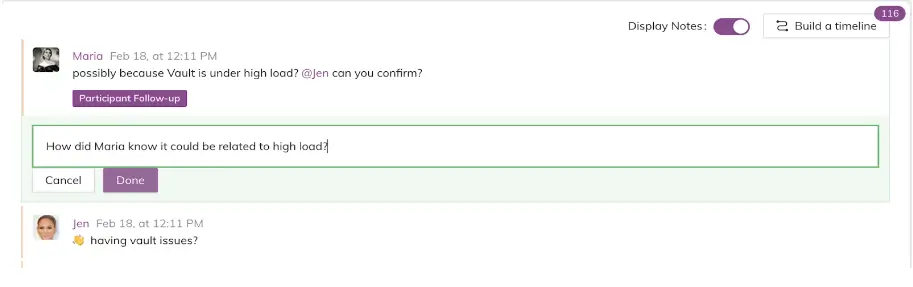
Event Note Example
Availability
Jeli Post-Incident Review Notes are available on the Jeli Standalone (Legacy) pricing plan.
At this time, Jeli is not available for accounts in the EU service region (i.e., https://subdomain.eu.pagerduty.com).
Create Notes
Create Event Notes
Add event notes to ask broader questions and clarify what happened during response.
- In the Jeli web app, select your desired Post-Incident Review and select Events in the left menu.
- To the right of your desired event, click the menu and select Add note.
- Enter your note and then click Create Note. This note will now be available in the Post-Incident Review's Notes section in the left menu.
Create Freeform Notes
You also can add freeform notes to Post-Incident Reviews:
- In the Jeli web app, select your desired Post-Incident Review and select Notes in the left menu.
- Click Create a Note.
- Enter your freeform note and then click Create Note.
Edit Notes
- In the Jeli web app, select your desired Post-Incident Review.
- Perform the following:
i. If you are editing an event note: You can select either Notes or Events in the left menu (the note will be available in both sections). Proceed to step 3.
ii. If you are editing a freeform note: Select Notes in the left menu. Proceed to step 3. - You may search to locate the note. Click the menu to the right of the note you want to edit and select Edit note.
- Edit your note and then click Done to save.
Delete Notes
- In the Jeli web app, select your desired Post-Incident Review.
- Perform the following:
i. If you are deleting an event note: You can select either Notes or Events in the left menu (the note will be available in both sections). Proceed to step 3.
ii. If you are deleting a freeform note: Select Notes in the left menu. Proceed to step 3. - You may search to locate the note. Click the menu to the right of the note you want to delete and select Delete note.
- A confirmation modal will appear. Click Delete to delete the note.
View and Search Notes
Select Notes in an Post-Incident Review's left menu panel to see a list of notes created in the Events section, and/or freeform notes created in the Notes section. Enter a search term into the Search bar to find a specific note.
Share Notes
You can share the link to your Post-Incident Review's Notes page with others that you'd like to interview, so they know your questions ahead of time. You can also share this link with incident responders who you might call on for context during the learning review.
- In the Jeli web app, navigate to your desired Post-Incident Review and select Notes in the left menu.
- In the Search bar, enter the name of the person you’d like to share the link with.
- This will pull up all the notes where their name appears.
- Copy the URL to share a direct link with them.
Updated about 1 month ago
