Notification Content and Behavior
Content of incident notifications sent via email, SMS, phone call and push
PagerDuty sends notifications to on-call users when an incident is assigned to them. These notifications are most commonly sent when an incident triggers or escalates. Depending on your account’s plan, users may also receive notifications when they’re added as a responder or subscriber, or when a conference bridge is added to an incident. The specific content and behavior of these notifications are detailed below.
Best Practice
We strongly recommend adding multiple channels for your notification rules. In the event that a 3rd-party SMS or voice carrier has an outage, another channel, such as push, will still be able to notify you.
Configure Contact Methods and Notification Rules
This article details the content that is included in various PagerDuty notifications. For more information about adding contact methods and configuring notification rules, please see the following sections in the User Profile article:
Notification Content
PagerDuty can send notifications via the following channels:
Email Notifications
Source: PagerDuty sends email notifications from [email protected].
| PagerDuty Action | Subject Line | Body |
|---|---|---|
| An incident triggers and notifies the on-call user | - One incident assigned: “[PagerDuty Alert] You have 1 TRIGGERED Incidents ([4cb96])”- If the user is assigned multiple incidents, PagerDuty will bundle incident notifications into one email: “[PagerDuty Alert] You have [3] TRIGGERED Incidents ([db97d])” | HTML Email: “Hello [User Name], you have [#] open incident(s) assigned to you:- [Incident Number]- [Incident Title]- [View Incident Link]- [Details]- [Meeting URL] *- [Dial-In Number] *- [Status]- [Urgency]- [Assigned To]- [Opened On]- [Service]- [Escalation Policy]”Plain Text Email:"Hello [User Name],You are assigned [#] triggered incident in PagerDuty:Please visit the following URL to manage this incident. https:// [subdomain].pagerduty.com/incidents- [Incident Number]- [Opened On]- [Service]- [Description]- [Incident Link]- [Escalation Policy]- [Meeting URL]*- [Dial-In Number] *- [Details]You can disable these messages by adjusting your notification methods:https:// [subdomain].pagerduty.com/users/PXXXXXX"* If applicable |
| A user is added as a responder upon incident trigger | “PagerDuty response requested” | “Your response is requested: Please help with "[# [Incident Number]] [Incident Title]"https:// [subdomain].pagerduty.com/incidents/XXXXXXXXXX" |
| A user is added as a responder to an existing incident | “PagerDuty response requested” | “Your response is requested: Please help with " [Incident Title]"https:// [subdomain].pagerduty.com/incidents/XXXXXXXXXX[Meeting URL]*[Dial-In Number]* ”* If applicable |
| A user receives a Status Update to an incident that they are assigned or subscribed to | “[PagerDuty Status] [incident status]: [incident name]” | “[user] updated- [incident number]- [incident title]- [trigger date and time]- [service name]- [user(s) assigned to the incident]- [View Incident link]- [incident status]- [status update]- [View Status Page link]” |
| A user is about to go on call (On-Call Handoff Notification) | "[PagerDuty] [user name] is going on call for [escalation policy] (Level [X] - [schedule name])" | "[user name] is going on call for the following escalation policy in 1 hour:Escalation Policy: [escalation policy] (used by X services)Level 1 ( [schedule name])[date and time]Override here: https://subdomain.pagerduty.com/schedules/PXXXXXX" |
HTML Email Notifications
Users can choose whether they’d like to receive HTML notifications in their web app user profile:
- Go to User Icon My Profile Contact Information tab.
- In the Email section, click to edit your desired email address, or Add Email Address if you would like to add a new one.
- Check the Send HTML Emails checkbox.
- If this option is unselected, PagerDuty will send email notifications in plain text.
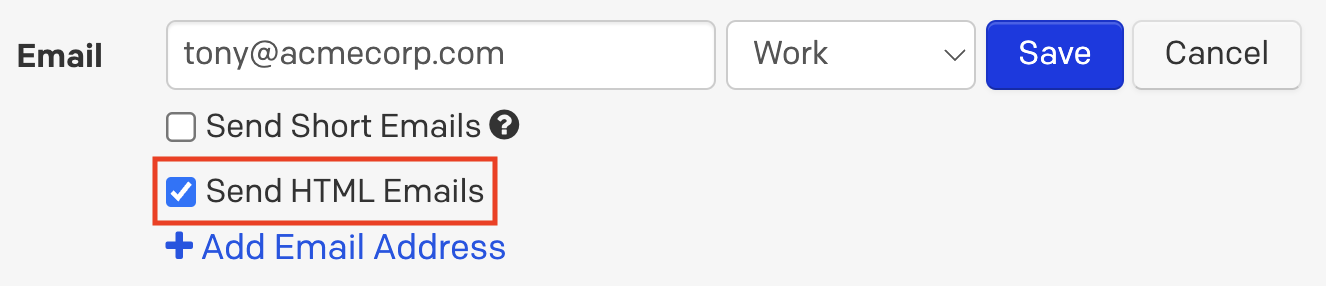
Enable or disable HTML Emails
- Click Save.
Here is an example of a PagerDuty HTML email notification:
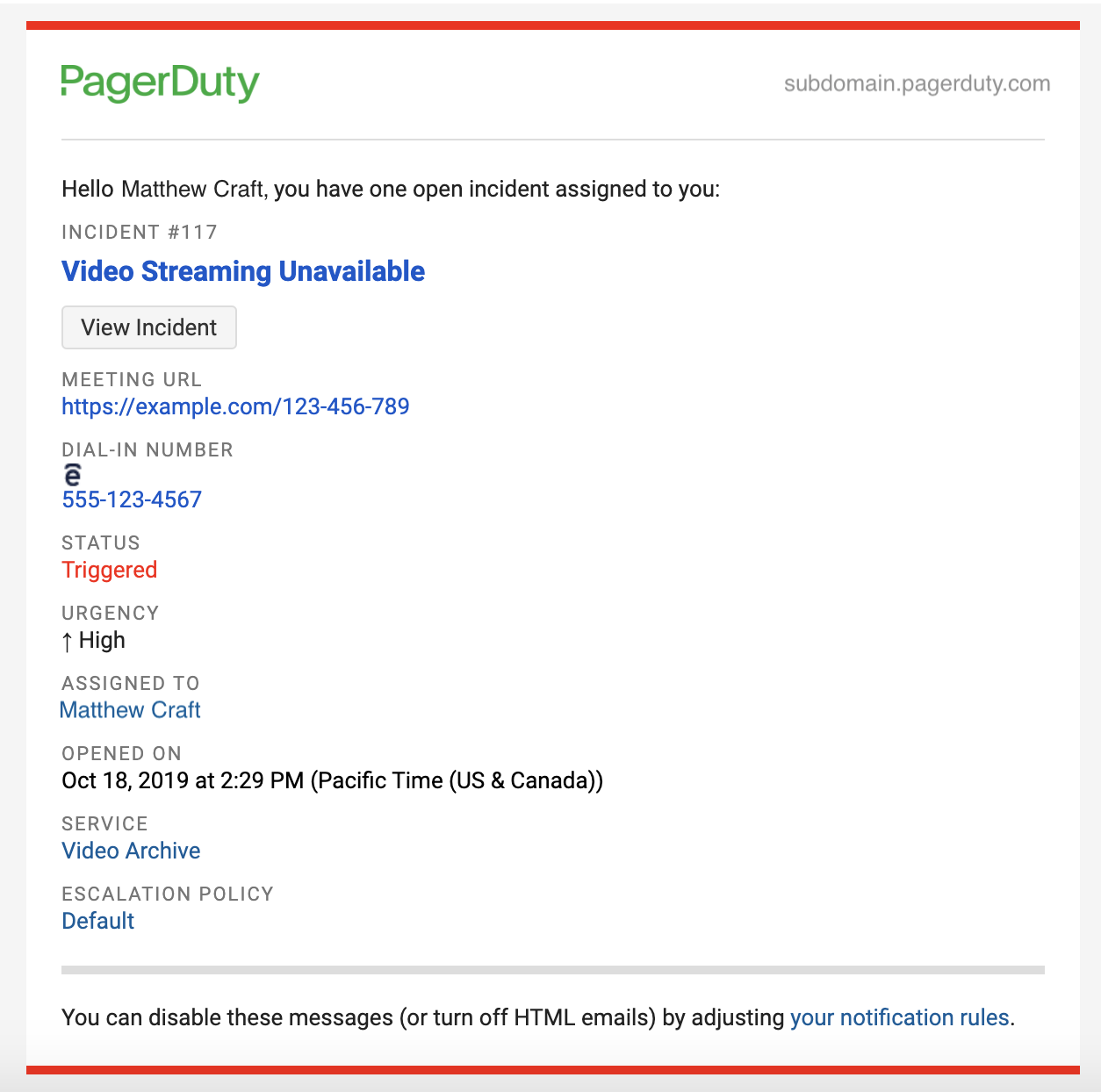
HTML email notification
Here is an example of a PagerDuty plain text email notification:
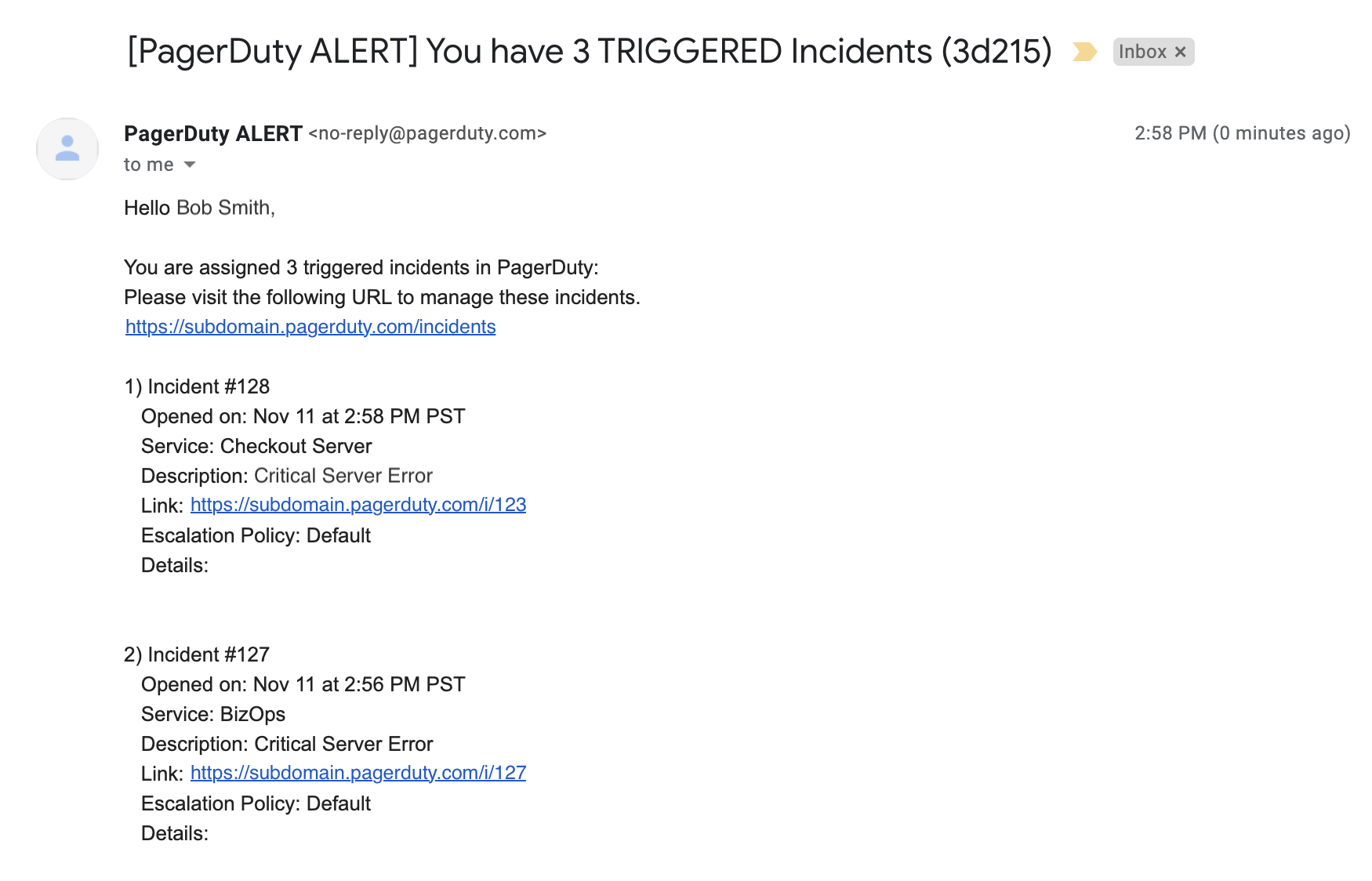
Plain text email notification
Email Truncation and Attachments
When you receive a PagerDuty email notification, the incident’s Details section will be truncated after 500 characters. You can include clickable links in this truncated message. The rest of the email body is accessible either in the web app on the incident’s details page, or in the mobile app.
PagerDuty removes attachments from email notifications and incident logs. To view the original attachment, please refer to the system that sent the original attachment.
Email Digests
PagerDuty adds a digest to the end of email notification subject lines so that related messages are grouped together in your inbox, for example: [PagerDuty Alert] You have 2 TRIGGERED Incidents (4bc68). This digest is not displayed in the PagerDuty web app, however it will help your email client know that subsequent messages are related to a specific incident.
SMS Notifications
Source: PagerDuty sends SMS notifications from a predefined list of phone numbers.
PagerDuty users opt in and consent to receiving SMS notifications regarding incidents, status updates and on-call shifts by configuring SMS contact methods on their User Profile.
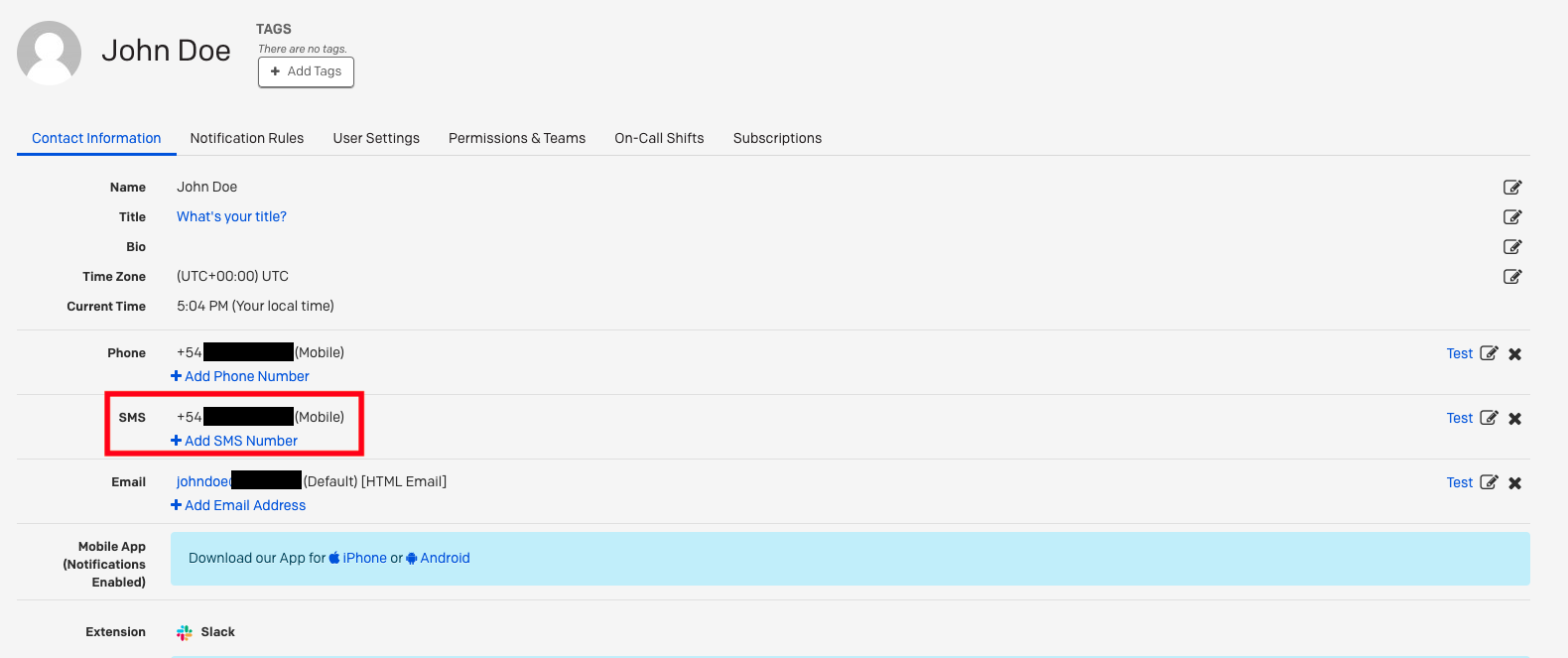
SMS contact method (click to enlarge)
After adding contact methods, users indicate how frequently they'd like to receive notifications, including SMS, by configuring notification rules.
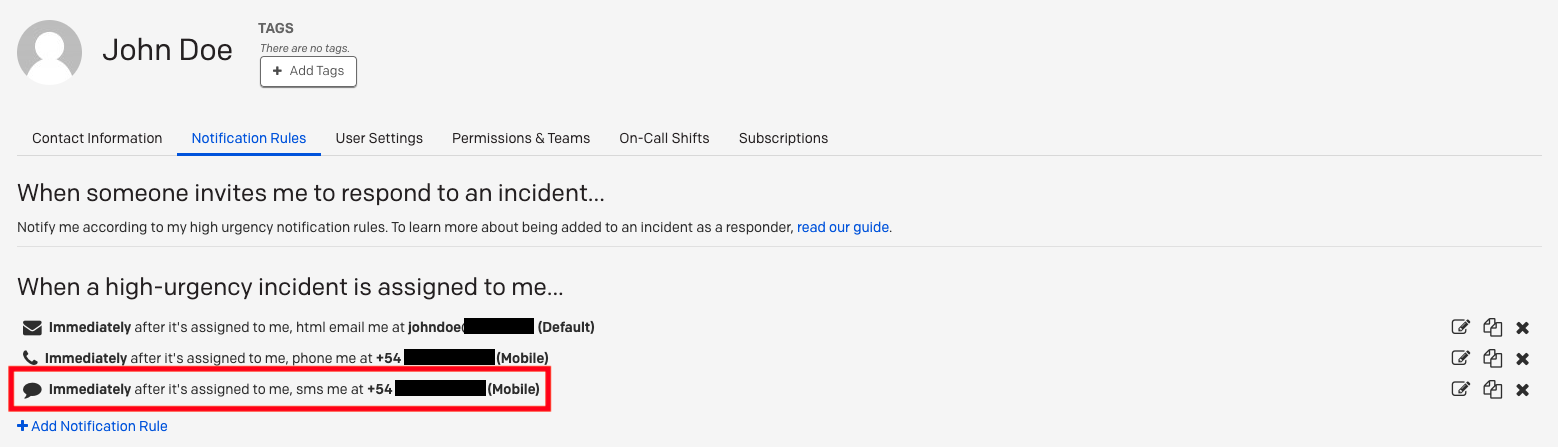
SMS notification rule (click to enlarge)
In the course of normal PagerDuty use, users may receive the following SMS notifications related to an incident, status update, or on-call shift. Most users can take action on SMS messages (e.g., acknowledge or resolve an incident) by replying with the numeric code indicated in the message.
| PagerDuty Event | Message Body |
|---|---|
| An incident triggers and notifies the on-call user. | ALRT [incident number] on [service name]: [incident title] Reply [#]: Ack, [#]: Resolv |
| A user is added as a responder when an incident triggers. | PagerDuty #[incident number] ([user]): Please help with [incident description] Reply [#]: Accept, [#]: Decline |
| A user is added as a responder after an incident triggers. | PagerDuty Alert. #[incident number]: Please help with [incident number] [incident description]" Reply [#]: Accept, [#]: Decline |
| A user receives a Status Update to an incident that they are assigned or subscribed to. | [user] has published an update to incident #[incident number]: [custom message] |
| A user recently went on call (On-Call Handoff Notification). | Went on call on [date and time] for escalation policy [escalation policy] (Level X - [schedule name]). |
PagerDuty SMS notifications are truncated to meet the 160-character limit for text messages. Here is an example of a PagerDuty SMS notification:
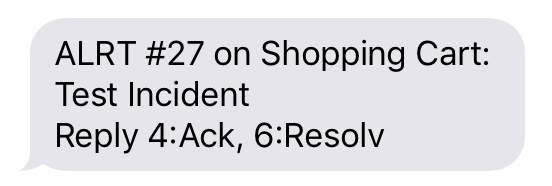
SMS incident notification
If multiple incidents are assigned to you, PagerDuty will bundle all notifications into a single SMS notification, listing out the incident numbers and giving you the option to acknowledge all or resolve all incidents at once.
SMS Responses
Most users can respond to SMS notifications by enter a context-specific numerical code. Due to regional restrictions, users in some countries may not be able to respond to SMS notifications. If you are in one of these countries, the SMS notifications you receive may differ from the information outlined above. Please refer to Supported Countries for more information.
Call To Action Prompts
Users can get help, opt out of receiving SMS notifications, or opt back in by replying with the following action prompts:
| SMS Action | Message Body |
|---|---|
HELP | English: To receive help from PagerDuty please email [email protected] or visit support.pagerduty.com . Message and Data rates may apply. Message frequency varies. Text STOP to cancel. French: Pour recevoir de l’aide de PagerDuty, veuillez envoyer un e-mail à [email protected] ou visiter support.pagerduty.com. Des messages et débits de données peuvent être appliqués. La fréquence des messages varie. Envoyez STOP pour annuler. |
STOP | English: PagerDuty: You will no longer receive any messages. Message and Data rates may apply. Message frequency varies. Reply HELP for help or email [email protected] French: PagerDuty: Vous ne recevrez plus aucun message. Des messages et débits de données peuvent être appliqués. La fréquence des messages varie. Respondez AIDE pour obtenir de l’aide ou envoyez un e-mail à [email protected] |
START | Welcome to PagerDuty. Please reply YES to confirm your phone number. Message and Data rates may apply. Message frequency varies. Text HELP for help. Text STOP to cancel. Privacy policy: https://www.pagerduty.com/privacy-policy Terms of Service: https://www.pagerduty.com/website-terms-of-use |
YES (confirm START) | You are subscribed to PagerDuty notifications. Message and Data rates may apply. Message frequency varies. Text HELP for help. Text STOP to cancel. Privacy policy: https://www.pagerduty.com/privacy-policy Terms of Service: https://www.pagerduty.com/website-terms-of-use |
Phone Notifications
Source: Variable numbers from the PagerDuty Vcard.
| PagerDuty Action | Recorded Phone Message |
|---|---|
| An incident triggers and notifies the on-call user | “You have [#] triggered incidents on [service name]. The failure is [incident title]. Press [#] to Acknowledge, Press [#] to Resolve, Press [#] to Escalate, Press [#] for help or Press * to repeat this message.” |
| A user is added as a responder to a new incident | “PagerDuty Alert. [user] requested your response. Please help with [[incident number]] [incident description]. Press [#] to accept the request, Press [#] to decline the request" |
| A user is added as a responder to an existing incident | “PagerDuty Alert. [user] requested your response. [custom message]. Press [#] to accept the request, Press [#] to decline the request” |
Please read our Live Call Routing article for more information on how Live Call Routing messages may be formatted.
Push Notifications
| PagerDuty Action | Body |
|---|---|
| An incident triggers and notifies the on-call user | “ALRT [incident number] on [service name] [incident title]” |
| A user is added as a responder to a new incident | “PagerDuty [incident number] ([user]): Please help with "[[incident number]] [incident title]" |
| A user is added as a responder to an existing incident | "[user] requested your response. [custom message]" |
| A user receives a Status Update to an incident that they are assigned or subscribed to | "[user] has published an update to incident [incident number]: [custom message]" |
| A user is about to go on call (On-Call Handoff Notification) | "Went on call on [date and time] for escalation policy [escalation policy] (Level X - [schedule name])." |
Here is an example of a PagerDuty push notification:
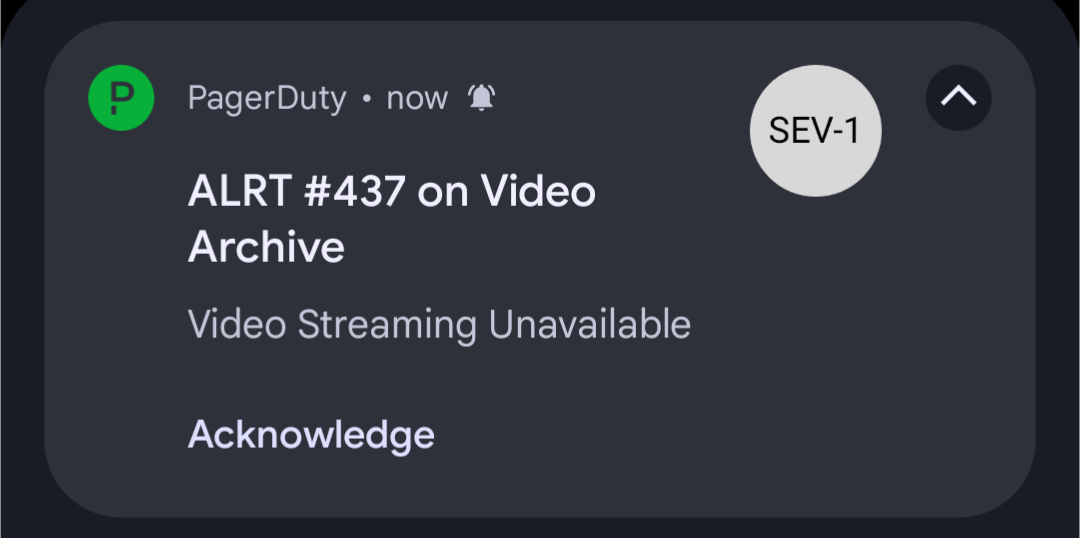
Push notification
Notification Behavior
How PagerDuty bundles multiple notifications together for noise reduction, and how to test and respond to notifications.
Notification Bundling
When a user is assigned to multiple incidents, PagerDuty will bundle notifications into a single summary message in an effort to reduce alert fatigue and distractions. All notification methods (email, SMS, phone and push) support notification bundling. Bundled notifications will include information about all triggered incidents (i.e., not acknowledged or resolved).
The following examples assume a service named “Nagios-Shopping-Cart” has triggered five incidents within the previous minute. Here is what bundled notifications would look like for each notification method:
Email
You are assigned 5 triggered incidents in PagerDuty:
Please visit the following URL to manage these incidents.
https://fake-name.pagerduty.com/dashboard
1) Incident #100
Opened on: Jan 1 at 12:00pm PST
Service: Nagios-Shopping-Cart
Description: Emergency in the server room
Link: https://fake-service.pagerduty.com/i/100
SMS
ALRT: #100,#101,#102,#103,#104 on Nagios-Shopping-Cart. Reply 14:Ack all, 16:Resolv all
Phone
You have 5 triggered incidents on Nagios-Shopping-Cart. Press 4 to acknowledge all incidents. Press 6 to resolve all incidents. Press 0 for help or press * to repeat this message.
Minimize Notifications
You can reduce the overall number of notifications that you receive by adding a delay to your notification rules. For example, adding a few-minutes delay will allow more time for incidents to aggregate, and you can expect to receive fewer notifications during periods of high incident volume.
Send Test Notifications
Please see our Test a Contact Method section for more information.
Respond to Incident Notifications
Respond to an SMS Notification
When you receive an SMS incident notification, you will be prompted to Ack, Resolv, or Escal8 it. While the specific code you receive for each action may vary, Ack will always end in 4, Resolv will always end in 6, and Escal8 will always end in 8.
The following example assumes there is an incident on a service named “Signal Sciences”:
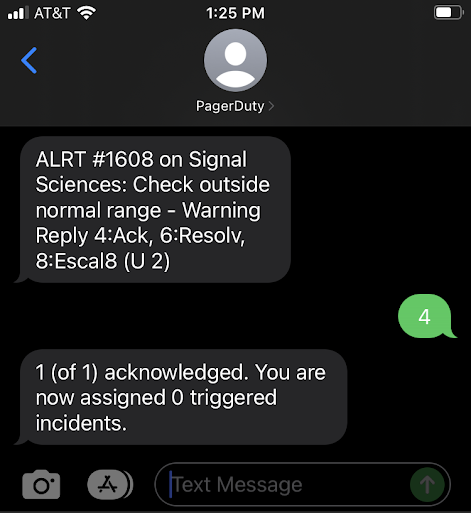
Acknowledge an incident via SMS notification
Respond to a Phone Notification
Similar to SMS notifications, you can respond to phone notifications to acknowledge, resolve or escalate an incident.
An example phone notification states: PagerDuty Alert: You have one triggered incident on Signal Sciences. The failure is “Check outside normal range - Warning”. Press 4 to acknowledge. Press 6 to resolve. Press 8 to escalate to the level 2 on call, User 2 .
Enter the appropriate number on your phone’s keypad to take one of the following actions:
- Acknowledge
- Resolve
- Escalate
- This option is available if there is another level in the service’s escalation policy.
Respond from the Mobile App
For more information about taking action on incidents in the mobile app, please see Respond to Incidents in the Mobile App.
Respond to an Email Notification
Responding to an email notification to acknowledge or resolve an incident is not supported. We recommend using one of the following methods to take action on an incident:
Updated 2 days ago