Jenkins Changes Integration Guide | PagerDuty
Jenkins Changes + PagerDuty Benefits
- Create PagerDuty change events from Jenkins post-build events.
Requirements
Availability
This integration is available with our PagerDuty AIOps add-on. If you would like to sign up for a trial of PagerDuty AIOps features, please read PagerDuty AIOps Trials.
- In PagerDuty: This integration requires a Manager base role or higher to configure.
- In Jenkins: This integration requires administrator permissions to install the Jenkins PagerDuty plugin.
How it Works
- Jenkins build events will be sent to PagerDuty, creating change events on integrated services.
Integration Walkthrough
Install the Jenkins Plugin
- Install the Jenkins PagerDuty plugin.
In PagerDuty
- Navigate to Services Service Directory and click the name of the service that you would like to add the integration to.
- Select the Integrations tab and click Add an integration.
- Search for and select Jenkins CI, and click Add.
- From the list of integrations, click to the right of Jenkins CI.

Jenkins CI integration
- In the field Integration Key, click to copy the integration key to your clipboard. Keep this key in a safe place for use in the next section.
In Your Jenkins Plugin
- From your Jenkins dashboard, select your desired job Configure Post-build Actions tab.
- From the Add post-build action dropdown, select PagerDuty Change Events.
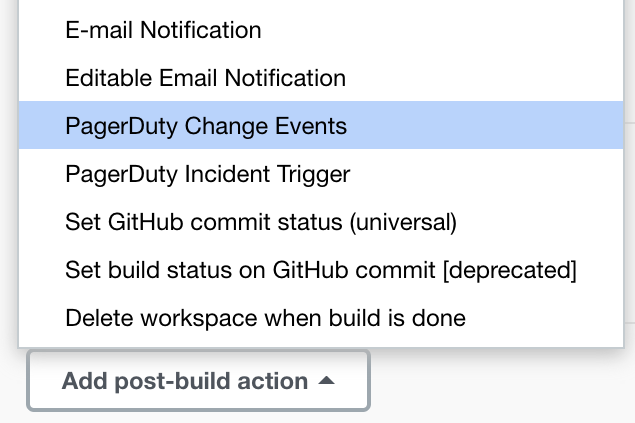
Select "PagerDuty Change Events"
- Paste the PagerDuty integration key from the previous section into the Integration Key field and select the build result(s) that you would like to create change events.
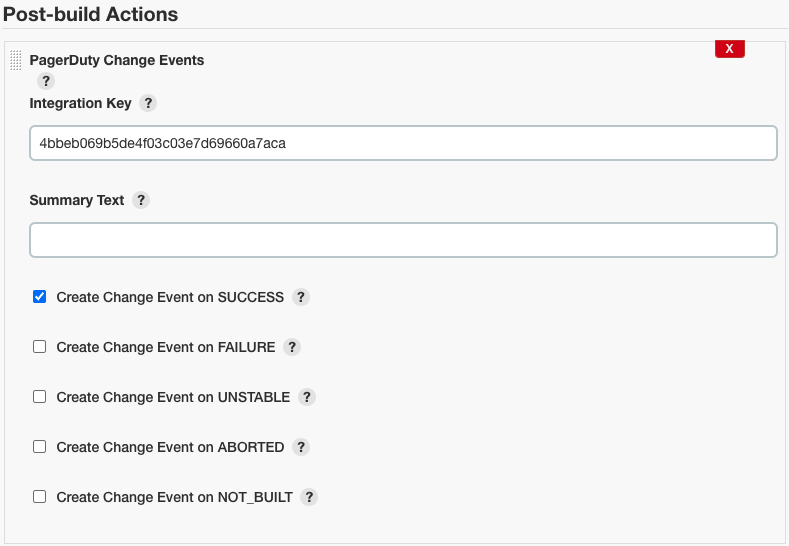
Post-build Actions
- Click Save.
Using the Integration
Once configured, build events specified in step 9 (above), will be sent to PagerDuty as change events.
Updated about 22 hours ago