Zoom Integration Guide | PagerDuty
Zoom + PagerDuty Integration Benefits
- Responders can quickly create on-demand Zoom meetings with the click of a button from a PagerDuty incident.
- Incident Workflows can create on-demand Zoom meetings and attach them to incidents.
Requirements
To Configure the Integration
In PagerDuty:
Users with Admin/Global Admin or Account Owner roles can configure the integration.
In Zoom:
Users with administrator permissions can configure the integration.
To Use the Integration
PagerDuty users with a Responder role or higher can create Zoom meetings via incidents.
How it Works
- On a PagerDuty incident, responders can create an incident-specific Zoom ID by clicking a link or they can optionally run a pre-configured Incident Workflow. This information is sent as an event to AWS Lambda, which transforms it to a Zoom-compatible format and it creates a meeting ID. Note: The meeting ID is incident-specific and cannot be used for other incidents.
- Once the meeting ID has been created, this information is sent back through the same Lambda to PagerDuty, creating a conference bridge with the meeting ID information.
- Responders can join the Zoom conference bridge directly from the incident in the web app and mobile app, via conference bridge notifications, or they can use One Touch to Join.
Integration Walkthrough
In Zoom
- Navigate to the Zoom App Marketplace and install the PagerDuty app.
EU Service Region
If your PagerDuty account is in the EU Service Region, please install the PagerDuty EU app in the Zoom App Martketplace.
- You will see the following authorization screen. Click Allow.
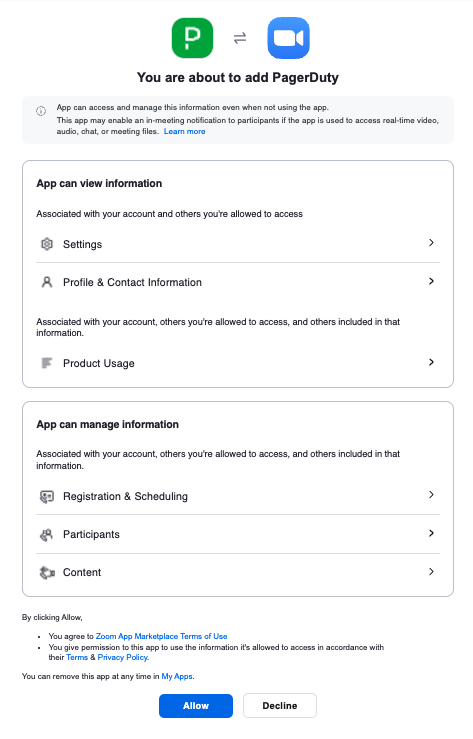
Allow PagerDuty app
-
If prompted, sign into your PagerDuty account. Please read Log In to PagerDuty for more information about logging in to your PagerDuty account.
-
After successfully installing the integration, you should see a confirmation message in your browser.
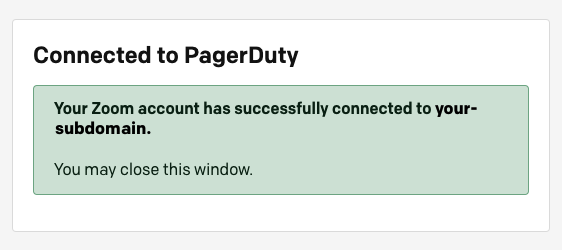
Connected to PagerDuty
Using the Integration
Create a Zoom Meeting Manually
Required User Permissions
Users with a Responder role and higher can create Zoom conference bridges.
- In PagerDuty, click an incident’s title to view the incident details screen.
- Next to Conference Zoom, click Create Zoom Meeting. The new meeting ID will automatically populate.
- Responders can now click this meeting link from the incident in the web app, mobile app or via conference bridge notifications and One Touch to Join.
Create a Zoom Meeting via Incident Workflows
Follow the Incident Workflows guide and select the Create a Zoom Meeting Action. After publishing, you can then create a Zoom meeting via the Incident Workflow.
Enable Zoom Settings for Optimal Use
By default, when responders create Zoom meetings from incidents, the integration will check to see if the responder's PagerDuty email matches their Zoom email. If it does, it will create the Zoom meeting ID on their account. If the email does not match, the meeting ID will be created on the Zoom account of the administrator who configured the integration.
If the account where the Zoom meeting ID is created does not have Join before host enabled for both the Account and Group level, other users will not be able to join the meeting until this administrator joins as the host. Please read Zoom's documentation on how to enable Join before host on both the Account level and the Group level.
Recommended Settings for Optimal Use
- Join before host on Account and Group Level.
- Anyone can record.
- Anyone can share screen.
Uninstall the Integration
To uninstall the PagerDuty Zoom application, users must perform the uninstall through the Zoom Marketplace. When the Zoom app is uninstalled, all authorization tokens will be deleted and users will no longer be able to create Zoom meetings from PagerDuty.
- Log in to your Zoom account and navigate to the Zoom App Marketplace.
- Search and select the PagerDuty app. Select Manage in the left side panel, then click Remove next to the Remove the app section.
FAQ
Can I link more than one PagerDuty account to the same Zoom account?
Expand
At this time, this integration supports linking one Zoom account with one PagerDuty account.
Why don’t I see a telephone number attached to the PagerDuty incident for my Zoom meeting?
Expand
If your Zoom account does not provide telephone number dial-in, only the URL will be attached to the PagerDuty incident. Note: Zoom removed telephone dial-in for free Zoom accounts, please check your Zoom account pricing plan.
Updated 1 day ago