Opportunities
Jeli Part of PagerDuty
Prerequisite
Before creating an opportunity in Jeli, please install the Jeli Slackbot.
Find Opportunities
No matter how big or small an incident is, cataloging the event in Jeli has significant benefits to your organization in the long term. Every incident reveals data points that may not appear substantial on their own. When related, aggregated, or compared against other Jeli opportunities, incidents can reveal compelling organizational patterns and insights.
Filter the Opportunity List
You can explore your incident data, and segment and filter the Opportunity list in the Jeli web app:
- In the Jeli web app, select Opportunities from the left menu.
- Click + Add filter .
- Choose the dimension you’d like to filter on, e.g., Tag or Role.
- Choose the values you’d like to match against. Selecting multiple values will apply the filter using the
ORoperator. - Click to chain additional filters together using an
ANDoperator.
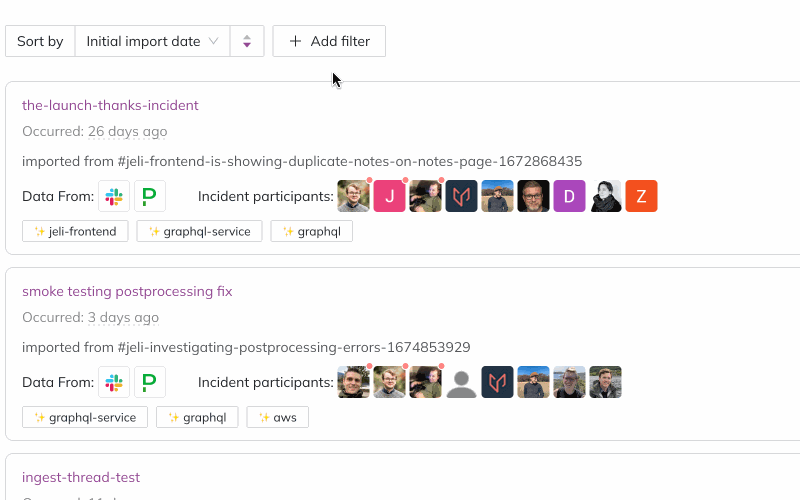
Opportunity filters
You might be wondering about the frequency of a particular service involved in incidents over the last quarter or if key members of your front-end engineering team have been involved in incidents when they weren’t on call. Or maybe you’re trying to decide which opportunities to perform deeper analysis on, given the size and impact of the event.
These questions can quickly be answered through Jeli’s Opportunity filtering interface.
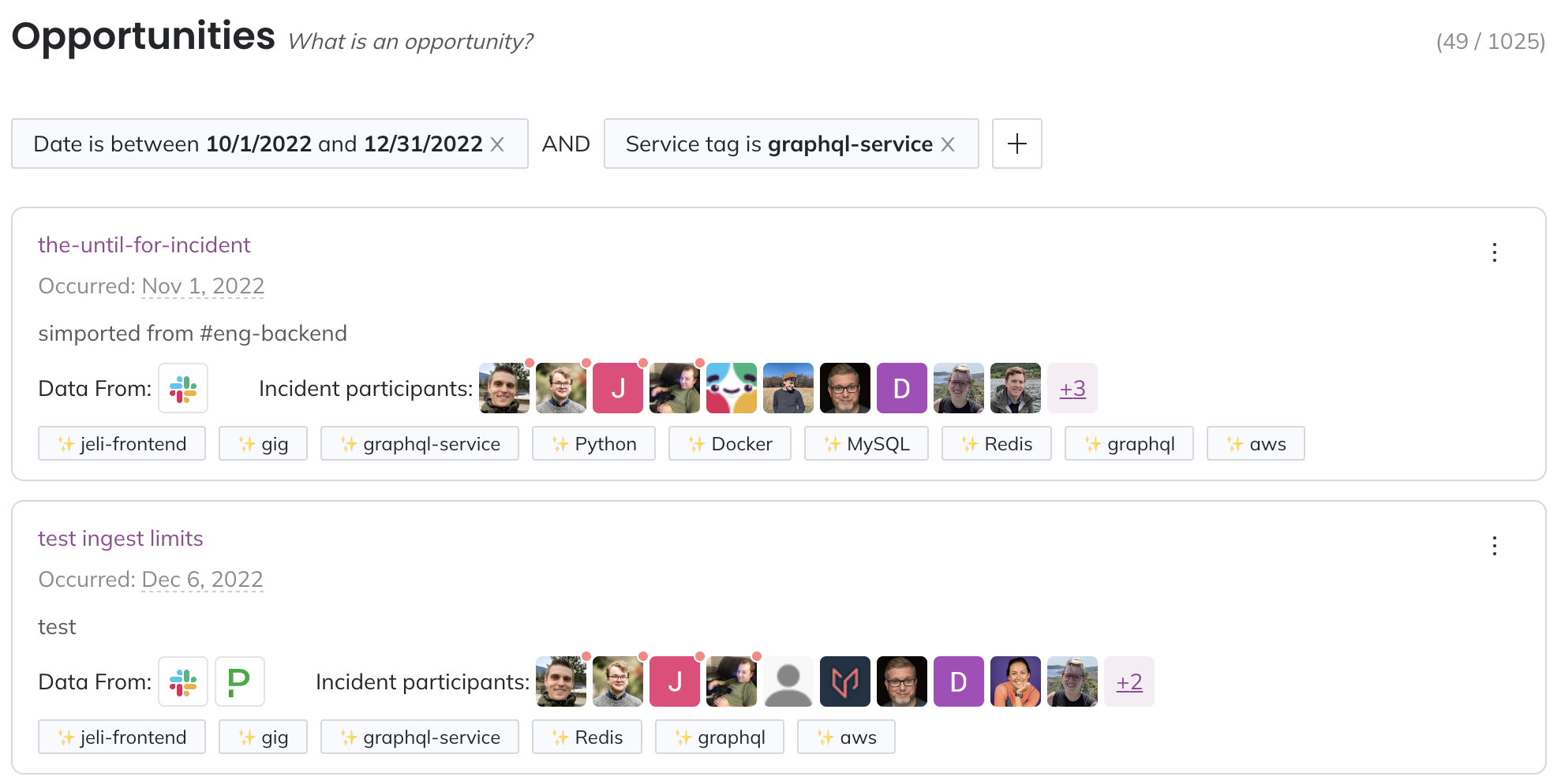
Filter opportunities
Share Opportunities
Finding specific opportunities or segments in your data is only part of the puzzle. Disseminating the information is just as important. Share your findings by copying the Opportunity page URL after applying filters, and we’ll rebuild the filtered list for recipients.
Example
To help get you started, here is a pre-set filter you can view in the Jeli web app. If prompted, please log in to your Jeli account first.
Import Slack Data
Importing Slack channel data into Jeli helps bring more context into your timelines and helps you prepare for your incident reviews.
- In your desired Slack channel, enter the command
/jeli import. - Choose whether to create a new opportunity or import data into an existing one.
- Import the entire Slack channel data, or select a period of time to import.
- Name the opportunity and provide a description of what you know about the incident so far.
- You will be able to edit this information later in Jeli.
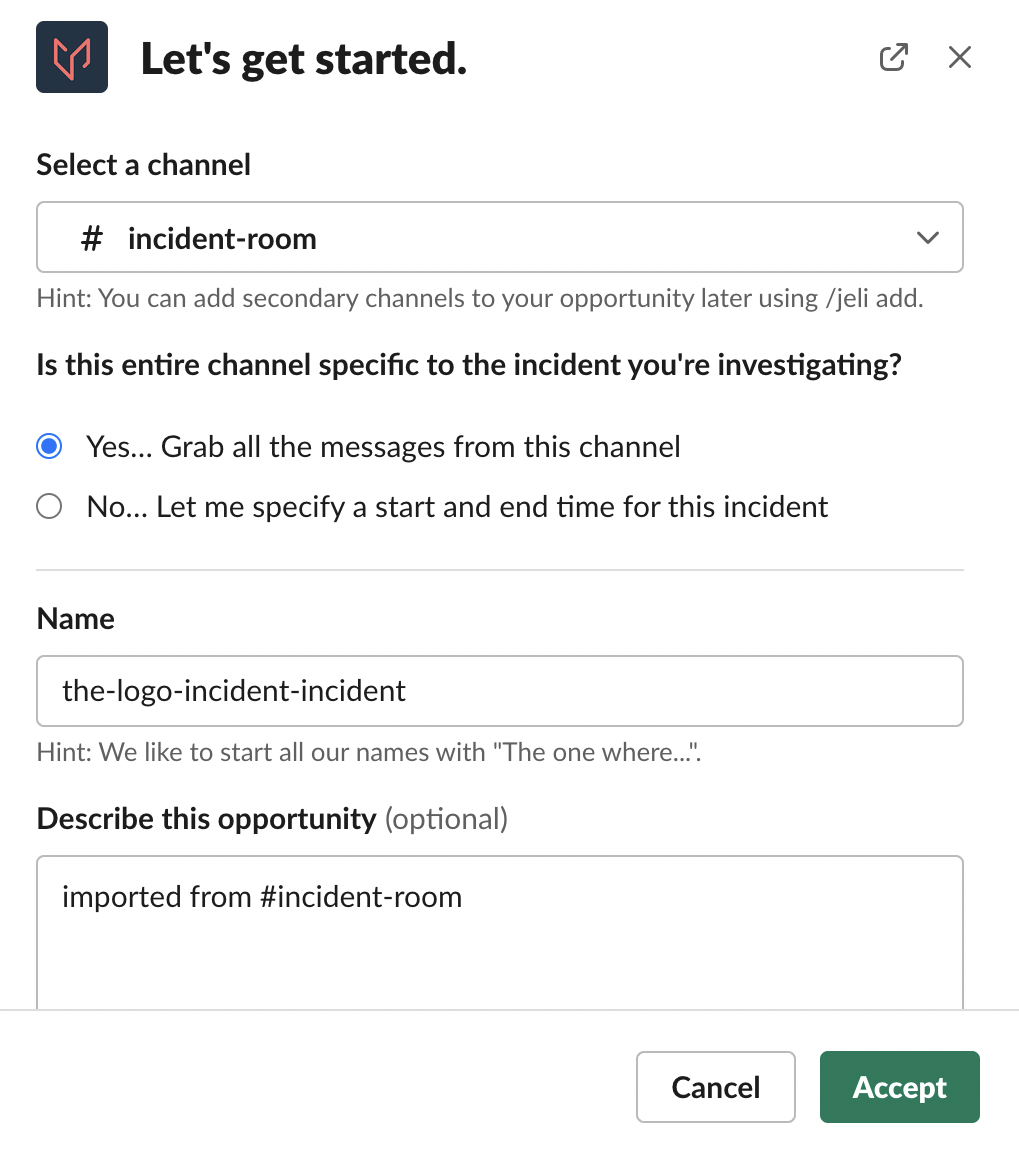
Import Slack data
It may take a moment or two for Jeli to create the opportunity and import all the specified Slack messages. Once the opportunity is created, you will receive an ephemeral message that only you can see with a link to the opportunity.
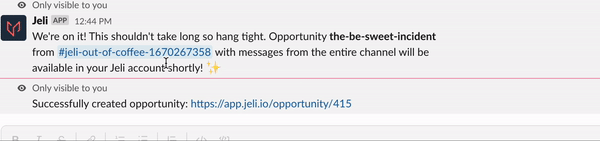
Opportunity link
Tip
If you used the Jeli Slackbot during your incident, when you used the command
/jeli closeto resolve the incident, it automatically creates a new opportunity in Jeli for that incident and posts a link in the Slack channel.
Import Slack Data from a Specific Timeframe
You can add Slack messages from a certain timeframe (date and time) to an investigation by using the /jeli import command and then selecting Add more messages to an Opportunity.
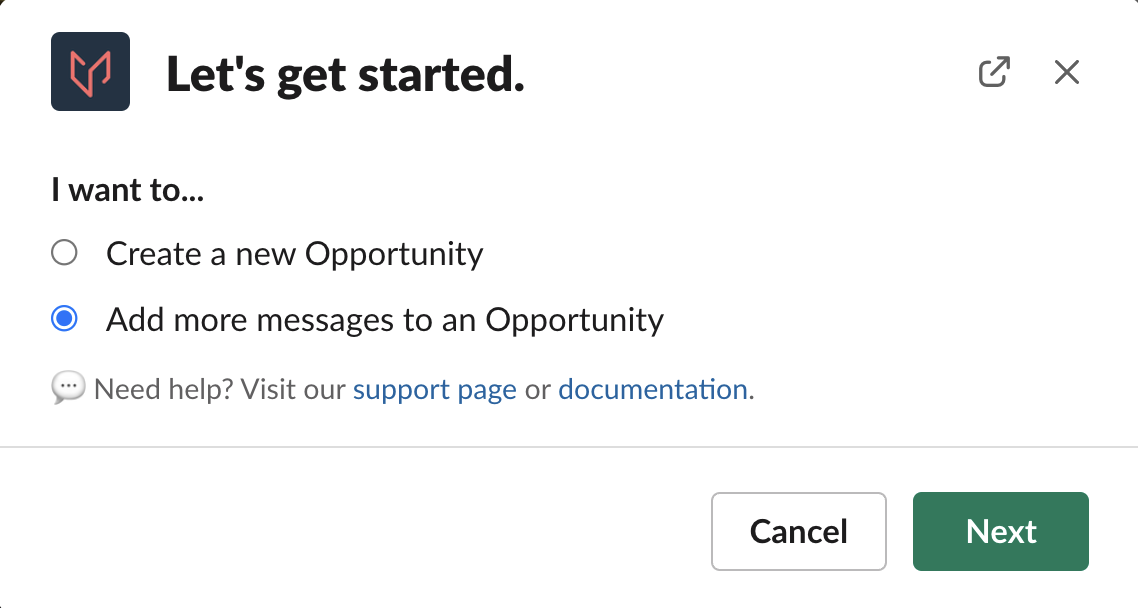
Add messages to an opportunity
After specifying the channel you would like to import from, select the No option to reveal the ability to choose a start and end time for the span. Then select the investigation to add your Slack message data to.
Choose Accept and Jeli will import your specified message data.
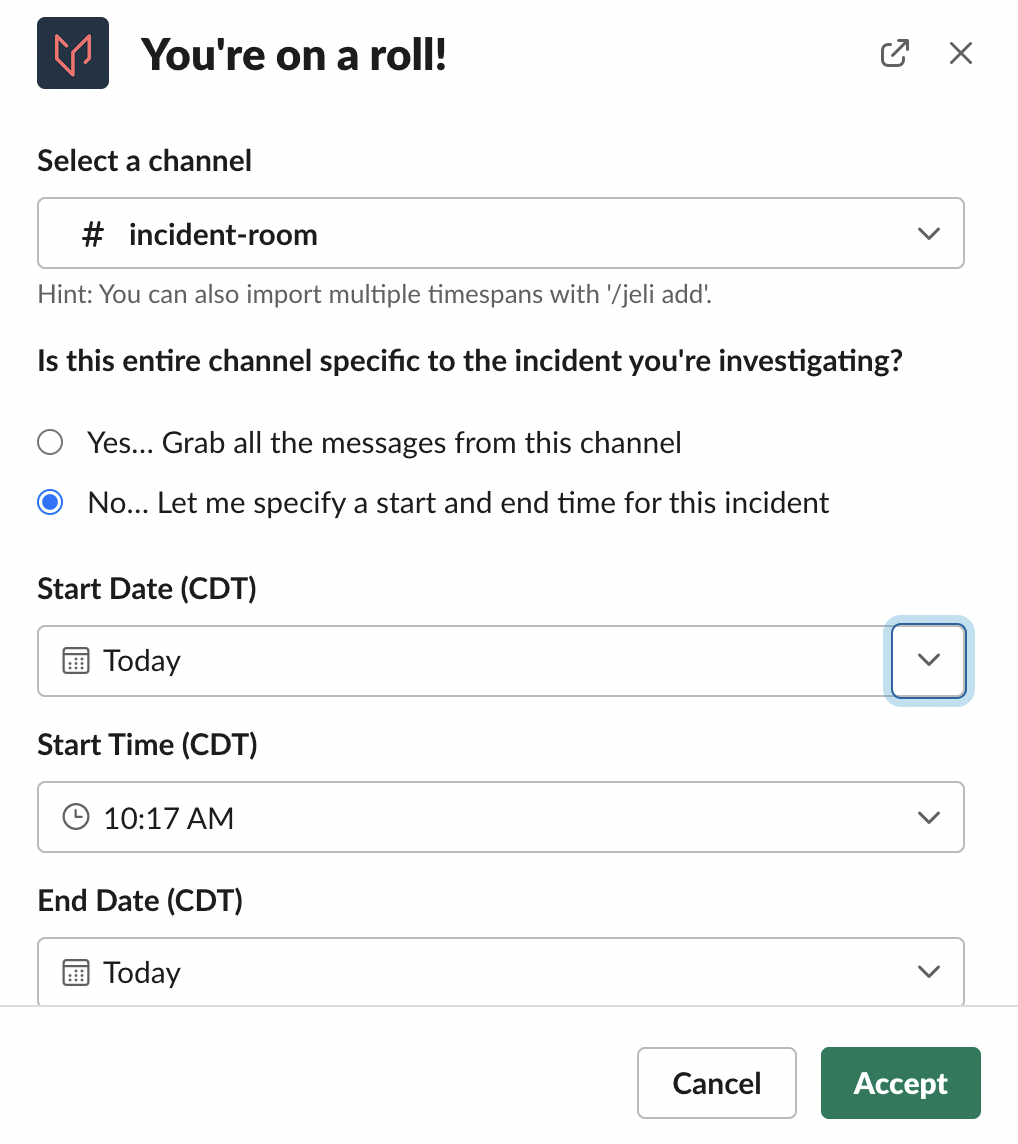
Specify a date range
Navigate to the Jeli web app and open the opportunity that you added additional messages to. The new messages will now be part of the opportunity.
Import a Slack Message or Thread
With the Jeli Slackbot you can create a new Jeli opportunity from a single Slack message or you can import a message or thread into an already existing opportunity by clicking on the three dots () to the right of the message and using the Jeli Slack message shortcut to Import message or thread.
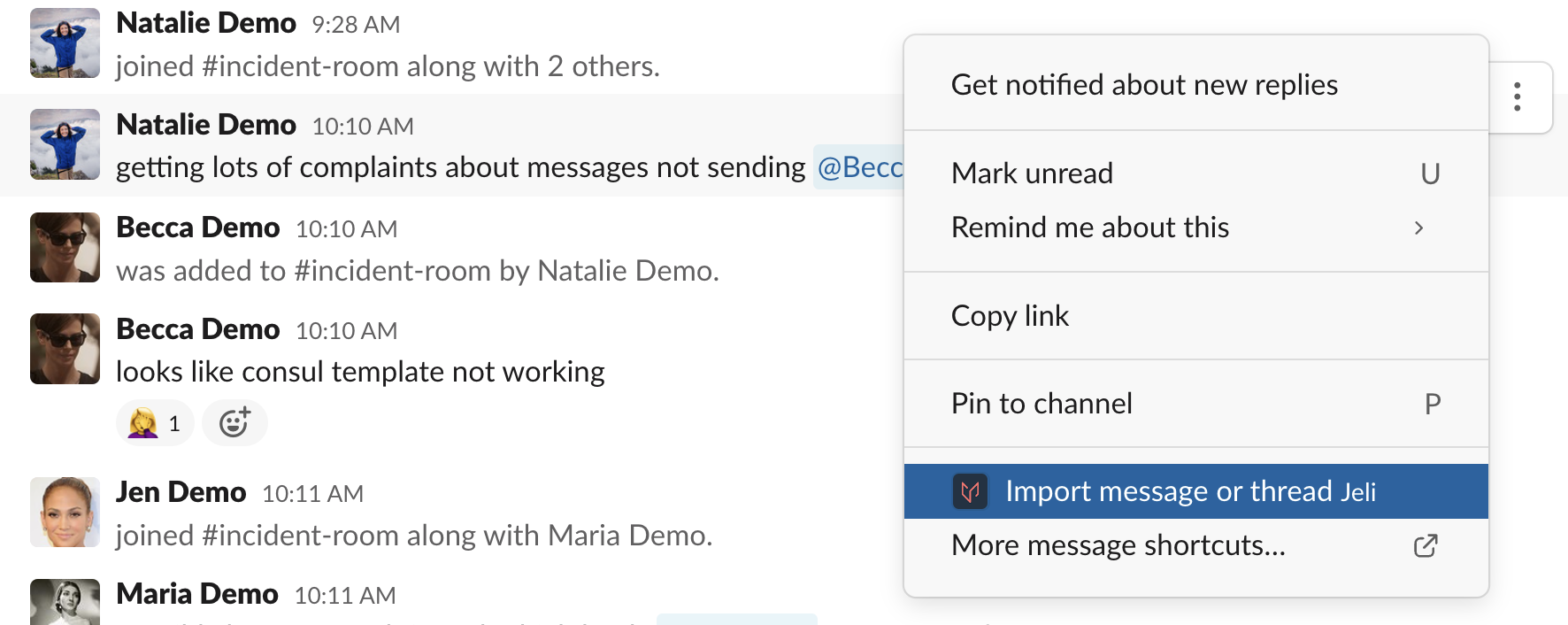
If you do not see the Jeli Slack message shortcut to Import message or thread, select More message shortcuts… and search for Jeli. Once you use the shortcut, it will be suggested to you in the future.
After the shortcut has been selected you will be prompted to either update an existing investigation, or create a new one.
From there you will name the incident and provide a description.
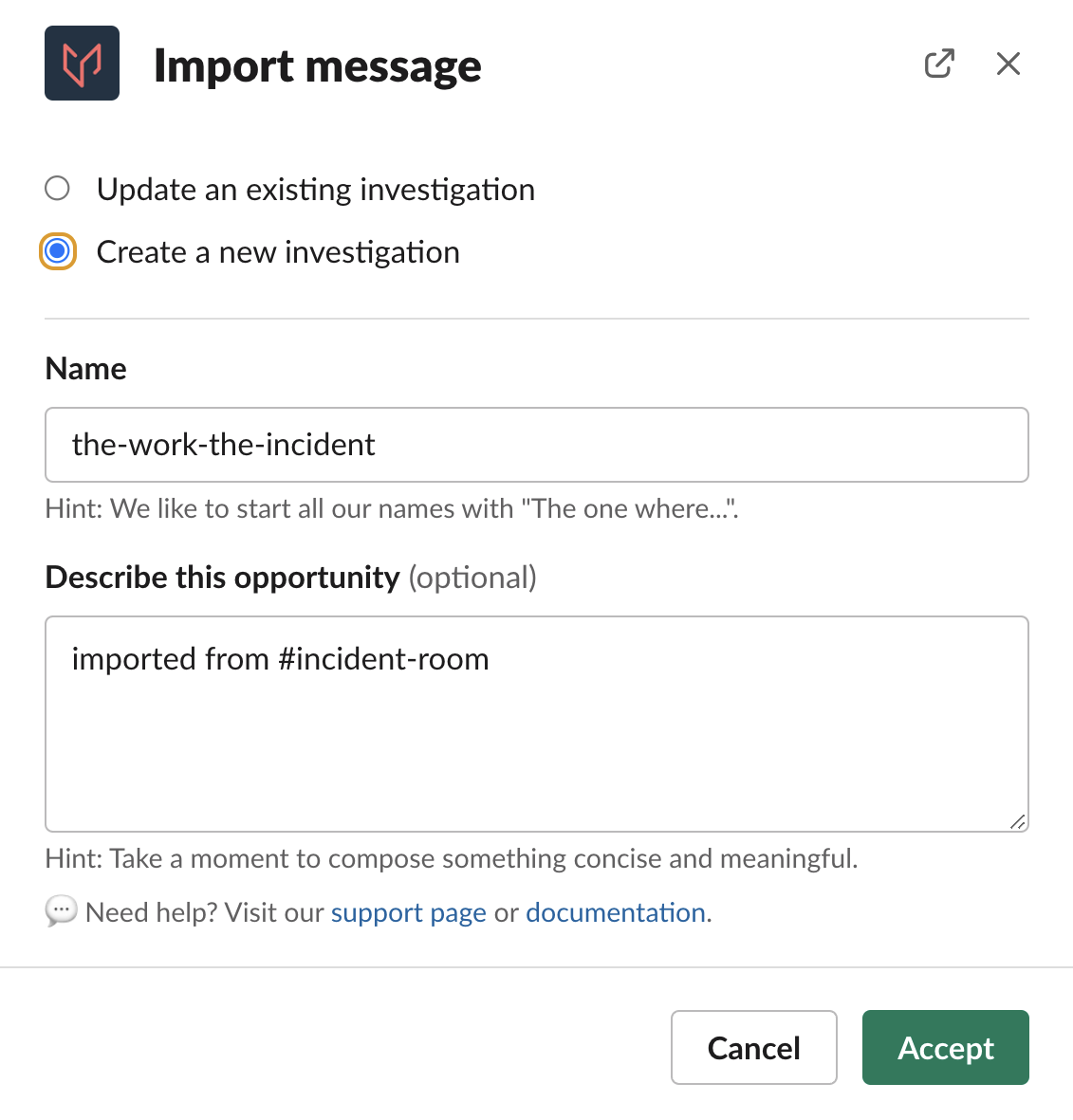
Create a new investigation
Once the opportunity is created it will be linked in an ephemeral message (i.e., a message that will disappear over time) that only you can see in the Slack channel you created the opportunity from.

Ephemeral message with opportunity link
If you imported a message or thread you will see this appear in Narrative Builder as another channel like shown below:
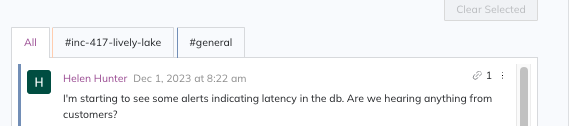
Narrative Builder
Add More Event Data to an Imported Channel
To import new messages, edits, reactions, and attachments generated after a previous channel import use the /jeli import command again, and select Add more messages to an Opportunity.
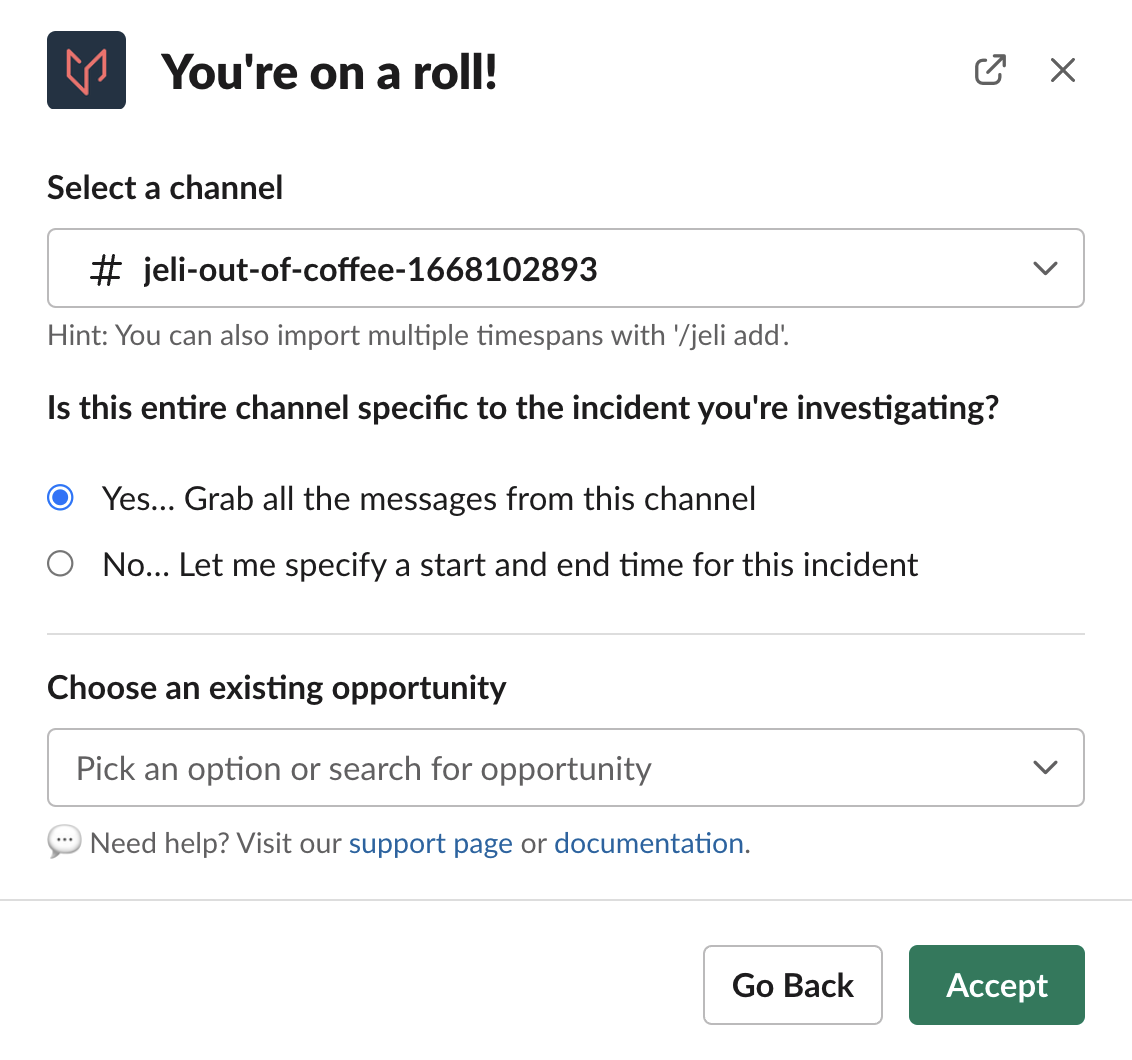
Add all messages from a Slack channel
Import Options
There are two options for importing messages:
- Option 1: Select the channel you wish to import messages from, then select Yes... Grab all messages from this channel and Jeli will pull an any messages that have happened since your initial import.
- Option 2: Select No...Let me specify a start and end time for this incident to specify a specific timeframe of messages you would like to import into the opportunity.
Tip
If you initially imported a selected timeframe, and choose to now import the entire channel, using the
/jeli importcommand and selecting Yes... Grab all messages from this channel will cause the Jeli Slackbot to pull in everything else that occurred in the channel before and after that timeframe.
Updated 1 day ago