Okta Integration | Jeli
Jeli Part of PagerDuty
The Okta | Jeli integration provides organizational access control and it allows you to seamlessly sign in to the Jeli web app without creating new users.
Supported Features
The Okta | Jeli integration is configured and backed by Auth0, and it uses SP-Initiated or IdP-Initiated SSO to log users into the Jeli web app.
Requirements
Before adding the Okta | Jeli integration, you’ll need to create an account with Jeli to set up a license. Visit our Signup Page to create an account.
Add the Okta | Jeli Integration
Required User Permissions
- In Okta: Admin or super admin privileges.
- In Jeli: Admin permissions are required to manage Jeli Integrations.
-
Sign into your Okta admin panel.
-
In the left navigation bar, click the Applications drop down and select the option also named Applications underneath.

-
You should see a list of all the applications you’ve authorized for your Okta account here. Click Browse App Catalog in the middle of your screen.
-
In the search bar, search and select Jeli.
-
The overview page details how the Jeli app will interact with Okta and your systems, along with the app's required access and provisioning. Click Add to begin setup.
-
You will be directed to a General Settings page. The default options should be sufficient for most use cases. Click Done to finish adding the Okta | Jeli integration. You can confirm that the app is integrated into your Okta organization by navigating to the Applications page, which should now contain an entry for Jeli.
-
Next, you will need to contact the PagerDuty Support Team in order to set up your Okta organization in Jeli. You will need to provide the following information:
-
Your company’s name.
-
Your Okta organization’s integration Client ID.
-
To find yours, navigate to the Jeli app in Okta.
-
Select the Sign On tab and then copy the Client ID value by clicking the clipboard icon next to it.
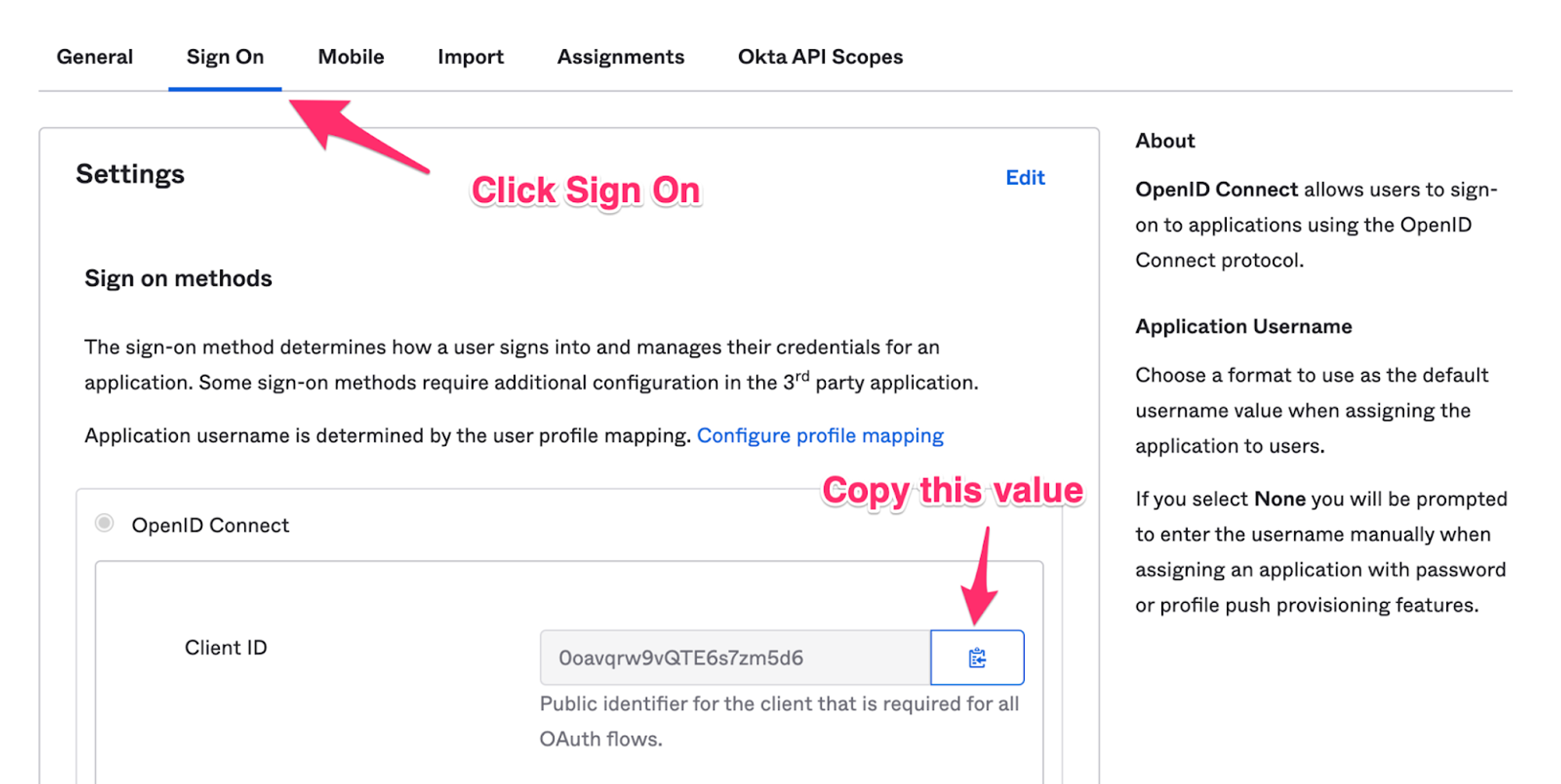
-
-
Your Okta organization’s integration Client secret.
-
This can be found just below the Client ID (see #2 above).
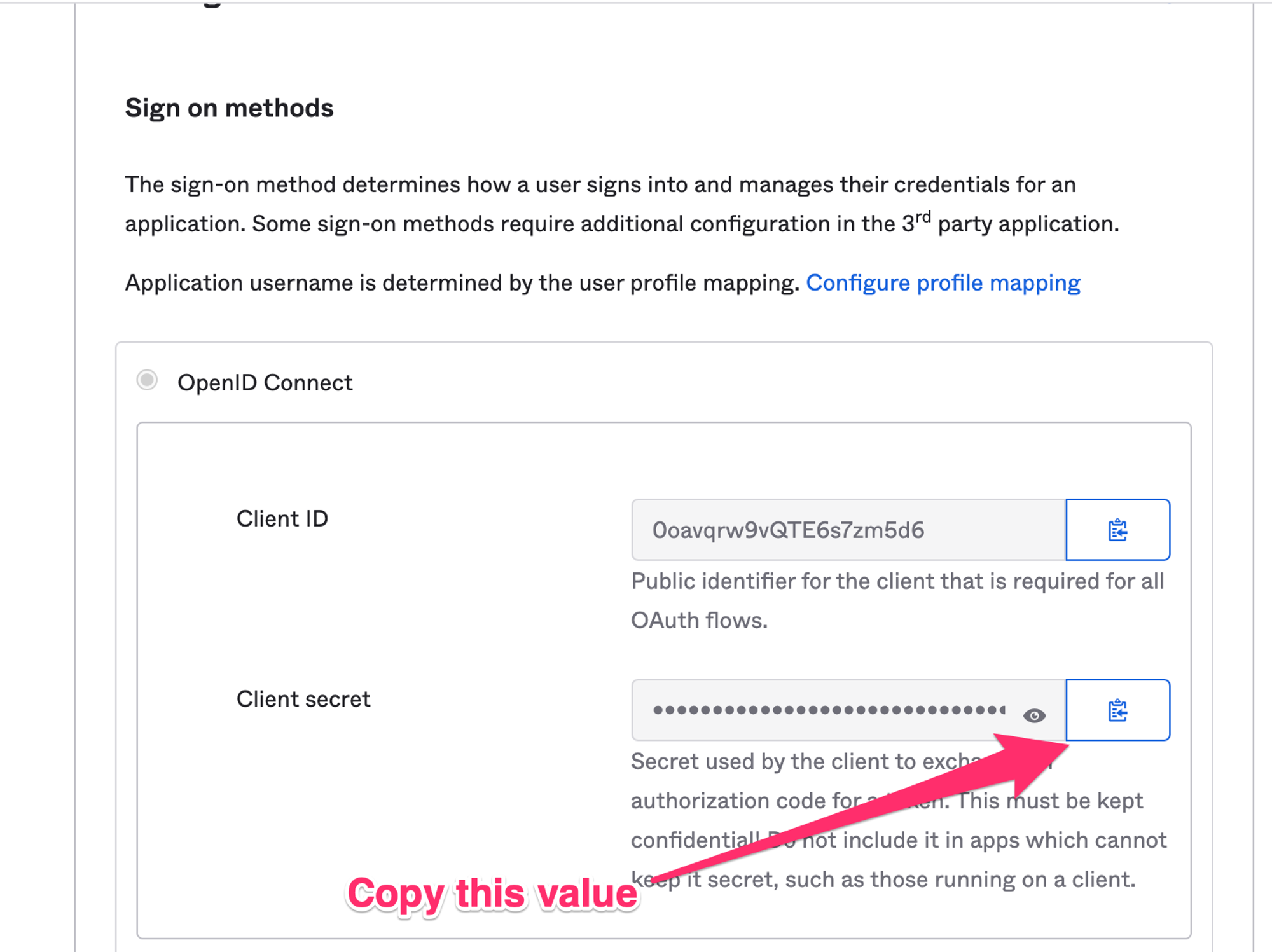
-
-
Your organization’s Okta domain: For example, if your Okta organization URL is
https://example.okta.com, the domain for your company would beexample.okta.com. Please see Okta's documentation for more information on locating your organization’s URL.- If your organization uses a custom domain, such as
https://sso.example.com, then please provide Jeli Support with the fully qualified domain.
- If your organization uses a custom domain, such as
-
-
You’ll also need to add the Okta subdomain to your Sign On settings. Navigate to the same Sign On tab in the app as noted above, and scroll down to Advanced Sign-on Settings to fill in your Okta subdomain. In the example below, your subdomain would be
acmeas part ofhttps://acme.okta.com. If your organization uses a custom domain for Okta, please use your company name instead and provide that to Jeli Support.
Requirement
The Okta subdomain should be all lowercase characters.
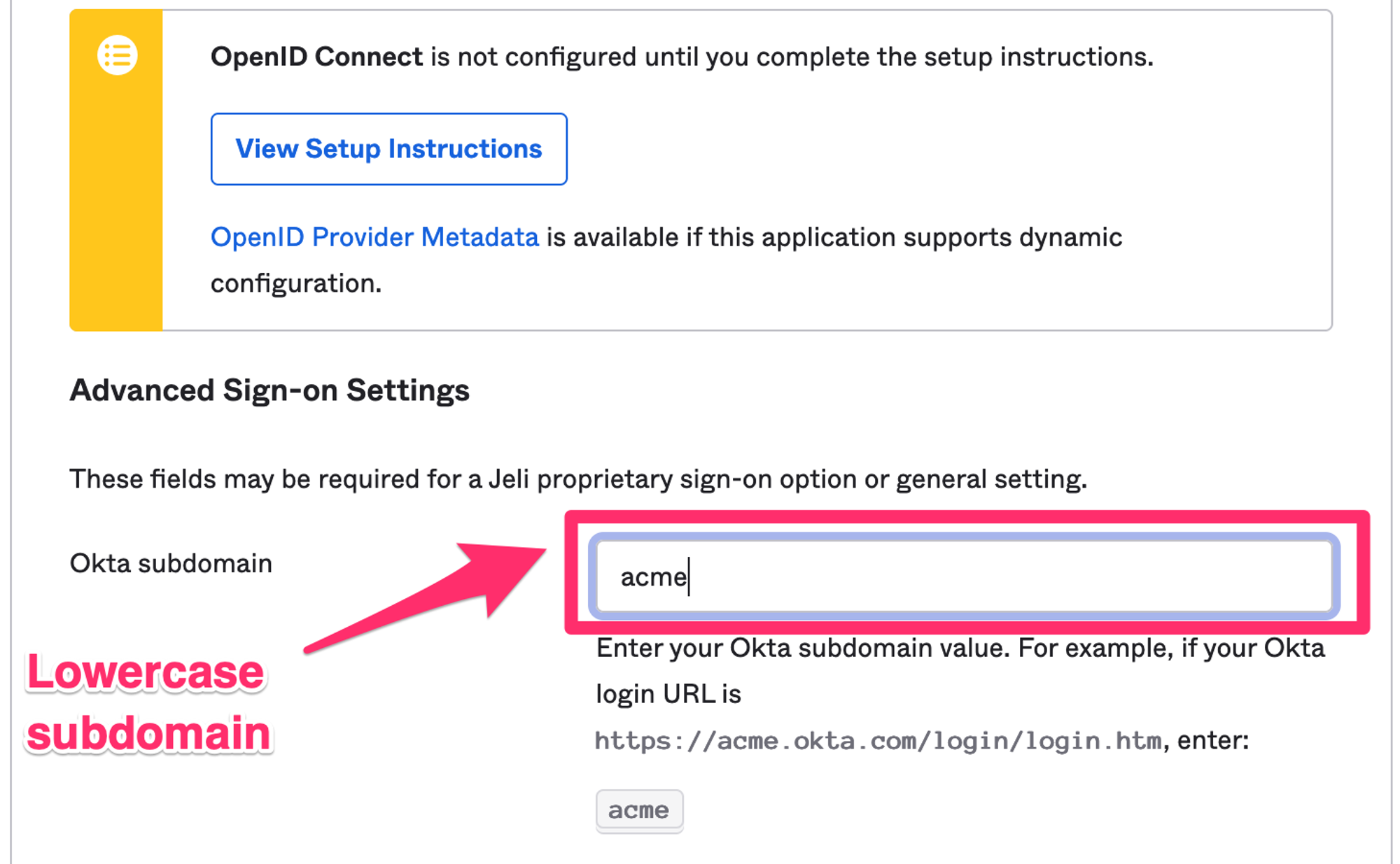
Manage User Access
Before your team can start logging in to Jeli through Okta, you will need to provide them access via the Okta admin console. Adding Jeli’s Okta app allows you to assign privileges to use the app, which can be done at the user level or the group level, depending upon your requirements.
Assign Jeli Access to a User
If you’re looking to authorize a small number of users to access Jeli, Okta allows you to assign privileges at the individual level.
- In the Okta left menu, select the Applications drop down and click the submenu item also called Applications.
- Select the Jeli app in your list of Active apps.
- Select the Assignments tab, click the Assign dropdown and select Assign to People.
- Search and select the user you wish to authorize.
Assign Jeli Access to a Group
Sometimes it’s easier to manage app access as a group. Okta provides a default Everyone group, or you can create and populate a separate group, then give entire groups access to Jeli.
- In the Okta left menu, select the Applications drop down and click the submenu item also called Applications.
- Select the Jeli app in your list of Active apps.
- Select the Assignments tab, click the Assign dropdown and select Assign to Groups.
- Search and select the group you wish to authorize.
Remove Access to Jeli
You can revoke access to Jeli’s Okta app using the same process as assigning access.
- In the Okta left menu, select the Applications drop down and click the submenu item also called Applications.
- Select the Jeli app in your list of Active apps.
- Select the Assignments tab and perform the following:
- Individual User: Locate the user and click the to the right of their name.
- User Access via Group: If the user was granted access through a group, you can either remove the user from the group, or you can click the button on the group tab to remove the entire group's access.
Log Into Jeli.io
- Navigate to https://app.jeli.io.
- You will see SSO providers and an email form entry. Enter your email to enter the login flow for your Okta domain (Jeli uses Home Realm Discovery based on your email).
- Upon successful login, you’ll be returned to Jeli where you can start interacting with the Jeli web app.
Information Used by the Jeli App
Jeli’s app integration with Okta is used for Single Sign-on (SSO) into the Jeli web app using your organization’s Okta account. We collect the following information for each user who signs in:
- openid: This is the unique identifier Okta uses to identify your account.
- email: Jeli uses email addresses to verify the organization’s domain, link individuals to their Jeli user account, and associate linking accounts on various other services like Slack and PagerDuty.
- profile: We fetch first and last names (where applicable) from Okta user profiles to identify users and update Jeli profiles where needed.
Jeli does not require any access to the Okta API scopes and none should be granted. You can confirm this by going to the Okta Applications page, selecting Jeli, and navigating to the Okta API Scopes tab.
Troubleshooting
If for any reason you’re having difficulty signing in to Jeli using Okta credentials, try the following:
- Make sure the user signing in has access to your Okta account and can sign in to your own Okta web portal independently of Jeli.
- Check that the Jeli Okta app is added to your Okta account and that it is in the Active state, as listed on the Okta Applications page.
- Confirm the user is authorized to use the Jeli app and their name is on the Assign Applications list (see: Manage User Access).
- Confirm that you’re using the domain Jeli has associated with your organization. For instance, if your company is Example, Inc, and your domain is
example.com, that your email is[email protected]. - Contact Jeli Support to investigate further.
Updated about 20 hours ago