Collect Action Items
Jeli Part of PagerDuty
Action items provide a structured way to document and track remedial steps and future improvements identified during a Jeli incident. Action items ensure that lessons learned are translated into concrete follow-up steps, for example:
- Engineering work tickets and other work items.
- Setting up a meeting to discuss the options for tackling a specific issue.
- A project to pull data from incidents involving a piece of legacy code to help prioritize a re-write.
- An initiative to involve support teams earlier in the product development process.
More Information
For more information on Action Items, please see our blog post Handling Action Items as part of our Incident Analysis 101 series.
View Action Items
You can view action items in the Jeli web app:
- Select Opportunies from the left navigation and select your desired opportunity from the list.
- Select the Action Items tab.
The Action Items tab is available in the Report section of an opportunity.
Add Action Items
Quick Items
If there are action items you would like to create and track outside of Jira, we provide a simple and flexible Quick Items option.
- From the Action Items tab in your opportunity, toggle the option for Show Quick Items.
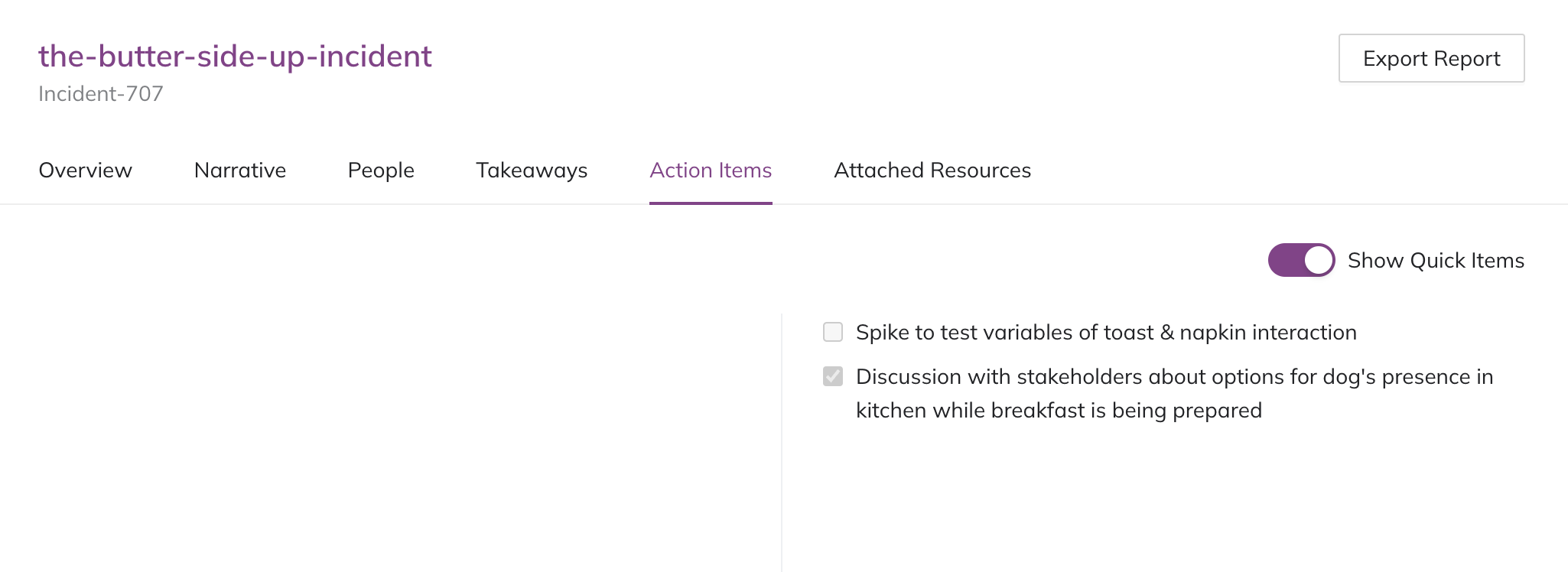
- The text field for Action Items supports Markdown. You may wish to create check boxes using
[ ]and mark them off with[x]as they're completed.
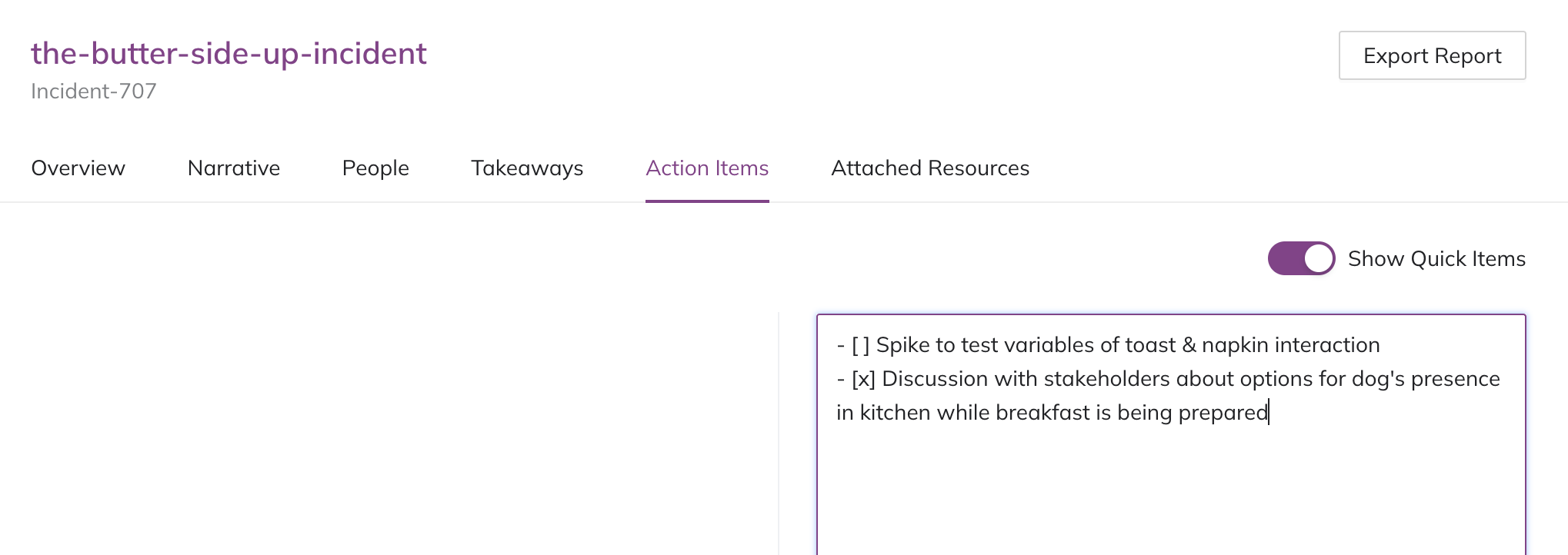
Delete a Quick Item
To delete a quick item, click into the text field, make your required deletions, and click away from the field to save changes.
Action Items In Jira
After configuring our Jira Integration | Jeli, you can create new action items in Jira, or link existing Jira issues as action items.
Create a New Jira Ticket as an Action Item
- From the Action Items tab in your opportunity, select Add an action item Create.
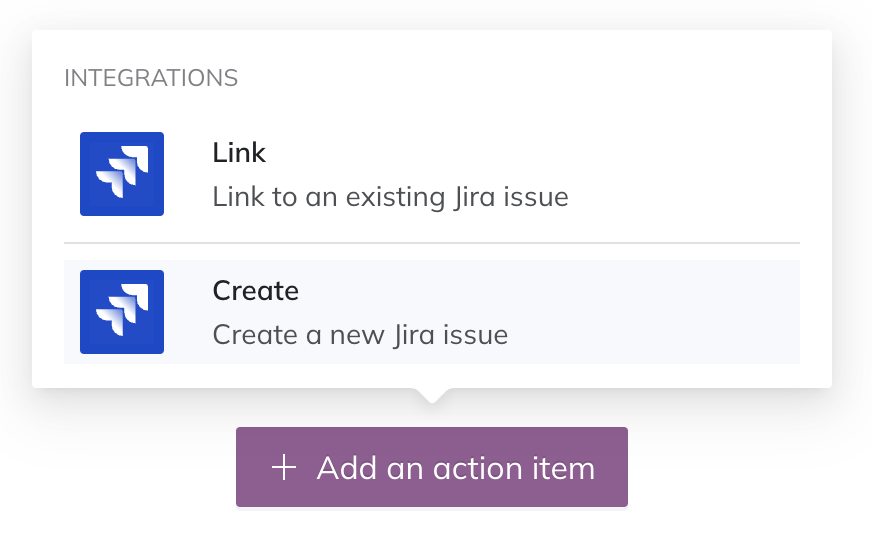
- Select your Jira Project and Issue type.
- Enter your issue's Summary (name) and, optionally, a Description.
- Click Create.
The Jira issue will be created, linked to your opportunity and the details of the issue will be displayed.
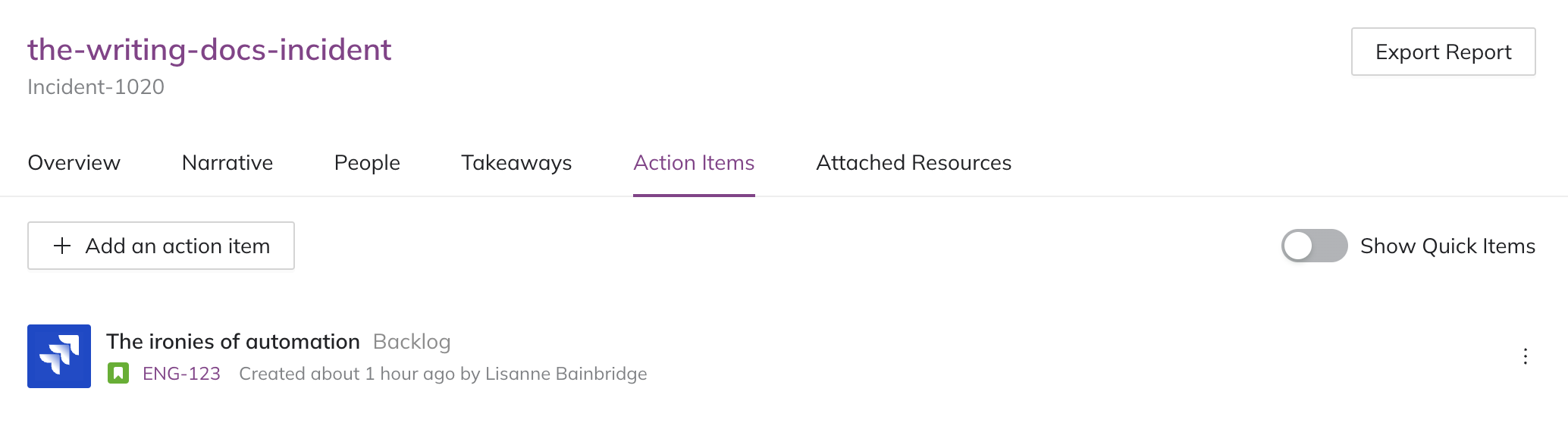
Link a Jira Issue as an Action Item
- From the Action Items tab in your opportunity, select Add an action item Link.
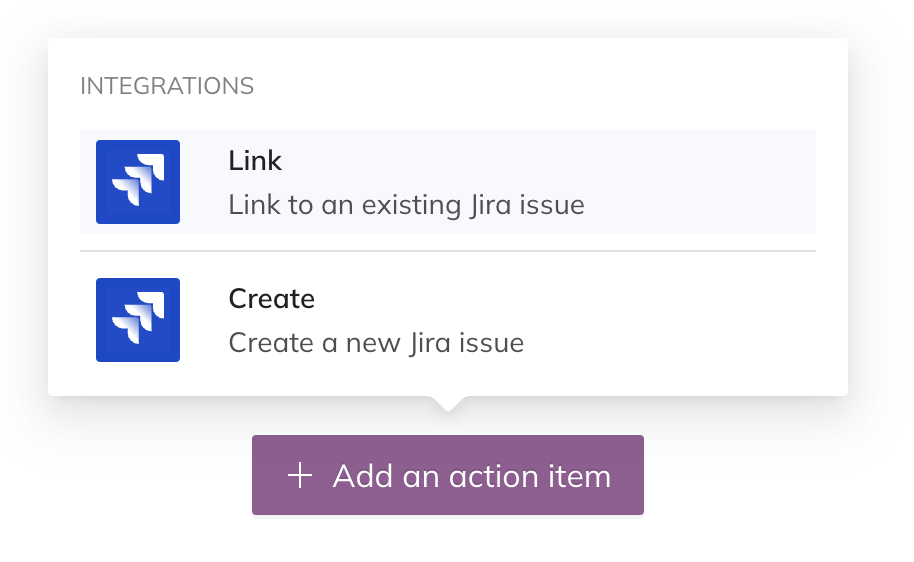
Link a Jira ticket
- In the Link a Jira issue field, paste the URL of your Jira issue.
The Jira issue will be linked to your opportunity and details about the issue will be displayed.
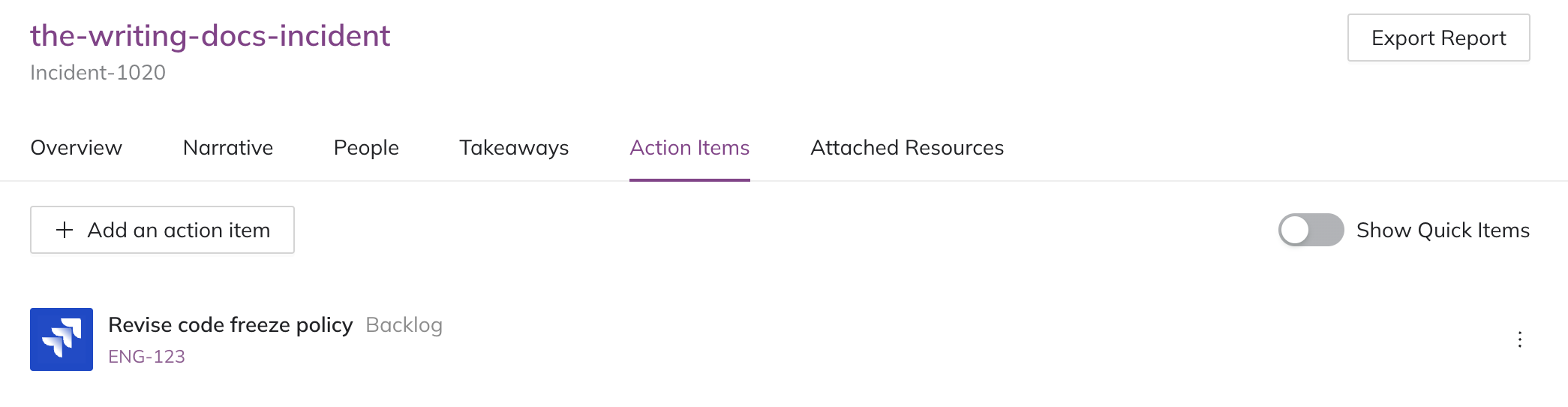
Linked Jira ticket
Delete a Jira Ticket Action Item
To delete a Jira ticket action item:
- Click to the right of the link ticket and select Delete.

- When prompted, click Delete action item.
Tip
This action does not delete the issue in Jira.
Updated about 1 month ago