Home Screen Status Dashboard
Monitor business services' status directly from your home screen
View Status Dashboard on the Home Screen
Users can view Internal Status Pages in a widget on the Mobile Home Screen. The widget displays up to three impacted business services. Tap a business service's name to view more details. If there are more than three disrupted services, tap View [X] Disrupted Services to navigate to the Mobile Status Dashboard, where you can view the complete list of disrupted services.
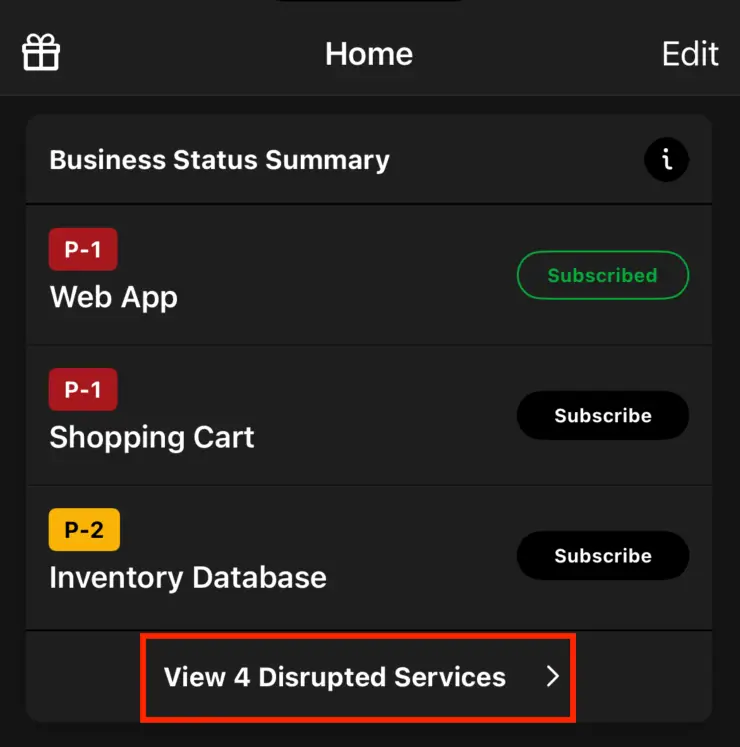
View all disrupted business services
When there is no disruption, the status dashboard widget displays the message All business services operational, with the option to view the Status Dashboard.
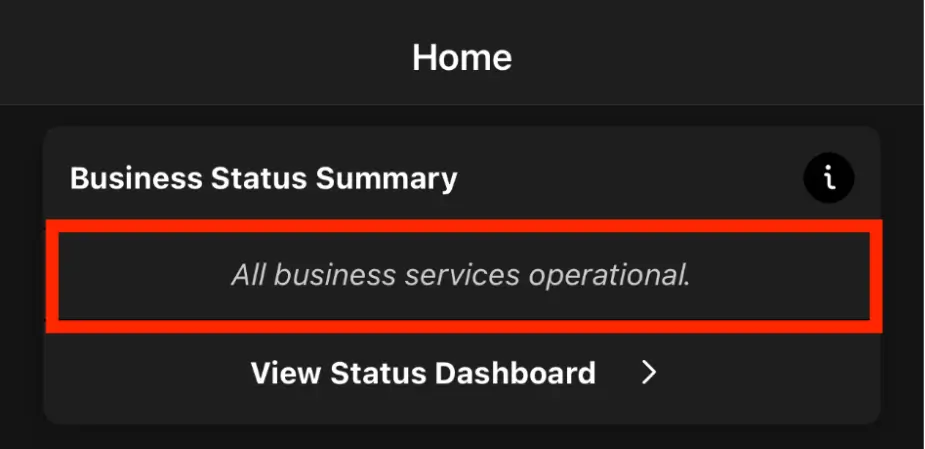
All business services operational
Configure Business Services
You'll need to configure business services before the Status Dashboard widget will display any information. If you have not yet set up business services, you'll see a message Business Services are not configured.
Please read Business Services for more information about configuring business services.
Change the Default Status Dashboard
The home screen's Status Dashboard widget displays the Business Status Summary dashboard by default. You can change which dashboard the widget displays by selecting a different dashboard in the mobile app. Please read View Mobile Status Dashboard for more information.
Subscribe to a Business Service
Tap Subscribe next to a business service to receive a notification for future status updates.
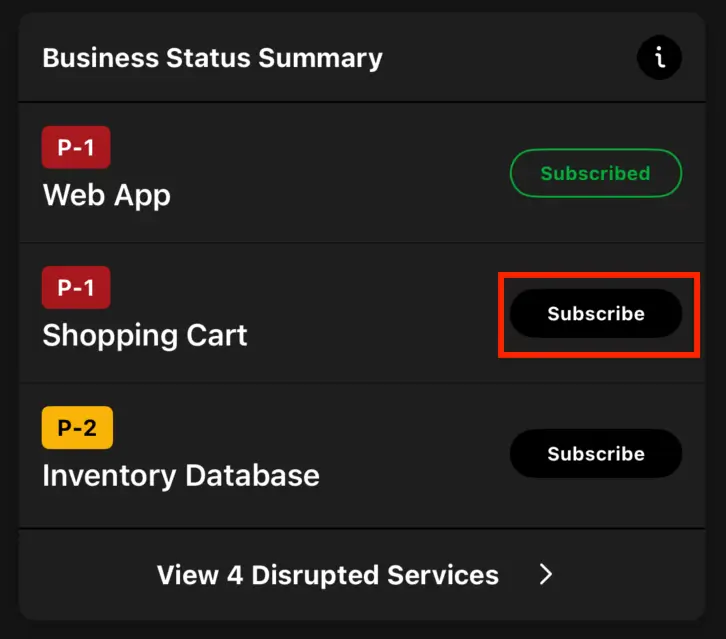
Subscribe to an impacted business service
Remove Status Dashboard from the Home Screen
You can remove the status dashboard the home screen:
iOS
- Navigate to Home Edit.
- Tap next to Status Dashboard.
- Tap Save.
Android
- Navigate to Home and tap .
- Tap next to Status Dashboard.
- Tap Save.
Updated 8 months ago
