Opsgenie Integration | Jeli (Legacy)
Jeli Part of PagerDuty Legacy
Opsgenie + Jeli Benefits
- Pull in responders during an incident
- Use Opsgenie data during analysis to see who involved was on call
Requirements
Availability
The Opsgenie Jeli integration is available on the Jeli Standalone (Legacy) pricing plan.
At this time, Jeli is not available for accounts in the EU service region (i.e., https://subdomain.eu.pagerduty.com).
To Configure the Integration
Integration Requirement
A Jeli account can only have an Opsgenie or PagerDuty integration configured, not both.
In Jeli
Admin permissions are required to manage Jeli Integrations.
In Opsgenie
Admin rights are required to create Opsgenie API keys.
How it Works
- Via the Jeli Slackbot, users initiate and/or escalate an Opsgenie incident.
- In Slack, users can view and follow links to the incident in Opsgenie.
Integration Walkthrough
I. In Opsgenie
Create an Opsgenie API Key
-
Navigate to Settings and select API key management in the left navigation menu.
-
On the page that appears, click Add new API key.
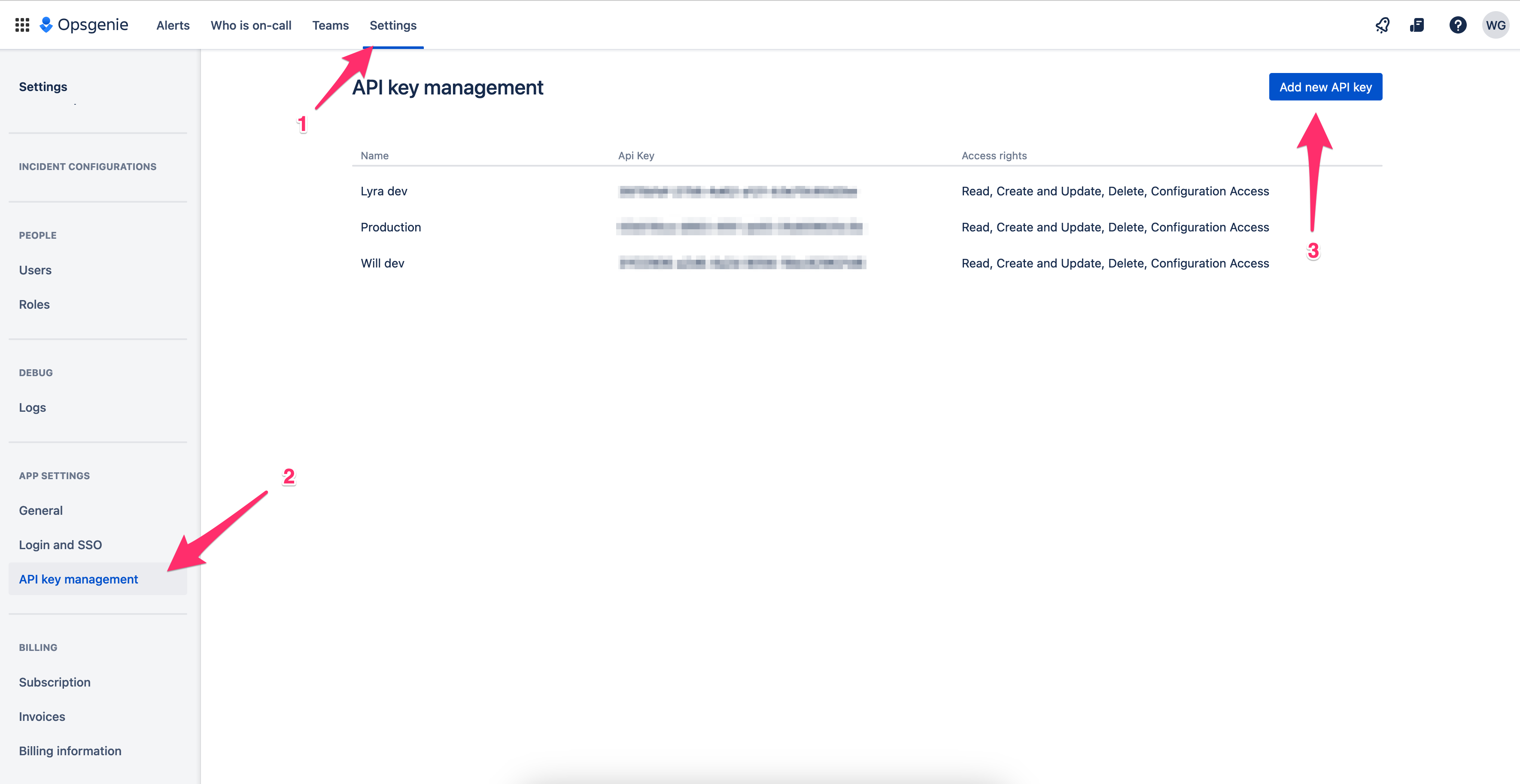
Add a new Opsgenie API key
-
In the modal, enter a Name for your API key. We recommend using a name related to Jeli, e.g.,
jeli-opsgenie-integration. -
Under Access rights, check the following boxes:
- Read
- Create and update
- Delete
- Configuration access
-
Copy the generated key to your clipboard.
-
Click Add API key.
II. In Jeli
Add an Opsgenie API Key
- Navigate to Settings Integrations Opsgenie.
- Click Connect Opsgenie.
- In the Account API key field, paste the API key from the previous section and click Submit.
III. In Opsgenie
Integration Keys
Integration keys allow you to page to an Opsgenie team using the Jeli Slackbot. If you’re on a non-enterprise tier, Opsgenie requires you to create an integration key for each team.
- In the top navigation, select Teams to find your integrations.
- Select the Team you’d like to create an integration key for.
- In the left navigation menu, click Integrations.
- Perform the following based on your use case:
- If you have an existing integration: Select the integration from the list, and on the next page copy the API key under the Integration settings section.
- If you are adding a new integration:
- Click Add Integration in the upper right.
- Select the API integration in the All Products section.
- Enter an Integration name, select an Assignee team, and click Continue.
- Find the newly created integration and copy its API key as noted above .
IV. In Jeli
You can add multiple Opsgenie integration keys, depending on your Opsgenie account plan. For example, OpsGenie Enterprise plans can use one integration key for all teams, but if you wish to page through /jeli escalate in Slack and are on a lower pricing tier in Opsgenie, they will require a separate integration key per team.
- In Jeli, navigate to Settings Integrations Opsgenie.
- Click Connect Opsgenie.
- Make sure you’ve added your Account API key. Under Account API Key, you should see the domain you’ve connected, a date, and by whom.
- In the section Integration API Key, click Add integration key.
- In the row that appears, add the Integration Key Name, which must exactly match the integration key name in Opsgenie (e.g.,
Engineering_API), and paste the integration key in the API key field. If you have multiple integration keys, you can add them all at once by clicking Add integration key.
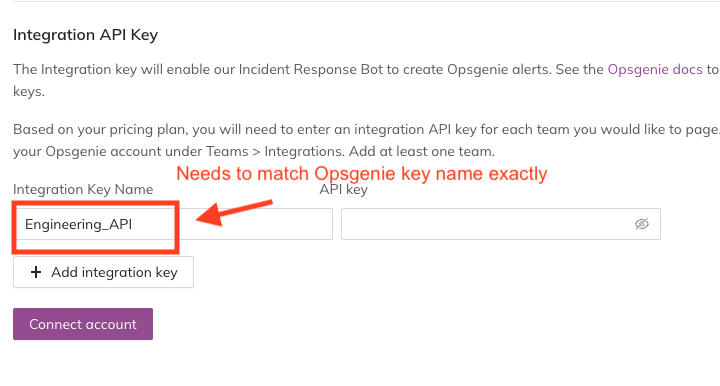
Add an Opsgenie integration key to Jeli
- Click Connect account to save.
Opsgenie | Jeli Integration User Guide
Create an Opsgenie Alert
- Once configured, during an active incident channel you can run either
/jeli pageor/jeli escalateto create an Opsgenie alert. - Select the team in Opsgenie you would like to page, and optionally customize the message to add context as needed.
- Click Create Alert.
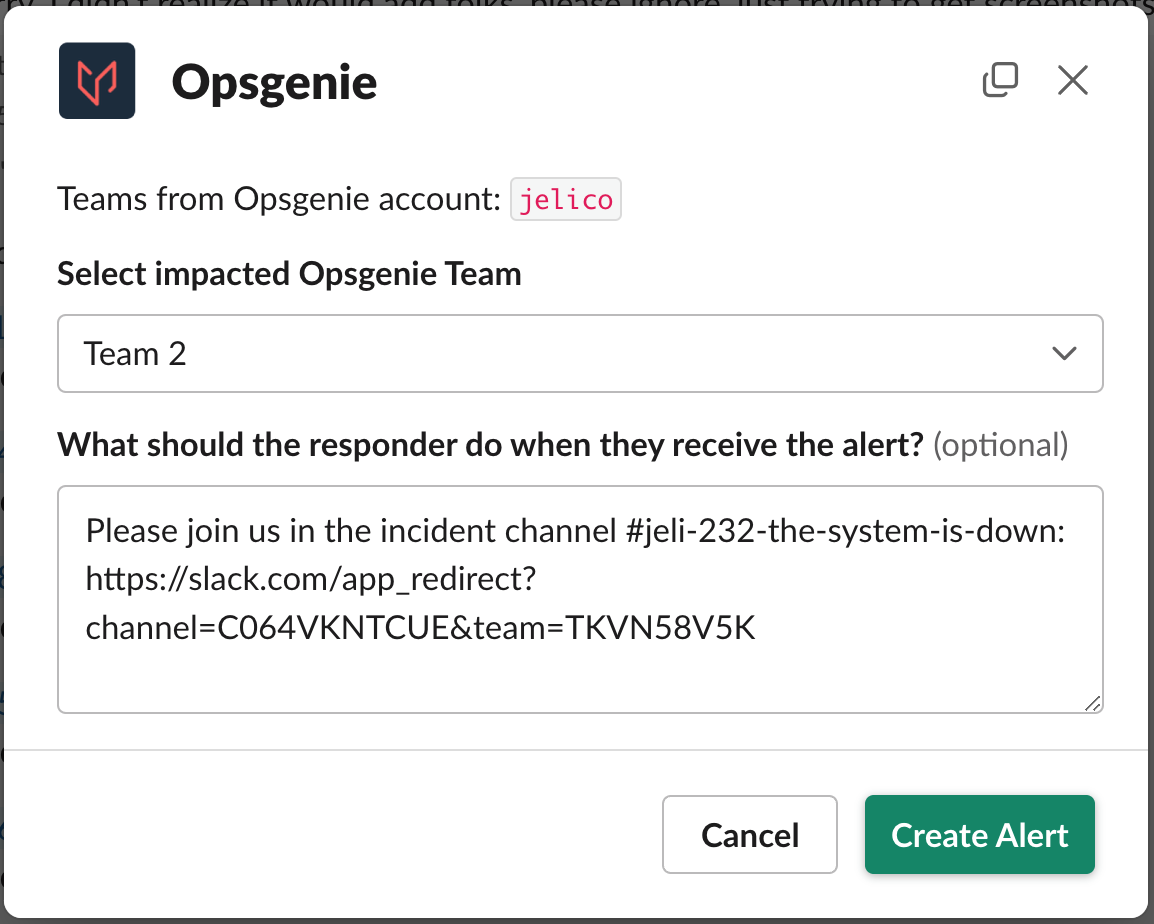
Create an Opsgenie alert
An Opsgenie alert will be created, and Jeli will update the incident in Slack.
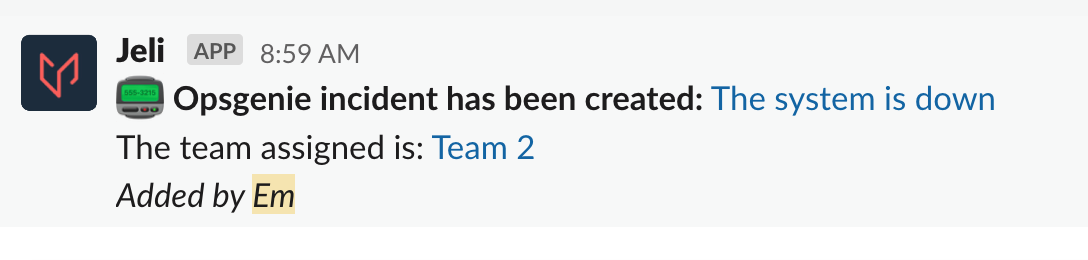
Opsgenie message in Slack
Click a link to view the alert and assigned team in Opsgenie.

Alert details in Opsgenie
View Opsgenie Details for an Incident
Enter /jeli escalate info in Slack to display the details of the page as an ephemeral message within the incident chat.
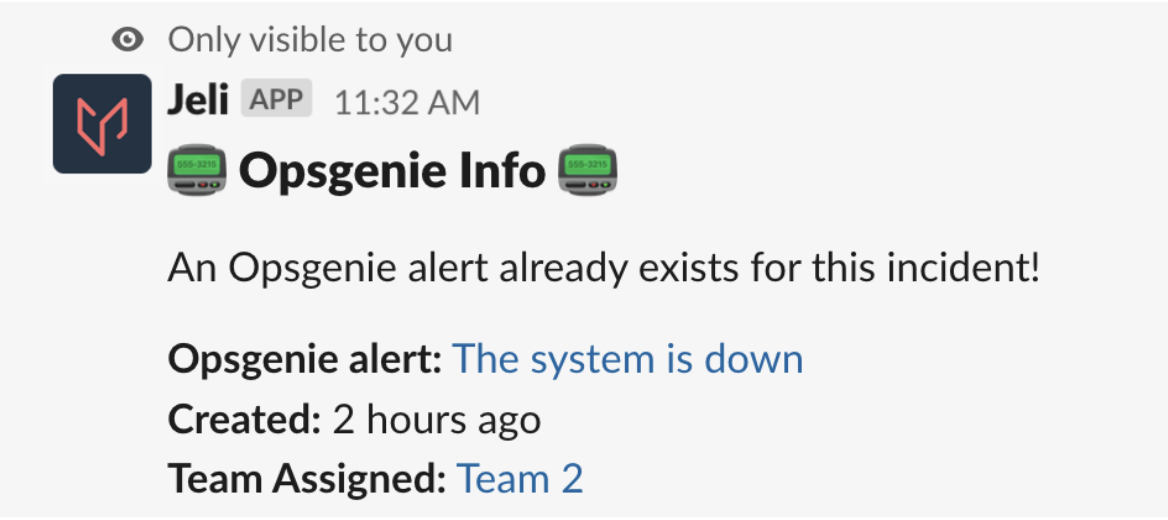
Opsgenie alert details in Slack
Updated 7 months ago
