Jira Cloud Integration FAQ
Can I configure the Jira Cloud extension with multiple services?
Yes, you can. You can continue to select multiple PagerDuty services in step 7 of the integration guide's In PagerDuty section.
Can I connect Jira Cloud with more than one PagerDuty subdomain?
No, this integration can only connect multiple Jira Cloud instances with one PagerDuty account.
Is this integration bidirectional?
Yes! You can create Jira issues from PagerDuty incidents and PagerDuty incidents from Jira issues.
You can create PagerDuty incidents from Jira issues by navigating to Integrations Extensions find Jira Cloud in your extensions list Edit on Jira Cloud Extension Page Edit the Jira Cloud Configuration check the Create incidents with JQL box and then input your JQL query in the following field.
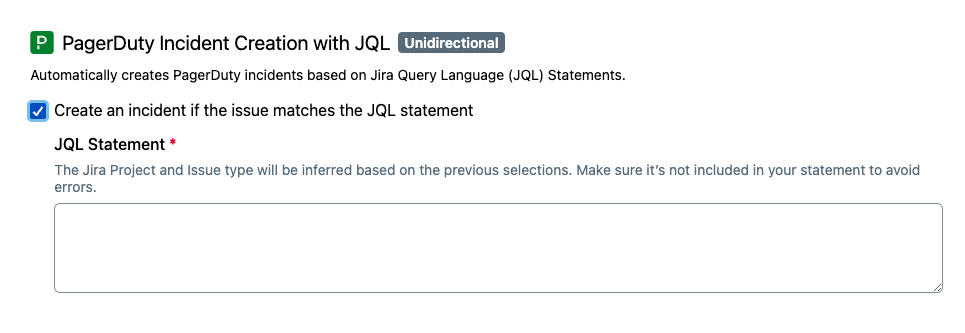
Select "Create incidents with JQL"
Limitations
- Since users are not mapped from PagerDuty to Jira, a Jira status is not able to move the PagerDuty status to Acknowledged.
- The flow of status changes cannot move backward in PagerDuty via mapping statuses.
Can I create multiple Jira issues for the same incident?
No, only one Jira issue will be created.
Can I create Jira issues from resolved PagerDuty incidents?
Yes, but it will create them with the status of Done in Jira.
What types of Jira fields can I populate from PagerDuty?
You can populate the following types of fields:
- Any field that takes a string
- Labels
- Number Fields
- Select Lists (single & multi-choice)
- Text fields (single & multi-line)
- URLs
- User Pickers (single user)
How can I populate the label fields from PagerDuty?
label fields from PagerDuty?You can populate this field while configuring the Jira Project in PagerDuty:
- Click the New Field button to create a custom field to sync data.
- Choose Constant value as the PagerDuty Attribute.
- A text box input will appear. Enter the value you'd like to use for the label field. Note you can add multiple values by using a comma as a delimiter (e.g.,
blue,red). However, due to restrictions on Jira's end, this field does not allow any white space.
How can I populate the Reporter or Assignee field from PagerDuty?
Reporter or Assignee field from PagerDuty?You can populate this field while configuring the Jira project in PagerDuty:
- Under Jira Field mapping, click New Mapping to map data between Jira issues and PagerDuty incidents.
- Choose Reporter or Assignee as the Jira Field.
- Choose Fixed text as the PagerDuty Field.
- In the text box, input the Jira username.
In order for this feature to work, your user must be visible to and retrievable by the PagerDuty application, which may require that the PagerDuty user be a member of a Jira group that has the Browse users and groups permission.
When I update the PagerDuty incident's status, the Jira ticket isn't getting updated. What's happening?
This can happen for the following reasons:
- The Jira project's workflow requires that some fields are populated when setting it to that given state, and those fields aren't populated. You can configure the Jira extension to populate them when creating Jira incidents using the above method.
- The Jira project's workflow does not permit the transition between the issue states corresponding to the previous and current PagerDuty incident states. For instance, if your Jira workflow does not permit setting a To Do status Jira ticket directly to Done, and the Triggered status in PagerDuty maps to To Do while the Resolved status maps to Done, then if a triggered incident is resolved without acknowledging it first, then the ticket will not move to the Done state because this modification is not permitted per your Jira project's configured workflow.
I just updated the priority of a PagerDuty incident. Why didn't the priority update in the Jira issue?
priority of a PagerDuty incident. Why didn't the priority update in the Jira issue?The Jira issue is only updated when the PagerDuty incident triggers an action via webhook, such as an acknowledgement, assignment, resolve, etc. Review a full list of actions in our webhook documentation.
For example, an update to priority alone will not prompt the PagerDuty incident to sync with the Jira Issue. However, once the incident subsequently triggers an action via webhook, the priority will then sync.
If you'd like PagerDuty to trigger an action for incident priority changes, please make a feature request by contacting our Support team.
Why do I receive an error Jira test failed: cannot change status to requested state when trying to create a test issue?
Jira test failed: cannot change status to requested state when trying to create a test issue?The Create Test Issue button in PagerDuty tries to create a Jira issue and automatically maps it to the Resolved status in Jira. You will see this error if the workflow for your Jira project does not allow the Jira issue to transition directly from the Triggered status mapping to the Resolved status mapping.
Please create a Jira issue from a normal PagerDuty incident to determine if the integration works as expected.
How will the the workflow action affect the workflow automations that already exist in my Jira Cloud instance?
Jira’s automation engine does not monitor PagerDuty incident conditions to determine when to create a Jira issue. Jira’s automation engine monitors Jira issue creation/changes to determine if and when to execute a specific action. This differs from PagerDuty incident workflows, which monitor PagerDuty incident conditions to determine when to create a Jira issue.
If there are any Jira automation rules configured to update the Jira fields in your workflow action, please review those Jira automation rules to avoid conflicts.
Can I run the workflow action on multiple Jira Cloud instances?
At this time, the workflow action only allows one Jira Cloud instance to one Workflow mapping.
Can I run multiple “Create Jira Issue” Workflow actions on one PagerDuty incident?
Yes, you can run multiple Create Jira Issue workflow actions on one PagerDuty incident.
What happens to webhook connections and configuration rules if I delete the PagerDuty app in Jira Cloud?
When you remove the PagerDuty app from Jira Cloud, it will also remove webhook connections and the integration's configuration rules in PagerDuty. Please follow Jira Cloud Integration Guide | PagerDuty to restore the disconnected webhooks and reconfigure the integration.
How can I programmatically manage the configuration rules?
You can fully manage configuration rules with the PagerDuty API. Read our Developer Documentation to learn more about the concepts and authentication methods supported.
Please be aware that we do not support using the PagerDuty Extensions API to manage configuration rules. Doing so may disrupt the functionality of your integration.
How can I programmatically set the PagerDuty sidebar visibility at the project level?
A boolean property with key pagerdutySidebarEnabled controls the visibility of the PagerDuty sidebar in a Jira Cloud project. You can set this property by using the Set project property operation of the Jira Cloud REST API.
Updated about 2 months ago
