Get Started with Jeli Post-Incident Reviews
Discover how Jeli simplifies post-incident management | Jeli Part of PagerDuty
Jeli is where incidents turn into learning moments. With Jeli, you can easily see patterns and themes across incidents to help with future planning. It brings your tools and team together to make incident management and learning simpler.
Availability
Jeli is available to all customers on Professional, Business, and Enterprise Incident Management pricing plans. For customers who have Jeli as part of their pricing plan, all users (regardless of user role) will have access to Jeli. Please contact our Sales Team to upgrade to a pricing plan with Jeli.
PagerDuty Slack Integration
The PagerDuty | Slack integration is designed to:
- Collaborate seamlessly while managing PagerDuty incidents end-to-end from dedicated incident channels.
- Take action on your incident, without leaving Slack.
- Trigger, acknowledge, escalate, and resolve PagerDuty incidents.
- Run Incident Workflows, send status updates, assign roles and delegate tasks.
- Save time using PagerDuty Advance GenAI.
- Efficiently get context (e.g.,
@PagerDuty what changed?). - Generate status updates (e.g.,
@PagerDuty draft a status update). - Summarize the incident after resolution for Post-Incident Reviews.
- Efficiently get context (e.g.,
- Easily build Post-Incident Reviews in Jeli by importing Slack data for analysis.
Jeli Web App
The Jeli web app is designed to:
- Review all of your Slack event data to gain more context on what happened, who was involved, and what the experience was like for those involved in the incident.
- Easily create timelines from automatically imported Slack event data as you piece together what happened during an incident.
- Export reports and data to stakeholders and interested parties.
Explore the Demo Environment
In the top-right, select Go to Demo Environment to learn more about how to use Jeli for incident analysis. In the demo environment you'll have access to a product walkthrough, information on how to use Jeli's Narrative Builder for investigations, and you can explore your data with Jeli's Learning Center.
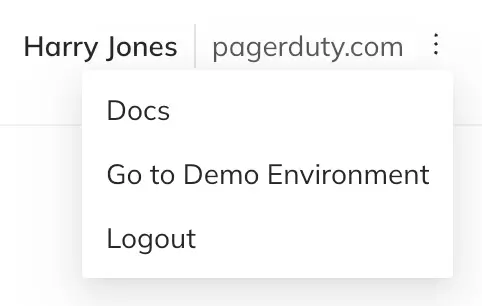
Jeli demo environment
To exit the demo environment, select Go to Production Environment.
Log Into Jeli
Visit app.jeli.io and log into Jeli using your PagerDuty account.
User Account Roles
Account roles determine the access level a user has in regards to the overall account configuration. There are two roles at the account level:
- Admin: This role has advanced permissions that allow the user to update account settings, and create, edit and delete Post-Incident Review Templates. Admins for your organization automatically inherit Post-Incident Review Owner level access to every Post-Incident Review in Jeli (including private Post-Incident Reviews).
- User: This role cannot update account settings and is the default role assigned to new users. You can assign incident roles to these users for individual Post-Incident Reviews.
You can learn more about viewing and editing users' account roles in our Post-Incident Review Access Roles article.
Customize Jeli
Required User Permissions
Only Admins can manage Jeli settings. Please contact your Jeli Admin to gain access or to adjust settings.
Incident Analysis
From Settings Post-Incident Reviews you can manage Tag Types to help identify related Post-Incident Reviews, and you can configure Templates to make it easier for investigators to write their executive summaries and key take-aways.
Updated about 1 month ago
