Google Meet Integration | Jeli (Legacy)
Jeli Part of PagerDuty Legacy
Google Meet + Jeli Benefits
- Automatically start a Google Meet bridge when opening a Jeli Slack app incident.
- Instantly create or access Google Meet bridges during incidents with simple commands.
- Manage and control the Google Meet integration within Jeli.
Requirements
Availability
The Google Meet Jeli integration is available on the Jeli Standalone (Legacy) pricing plan.
At this time, Jeli is not available for accounts in the EU service region (i.e., https://subdomain.eu.pagerduty.com).
To Configure the Integration
Admin users can manage integrations in Jeli. To add someone as an admin, visit Settings Users in the Jeli web app.
How it Works
- Users can instantly start a Google Meet bridge or retrieve the link to an existing bridge.
- This ensures seamless, efficient communication during incident management.
Integration Walkthrough
Internal Service Account
We recommend using a Google service account when configuring the Google Meet integration. If an individual user sets up the Google Meet integration and then leaves your company, the integration may no longer work as expected. Please reach out your internal IT team to request or set up a service account.
In Jeli
- In the Jeli web app, navigate to Settings Integrations Google Meet.
- Click Sign in with Google.
- Select a Google account. Note: If you have a service account, select it here.
- Review the requested permissions and click Continue to complete the installation.
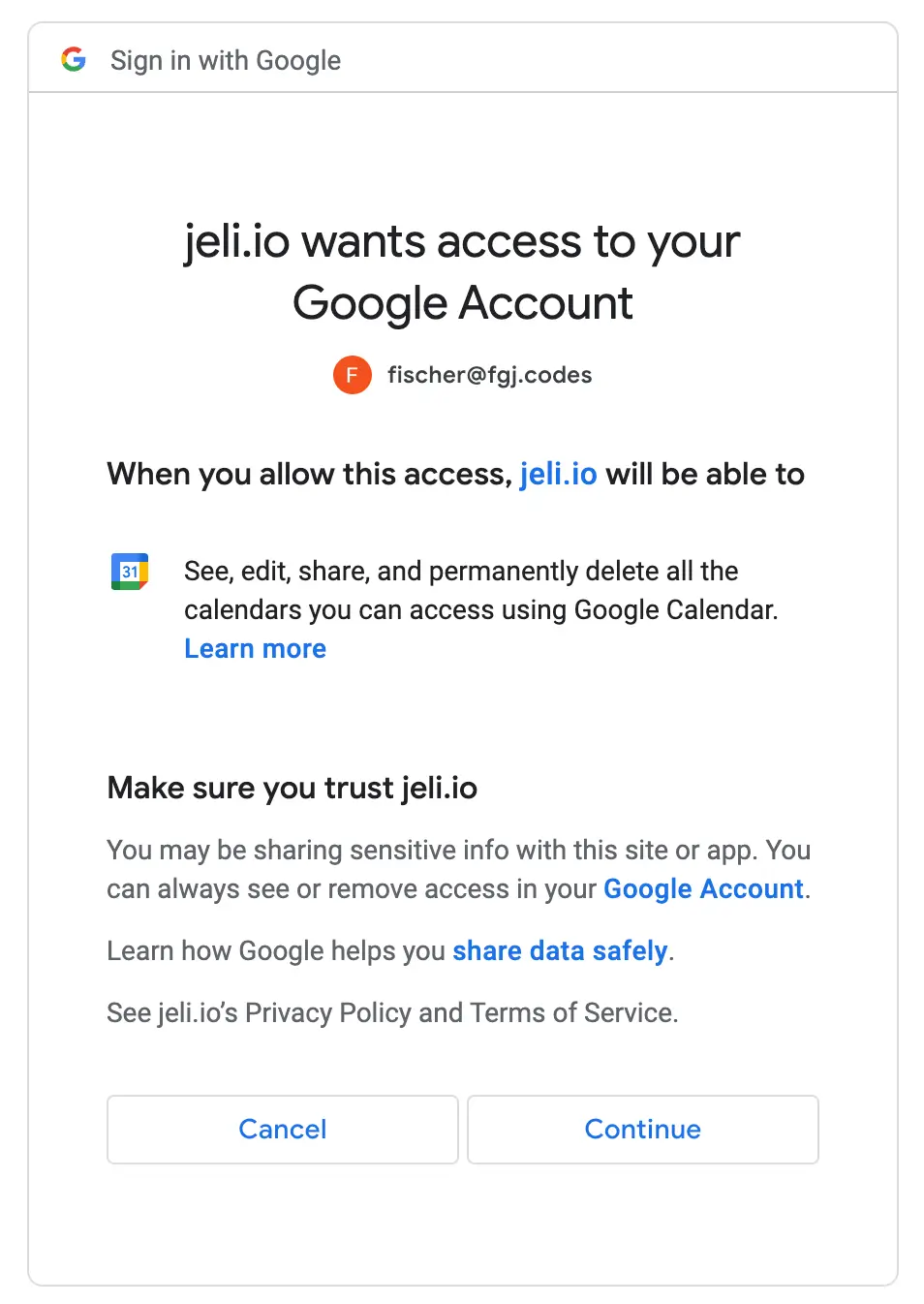
Authorize the Google Meet integration
Google Meet | Jeli Integration User Guide
Add a Google Meet Bridge to a New Jeli Incident
With the integration configured, click Use integrations and select the option to Start a Google Meet bridge for this incident when opening a Jeli incident (i.e., /jeli open).
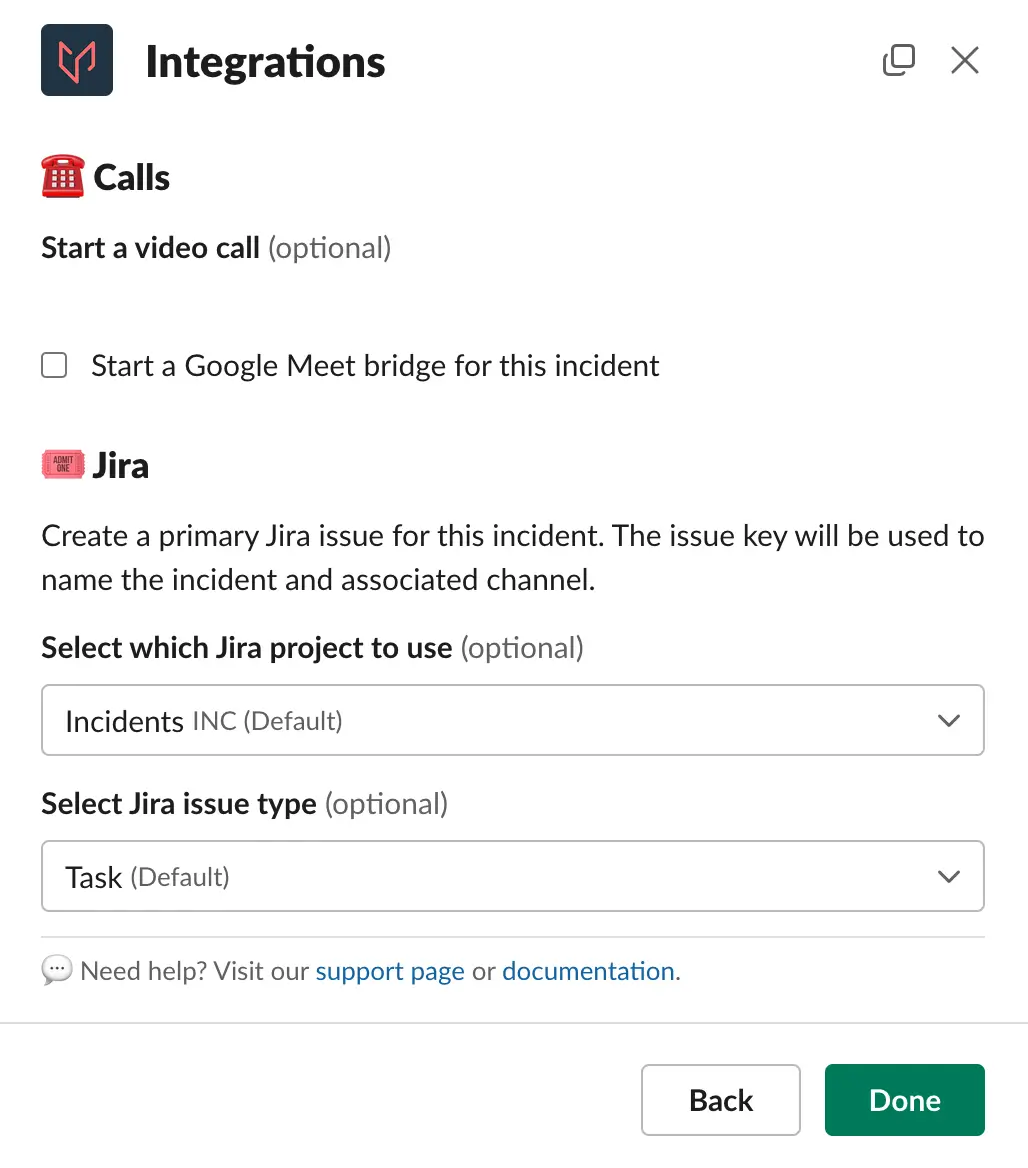
Add a Google Meet bridge when opening a Jeli incident
Add a Google Meet Bridge to an Existing Jeli Incident
Run /jeli meet in a Jeli incident's Slack channel to add a Google Meet bridge, if one does not exist. This command will show the link to the Google Meet bridge if one already exists.
Uninstall the Google Meet | Jeli Integration
- In the Jeli web app, navigate to Settings Integrations and select Edit configuration in the Google Meet card.
- Click Disconnect.
- In the confirmation modal, click Disconnect.
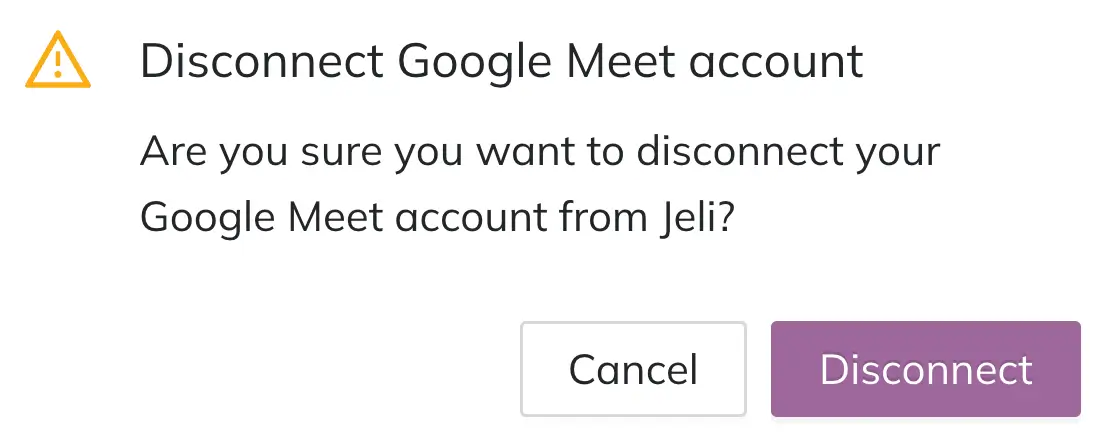
Disconnect Google Meet
Updated 7 months ago
