Mobile Widgets
The PagerDuty on-call widget allows PagerDuty Mobile App users to quickly view their on-call status and any upcoming shifts from their device's home screen without needing to open the app.
Availability
Mobile widgets are available to users on all pricing plans.
Add the On-Call Widget
The on-call widget will prioritize Always On-Call shifts. Larger widgets will show on-call shifts with a defined end time lower in the list of shifts.
Device Information
Instructions and screenshots below are for the following devices. Depending on your device and operating system, information may vary slightly:
- iOS: iPhone 16 Pro, iOS 18.1
- Android: Pixel 9 Pro, Android 15.0
iOS Home Screen
- Long-press your device's home screen, tap Edit in the top left, and select Add Widget.
- Search and select PagerDuty from the list of widgets.
- Tap Add Widget.
- Optionally resize and/or drag the widget to a new location. For users with multiple escalation policies, we recommend using the larger widget, since it offers more display space.
- Tap Done.
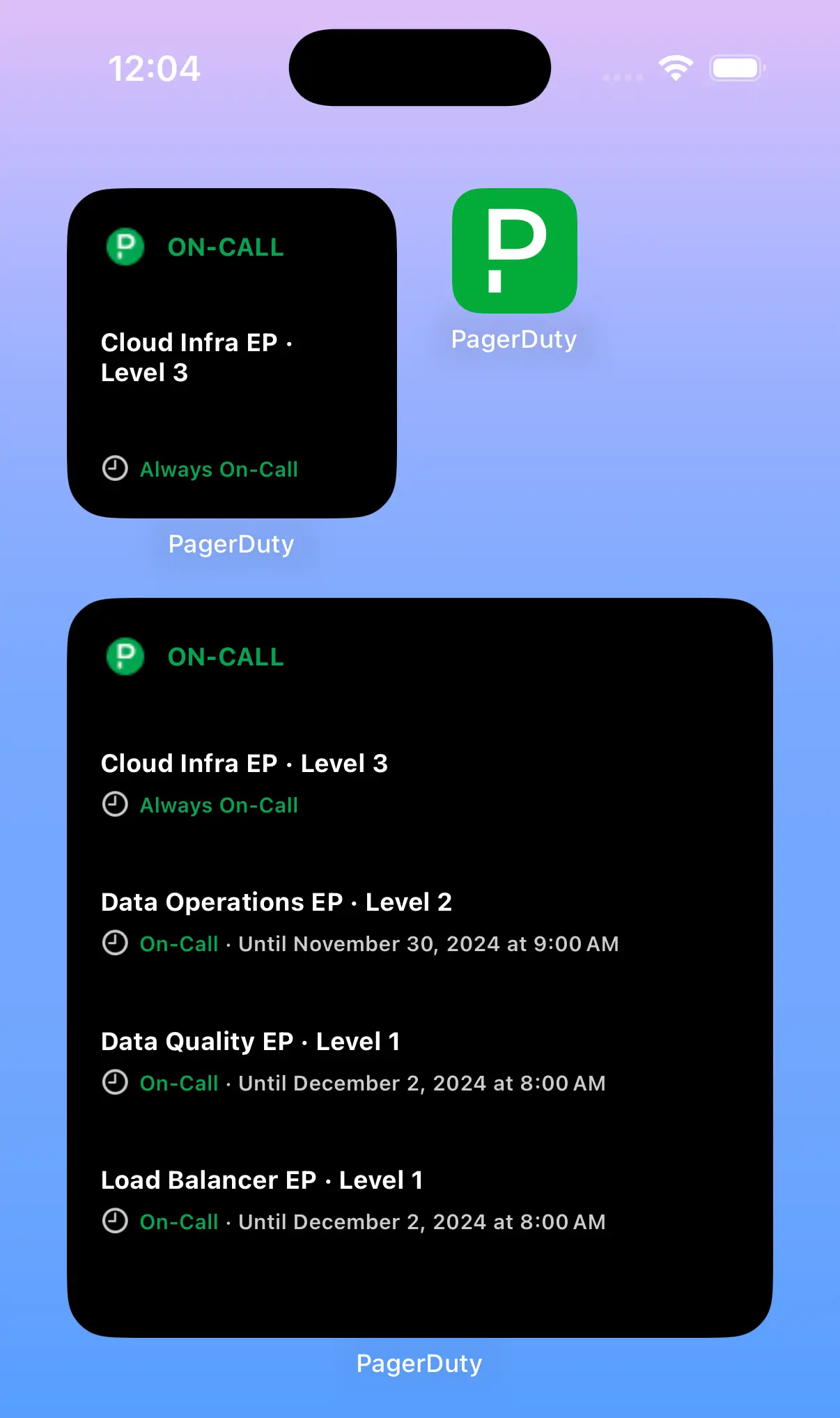
Add the iOS on-call widget
iOS Lock Screen
An on-call widget is also available for your lock screen.
- Touch and hold the Lock Screen until the Customize button appears.
- Tap Customize.
- Tap Lock Screen, then tap Add Widgets.
- Tap PagerDuty from the list of widgets, and tap or drag the PagerDuty widget onto your Lock Screen.
- Tap Done.
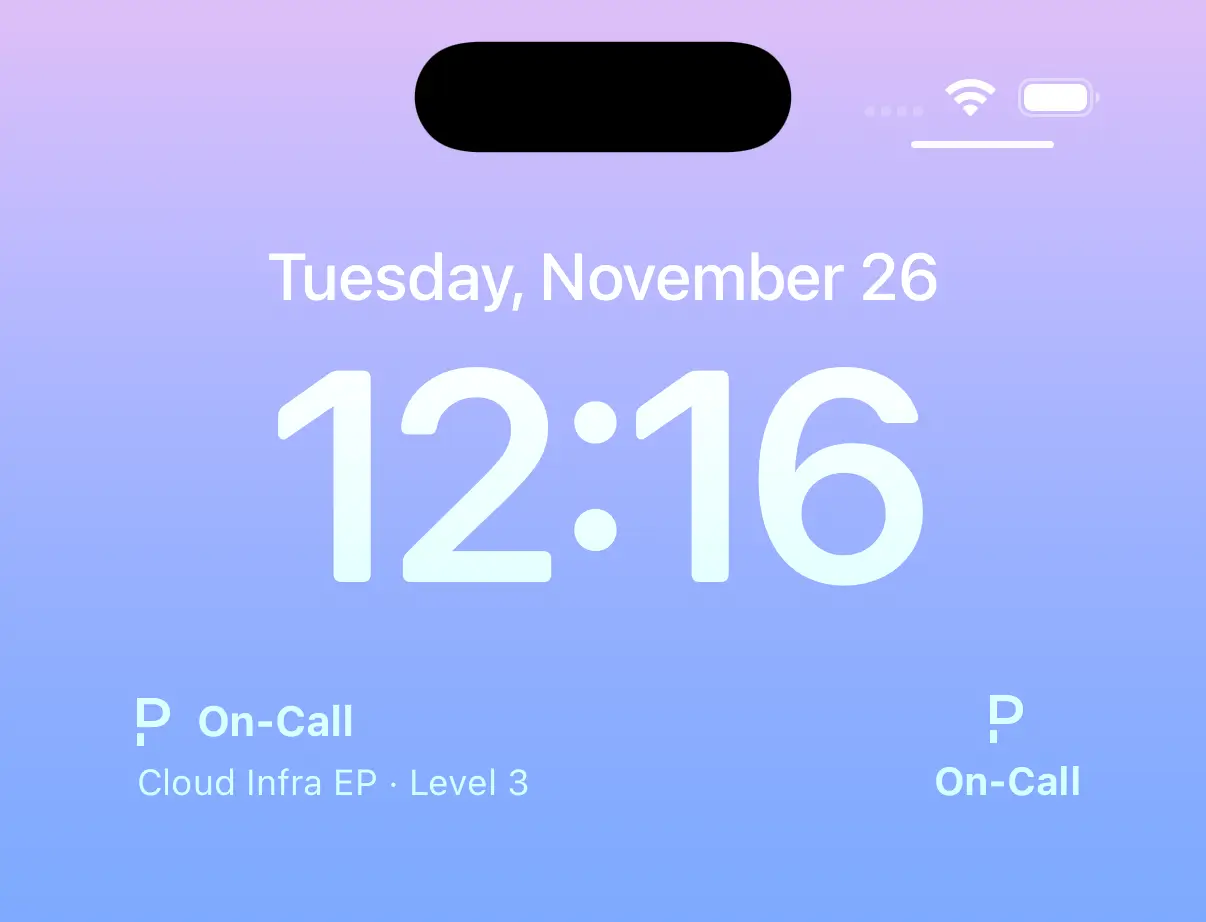
On-call widget on the iOS lock screen
Android Home Screen
- Long-press your device's home screen and select Widgets.
- Search and select PagerDuty from the list of widgets, and tap Add.
- Note: If you do not see PagerDuty in the list of widgets, please make sure you are logged in to the mobile app.
- Optionally resize the widget vertically and horizontally to view more or fewer escalation policies.
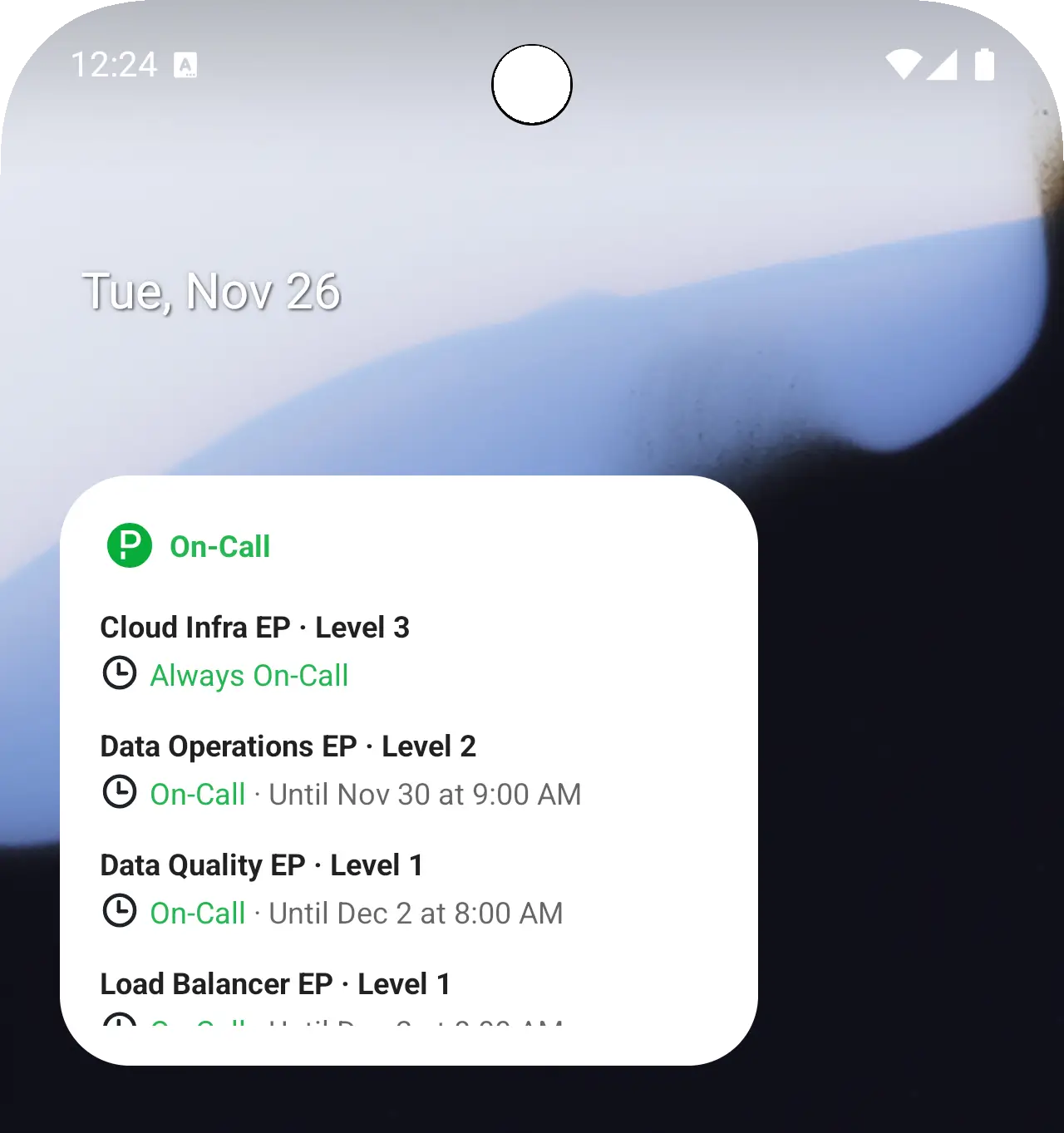
Add the Android on-call widget to the home screen
Interact with the On-Call Widget
Tap the widget to navigate to the mobile app's My On-Call Shifts screen.
Switch Subdomains
To see on-call shifts from a different subdomain, you will need to switch accounts in your PagerDuty Mobile App. Please read Switch PagerDuty Accounts in the Mobile App for more information.
Reposition the On-Call Widget
To reposition the widget, long-press it and drag-and-drop it to a new location on your device's home screen. You may also see an option to resize the widget.
Delete the On-Call Widget
To remove the widget, long-press the widget and select the option to remove it.
Updated 6 months ago
