Auto-Pause Incident Notifications
Automatically pause notifications for transient alerts, giving time for them to resolve before distracting responders.
The Auto-Pause Incident Notifications feature will detect alerts that typically auto-resolve within a short time period and temporarily pause incident notifications. During the pause period, new alerts will be viewable in the Alerts Table with a Suspended status. These suspended alerts allow users to trigger an incident from the alert during the pause period, or to resolve the alert, preventing the incident and its notifications from being created altogether. If a suspended alert does not auto-resolve within the configured time period, PagerDuty will create an incident and notify responders.
AIOps Feature
This feature is included with the PagerDuty AIOps add-on. If you would like to sign up for a trial of PagerDuty AIOps features, please read PagerDuty AIOps Trials.
Your service configuration must have AIOps enabled in order to use this feature. AIOps Service Configuration is in Limited General Availability. Please refer to Configurable Service Settings for more information and enablement steps.
Legacy Availability
Auto-Pause Incident Notifications is also available with Legacy Event Intelligence. Please note that newer features (e.g., Recommended Pause Time) are only available to PagerDuty AIOps customers, and are not available on Legacy Event Intelligence plans.
Configure Auto-Pause Incident Notifications
Auto-Pause Incident Notifications is configured at the service level, and it can be turned on and off while creating or editing services.
- In the PagerDuty web app, navigate to Services Service Directory, and select the service you want to configure.
- Select the Settings tab and click Edit in the section Auto Pause.
- Select Auto-pause incident notifications and the desired pause period from the dropdown: 2, 3, 5, 10, or 15 minutes.
- Click Save Changes.
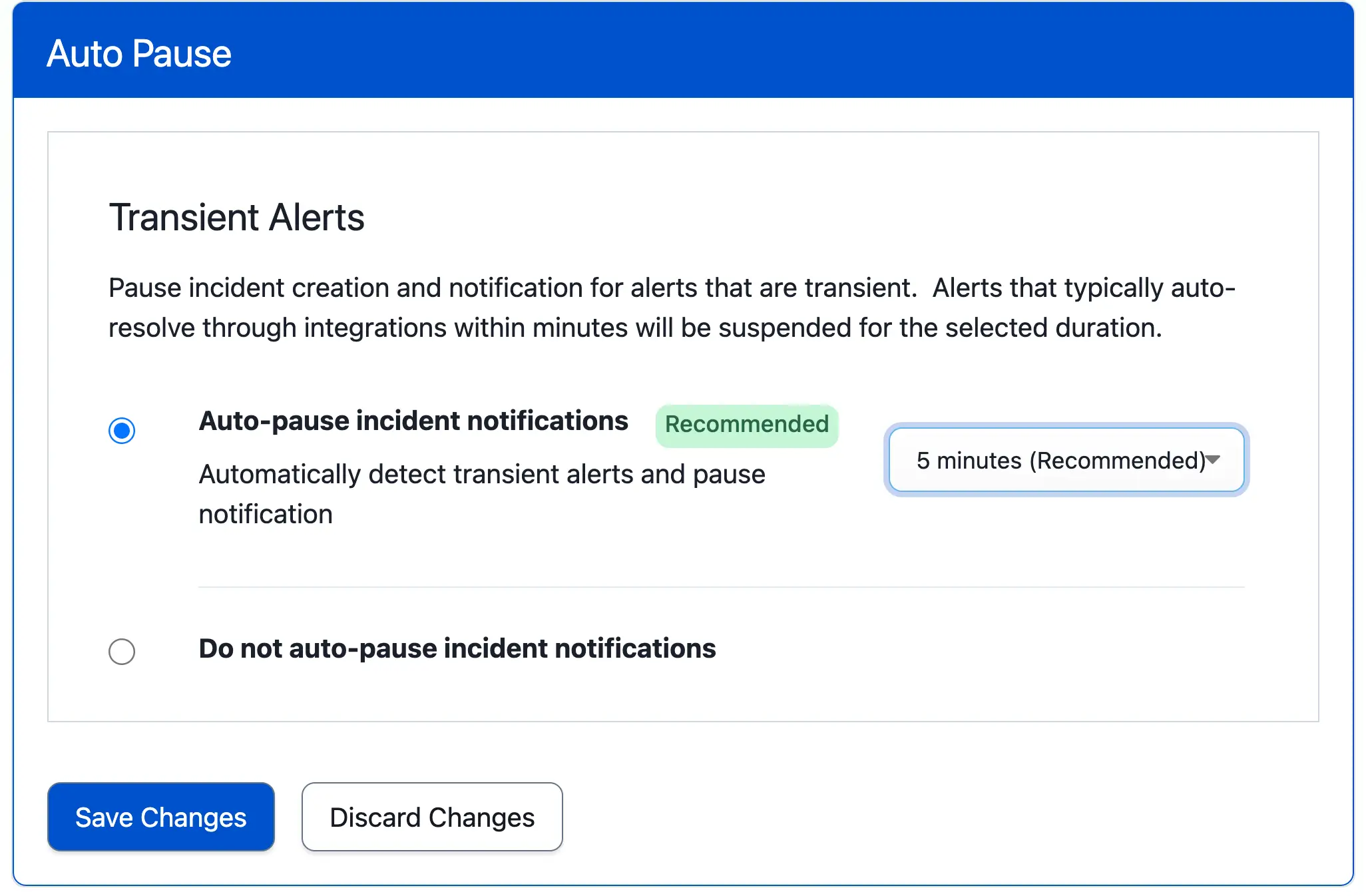
Auto-pause incident notifications
Recommended Pause Time
Auto-Pause Incident Notifications can generate a recommended pause time that informs users the optimal pause time based on historical data. While configuring Auto-Pause Incident Notifications, select the value marked Recommended to optimize transient alerts.
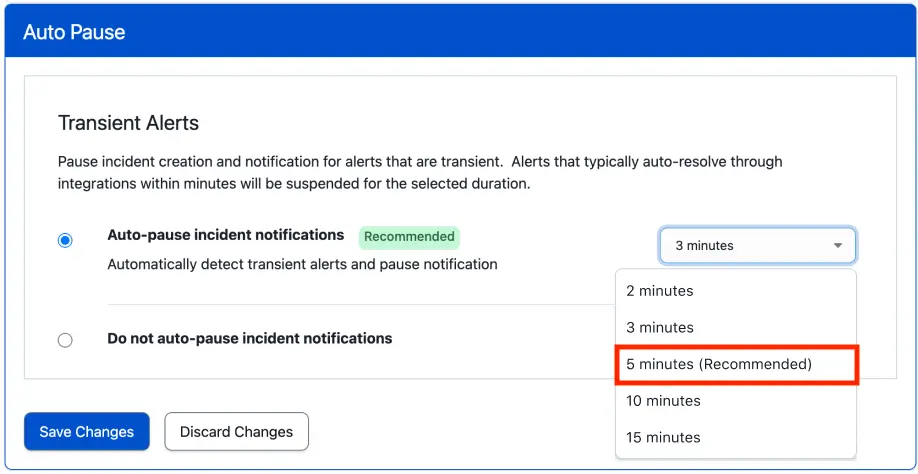
Recommended pause time
FAQ
What is PagerDuty’s definition of a transient alert?
For Auto-Pause Incident Notifications, a transient alert is an alert that typically auto-resolves via integration within a short time period. Alerts that receive a resolve action made manually by a responder will not be classified as transient.
How are alerts determined to be transient?
Data science techniques assess the frequency of similar alerts demonstrating transient behavior in the past. If an alert is frequently classified as transient, the Auto-Pause Incident Notifications algorithm will suspend incident notifications for the pause period set for that given service.
What happens to suspended alerts that resolve within the Recommended Pause Time window?
Suspended alerts that auto-resolve within the configured time period will appear in the Alerts Table with the status Resolved (Suppressed) and have no associated PagerDuty incident.
Do I need to create any new service rules to use Auto-Pause Incident Notifications?
No new service rules are necessary to use Auto-Pause Incident Notifications. It can be turned on at any point through service configuration, or enabled on an existing service. You can configure Paused Incident Notifications, an Event Orchestration feature, at the service level to build specific rules that determine how and when to pause incident creation and notification.
Will Auto-Pause Incident Notifications be applied to an event that was previously paused by Event Orchestration?
No, an event paused by Event Orchestration will not again be paused by Auto-Pause Incident Notifications for alerts.
How does Auto-Pause Incident Notifications work with other Alert Grouping features?
If alerts are suspended by the Auto-Pause Incident Notifications feature for the specified pause period, then after the pause period expires, the triggered alerts will honor the existing alert grouping configuration for that given service including Intelligent Alert Grouping, Content-Based Alert Grouping and Time-Based Alert Grouping.
How can I get basic statistics on how many alerts are triggered or resolved after being paused?
We have two reporting APIs available for Auto-Pause Incident Notifications. Please see our developer documentation for more information:
How is this feature different from Paused Incident Notifications?
Auto-Pause Incident Notifications uses machine learning to assess alerts that typically resolve within a short amount of time, and automatically pauses them based on a user-specified pause period. This feature is configured at the service level.
Paused Incident Notifications is an Event Orchestration feature that creates alerts based on user-defined conditions, and pauses incident creation for a predefined amount of time. This feature is configured within Event Orchestration.
Updated 5 months ago
