GitHub Changes Integration Guide | PagerDuty
GitHub Changes + PagerDuty Benefits
- Send notification-free events from GitHub or GitHub Enterprise to PagerDuty services regarding important changes, such as new pull requests and commits, to provide context for PagerDuty users.
- Users may review change events within a PagerDuty service’s Recent Activity timeline during incident triage or hypercare. They can also see recent changes on the service’s incidents, and navigate across all changes in a comprehensive list of Recent Changes across all services.
Requirements
Availability
This integration is available with the PagerDuty AIOps add-on. If you would like to sign up for a trial of PagerDuty AIOps features, please read PagerDuty AIOps Trials.
Your service configuration must have AIOps enabled in order to view Change Events. AIOps Service Configuration is in Limited General Availability. Please refer to Configurable Service Settings for more information and enablement steps.
-
In PagerDuty: This integration requires a Manager base role or higher to configure.
-
In GitHub: This integration requires an Admin role to configure.
How it Works
- When a GitHub pull request is closed and the branch is merged, a webhook will be sent to the endpoint of the integrated PagerDuty service.
- These events will be viewable as Recent Changes in the service’s Recent Changes timeline on incidents associated with that service, and in a global list of all change events.
Integration Walkthrough
In PagerDuty
- In the PagerDuty web application, navigate to Services Service Directory and click the name of your preferred service.
- Select the Integrations tab and click Add an integration.
- Search and select GitHub, then click Add.
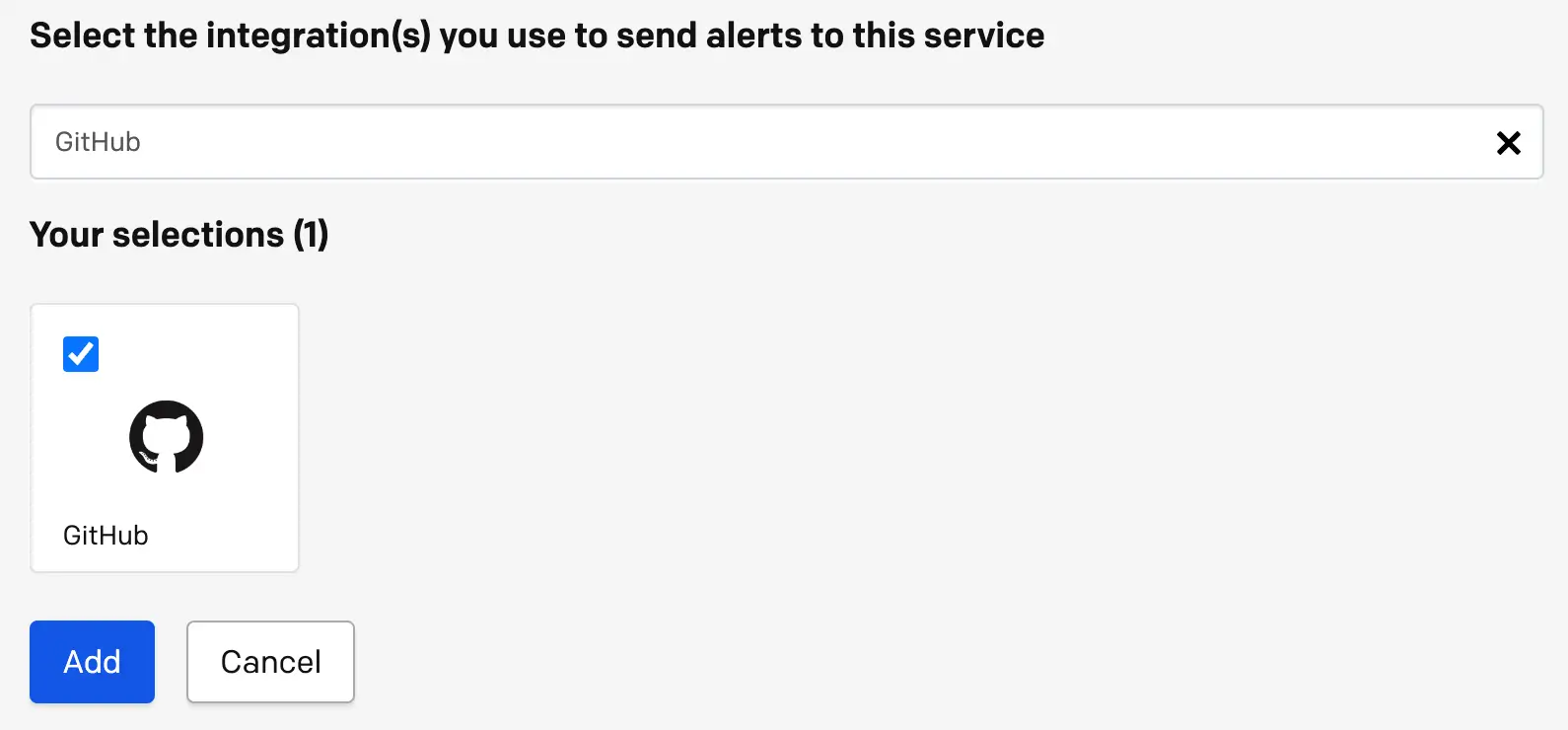
GitHub integration
- On the next screen, find GitHub in the list of integrations and click to reveal the integration details.

Integration details
- In the section Integration URL, click to copy the integration URL to your clipboard. It will be in the following format:
https://events.pagerduty.com/integration/xxxxxxxxxxxxxxxxxxxxxxxxxxxxxxxx/change/enqueue.- Keep the URL in a safe place, since you will use it in the next section.
Branch Tracking
By default, the integration tracks the
main/masterbranch. To edit this behavior, please refer to the section Branch Tracking
In GitHub
- Navigate to the GitHub repository where you would like to track changes, select the Settings tab, and then select Webhooks.
- Click Add webhook on the right.
- Paste the Integration URL that you generated in PagerDuty (above) into the Payload URL field, and in the Content type dropdown select application/x-www-form-urlencoded.
- Under Which events would you like to trigger this webhook? select Let me select individual events. Check the box next to Pull requests and uncheck the box next to Pushes.
- Ensure that the Active checkbox is selected, enter any other preferred settings, and click Add/Update webhook.
Push Events
This integration also supports push events, but they will show less information in PagerDuty. The pull request event is recommended if you use GitHub's pull request functionality. Since selecting both pull request and push events may result in two change events for a single action, we recommend selecting just one or the other.
Using the Integration
To test the integration, merge a pull request to the branch that you are tracking. If needed, you can temporarily change the branch you are tracking from master / main to another test branch using the Branch Tracking instructions below. In your PagerDuty account, navigate to the integrated service, click its title and you will see a change event in the Recent Changes table.

Recent changes
Branch Tracking
By default, the integration tracks the main/master branch. If you would like to track a different branch, or track multiple branches:
- Navigate to the service with the GitHub integration select the Integrations tab click to the right of your GitHub integration.

Edit integration
- Click Edit Integration on the right and enter the name of your preferred branch in the branch field. To track multiple branches, add a space between each branch’s name, for example:
feature-branch-1 feature-branch-2 feature-branch-3. - Click Save changes.
GitHub Actions
The GitHub Changes integration supports creating change events with GitHub Actions. To use this feature, follow the Integration Walkthrough above to complete configuration, and use the Integration Key with the PagerDuty Change Events GitHub Action.
FAQ
Is it possible to modify change events using Event Orchestration?
Expand
Not at this time, but we are interested to learn about what you would like to accomplish, please contact our Support team with your use cases and feedback.
Is it possible to send change events from multiple GitHub branches?
Expand
Yes, you can add any number of integrations to a single technical service in PagerDuty, including multiple GitHub integrations.
Are change events viewable in Slack or the PagerDuty mobile app?
Expand
Not at this time, but we would like to hear your feedback. Please contact our Support team.
Does the integration accept events other than push or pull request events?
Expand
The integration only accepts push (push) and pull request (pull_request) events. The integration will not accept other event types, such as ping or issues.
Updated 5 months ago
