Maintenance Windows
Temporarily disable a service, along with its integrations and incidents
Maintenance windows temporarily disable a service, including all of its integrations, for a set period of time. While a service is in a maintenance window, its integrations are disabled and no new incidents will trigger. When a maintenance window ends, incidents can trigger on the service again.
Existing open incidents will not resolve when a maintenance window begins; they will remain open and continue to notify users as expected unless they are manually resolved.
Additionally, while a service is in a maintenance window, incidents cannot be resolved through the Events API.
Required User Permissions
The following roles can create, edit and delete maintenance windows:
- User
- Manager base roles and Team roles
- Manager Team roles can only manage maintenance windows associated with their Team.
- Admin/Global Admin
- Account Owner
If you're not sure what role you have, or if you need your permissions adjusted, visit our sections Check Your User Role or Edit User Roles.
Create a Maintenance Window
You can schedule a maintenance window to begin immediately or at a later date and time.
Web App
- Navigate to Services Service Directory and select a service you’d like to put into maintenance mode.
- On the service’s detail page, select More Schedule Maintenance in the top right.
- In the Create Maintenance Window modal, your service will already be populated under Services Affected and you may optionally select other services from the dropdown.
- Optional: Enter a Description to give team members context on why the service is going into a maintenance window.
- Select Start now and end in and one of the predefined intervals : 15 minutes, 30 minutes, 60 minutes, 2 hours or 4 hours, or, to schedule a maintenance window that begins in the future, select Start at a scheduled time, select your Time Zone, and enter Start and End dates.
- Click Create Maintenance Window.
Mobile App
To immediately start a maintenance window in the mobile app:
- Tap Services in the bottom navigation and select your preferred service.
- Tap in the top-right corner.
- Tap Create Maintenance Window.
- Optional: In the section Description, tap Add Description, enter text describing why the maintenance is happening, and tap Done.
- In the section Schedule Time, select a duration (i.e., End in 15 Minutes, End in 30 Minutes, End in 60 Minutes, End in 2 Hours, End in 4 Hours), or to schedule a maintenance window that begins in the future, select the tab Schedule Later and enter start and end times that outline when the maintenance window should be active.
- Note: Tap Time Zone to set the start and end times in your preferred time zone.
- Tap Create Maintenance Window.
- In the modal, confirm your selection.
Create Maintenance Windows for Multiple Services
In the mobile app, you can only create a maintenance window for one service at a time. If you'd like to create maintenance windows for multiple services at once, you can do this in the web app.
View Maintenance Windows
Web App
You can review which services are in maintenance mode by navigating to Services Service Directory and selecting the Maintenance Windows tab. This page prominently displays all services that are currently in a maintenance window (i.e., Maintenance Happening Now).
Below that, the table All Maintenance Windows lists all future, ongoing and past maintenance windows. You can restrict results with a search term, service status or Team.
The Services tab also indicates which services are in maintenance mode. An icon indicates whether a service in maintenance mode:
- appears next to a service that is in maintenance mode.
- appears next to a service that is disabled.
On a service’s detail page, Maintenance appears under the Status heading while it is in maintenance mode.
Mobile App
To view maintenance windows in the mobile app:
- Tap Services in the bottom navigation and select your preferred service.
- Tap in the top-right corner.
- The list view displays all current and future maintenance windows for the selected service.
- Note: Past and terminated maintenance windows are not displayed.
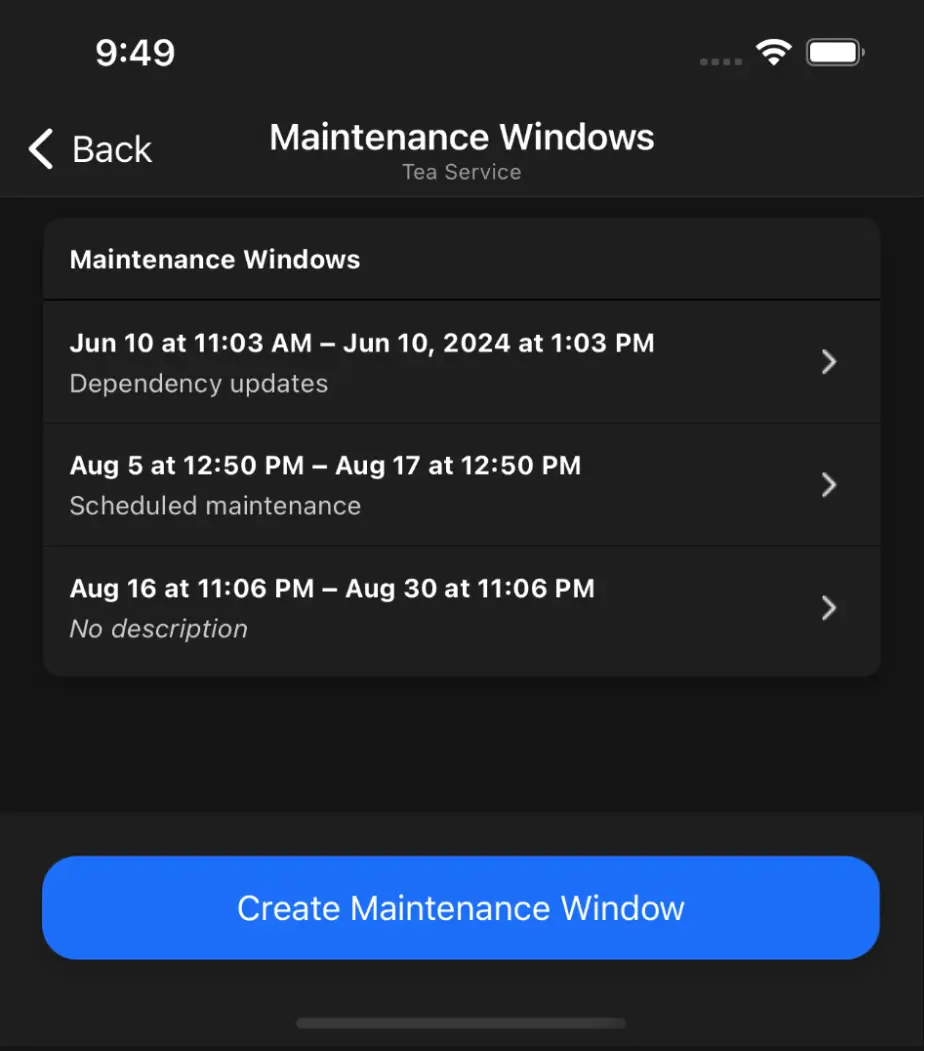
View maintenance windows in the mobile app
Update a Maintenance Window
Web App
To update a current or future maintenance window:
- Navigate to Services Service Directory and select the Maintenance Windows tab.
- In the table All Maintenance Windows, click Update to the right of the maintenance window you’d like to update.
- In the Update Maintenance Window modal, update maintenance window’s details.
- Click Save Changes.
Mobile App
To update a current or future maintenance window:
-
- Tap Services in the bottom navigation and select the service with the maintenance window you'd like to update.
- Tap in the top-right corner. On the next screen, select the maintenance window you would like to update.
- Optional: In the section Description, tap Add Description, enter or update the text describing why the maintenance is happening, and tap Done.
- In the section Schedule Time, tap the End time row and select a new date and time.
- Tap Update Maintenance Window.
- In the modal, confirm your selection.
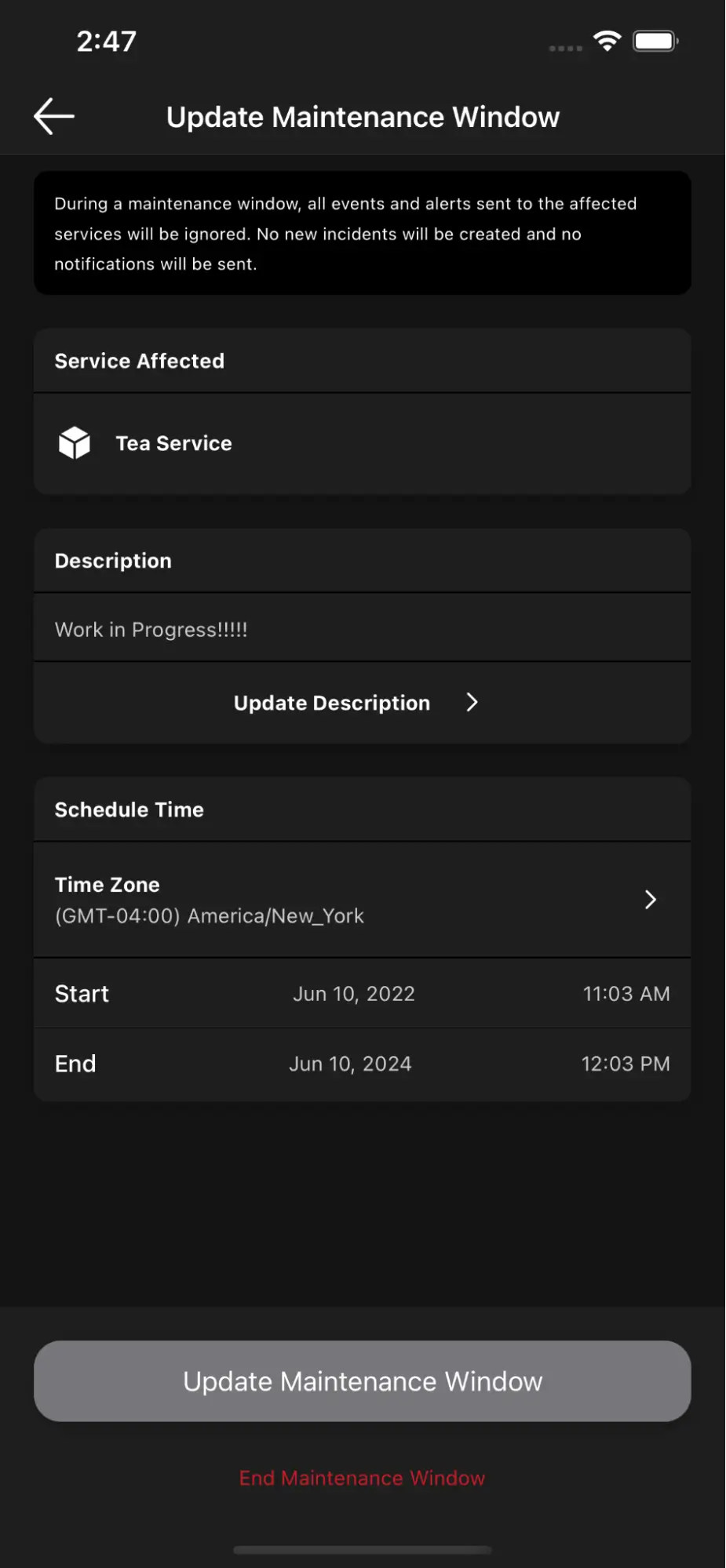
Update a maintenance window in the mobile app
Update Maintenance Windows for Multiple Services
Please note that if a maintenance window affects multiple services (e.g., if you created the maintenance window in the web app and selected multiple services), updating the maintenance window will affect all associated services.
Delete a Maintenance Window
You can delete any maintenance window that is scheduled to take place in the future. Past maintenance windows are kept for historical records and cannot be deleted. To end an in-progress maintenance window before its scheduled end time, please read End a Maintenance Window.
- Navigate to Services Service Directory and select the Maintenance Windows tab.
- In the table All Maintenance Windows, click Update to the right of the maintenance window you’d like to delete.
- In the Update Maintenance Window modal, click Delete.
End a Maintenance Window
Web App
To end a maintenance window early:
- Go to Services Service Directory and select the Maintenance Windows tab.
- Under All Maintenance Windows, find your desired maintenance window and click Update to the right.
- Click End Now.
Mobile App
You can immediately end any in-progress maintenance window in the mobile app:
- Tap Services in the bottom navigation and select the service with the maintenance window you'd like to end.
- Tap in the top-right corner.
- At the bottom of the screen, tap End Maintenance Window.
- In the confirmation modal, tap End Maintenance Window.
End Maintenance Windows for Multiple Services
Please note that if a maintenance window affects multiple services (e.g., if you created the maintenance window in the web app and selected multiple services), ending the maintenance window will affect all associated services.
Disable a Service
If you’d like to indefinitely put a service into maintenance mode:
- In the PagerDuty web app, navigate to Services Service Directory and select a service to disable.
- Select More Disable Service.
- In the prompt, click Disable to confirm your selection.
This service is now disabled and will not trigger incidents until it is manually enabled.
Enable a Service
To manually enable a disabled service:
- Navigate to Services Service Directory and select a disabled service.
- Select More Enable Service.
New incidents can now trigger on the service.
FAQ
How can I create recurring Maintenance Windows?
If you find that you need to regularly put a service into maintenance mode, you can use our REST API to create recurring maintenance windows. The following script can be customized and run in the command line:
- Python 3 Compatible Script (Note: You will need a REST API key).
Please note that the script above will not run as is, and requires you to substitute your own email address, v2 REST API key and service ID where indicated. Once the substitutions have been made, the script will allow you to create maintenance windows programmatically.
You may wish to adjust other values in the example, too. For instance, the maintenance duration is set to 30 minutes. Please change this value to adjust the maintenance windows’ duration. The example as written will also create eight maintenance windows, separated from each other by a week's time. Please adjust this value if you’d like a different number of maintenance windows.
Updated 6 months ago
