Notification Content and Behavior
PagerDuty notifications sent via push, email, phone call, and SMS
PagerDuty sends notifications to on-call users when an incident is assigned to them. These notifications are most commonly sent when an incident triggers or escalates. Depending on the features in your account’s pricing plan, users may also receive notifications when they’re added as a responder or subscriber, or when a conference bridge is added to an incident. The specific content and behavior of these notifications are detailed below.
Notification Content
Select from the articles below for more information about a specific notification channel:
Notification Behavior
PagerDuty bundles multiple notifications together to reduce noise for users. You can also test and respond to notifications.
Notification Bundling
When a user is assigned to multiple incidents, PagerDuty will bundle notifications into a single summary message in an effort to reduce alert fatigue and distractions. All notification methods (push, email, phone, and SMS) support notification bundling. Bundled notifications include information about all triggered incidents (i.e., incidents that are not acknowledged or resolved).
The following examples assume a service named “Nagios-Shopping-Cart” has triggered five incidents within the previous minute. Here is what bundled notifications would look like for each notification method:
Email
You are assigned 5 triggered incidents in PagerDuty:
Please visit the following URL to manage these incidents.
https://your-subdomain.pagerduty.com/incidents
1) Incident #100
Opened on: Jan 1 at 12:00pm PST
Service: Nagios-Shopping-Cart
Description: Emergency in the server room
Link: https://service-name.pagerduty.com/i/100
Phone
You have 5 triggered incidents on Nagios-Shopping-Cart. Press 4 to acknowledge all incidents. Press 6 to resolve all incidents. Press 0 for help or press * to repeat this message.
Minimize Notifications
You can reduce the overall number of notifications that you receive by adding a delay to your notification rules. For example, adding a few-minutes delay will allow more time for incidents to aggregate, and you can expect to receive fewer notifications during periods of high incident volume.
SMS
ALRT: #100,#101,#102,#103,#104 on Nagios-Shopping-Cart. Reply 14:Ack all, 16:Resolv all
Send Test Notifications
Please see our Test a Contact Method section for more information.
Respond to Incident Notifications
Respond from the Mobile App
For more information about taking action on incidents in the mobile app, please see Respond to Incidents in the Mobile App.
Respond to an Email Notification
Responding to an email notification to acknowledge or resolve an incident is not supported. We recommend using one of the following methods to take action on an incident:
Respond to a Phone Notification
Similar to SMS notifications, you can respond to phone notifications to acknowledge, resolve or escalate an incident.
An example phone notification states: PagerDuty Alert: You have one triggered incident on Signal Sciences. The failure is “Check outside normal range - Warning”. Press 4 to acknowledge. Press 6 to resolve. Press 8 to escalate to the level 2 on call, User 2 .
Enter the appropriate number on your phone’s keypad to take one of the following actions:
- Acknowledge
- Resolve
- Escalate. This option is available if there is another level in the service’s Escalation Policy.
Respond to an SMS Notification
When you receive an SMS incident notification, you will be prompted to Ack, Resolv, or Escal8 it. The specific code you receive for each action may vary, but Ack will always end in 4, Resolv will always end in 6, and Escal8 will always end in 8.
The following example assumes there is an incident on a service named “Signal Sciences”:
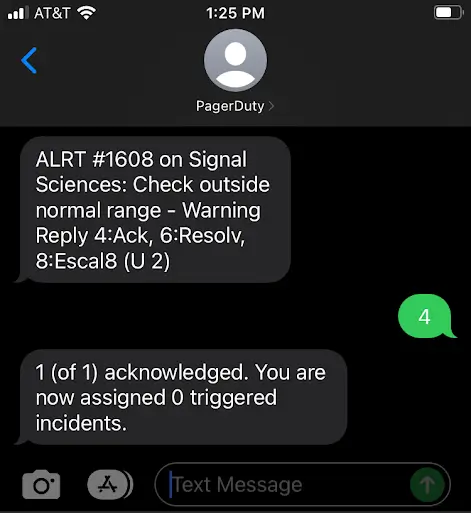
Acknowledge an incident via SMS notification
Updated 8 days ago
