Related Incidents
View active related incidents across all services to gain helpful context during incident triage
The Related Incidents feature provides responders with up to 20 recent incidents on other services that are potentially related to the incident they are investigating. This feature uses a completely online and real-time machine learning algorithm and service dependency data to provide an at-a-glance-view of the full scope of incident impact. Related Incidents enriches incidents with deep contextual insights to help responders coordinate an effective team response and mitigate business disruption.
AIOps Feature
This feature is included with the PagerDuty AIOps add-on. If you would like to sign up for a trial of PagerDuty AIOps features, please read PagerDuty AIOps Trials.
Your service configuration must have AIOps enabled in order to use this feature. AIOps Service Configuration is in Limited General Availability. Please refer to Configurable Service Settings for more information and enablement steps.
Legacy Availability
This feature is also available with Legacy Event Intelligence.
View Related Incidents
You can view the Related Incidents feature in multiple places:
Web App
- From the Incidents page or on a service’s detail page, select your desired incident’s Title.
- On the incident’s detail page, select the Related Incidents tab.
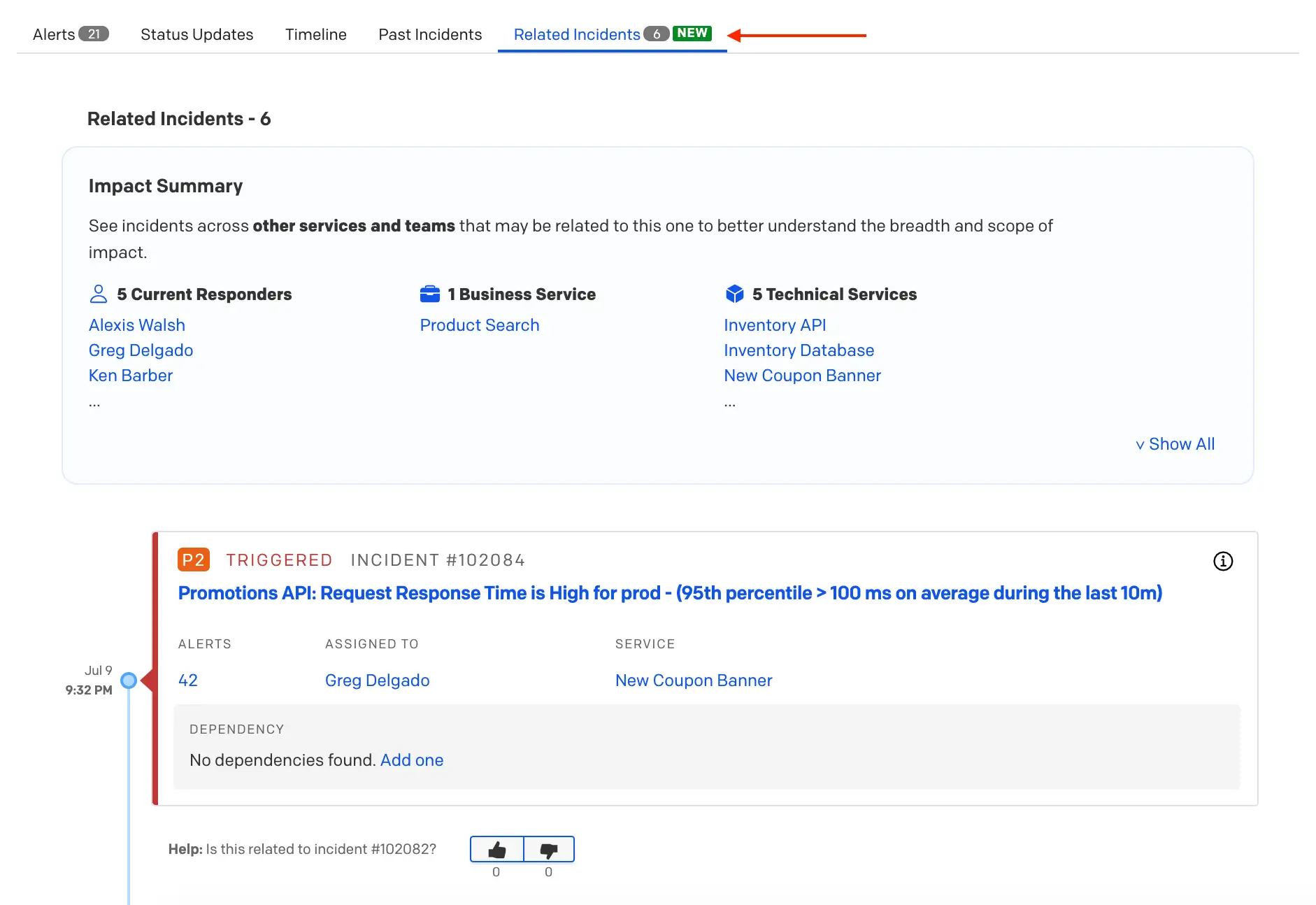
Related Incidents tab
The Related Incidents tab includes the following information:
- Related Incidents -
#: A total count of related incidents. - Impact Summary: A list of impacted responders, business services and technical services.
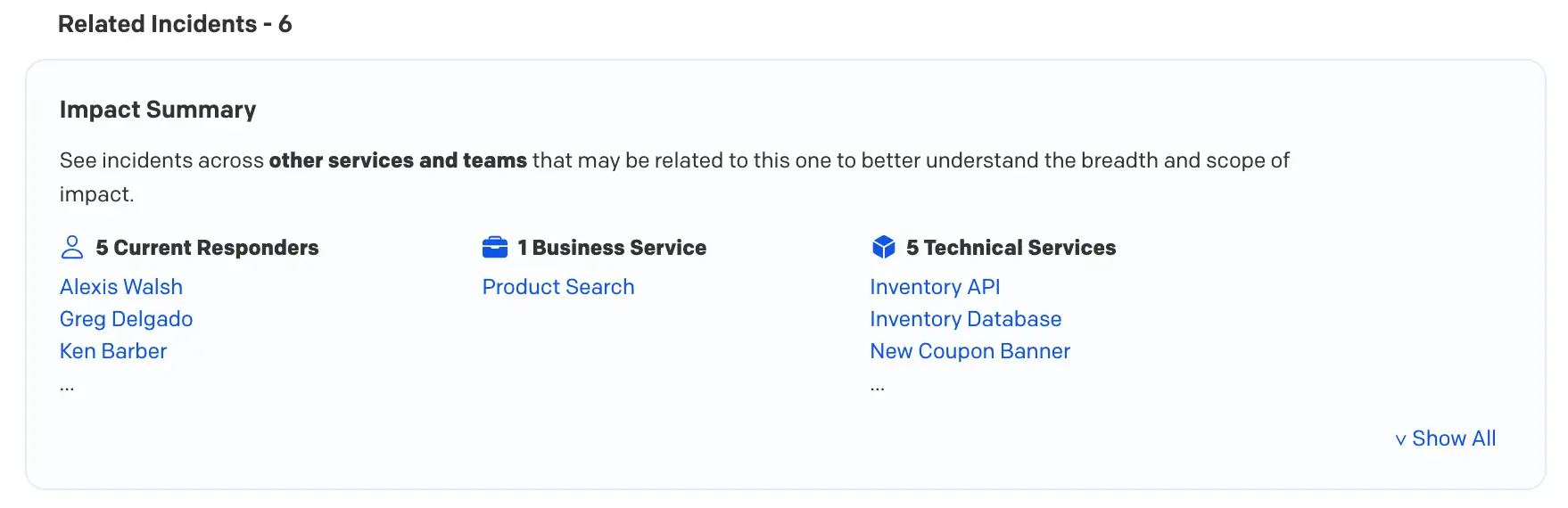
Related Incidents Impact Summary
- List of Related Incidents on a Timeline: Related Incidents on the timeline include the following:
- Incident Details: You may click on an incident’s title, number of alerts, Assigned To user or Service to view more details.
- Dependency Pane: If incidents are related due to a Technical or Business Service dependency relationship, that dependency will be shown here. If there is no service dependency relationship for that incident, you can click Add One to define your service dependencies. Related Incidents with no dependencies are those that were correlated via machine learning. Read our section on types of Related Incidents to learn more.
- Information Icon: View why the incident was suggested as related by clicking on the icon in the top right corner of the Related Incidents card.
- Thumbs Up/Thumbs Down: Indicate whether you agree that an incident is or isn’t related to the one you are investigating, and give our machine learning model feedback. Feedback is real-time, completely processed online, and is applied to suggest future Related Incidents. You can click the numbers below the thumbs up/down to view who voted for each option. Note: the thumbs up/thumbs down component is only visible on incidents generated by the machine learning algorithm, and it takes about 5–10 human inputs to train our algorithm on a new behavior.
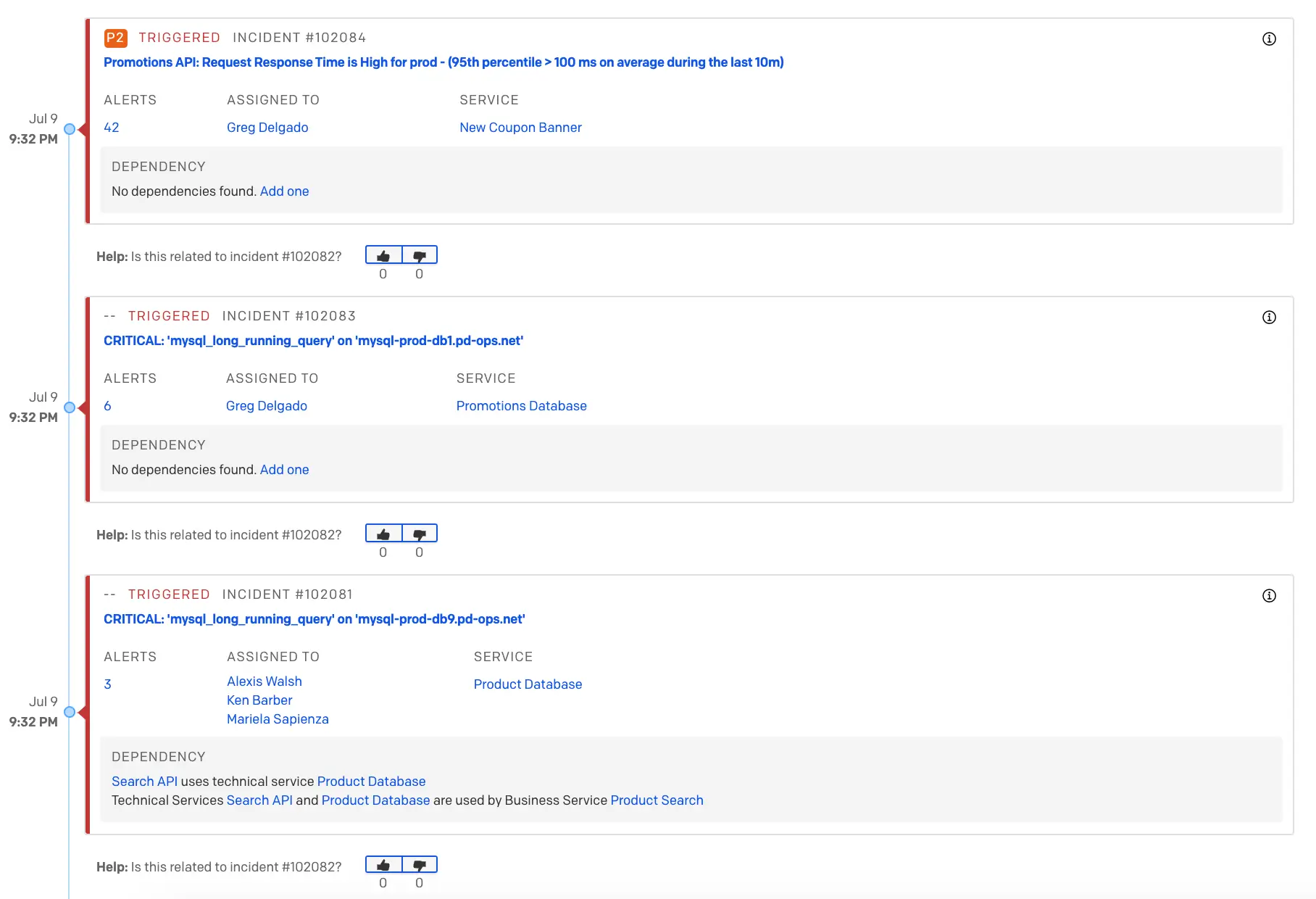
Related Incidents timeline
Mobile App
- On the Open Incidents screen, select an incident to navigate to its details page.
- If there are related incidents, you will find a section Intelligent Triage at the bottom of the screen. Tap
[#]Related Incidents to see a list of them.
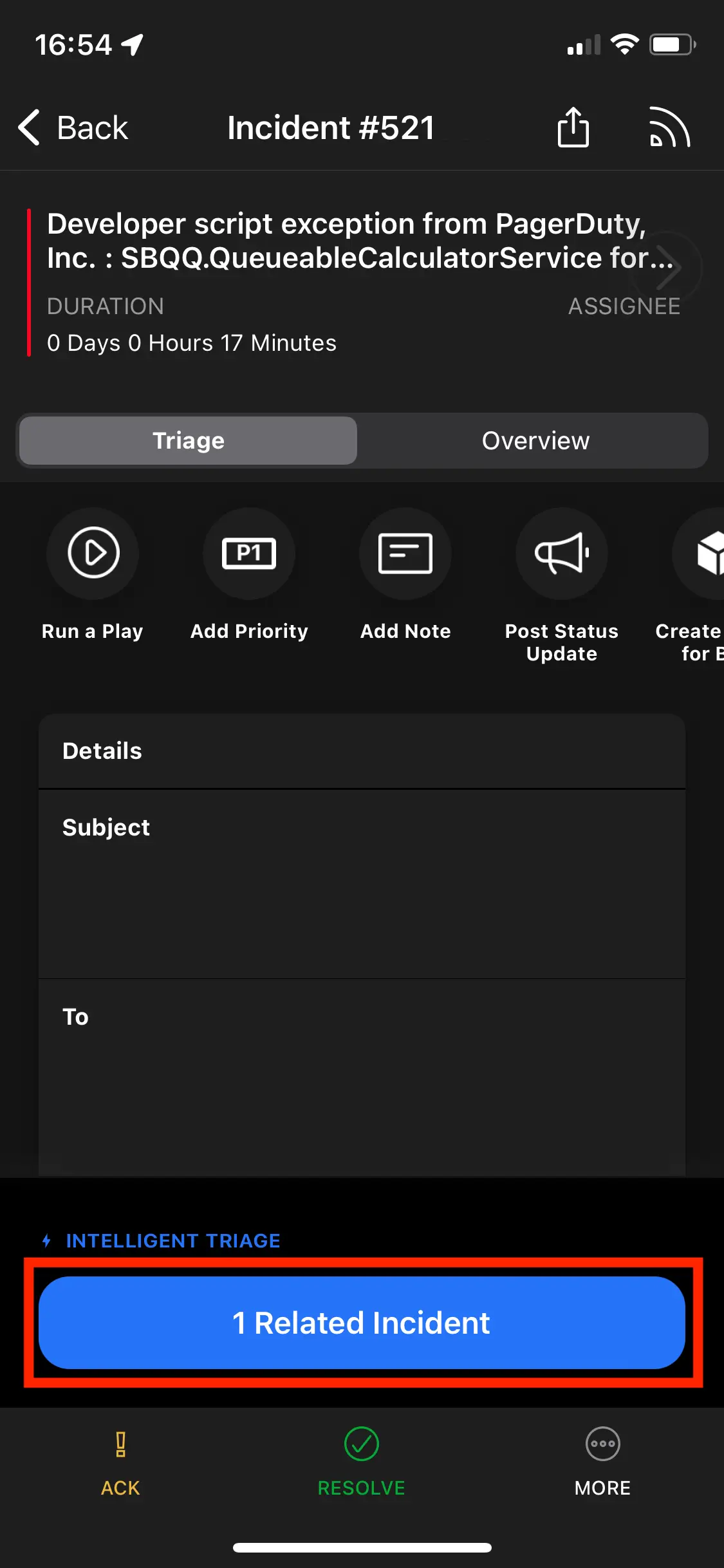
Related Incidents on the incident details screen in the mobile app
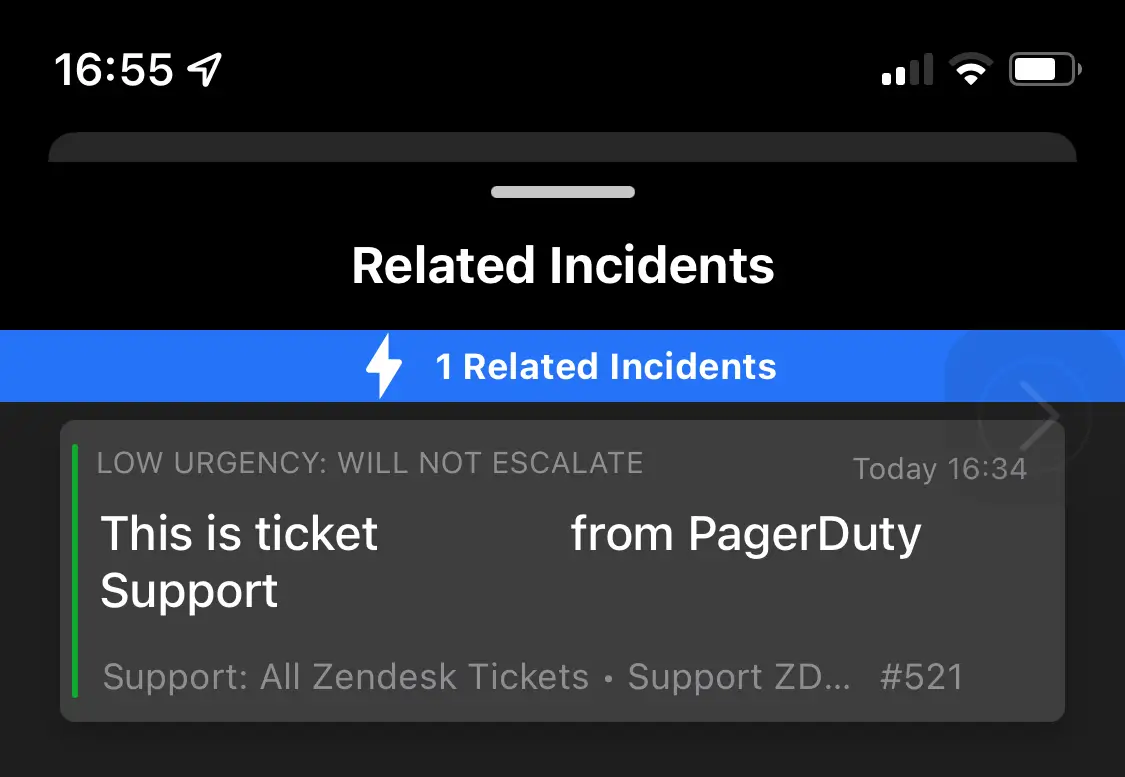
View the Related Incidents timeline in the mobile app
REST API
To access Related Incidents via the REST API, please visit our API documentation.
Related Incident Types
There are two types of Related Incidents:
Machine-Learning-Based Related Incidents
Machine-Learning-Based Related Incidents are determined by three main factors:
- How close in time the incidents were created.
- How related the alert metadata is.
- Human response behavior: Thumbs up/thumbs down and/or merging incidents across services.
You can identify Machine-Learning-Based Related Incidents by clicking on the icon or by the presence of the thumbs up/thumbs down feedback mechanism.
Dependency-Aware Related Incidents
Some Related Incidents may be determined by your technical or business service dependencies. When two incidents are triggered within five minutes of each other and one service is directly dependent on the other, these incidents will be marked as related. Similarly, if incidents occur within this time frame and share a parent business service, they will also be marked as related. These service relationships will be identified in the Dependency pane on individual Related Incident cards.
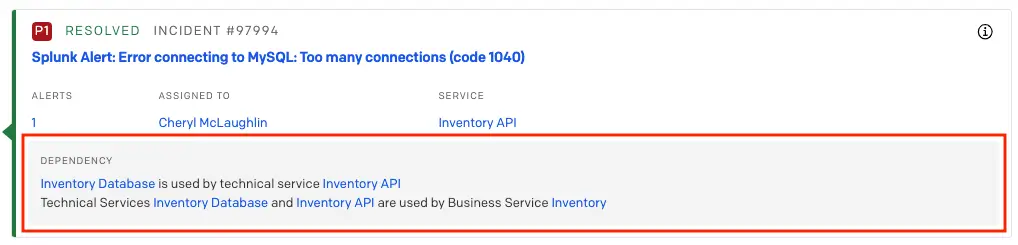
Dependency-Aware Related Incidents
FAQ
Related Incidents vs. Past Incidents: What’s the difference?
Past Incidents is a tab that displays resolved incidents from the past that were on the same service that may be similar to a current, open incident. Related Incidents, on the other hand, uses machine learning to determine what other active incidents (i.e., triggered or acknowledged), across all services are related to a current incident.
In other words, Past Incidents answers the question “Have similar incidents happened on this service in the past?” while Related Incidents answers “What is going on right now that I should be aware of?”
Why don’t I see any related incidents?
Here are some common reasons:
- The incident seems unique: The algorithm was unable to find another recent incident with metadata related to this one. If it identifies any while this incident is still open, they will appear in the Related Incidents tab.
- There isn’t enough data yet: Your account doesn’t have enough data yet to start finding relationships among incidents. Continue to use PagerDuty normally and Related Incidents will begin to appear.
Why do my Related Incidents appear to have the same title?
The incident title is often determined by the title of initial alert that triggers an incident. It is likely that our machine learning algorithm determined that alerts created close in time and with the same title are related.
Why am I seeing resolved related incidents?
While Related Incidents is designed to surface ongoing incidents from other services, on occasion responders may see recently resolved incidents that provide additional context for the incident they’re currently working on.
Why don’t I see Related Incidents from the same service?
This is by design. If you notice a high volume of related or duplicate incidents on a particular service, we recommend enabling Intelligent Alert Grouping to reduce noise on that service and prevent duplicate incidents from being created.
How do I configure Related Incidents?
This feature does not require any setup to begin working with it. Through continued use and user feedback, you can expect its results to become more relevant over time.
Please keep in mind that you must have access to the PagerDuty AIOps add-on product to access this feature.
How do I improve future Related Incidents results?
Our machine learning algorithm can be influenced by user feedback. The machine learning algorithm looks at human response behavior including thumbs up/down feedback as well as cross-service merges in order to improve future Related Incidents.
Updated 5 months ago
