Search
Search globally for attributes of incidents, alerts, services and schedules.
Search allows users to find attributes corresponding to incidents, alerts, services and schedules. In a central location, quickly retrieve incident details and context in wartime and peacetime workflows.
Advanced Search
Find search in the PagerDuty web app under the icon in the top right. Enter a search term and press enter to search for matching objects in your PagerDuty account. Partial strings are not supported.
You may search for general attributes corresponding to incidents, alerts, services, and schedules. For incidents, you will see results that match an incident's title, incident number or notes.

Search bar
Search Users
You can search users on the Users page by navigating to People Users. Read Manage Users for more information.
Filter and Sort
After you have entered a search term, you may wish refine your results. In the left-side panel you can filter which objects are displayed.
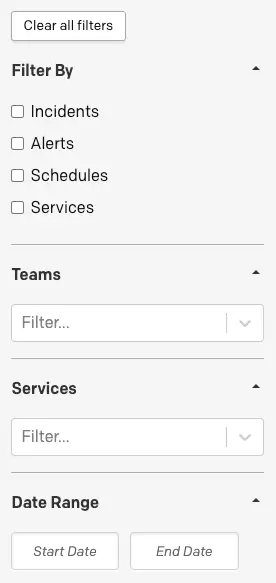
Filter and sort
Filter By
Make a selection from any of the following object to only display corresponding results. You can select more than one option:
- Incidents
- Alerts
- Schedules
- Services
Teams
To filter for results corresponding to a specific Team, search and select the Team. You can select more than one Team.
Services
To filter for results corresponding to a specific service, search and select the service. You can select more than one service.
Date Range
To filter for results corresponding to a specific date range, select the Start Date and End Date.
Supported Date Range
Search supports incident data from the last two years and alert data from the last 12 months. All services and schedules are available in Search.
Sort Parameters
By default, search results are sorted by relevance. However, in the top right of the screen you can choose to sort results by Relevance or Recency.
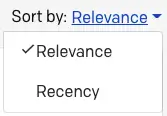
Sort by relevance or recency
Updated 8 months ago
