ServiceNow Change Requests Integration Guide
Set up and configure the ServiceNow Change Requests integration
PagerDuty enhances ServiceNow’s effectiveness by allowing customers to quickly add real-time response capabilities to their change management process. PagerDuty’s Change Request integration creates Change Events on PagerDuty services whenever a change request is opened, and include important details like priority and risk.
Requirements
- This integration is available with our PagerDuty AIOps add-on. If you would like to sign up for a trial of PagerDuty AIOps features, please read PagerDuty AIOps Trials.
- Note: If you do not have the AIOps add-on or if you have disabled AIOps on your service, your ServiceNow change events will still create maintenance windows on PagerDuty services, but you wont be able to see ServiceNow change events in PagerDuty.
- The ServiceNow Change Request integration is available on versions 7.5 and higher of our ServiceNow integration.
- In order to send change events from ServiceNow to PagerDuty, you must first provision a ServiceNow CI as a service in PagerDuty.
Configure the PagerDuty ServiceNow Integration
- Configure the PagerDuty ServiceNow integration.
- Once the integration has been configured, provision the desired CI as a service in PagerDuty.
- In your ServiceNow instance, navigate to the Change Requests CI and click Provision PD Change Event Integration under Related links.
Send ServiceNow Change Events
- In your ServiceNow instance, search for
Change, click Create New and then select a change type: Normal, Standard or Emergency. - Once the change request has been created, search and select the Service and Configuration Item that have been provisioned from ServiceNow to PagerDuty. Then select the Assignment Group and enter a Short description.
- In the Planning tab, enter a Justification, Implementation plan, Risk and impact analysis, Backout plan and Test plan, if applicable. This information will appear in the change event’s details in PagerDuty.
- In the Schedule tab, select and save the Planned start date, Planned end date, Actual start date and Actual end date. This information will schedule the Maintenance Window on the selected service in PagerDuty. Click Submit.
- Click the change request Number that was just requested and then click Request Approval at the top-right of the request. Once approved, navigate to the change request and click Implement at the top-right. You should now be able to see the change event in PagerDuty in the following locations:
- Incidents Recent Changes: Click the change event’s Summary to see all of the details entered in the change request. Click the link View CHG[NUMBER-HERE] at the right of the change event to link back to the change request in ServiceNow.
- Services Service Directory Maintenance Windows: Please Note: Maintenance windows will not automatically end if the change request is completed in ServiceNow. Users can either manually end the maintenance window in PagerDuty or they can wait until the window ends at its end time.
- The connected service in PagerDuty will also have a Status of being in maintenance mode.
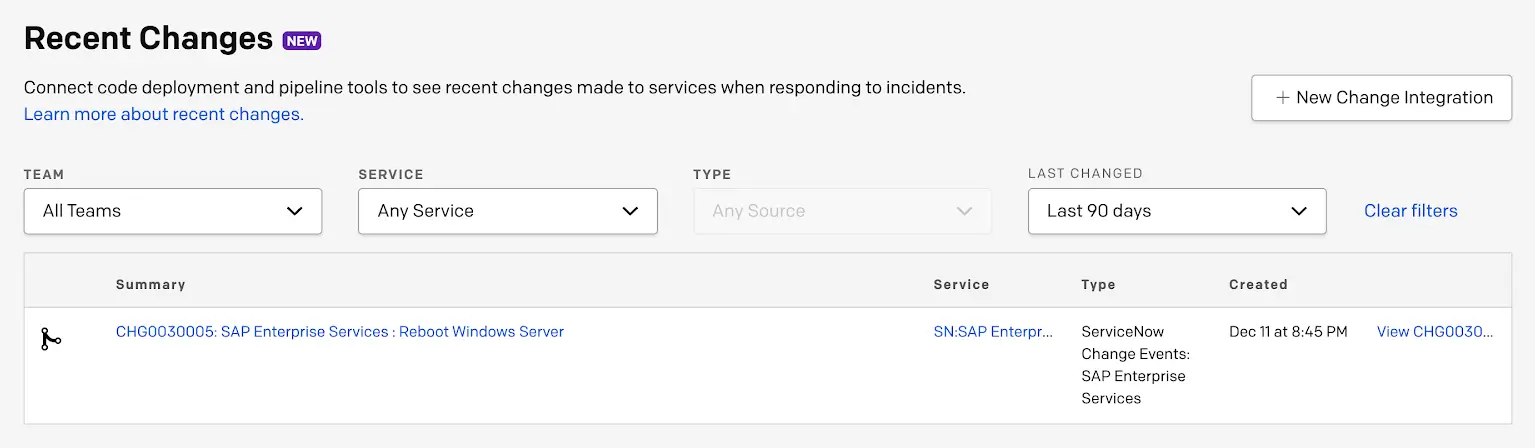
Recent changes
Edit ServiceNow Change Event Custom Details Format
- In your ServiceNow account, navigate to PagerDuty Configuration files Script Includes tab and search for
change events. - Click PagerDuty Change Events and scroll down in the Script body to find the
payloadof thevar chgEventBody. You may customize the details in this script directly. - Click Update to save your customization.
Disable Maintenance Windows via Change Requests
To disable ServiceNow change requests from creating PagerDuty maintenance windows:
- In your ServiceNow account, navigate to PagerDuty Configuration files Application Files tab and search for
*maint. - Click the change event maintenance window system property and change the Value field to
false. - Click Update to save your customization.
Disable the ServiceNow Change Events Integration
- In your ServiceNow account, navigate to PagerDuty Configuration files Business Rules tab and search for
change events. - Click the PD Change Request to Change Event Name and deselect the Active checkbox.
- Click Update to disable change events.
Updated 5 months ago
