Incident Review Templates
Standardize your incident reviews | Jeli Part of PagerDuty
Incident Review templates are helpful for organizations with specific requirements and unique needs for post-incident review documentation. Templates give users a starting point for structuring an opportunity's Summary and Key Takeaways sections.
Creating templates can help you:
- Keep all of your opportunity data in one place instead of across multiple docs.
- Create consistency in reporting across multiple teams.
- Streamline your processes and eliminate time spent writing boilerplate text.
Availability
Incident Review Templates are available with the Enterprise for Incident Management pricing plan.
Customers on Professional and Business pricing plans can create up to five Incident Review Templates.
Please contact our Sales Team if you would like to upgrade to a plan featuring Incident Review Templates.
Required User Permissions
Jeli Admins can create, edit, and delete templates. Reach out to an Admin to make any changes to existing templates in your Jeli instance.
Create a New Template
- Navigate to your desired opportunity.
- In the Summary or Takeaways section, click and then click Choose a template below the text field.
- Select Create template.
- Perform the following:
| Field | Description |
|---|---|
| Name | Enter the name of your template (e.g., AwesomeCo Incident Report Template). |
| Template | Enter the content of your template. Jeli supports GitHub flavored Markdown. |
| Type | From the dropdown, select whether this template can apply to the Summary, Takeaways, or both. |
| Set as default for Summary | Toggle on to populate the Summary field with this template for new opportunities by default. |
| Set as default for Takeaways | Toggle on to populate the Takeaways field with this template for new opportunities by default. |
Click OK to save the new template.
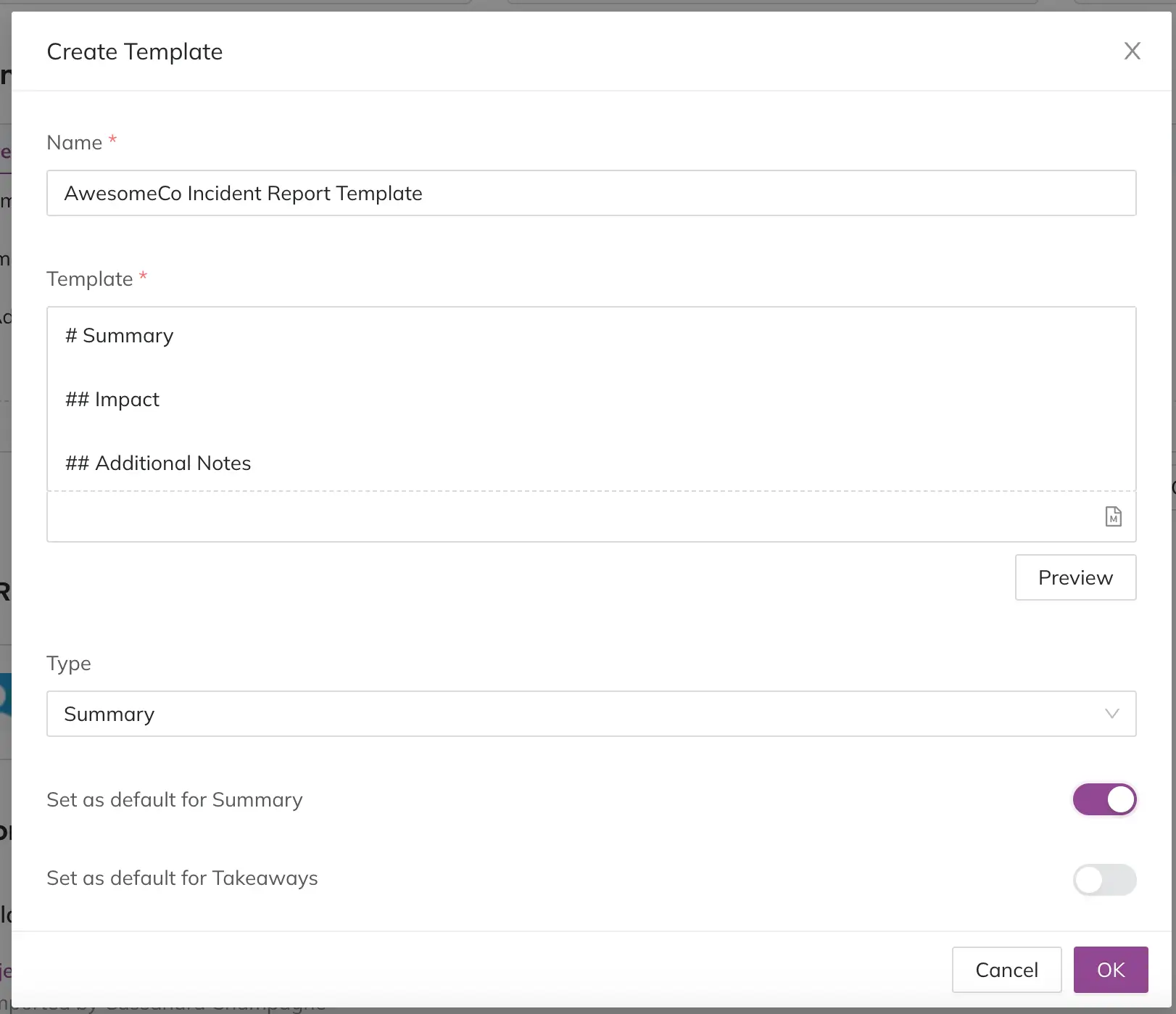
Enter template details
Use an Existing Template
-
Navigate to your desired opportunity.
-
In the Summary or Takeaways section, click and then click Choose a template below the text field.
-
Select your desired template. You will see a modal appear, informing you that applying a template will overwrite the current field content.
-
Click Ok to confirm you wish to overwrite the existing content with the template. Your template will populate the appropriate field.
Edit a Template
- Navigate to your desired opportunity.
- In the Summary or Takeaways section, click and then click Choose a template below the text field.
- Hover over next to the template you would like to edit, then select Edit.
- Make your desired changes to the template.
- Click OK to save.
Delete a Template
- Navigate to your desired opportunity.
- In the Summary or Takeaways field, click and then click Choose a template below the text field.
- Hover over next to the template you would like to delete, then select Delete.
- In the modal, click Remove to confirm.
Template Management
You can also manage templates in Jeli Settings and Integrations.
Updated about 2 months ago
