Workflow Integrations
Some Workflow Actions use an integration type called Workflow Integrations to connect to Incident Workflows. Workflow Integrations support authentication using API keys and/or OAuth, and are designed for incident response teams and administrators to securely and easily connect PagerDuty with external tools. This feature simplifies automation, enhances security, and streamlines Incident Workflows, enabling faster resolutions and improved efficiency.
Workflow Integrations are supported with the following tools:
- AWS
- Azure Functions
- Confluence
- Datadog
- GitHub
- Logz.io
- Jeli
- Microsoft Entra ID (Azure AD)
- PagerDuty Runbook Automation
- Slack Bot Integration
- Web API
Required User Permissions
Users with the following base roles can add, update and delete Workflow Integration connections:
- Manager
- Admin
- Account Owner
Create a Workflow Integration
Workflow Integrations securely store connection credentials.
- In the PagerDuty web app, navigate to Integrations Workflow Integrations.
- Click Add Connection to the right of your preferred tool.
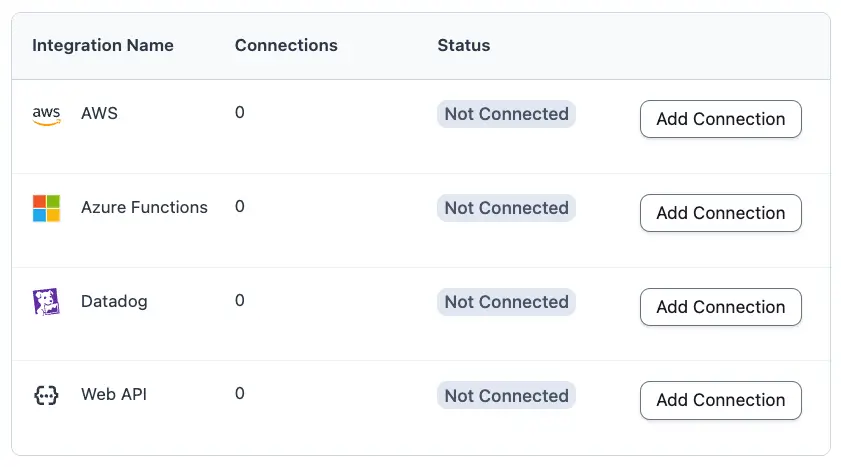
Add connection
-
Expand the section below that corresponds to your preferred technology, and enter the requested information:
-
AWS
AWS
Field Name Description Connection Name The name for the created connection Access Key ID The associated access key ID Secret Access Key The associated secret access key Role (optional) Role to assume when using this connection. Can be a role ID or full ARN. Default Region The default region to use when using this connection, e.g., us-east-1 -
Azure Functions
Azure Functions
Field Name Description Connection Name The name to give the new connection API Key The API Key for your Azure Function URL The URL for the connection, e.g., https://<APP_NAME>.azurewebsites.net/api/<FUNCTION_NAME> -
Confluence
Confluence
- After you select Add Connection, provide a Connection Name.
- If you are using Confluence with the SRE Agent, select Allow SRE Agent Access. For more on configuring Confluence with the SRE Agent, please see Agent Tooling Configuration.
- Click Add. You will be taken to a page to connect PagerDuty with Confluence.
- Select the specific Confluence site to integrate.
- Click Accept.
- After you select Add Connection, provide a Connection Name.
-
Datadog
Datadog
Field Name Description Connection Name The name for the created connection API Key Your Datadog API key. Can be found in Datadog at Organization Settings Access API Keys Application Key Your Datadog application key. Can be found in Datadog at Personal Settings Security Application Keys, or Organization Settings Access Application Keys Allow SRE Agent Access If you are using Datadog with the SRE Agent, select Allow SRE Agent Access. For more on using Datadog with the SRE Agent, please see Agent Tooling Configuration . -
GitHub
GitHub
- After you select Add Connection, provide a Connection Name and click Add. You will be taken to a page to connect PagerDuty with GitHub.
- If you are using GitHub with the SRE Agent, select Allow SRE Agent Access. For more on configuring GitHub with the SRE Agent, please see Agent Tooling Configuration.
- Select the specific GitHub organizations to integrate.
- Click Authorize, then Continue.
- Review the details and then select Authorize pd-incident-workflows-integration
- After you select Add Connection, provide a Connection Name and click Add. You will be taken to a page to connect PagerDuty with GitHub.
-
Grafana
Grafana
Field Name Description Connection Name The name to give the new connection Default Set this as the default connection for Grafana actions URL (Self-hosted or Cloud) The URL of your Grafana instance Service Account Token The Grafana service account token Allow SRE Agent Access If you are using Grafana with the SRE Agent, select Allow SRE Agent Access. For more on using Grafana with the SRE Agent, please see Agent Tooling Configuration . -
Jeli
Jeli
Field Name Description Connection Name The name to give the new connection API Token The Jeli API token Username The user who created the Jeli API token -
Logz.io
Logz.io
Field Name Description Connection Name The name to give the new connection Region Your Logz.io account region API Token The Logz.io API token -
Microsoft Entra ID (Azure AD)
Microsoft Entra ID (Azure AD)
Field Name Description Connection Name The name to give the new connection You will be directed to Microsoft's login page. Follow the on-screen prompts to complete the Workflow Integration.
-
PagerDuty Runbook Automation
PagerDuty Runbook Automation
Field Name Description Connection Name The name to give the new connection Subdomain The subdomain for your runbook.pagerduty.cloudaccountToken The API Token that will provide authentication Username The user associated with the token -
Slack Bot Integration
Slack Bot Integration
Field Name Description Connection Name The name to give the new connection You will be directed to Slack's authentication page. Follow the on-screen prompts to complete the Workflow Integration.
-
Web API
Web API
Field Name Description Connection Name Enter a name for the new connection Authentication Headers Enter the headers to include in Web API calls made with this connection, one per line, e.g., Authorization: Bearer XXXXAllowed Hostnames Enter the hostnames to allow sending these credentials to, one per line. An asterisk ( *) may be used for subdomains, e.g.,example.com,subdomain.example.comor*.example.comHealth Check URL Enter a URL to monitor the health of this connection Health Check Method Select which HTTP method to use for the health check request, HEADorGET
-
-
In the field Who can edit or select the connection, select All admins and global managers (default) or All admins, global managers team managers on specific teams. If you choose All admins, global managers team managers on specific teams, select one or more Teams from the Select teams dropdown.

Select Teams
Permission Scope
This setting affects which users can edit the connection or select the connection when configuring actions in an Incident Workflow. This setting does not affect who can invoke an Incident Workflow; that setting is administered while creating or editing an Incident Workflow.
- Click Add.
Delete a Workflow Integration
- In the web app, navigate to Integrations Workflow Integrations.
- Click the Integration Name (e.g., AWS, Azure Functions, etc.) that contains of the connection you'd like to delete.
- To the right of the connection you'd like to delete, click Delete.
- In the confirmation modal, click Delete. This action cannot be undone.
Use a Workflow Integration in Incident Workflows
Creating a Workflow Integration will allow you to use some tool-specific Incident Workflow Actions. Please read Incident Workflows for more information.
Updated 2 months ago
