Jeli Workflows (Legacy)
Jeli Part of PagerDuty Legacy
Jeli Workflows are automated processes that rely on a defined scope, frequency, and action. The scope determines when the workflow is triggered, based on specific conditions and events, while the frequency controls how often the workflow runs. The action is the core task that the workflow automates, ensuring efficient and consistent handling of incidents.
Availability
- Jeli Workflows are only available on the Jeli Standalone (Legacy) pricing plan. This feature does not come standard with our Enterprise for Incident Management plan.
- At this time, Jeli is not available for accounts in the EU service region (i.e., https://subdomain.eu.pagerduty.com).
Required User Permissions
Admin permissions are required to manage Jeli Workflows.
Create a Jeli Workflow
- In the Jeli web app, select Workflows in the left pane and click Create Workflow.
- Enter the following:
| Field | Description |
|---|---|
| Workflow name | A descriptive name for the workflow |
| Trigger | Determines when the workflow should run. Select: - Incident Opened - Incident Closed - Severity Changed - Stage Changed |
| Conditions | By default, Jeli workflows apply to all Jeli incident. To limit a workflow's scope, click Add Condition and select an Incident Dimension from the dropdown. Depending on your selection, enter your preferred information, and click OK. You can click Add Condition again as many times as needed to add more conditions. |
| Frequency | Determines how often the workflow should run. Make a selection: - Once per incident (default) - Every match |
| Actions | Determines what happens when the workflow's scope is met. Select an action from the dropdown, enter your preferred information, and click Add. You can click Add Action as many times as needed to add more actions. |
- Click Create.
Filter Workflows
You can limit the number of workflows in your view by applying a filter. Enter a search term or click Add Filter. You can filter by the following attributes:
- Workflow Name
- Workflow Trigger Type
- Workflow Active State
Change Slack Workspaces
Jeli workflows are scoped to a Slack workspace, which enables you to take action in Slack channels outside of the primary incident channel. Use the Slack workspace dropdown to adjust which workspace your workflows can access. When you change the selection, the UI will update to only show workflows for that workspace.

Slack workspace selector
Duplicate a Workflow
- In the Jeli web app, navigate to Workflows in the left pane and select the workflow you'd like to duplicate.
- On the workflow's details page, click Duplicate.

Duplicate a Jeli workflow
- Make your desired changes and click Update.
Update a Jeli Workflow
- In the Jeli web app, select Workflows in the left pane.
- Select your desired workflow to view its details page and click Edit.

Edit a Jeli workflow
- Make your required changes to the workflow and click Update.
Deactivate a Jeli Workflow
- In the Jeli web app, select Workflows.
- On your preferred workflow, click the toggle to deactivate it.
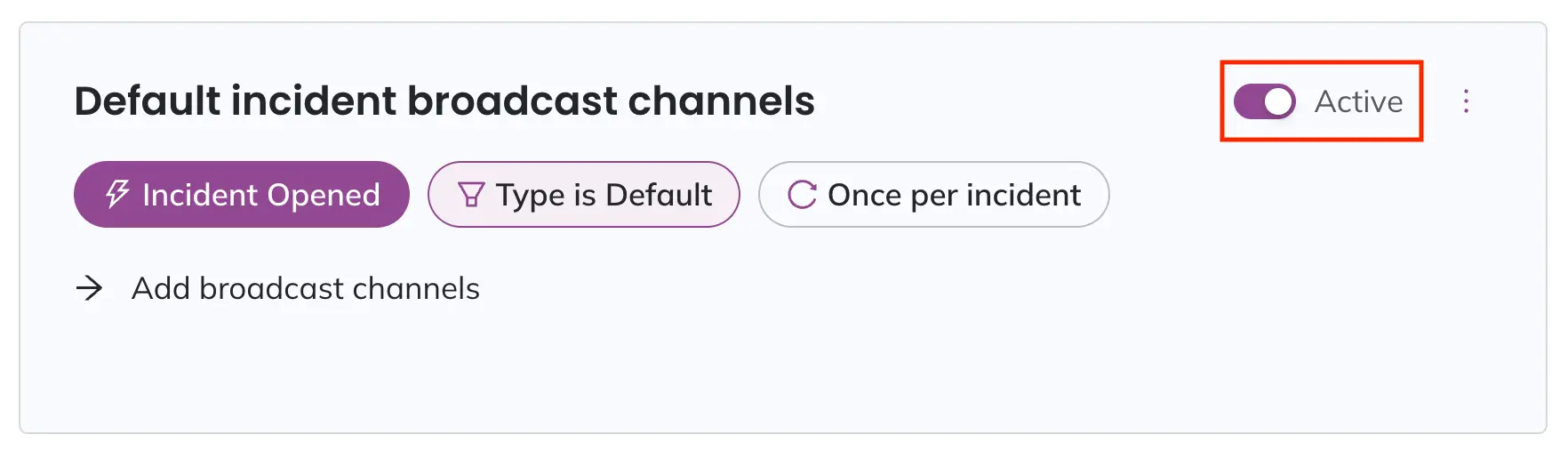
Deactivate workflow
Delete a Jeli Workflow
- In the Jeli web app, select Workflows in the left pane and click Create Workflow.
- Select your desired workflow to view its details page and click Delete.

Delete a Jeli workflow
- In the confirmation modal, click OK.
Permanent Action
This action is permanent and cannot be undone.
Core Concepts
A workflow consists of three components:
- Scope: The the workflow's scope includes the trigger for what initiates the workflow, and additional conditions that the trigger must meet.
- Frequency: The workflow's frequency defaults to once per incident but can also be set to occur every time the conditions and/or trigger for the workflow are met.
- Actions: Actions are the most substantial part of the workflow; the tasks that the workflow automates.
Scope
Scope controls when a workflow executes, and is made up of triggers and conditions.
Trigger
Triggers are events in the system. For example, Incident Opened fires when someone opens a new Jeli incident, whether from the Jeli Slackbot or from the API.
Conditions
Conditions consist of an incident dimension and a conditional operator. Incident dimensions refer to the various fields on a Jeli incident. These fields can be compared using a conditional operator to determine whether a workflow should run.
Tip
Each dimension can only be used once per workflow. Conditions are not required to create a workflow, but multiple dimensions per workflow are supported.
Operators
Available operators may vary based on the selected dimension.
- is / is not
- Check if the given dimension is equal or not equal to one of the selected values. Example:
Severity is 0. The workflow will run when the severity is set to0.
- Check if the given dimension is equal or not equal to one of the selected values. Example:
- is set / is not set
- Check if the dimension exists on the incident or not. Example:
Communications Lead is not set. The workflow will run if the Communications Lead role has not been set.
- Check if the dimension exists on the incident or not. Example:
- includes / does not include
- Check if the dimension includes the provided substring. Matching will ignore case. Example:
Incident name includes down. The workflow will run if the incident name includes the worddown.
- Check if the dimension includes the provided substring. Matching will ignore case. Example:
Frequency
Frequency lets you configure how often you want the workflow to run. There are two options:
- Once per incident
- Every match, i.e., every time the scope is met
Once Per Incident
We recommended using this frequency with the triggers Incident Opened and Incident Closed.
Examples:
Name: Sev 0 Creation email notificationTrigger: Incident OpenedConditions: Severity is 0Frequency: run once per IncidentAction: Send email to [email protected]
Every Match
Runs every time scope is met (trigger and conditions). We recommend using this frequency with the triggers Severity Change and Stage Changed.
Examples:
Name: Update Support on Incident StageTrigger: Stage ChangedConditions: Type is Customer Facing, Severity is 0Frequency: every time scope is metAction: Send message to a channel #support-oncall
Actions
Actions run when a workflow's scope is met. There is no limit on duplicate actions, you can send a different message to different users from the same workflow. You will need to supply additional information to each action, such as an email address and a message for the Send email action.
Important
A workflow must have at least one action before you can enable it.
Types of Actions
| Action Type | Description |
|---|---|
| Slack | - Send message - Send direct message - Send ephemeral message - Invite users - Invite user groups - Archive Incident channel - Add broadcast channel |
| - Send email | |
| PagerDuty | - Trigger a PagerDuty incident via the Events API |
| Dynamic variables | - Reference variables from the current incident. For example, send a direct message to the Incident Lead without hardcoding the user. |
FAQ
How do Jeli workflows work?
Workflows are evaluated concurrently based on the trigger. Conditions are evaluated one at a time for a given workflow, halting if any evaluated false. Conditions are chained together with an AND operator. Actions for a given workflow are executed serially and will not halt if one fails. Some actions may send a message to the incident channel to notify responders that an automated action has been taken.
Are there any limitations with Jeli workflows?
Workflows currently have the following limitations:
- There are certain situations when an action may not run. For example, sending a message to a role that is not currently assigned. You can use conditions to add an appropriate scope to the workflow and ensure the role is assigned.
- Workflows currently run after most other automatic steps.
Updated 6 months ago
