Recent Changes
Send change events to provide context on recent service changes
Change events represent service changes such as deploys, build completion, configuration updates, etc. This information can prove critical during incident triage or hypercare, when a system or product has recently launched. You can send change events via product-specific integrations or directly to the Events API. Change events do not create alerts, incidents or notifications.
Availability
This feature is available with our PagerDuty AIOps add-on. If you would like to sign up for a trial of PagerDuty AIOps features, please read PagerDuty AIOps Trials.
Configure an Integration to Send Change Events
There are a number of integrated tools which support sending change events to PagerDuty. You can find these in our integrations library by selecting the CI/CD and Change filter:
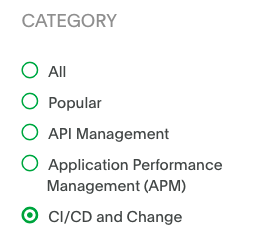
Select "CI/CD and Change"
Select your guide and follow the setup instructions to complete the integration.
Configure Integration via the Recent Changes Page
You can also add an integration on the Recent Changes page:
- Navigate to AIOps Recent Changes and click New Change Integration.
- Choose one of two options:
-
PagerDuty Integrations: Select your preferred vendor from a list of prebuilt integrations.
-
PagerDuty Events API: Select this option to create custom change events with the PagerDuty Events API.
- Enter a name for the integration (optional), select a service from the dropdown and click Next.
- In the modal, copy the integration key and click View Documentation to see instructions about completing the integration.
Send Change Events via Events API
You can send change events via the Events API v2.
The Events API v2 Overview offers guidance on when to send a change event instead of an alert event. You can send both event types using the same Events API v2 integration key; what differs is the endpoint.
Send Change Events via Custom Change Event Transformer
A Custom Change Event Transformer is also available that allows you to reliably convert a payload sent by integrations to a payload understood by PagerDuty as a change event.
View Change Events in the Web App
View and Filter Change Events Across All Services
To view and filter change events across all services:
- Navigate to AIOps Recent Changes.
- Optionally filter by Team, Service, integration Type and Last Changed time range.
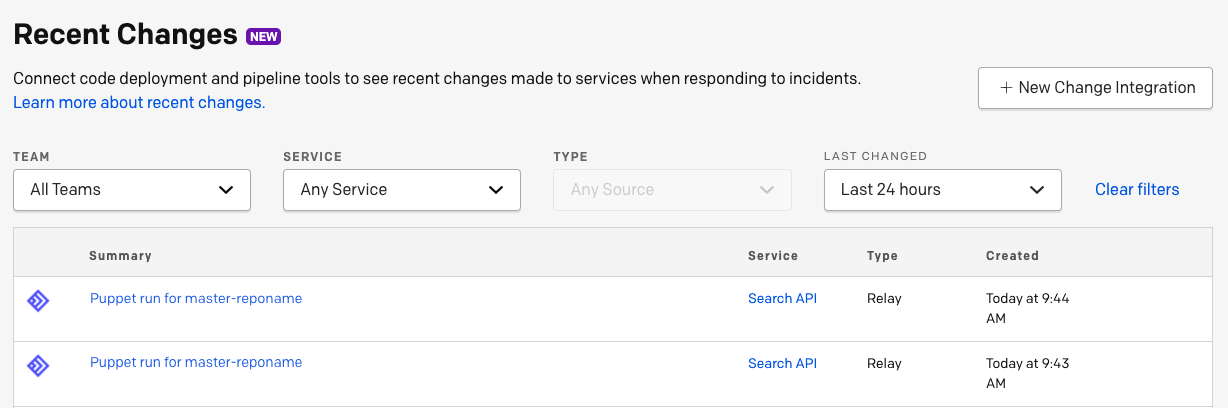
Changes events
Time Range
This table will not display change events that happened more than 90 days in the past.
View Change Events on a Service
- Navigate to Services Service Directory and click the title of the integrated service.
- The Recent Changes table displays a list of change events.
View Change Event Details
To view a change event's details, click the change event's title. The detail view displays information that was included in the change event request body, for example, the Service, Type, Timestamp, Summary, Source and Links (e.g., to the pull request, the integrated repository and the user's profile).
View Change Events in the Mobile App
Change events are available in two areas of the mobile app:
Incident Detail
To view change events on an incident’s detail screen, tap your desired incident and scroll to the Change Events section. A maximum of two recent changes are displayed. Tap to the right of the change event title to view details about the change event.
The change event detail area will include Change Correlations. For more information on Change Correlations, see our article here.
Service Detail
To view change events on a service, navigate to Service Directory, select your desired service and scroll to the Change Events section. A maximum of two recent changes are displayed. Tap to the right of the change event title to view details about the change event.
Change Correlation
Change correlation provides responders with recent change events that are most relevant to an incident. Once you have configured change event integrations, no specific setup is required to start seeing change correlations on incidents. Each change event will have context as to why it was correlated based on three factors: time, related service or intelligence (machine learning). With valuable context available at a glance, responders can triage incidents quickly and reduce time-to-resolution.
To extract the most value from related service change correlations, ensure that your business and technical services dependencies are configured properly. Regarding intelligent correlation, the more change event data you send across your services, the more data the machine learning model will have to analyze and draw correlations between past change events and incidents.
View Change Correlations
- Navigate to an incident and click its Title to view the details page.
- The Recent Changes section displays up to three recent change correlations from the past 24 hours, as well as a correlation reason.
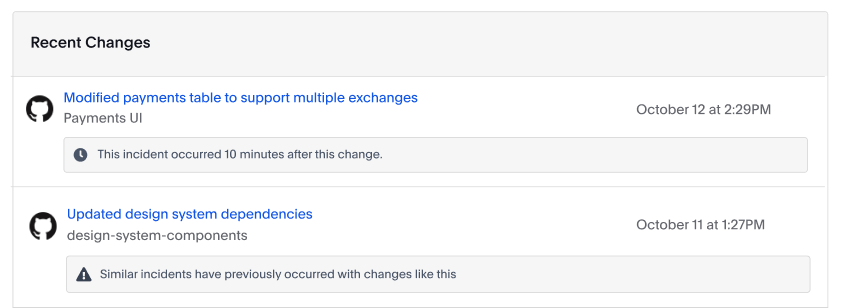
Change correlations
Time-Based Change Correlation
Time-based change correlations indicate that change events occurred on the service within the past 24 hours. You can identify a time-based correlation by viewing the context under the change event title:
This incident occurred X minutes/hours after this change

Time-Based Change Correlation
Related Service Change Correlation
Both business services and technical services may appear as a related service change correlation. You can identify a related service correlation by viewing the context under the change event title:
This change occurred on a service related to [THIS INCIDENT’S SERVICE NAME]

Related Service Change Correlation
Intelligent Change Correlation
Intelligent change correlations (machine learning) are determined by three main factors:
- How close in time the previous incidents and change events occurred.
- How related are the change event and incident metadata.
- The frequency that a particular change event and incident occurred.
You can identify an intelligent change correlation by viewing the context under the change event title:
Similar incidents have previously occurred with changes like this

Intelligent Change Correlation
Change Correlation via API
To access change correlation via API, please visit our API documentation.
FAQ
Is it possible to modify change events using Event Orchestration?
Not at this time. We’d be interested to learn about what you would like to accomplish. Please contact our Support team with your use case and any feedback.
Can change events be sent to a global integration key?
Not at this time. Change events must be sent to a service-level integration key.
Updated 13 days ago