Live Call Routing
Trigger incidents from live calls and voicemails with a dedicated number
Live Call Routing (LCR) allows organizations to expand their customer support by directing incoming phone calls and voicemails to on-call responders. You can configure a fixed, dedicated number (local or toll-free, where available), which will dynamically route calls or voicemails to the PagerDuty on-call responder and trigger incidents.
Requirements
You must have Live Call Routing enabled on your account before you can configure it.
- Live Call Routing is available as an add-on to customers on Professional and Business plans, and is included on the following pricing plans: Enterprise for Incident Management and Digital Operations (Legacy). Please contact our Sales Team if you would like to upgrade to a plan with this feature.
- Once enabled, all users (with the exception of Limited Users) can view, add, edit and delete Live Call Routing numbers.
- Some accounts may have opted to require users to log in to view the Live Call Routing page, and to restrict page editing to Manager, Global Admin and Account Owner base roles. Please contact your Account Manager if you would like to adjust these settings.
Add a Live Call Routing Number
- In the PagerDuty web app, navigate to Integrations Live Call Routing.
- Click New Routing Number.
- Note: If this button is not visible, you have reached your maximum number of lines. Please contact our Sales Team if you would like to purchase additional lines.
- Select the Country where you'd like the number to be based, and enter the Preferred Area Code (optional), if available.
- Click Continue to create the number.
- Enter a Name for the routing number. You will see your Live Call Routing Phone number is automatically generated and displayed below this name.
- Under What should happen when a call is connected? choose one of the following options:
- Play greeting and go to voicemail. Send the voicemail recording to the current on-call responder
- Play greeting and call the current on-call responder. This option requires additional configuration:
- Choose one of the following call display options:
- Show the incoming caller's number on the call display (Default)
- Show
[YOUR-LCR-NUMBER-HERE]on call display.
- How long before call escalates to the next level (seconds). Make a selection from the dropdown to configure how many seconds you would like to pass before escalating: 15 s, 20 s (default), 30 s, 45 s, 60 s
- Skip Numbers that were already dialed on other EP levels (optional).
- Resolve Incident when call is completed with on-call user (optional).
- Choose one of the following call display options:
Toll-Free LCR number regulations in Australia
Due to local regulations, toll-free LCR numbers cannot send calls in Australia. Customers using these numbers should not select Show
[YOUR-LCR-NUMBER-HERE]on call display option from the step above.
- Under How should caller be greeted on the call? choose one of the following options:
- Read a greeting message for me: Enter the message that you would like the caller to hear when they call via automated message. If you would prefer that service names are not listed in this message, check the Only play this greeting, do not read out the service name(s) checkbox.
- Upload my own audio file to use as the greeting: You may upload your own MP3 audio file to play instead of an automated message. Click Choose File, select your audio file and then proceed with the following steps.
- Select an associated Service where you would like incidents to trigger. This automatically assigns the service to Keypad # 1. To add more services, click Add Another Service.
- When you are finished adding your services, click Update Routing Number. This will save your Live Call Routing number.
To add additional Live Call Routing lines, or to request a toll-free Live Call Routing number, please reach out to our Sales Team.
EU Service Region
Due to local regulations, we do not support self-service purchases of Live Call Routing numbers in the EU Service Region. Please contact our Sales or Customer Success teams if you'd like to create a Live Call Routing number in the EU service region.
Edit a Live Call Routing Number
- Navigate to Integrations Live Call Routing and click View Settings on the number you would like to edit.
- Make the necessary updates and click Update Routing Number to save your changes.
Delete a Live Call Routing Number
- Navigate to Integrations Live Call Routing and click Delete on the number you would like to delete.
- Click OK in the prompt that appears to delete the number.
- Note: This is a non-reversible action and cannot be undone.
Supported Countries
A Live Call Routing phone number’s availability will vary depending on your country and service region. The lists below represent countries where you can create an inbound Live Call Routing number, however responders can receive Live Call Routing-generated calls in any country where Phone Notifications are supported.
Availability
If you would like to set up a Live Call Routing number in a country that is not listed here, please reach out to your Customer Success Manager or PagerDuty Support to confirm current availability.
Calls to China Not Supported
As of November 2023, calls to responders with Chinese prefix numbers (+86) are not supported in the Live Call Routing application. This change is due to Twilio's updated policy , which no longer supports calls to Chinese numbers.
US Service Region
Regular Phone Numbers
- Australia
- Canada
- Czech Republic/Czechia
- Israel
- Puerto Rico
- United Kingdom of Great Britain and North Ireland
- United States of America
Toll-Free Numbers
Subject to availability, you can configure a toll-free Live Call Routing phone number in the following countries. Toll-free numbers are administered separately from regular phone numbers. Please contact our Sales Team if you would like to upgrade to a plan with this feature.
- Canada
- United Kingdom of Great Britain and Northern Ireland
- United States of America
EU Service Region
Due to local regulations, we do not support self-service purchases of Live Call Routing numbers in the EU Service Region. Please contact our Sales or Customer Success teams if you'd like to create a Live Call Routing number in the EU service region.
Regular Phone Numbers
- Australia
- Canada
- Germany
- Norway
- Romania
- Spain
- United Kingdom of Great Britain and North Ireland
- United States of America
Toll-Free Numbers
Subject to availability, you can configure a toll-free Live Call Routing phone number in the following country(ies). Toll-free numbers are administered separately from regular phone numbers. Please contact our Sales Team if you would like to upgrade to a plan with this feature.
- United Kingdom of Great Britain and North Ireland
Configuration Behavior
There are two ways to configure Live Call Routing's connection type:
- Play greeting and go to voicemail. (The current on-call responder will receive the voicemail recording)
- Play greeting and call the current on-call responder
Play Greeting and Go to Voicemail
This setting triggers a PagerDuty incident after the caller leaves a voicemail. The caller's message will attach to a newly triggered incident, which is assigned to the on-call responder on the first level of the escalation policy. If more than one person is on call, PagerDuty assigns the incident to all responders on the first escalation rule. The incident then escalates according to the service's escalation policy.
Disable Voicemail (US Service Region only)
Customers in the US service region may optionally disable voicemail in their Live Call Routing configuration, if it represents a security risk, for example. If you wish to disable callers’ ability to leave a voicemail, please contact our Support team.
Listen to a Voicemail
To listen to an incident’s appended voicemail, you will need to navigate to either the Incidents page or view the incident itself and then click the Show Details link. Click the link Listen to Recording and you will be able to listen to the voicemail.
To listen to the voicemail from the mobile app, tap the incident to view the incident details. Then, tap the link Listen to Recording.
Play Greeting and Call the Current On-Call Responder
This setting creates an acknowledged PagerDuty incident when a responder answers the call. You can configure the incident to automatically resolve when the call ends. If a responder has more than one phone number on their user profile, PagerDuty will call them at the first number listed on their Contact Information tab.
Escalation Behaviors
- PagerDuty will attempt to connect the caller with the on-call responder on the first level of the escalation policy.
- You can configure how long each responder has to answer the call before it escalates to the next responder. The default is 20 seconds.
- If more than one responder is on call in a single level, PagerDuty will randomly cycle through all responders on an escalation level, calling one responder at a time.
- Round Robin Scheduling does not apply to Live Call Routing when the connection is configured to connect directly to an on-call responder. Live Call Routing will attempt to contact all on-call responders on an escalation level if other responders on the same level do not answer the call.
- If the responder does not answer the call, PagerDuty will attempt to contact on-call responders at each remaining level of the escalation policy until someone answers. Please note that PagerDuty will not attempt to call the first level responders again. Even if you configured the escalation policy to repeat one or more times, Live Call Routing will only go through the escalation policy one time.
- If still no one answers, PagerDuty will prompt the caller to leave a message. An incident will trigger, with the incident description containing the inbound caller ID, and it will be assigned to the on-call responder on the first level of the escalation policy. If Round Robin Scheduling is enabled, the incident will be assigned to the user who is at the front of the assignment ring, and the assignment ring will rotate.
- The incident will then escalate as expected according to the service's escalation policy.
Show the Live Call Routing Number on Your Phone's Display
For calls that connect directly with responders, you can select an option to show the Live Call Routing number, instead of the caller's number, when they receive a call. This can be helpful to add to a contacts list, for example, so it is clear when a call relates to PagerDuty and Live Call Routing.
Country Limitations
This feature is not available for numbers in every country, as each country's laws vary. In cases where a number is not configurable, it will usually show as the number of the original caller, rather than the Live Call Routing number.
Anonymous or Restricted Caller ID Behavior
If the Caller ID is not available, e.g. the number comes in as Anonymous or Restricted, it will instead show the Live Call Routing number on the call display as a fallback.
Prevent Live Call Routing from Reading Your Services' Names
If you select Read a greeting message for me (Step 7 of Add a Live Call Routing Number) Live Call Routing will, by default, attempt to read your services' names to the caller so they can connect to the correct escalation policy. If your services reference internal terms or nomenclature, this information may not make sense to the caller.
You can configure Live Call Routing to only play the greeting and not read out services' names. Please note that if you select this option, you will need to update the greeting with caller-friendly information.
Text-to-Speech Pronunciation
We recommend listening to the text-to-speech greeting to ensure the pronunciation of special phrases or abbreviations are correct and in the desired format. For example, you may need to enter "knock" for "NOC" or "V I P" (with spaces) for "VIP".
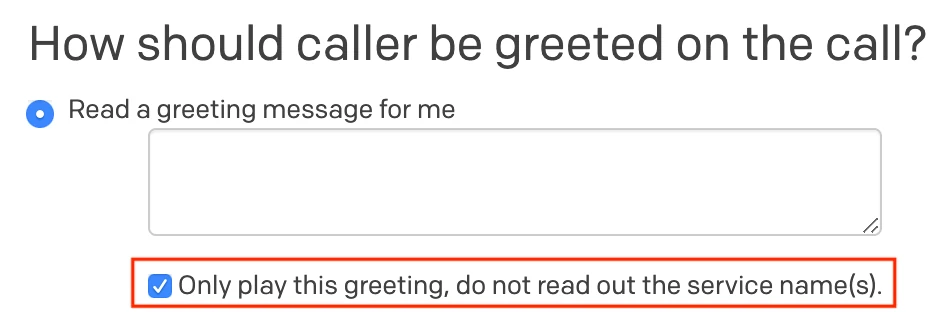
Prevent Live Call Routing from reading your services' names
Upload Your Own Audio Message
You may choose to upload your own audio file to play for the caller, instead of an automated message. Select Upload my own audio file to use as the greeting and upload an MP3 file.
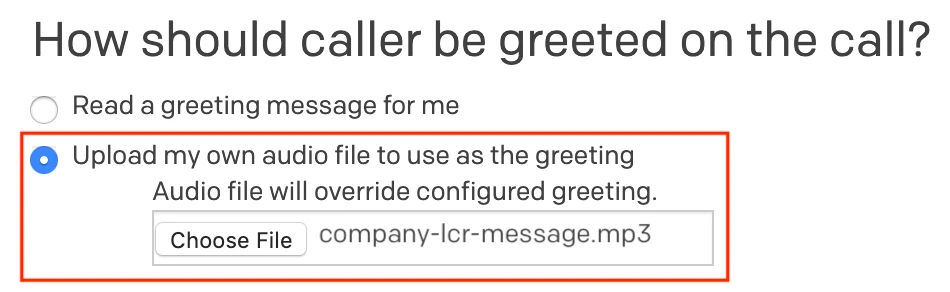
Upload your own audio message
Associate Multiple Services with a Live Call Routing Number
You can associate up to nine services with a single Live Call Routing number. This creates a phone tree-like structure, which prompts the caller to select an option. When dialing in, an automated voice will announce, "Press 1 for Nagios Critical. Press 2 for Datadog Alerts… etc." Depending on the caller's selection, LCR will connect them the appropriate response team. If the caller does not make a selection, the greeting will loop three times and then end the call.
To change the order in which services announce (most critical first, for instance), you can rearrange the list of services on a routing number's Edit screen.
Troubleshooting Guide
"You have reached a PagerDuty Live Call Routing line that is not set up yet; please call back later"
If callers hear a message "You have reached a PagerDuty Live Call Routing line that is not set up yet; please call back later" when dialing your Live Call Routing number, please check the following and make adjustments in your LCR configuration as needed:
- Is at least one service associated with a Live Call Routing phone number?
- Are the service(s) associated with Live Call Routing disabled or in a maintenance window?
- Is anyone on call for this service? Note that an incident cannot trigger if no one is on call.
- Do the on-call responders in the service's escalation policy have a phone contact method listed in the Contact Information section of their user profile? Note that Live Call Routing does check users' SMS contact methods, and on-call responders must have a number listed in the Phone field of their contact information.
FAQ
What happens when none of the users in an escalation policy have a phone number in their contact methods?
Depending on your Live Call Routing configuration, callers can expect the following behavior when PagerDuty users do not have a phone contact method configured:
- Connect Directly: The caller will hear a message, “You have reached a PagerDuty Live Call Routing line that is not set up yet. Please call back later”. A PagerDuty incident will not trigger.
- Leave Message: The caller will hear the Message to Caller and a beep prompting them to leave a message. A PagerDuty incident will trigger and be assigned to the first escalation level with an on-call user.
What happens when the first contacted person does not have a phone number in their contact methods to contact?
Depending on your Live Call Routing configuration, callers can expect the following behavior when the first contacted person does not have a phone contact method configured:
- Connect Directly: The caller will hear a message, “Attempting to connect you to an on-call responder.” Live Call Routing will skip the first escalation level and try the next level until it finds someone who has a phone contact method on their user profile.
- Leave Message: The caller will hear the Message to Caller and a beep prompting them to leave a message. A PagerDuty incident will trigger and be assigned to the first escalation level with an on-call user.
What happens if no one is on-call in the escalation policy?
Depending on your Live Call Routing configuration, callers can expect the following behavior when no one is on-call in the escalation policy:
- Connect Directly: The caller will hear a message, ”You have reached a PagerDuty Live Call Routing line that is not set up yet. Please call back later.” A PagerDuty incident will not trigger.
- Leave Message: The caller will hear the Message to Caller and a beep prompting them to leave a message. A PagerDuty incident will not trigger.
What happens if no one is on-call on the first level of the escalation policy, but there are people on-call at a higher level?
Depending on your Live Call Routing configuration, callers can expect the following behavior when no one is on-call on the first level of the escalation policy, but there are people on-call at a higher level:
- Connect Directly: The caller will hear a message, “Attempting to connect you to an on-call responder.” Live Call Routing will skip the first escalation level and try the next level until it finds someone who is on-call.
- Leave Message: The caller will hear the Message to Caller and a beep prompting them to leave a message. A PagerDuty incident will trigger and be assigned to the first escalation level with an on-call user.
What happens if I set the Live Call Routing service to low-urgency, or if it has support hours and it’s on a low-urgency setting during the time of the call?
Depending on your Live Call Routing configuration, callers can expect the following behavior if a service is set to low-urgency, or if it has support hours configured and it is on a low-urgency setting when the call is made:
- Connect Directly: Live Call Routing will call the first level on-call user, and if there is no answer, LCR calls any on-call user at higher levels of the escalation policy. If there is still no answer, the caller receives a prompt to leave a message, and a PagerDuty incident triggers.
- Leave Message: The caller will hear the Message to Caller and a beep prompting them to leave a message. A low-urgency incident triggers and assigns to the first escalation level with an on-call user. PagerDuty sends incident notifications according to the on-call user’s low-urgency notification settings.
Will Live Call Routing follow the timing rules I have set between escalation policy levels?
No, Live Call Routing does not follow the timing rules between escalation policy levels when you select the connect directly option. To ensure that your callers connect to a responder as quickly as possible, if the user on the first escalation level does not answer the call, Live Call Routing will immediately try to contact the on-call responder at the next escalation level.
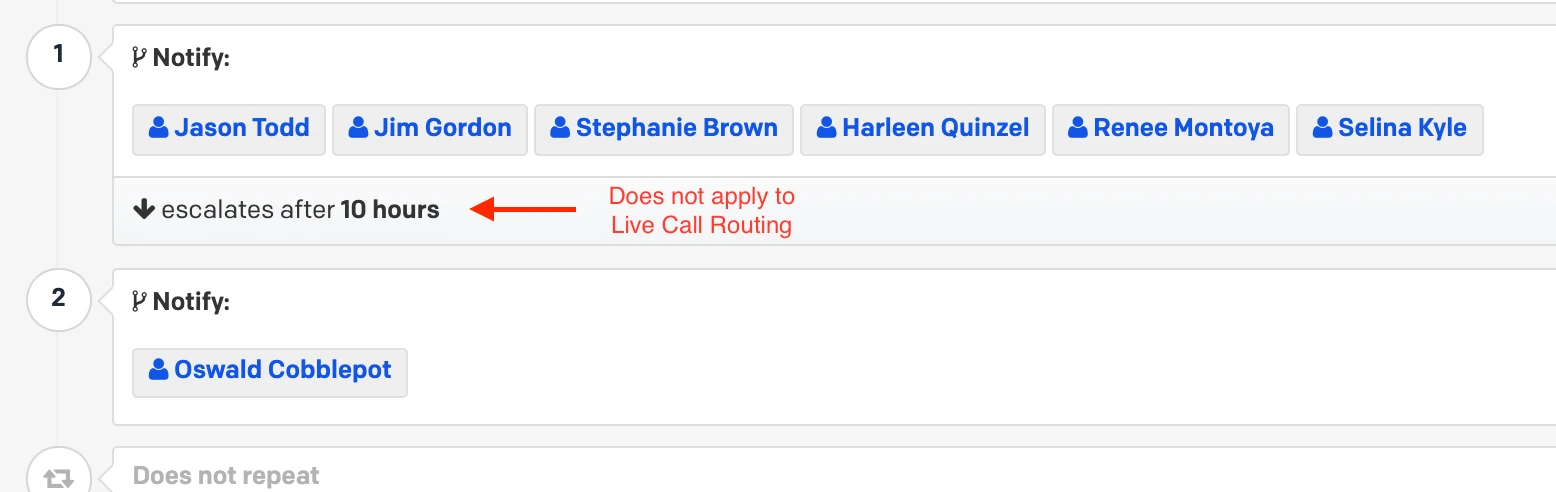
Escalation timeout
What happens if I send an SMS message to a Live Call Routing number?
Live Call Routing is designed to handle voice calls and does not support SMS messages. Text messages sent to a Live Call Routing number will not trigger an incident or route to the on-call responder.
Updated 4 months ago
