User Settings
In the User Settings tab of your user profile (User Icon My Profile User Settings), you can manage login information, view your user role, manage linked accounts and applications and configure other helpful settings.
Login Email
This is the email address you use to sign in to your PagerDuty account. It may be different from the email addresses you’ve added as contact methods.
Edit Your Login Email
- Navigate to User Icon My Profile User Settings tab.
- Click to the right of your Login Email.
- Update your login email address and enter your password.
- Click Save.

Edit login email
Edit Another User's Login Email
Users with an Account Owner or Admin user role can change another user's login email:
- Navigate to People Users.
- Select the user whose email you want to change.
- Select the User Settings tab and click to the right of the user's Login Email.
- Enter your password, and enter a new login email for the user.
- Click Save.
Password
This is the password you use to sign in to your PagerDuty account.
Change Your Password
If you know your password and can log in, you can change your password on your user profile.
- Navigate to User Icon My Profile User Settings tab.
- In the Password section, click Change password…
- Enter your current password, a new password and then confirm the new password.
- Passwords must be at least 10 characters long.
- Click Save.
Reset Your Password
If you forgot your password, you can reset it by sending yourself a password reset email. You must be logged out to reset your password.
-
Ensure you are logged out of your PagerDuty account.
-
Navigate to
https://app.pagerduty.comand click Next. -
Click Forgot your password?
-
Enter your email address and click Reset Password.
SSO Login
If you use SSO to login, please contact your Account Owner to reset your password with your identity provider.
- You will receive an email containing a link to reset your password.
- Note: The password reset URL expires after two hours.
- Follow the on-screen instructions to reset your password.
Change Another User's Password
Users with an Account Owner or Admin user role can change another user's password:
- Navigate to People Users.
- Select the user whose password you want to change.
- Click the User Settings tab and select Change Password….
- Enter your password, and enter a new password for the user.
- Click Save.
In addition to changing the user’s password, this action will also revoke their OAuth tokens. This means that if they have any open PagerDuty sessions, they’ll be prompted to sign in to PagerDuty again with the new password.
Role
This is the user role associated with your user account. Only the Account Owner or an Admin user can change another user’s role. Read more about user roles.
Schedule Color
Each user has a color associated with their profile. This color is used on an on-call schedule to quickly recognize which periods they’re responsible for.
Edit Your Schedule Color
- Navigate to User Icon My Profile User Settings tab.
- Click to the right of your schedule color.
- Select a color from the dropdown and click Save.
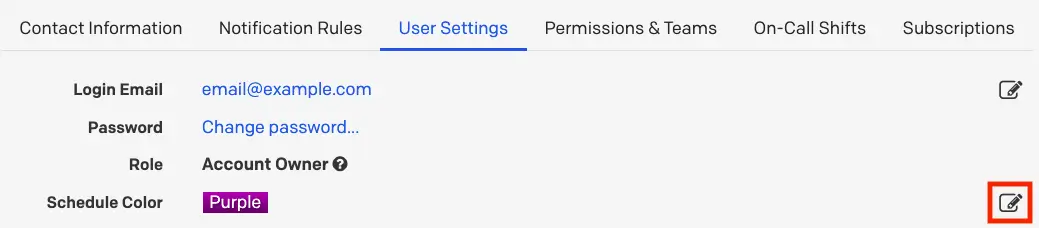
Edit schedule color
Calendar
Sync your on-call schedules to third-party calendar applications like Google Calendar, Apple Calendar, etc. You can export your schedule in either the WebCal or iCalendar format.
Read instructions on exporting your on-call schedules to your calendar application.
Photo
PagerDuty uses Gravatar to manage profile photos.
Linked Accounts
Third-party apps that you’ve integrated with PagerDuty, such as Slack, may appear here.
Unlink Accounts
You may wish to remove the connection between PagerDuty and a linked third-party account.
- Navigate to User Icon My Profile User Settings tab.
- Click Unlink to the right of the account you want to unlink.
- Click Unlink again in the modal to confirm your decision.

Unlink Slack account
API Access
The API Access section is the starting point for building your own OAuth-connected PagerDuty app.
You can also create a user-specific REST API key, which matches your user permissions:
- Navigate to User Icon My Profile Notification Rules tab.
- In the section API Access, click Create API User Token.
- In the modal, enter a Description and click Create Token.
- Record the API key in a secure place, since the key will not be visible again.
Delete a User API Key
- In the web app, navigate to User Icon My Profile User Settings tab.
- In the API Access section, click Remove next to the key you wish to delete.
- In the modal window that appears, confirm your decision.
Updated 5 months ago
