Status Update Templates
Customize and standardize your status updates
Status Update Templates simplify and standardize incident status communications. Free up time during incident response and keep stakeholders informed with consistent details and context.
Availability
Status Update Templates are available to customers on our Business, Enterprise for Incident Management and Digital Operations (Legacy) plans. Please contact our Sales Team if you would like to upgrade to a plan with this feature.
Required User Permissions
Users with the following roles can create and edit Status Update Templates:
- Manager
- Global Admin
- Account Owner
All users can use a Status Update Template during incident response.
Create a Template
Product Limit
You can add up to 500 templates to your account.
- In the web app, navigate to Incidents Status Update Templates.
- Click New Template.
- Enter a Name, an optional Description for the template, and click Create Template.
- In the Message template section, enter your desired text in the Message field. This is the text that will appear in push, email, and SMS status update notifications.

Message template
- In the Email template section, enter a Subject and use the rich text editor to make any customizations to the default email status update notification in the Body.
- Please see the Fields in Email Notifications section for more information about including dynamic content in email status update notifications.
- Click Save.
- Before saving, you can click Preview in the top-right at any time to see what the message will look like in each notification channel.
Fields in Email Notifications
Email status update notifications can dynamically include information about the status update or incident. You can select standard fields and Custom Fields.
While editing the email status update notification's content in the rich text editor:
- In the Fields panel on the right, click to the right of the field you'd like to insert. This will copy the field to your clipboard.
- Paste the field into the appropriate place in the email template.
- The field will appear in the email body between double curly braces, e.g.,
{{ status_update.message }}.
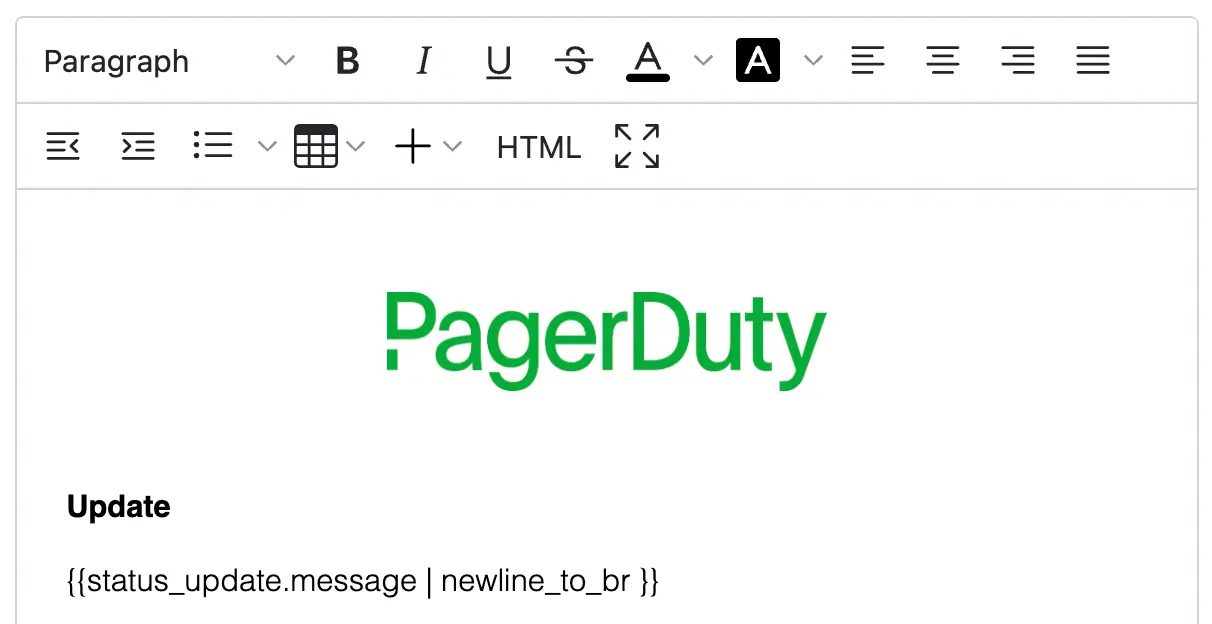
Status update message field
The most common fields are listed by default, however you may also enter a term to search for a more complete list of objects and their associated attributes. Please refer to the FAQ below full list of supported fields.
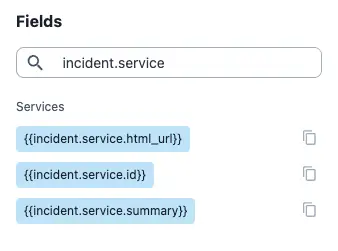
Search fields
Support for Liquid
If you'd like to create conditional communications, Status Update Templates support the Liquid templating language in all configurable fields: Message, and email Subject and Body.
When referring to fields inside a Liquid tag, please omit the double curly braces, {{ ... }}. For example, the following snippet will transform the incident title to uppercase for incidents with a "P1" priority, and otherwise leave it unchanged:
{% if incident.priority.name == "P1" %}
{{ incident.title | upcase }}{% else %}{{ incident.title}}
{% endif %}
Please note the following Liquid tags are not supported:
tablerowliquidechorenderinclude
Fields with Multiple Values
Depending on where an incident is in its lifecycle, it is possible for the following fields to contain more than one value (i.e., in an array):
- Status Updates,
incident.previous_status_updates - Impacted Business Services,
incident.impacted_business_services - Impacted Technical Services,
incident.impacted_services - Acknowledgements,
incident.acknowledgements - Assignments,
incident.assignments - Teams,
incident.teams
Since these items are stored in an array, you'll need to provide an index to access their properties' values. For example, {{incident.previous_status_updates[0].message}} will display the first status update associated with the incident.
It may be more helpful, though, to use a for loop to display all values stored in an array. The following example iterates through all status updates associated with an incident:
{% for update in incident.previous_status_updates %}
{{update.message}}
{% endfor %}
Additionally, you can access more than one of the properties associated with the update variable. For example, you may wish to include a status update's time with the message:
{% for update in incident.previous_status_updates %}
{{update.created_at}} — {{update.message}}
{% endfor %}
Lastly, say you would like to only display the most recent status update, and the time it was created. Status updates are sorted by date and time in descending order, so you could use Liquid's first syntax to display only most recent update:
{% assign update = incident.previous_status_updates | first %}
{{update.created_at}} — {{update.message}}
For further functionality, please refer to the Liquid templating language's documentation.
Edit a Template
- In the web app, navigate to Incidents Status Update Templates.
- From the list of templates, click Edit to the right of the template you wish to edit.
- Make your desired changes to the template.
- Click Save.
Duplicate a Template
- In the web app, navigate to Incidents Status Update Templates.
- From the list of templates, click Duplicate to the right of the template you wish to duplicate.
- Give the template a new Name and Description.
- Click Duplicate Template.
Delete a Template
- In the web app, navigate to Incidents Status Update Templates.
- From the list of templates, click Delete to the right of the template you wish to delete.
- In the confirmation modal, click Delete. This action is irreversible and cannot be undone.
Use a Status Update Template During Incident Response
- Navigate to an incident's detail page and select the Status Updates tab.
- Click New Update.
- From the dropdown, select a communication template and click Preview.
- Optional: If needed, adjust the pre-populated text in the field Add update message.
- Note: Adjustments in this field will also be reflected in the email body.
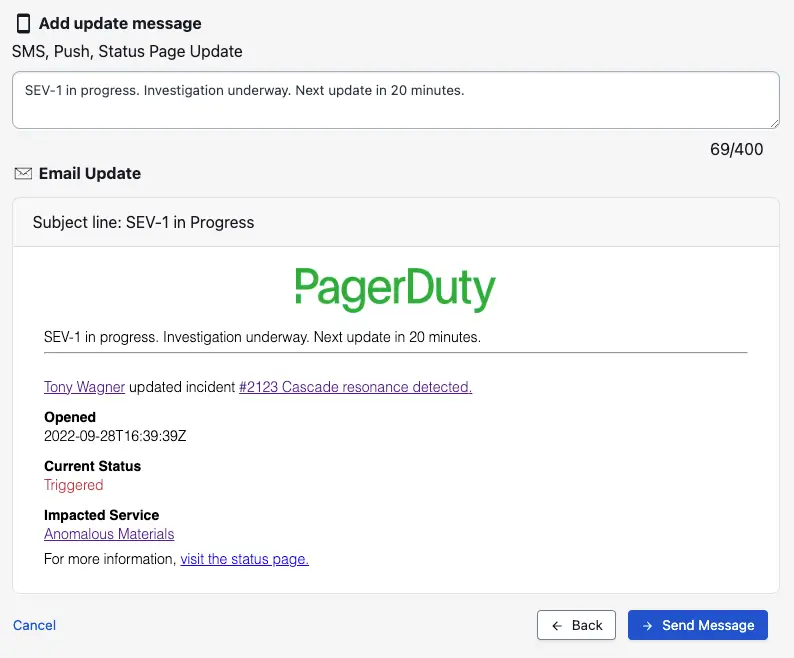
Status Update Template
- When you’re satisfied with the status update’s content, click Send Message to notify incident subscribers.
Requirement
The email Subject has a maximum of 255 characters. A status update notification containing more than the maximum character length will return the following error message:
There is a problem with this template. Please report this problem to your account administrator.If this occurs, you can click Edit Email to adjust the Subject.
FAQ
What is the full list of supported fields?
The following table details the full list of fields you can use in your status update templates:
| Category | Field | Description | Example Value |
|---|---|---|---|
| Incident | incident.created_at | The time the incident was created | 2022-10-06T21:30:42Z |
incident.html_url | PagerDuty URL to this incident | https://subdomain.pagerduty.com/incidents/PT4KHLK | |
incident.id | Unique ID of the incident | Q0U747RKFEV100 | |
incident.incident_number | The incident number | 1234 | |
incident.last_status_change_at | The time of the last status change for this incident | 2022-08-15T16:57:40Z | |
incident.last_status_change_by.html_url | PagerDuty URL of the entity that made the last status change for this incident | https://subdomain.pagerduty.com/service-directory/PAW0B9L | |
incident.last_status_change_by.id | The ID of the entity that made the last status change for this incident | PAW0B9L | |
incident.last_status_change_by.summary | The name of the entity that made the last status change for this incident | Technical Service Name | |
incident.last_status_change_by.type | The type of entity that made the last status change for this incident | service_reference | |
incident.priority.name | The priority of the incident | P2 | |
incident.resolved_at | The time the incident was resolved | 2023-08-22T07:12:50Z | |
incident.status | The status of the incident | acknowledged | |
incident.summary | Short description of the incident containing the incident number and title | [#1234] The server is on fire. | |
incident.title | The title of the incident | The server is on fire. | |
incident.urgency | The urgency of the incident | high | |
incident.linked_records.servicenow_itsm_incidents[0].id | The ID of the ServiceNow ITSM incident | INC1234567 | |
incident.linked_records.servicenow_itsm_incidents[0].url | The URL of the ServiceNow ITSM incident | https://subdomain.servicenow.com/incident.do?sys_id=INC1234567 | |
incident.linked_records.servicenow_csm_cases[0].id | The ID of the ServiceNow CSM case | CS1234567 | |
incident.linked_records.servicenow_csm_cases[0].url | The URL of the ServiceNow CSM case | https://subdomain.servicenow.com/csm_case.do?sys_id=CS1234567 | |
incident.linked_records.jira_incidents[0].id | The unique identifier for the Jira incident | INC-1234 | |
incident.linked_records.jira_incidents[0].url | The URL of the Jira incident | https://subdomain.jira.com/browse/INC-1234 | |
incident.linked_records.salesforce_cases[0].id | The unique identifier for the Salesforce case | Case #123456 | |
incident.linked_records.salesforce_cases[0].url | The URL of the Salesforce case | https://subdomain.salesforce.com/incident.do?sys_id=Case%23123456 | |
incident.linked_records.zendesk_tickets[0].id | The unique identifier for the Zendesk ticket | 1234567 | |
incident.linked_records.zendesk_tickets[0].url | The URL of the Zendesk ticket | https://subdomain.zendesk.com/agent/tickets/1234567 | |
| Acknowledgement | incident.acknowledgements[X].acknowledger.html_url† | PagerDuty URL of the acknowledger | https://subdomain.pagerduty.com/users/PXPGF42 |
incident.acknowledgements[X].acknowledger.summary† | Name of the acknowledger | Earline Greenholt | |
incident.acknowledgements[X].acknowledger.type† | Acknowledger type | user | |
incident.acknowledgements[X].at† | Time this acknowledger was added to the incident | 2022-08-18T14:28:44Z | |
| Assignment | incident.assignments[X].assignee.html_url† | PagerDuty URL of the assignee | https://subdomain.pagerduty.com/users/PL0S7BA |
incident.assignments[X].assignee.id† | The ID of this assignee | PL0S7BA | |
incident.assignments[X].assignee.summary† | The name of this assignee | Earline Greenholt | |
incident.assignments[X].assignee.type† | Assignee type | user_reference | |
incident.assignments[X].at† | Time this assignment was added to the incident | 2022-08-15T16:57:40Z | |
| Communications | incident.conference_bridge.conference_number* | Conference bridge number to this incident | +1-415-555-1212,,,,1234# |
incident.conference_bridge.conference_url* | Conference URL number to this incident | https://example.com/123-456-789 | |
incident.slack_channel.name | Slack channel name to this incident | Slack Channel Name | |
incident.slack_channel.url | Slack channel URL to this incident | https://slack.com/app_redirect?channel=somechannel&team=someteam | |
| Services | incident.impacted_business_services[X].id† | The ID of the impacted business service | PD1234 |
incident.impacted_business_services[X].summary† | The name of the impacted business service | Web API | |
incident.impacted_services[X].html_url† | PagerDuty URL of the impacted technical service | https://subdomain.pagerduty.com/service-directory/PAW0B9L | |
incident.impacted_services[X].id† | The ID of the impacted technical service | PAW0B9L | |
incident.impacted_services[X].summary† | The name of the impacted technical service | Technical Service Name | |
incident.service.html_url | PagerDuty URL of the technical service that belongs to this incident | https://subdomain.pagerduty.com/service-directory/PAW0B9L | |
incident.service.id | PagerDuty ID of the technical service that belongs to this incident | PAW0B9L | |
incident.service.summary | The name of the technical service that belongs to this incident | Technical Service Name | |
| Teams | incident.teams[X].html_url† | PagerDuty URL of the Team that belongs to this incident | https://subdomain.pagerduty.com/teams/PP2R1SK |
incident.teams[X].id† | The Team ID that belongs to this incident | PP2R1SK | |
incident.teams[X].summary† | The name of the Team that belongs to this incident | Billing Support | |
| Status Update | incident.previous_status_updates[X].created_at† | The time this status update was created | 2022-08-20T07:40:48Z |
incident.previous_status_updates[X].id† | The ID of this status update | PX69SY8 | |
incident.previous_status_updates[X].message† | The message of this status update | The team is still investigating the issue. | |
incident.previous_status_updates[X].sender.html_url† | PagerDuty URL of the user that created this status update | https://subdomain.pagerduty.com/users/PXPGF42 | |
incident.previous_status_updates[X].sender.id† | The unique ID of the user that created this status update | PXPGF42 | |
incident.previous_status_updates[X].sender.summary† | The name of the user that created this status update | Earline Greenholt | |
incident.previous_status_updates[X].sender.type† | Sender type of this status update | user_reference | |
sender.description | Profile description of the user sending the status update | Support Engineer | |
sender.email | The email of the user sending the status update | [email protected] | |
sender.html_url | URL to the user sending the status update | https://subdomain.pagerduty.com/users/PXPGF42 | |
sender.name | The name of the user sending the status update | Earline Greenholt | |
status_update.created_at | The time the status update is created | 2015-10-06T21:30:42Z | |
status_update.message | The message entered by a responder when creating a status update | The team is still investigating the outage. | |
status_update.status_dashboard_url | URL to the status dashboard for this incident | https://subdomain.pagerduty.com/status-dashboard/incidents/Q0U747RKFEV100 |
* If an incident has its own conference bridge, this value will be shown. If not, and the conference bridge is configured at the service level, information for the service-level conference bridge will be shown. If no conference bridge information is available, this value will be empty.
† This field may contain more than one value. Please see the section Fields with Multiple Values above for tips on using the Liquid templating language to display multiple values.
Custom Fields
Status Update Templates support Custom Fields. You can search for Custom Fields using their Field Name, or you can find them in the Incident section.
Updated 3 months ago
