Mobile Status Dashboard
The Mobile Status Dashboard gives stakeholders an overview of top-level business services' operational status and detailed information about service-impacting incidents. The Mobile Status Dashboard enhances transparency and communication within organizations by keeping stakeholders informed about the status and impact of incidents, ultimately aiding in quicker incident resolution and better service management.
Availability
The status dashboard feature is available with the following pricing plans: Business, Digital Operations (legacy) and Enterprise for Incident Management. Please contact our Sales Team if you would like to upgrade to a plan including the status dashboard feature.
View Mobile Status Dashboard
To view the status dashboard in the mobile app, navigate to More and select Status Dashboard. The main screen will present the top-level business services in your PagerDuty account.
You can view other Status Dashboards in your account by tapping in the top-right and selecting another dashboard.
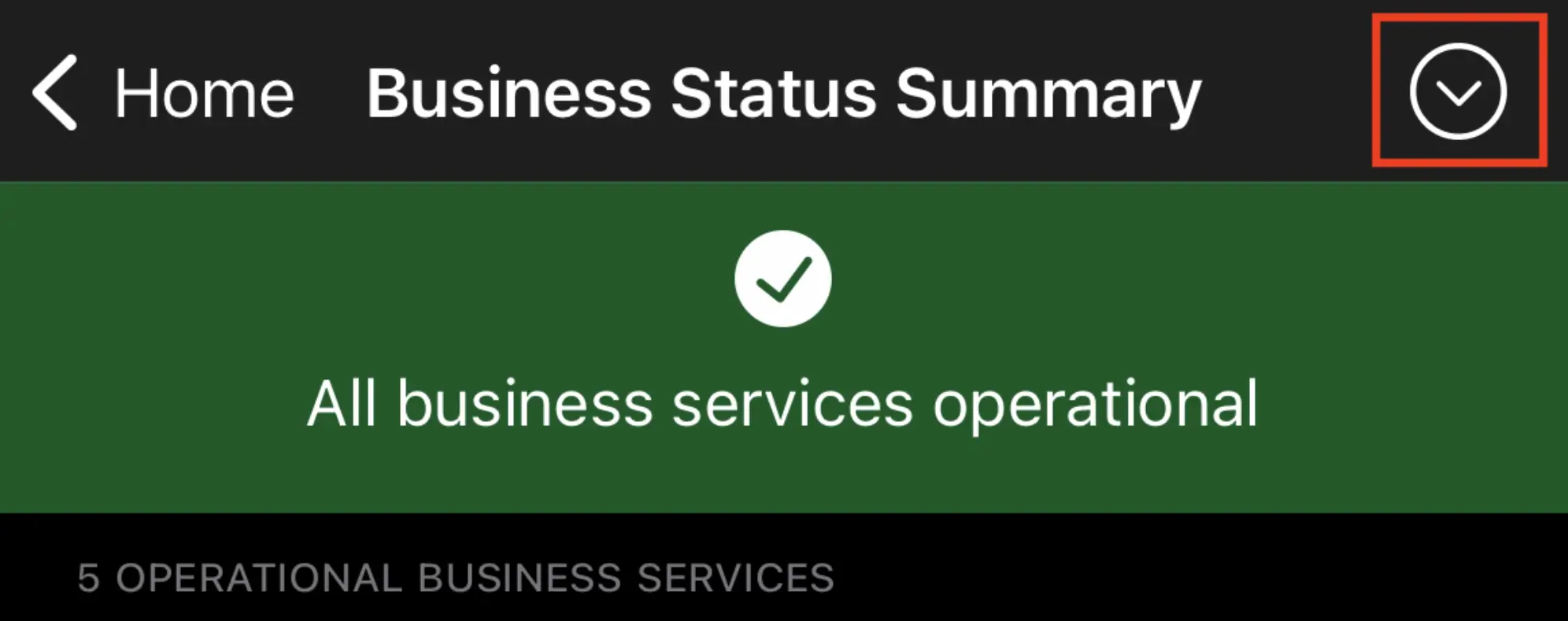
Select a different status dashboard
Edit the Status Dashboard
If you would like to make changes to your status dashboard (e.g., modify business service dependencies and subscriptions), you can make these changes in the web app. Please read Status Dashboard for more information.
All Business Services Operational
When there are no incidents with priority open on any supporting technical services, the business status summary will show All business services operational. You will see a green banner at the top of the screen and a green suitcase icon next to each business service.
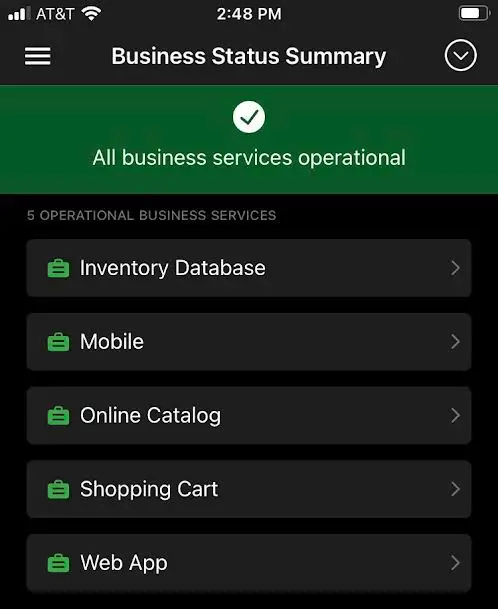
Business Status Summary
Incident Without Priority
It is possible for a business service to have an incident on a supporting technical service, which does not affect the status dashboard. This happens when the incident does not have a priority. While the status dashboard will still display as operational, you can see more information about the affected technical service on the business service’s details screen.
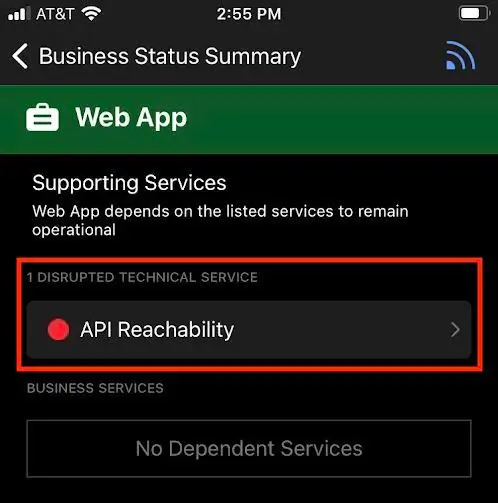
Incident without priority
Tap the technical service’s name to see more information about the service. You can also tap View [X] Impacting Incidents to view a list of incidents. Select an incident from the list to navigate to its details screen.
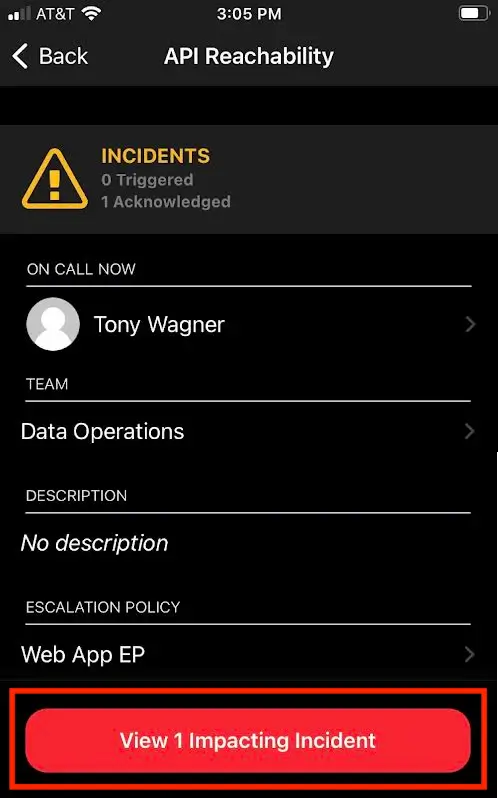
Technical service details
Disrupted Business Service
When a business service is disrupted, a red banner will display at the top of the screen and the business service will display the impacting incident’s priority. If multiple incidents impact the same business service, the highest priority will be displayed next to the business service. If multiple business services are impacted, they will be ordered by the highest priority.
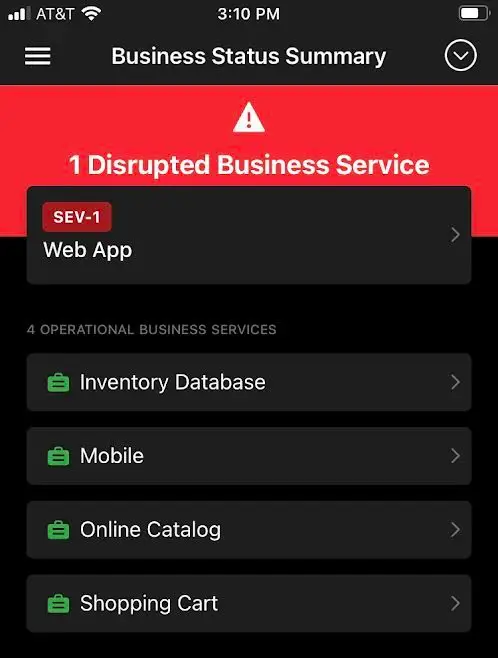
Disrupted business service
Select a disrupted business service to view details about the disrupted technical service, or tap View [X] Impacting Incidents to see a list of impacting incidents.
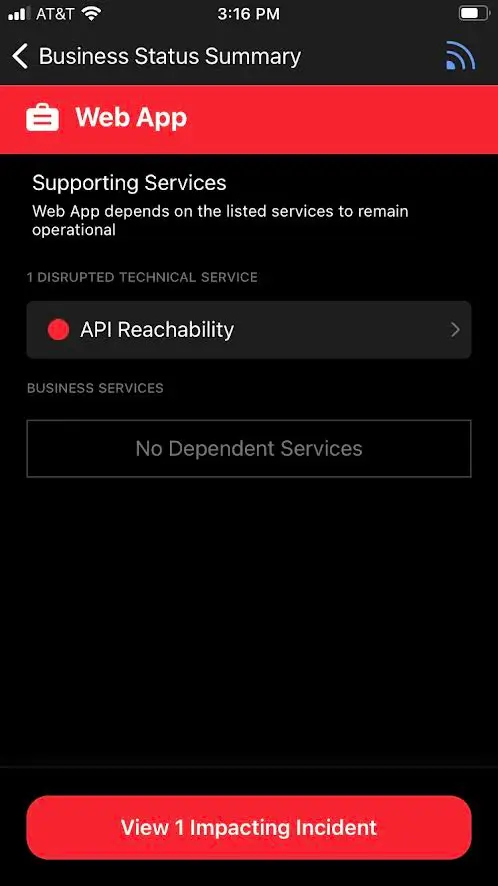
Disrupted technical service
Home Screen Status Dashboard
A condensed view of the Mobile Status Dashboard is also available on the Mobile Home Screen. Please read Home Screen Status Dashboard for more information.
Updated 7 months ago
