Jeli Slackbot Commands (Legacy)
Jeli Part of PagerDuty Legacy
The Jeli Slackbot is a powerful tool designed to streamline incident management directly within Slack, making it easier for teams to respond swiftly and effectively to critical issues. By utilizing the various commands provided by the Jeli Slackbot, teams can efficiently manage incidents, update statuses, and keep all stakeholders informed, ultimately leading to quicker resolutions and minimized impact.
Availability and Configuration
- The Jeli Slackbot is only available on the Jeli Standalone (Legacy) plan. This feature does not come standard with our Enterprise for Incident Management plan.
- At this time, Jeli is not available for accounts in the EU service region (i.e., https://subdomain.eu.pagerduty.com).
- Depending on your Jeli account's pricing plan some commands listed below may not be available.
- Please see our section on Incident Response settings for instructions to configure the Jeli Slackbot.
Help Commands
Contextual Help
| Action | Command |
|---|---|
| Get a personalized list of commands based on your context, visible only to you. | /jeli help |
Run /jeli help in any Slack channel where you've added the Jeli Slackbot to see a list of available commands. The bot's response will be an ephemeral message that is only visible to you. The command /jeli help is contextual, meaning it will suggest different commands depending on whether you’re in an incident channel (i.e., in the middle of incident response) or trying to import data from other Slack channels. You can expand the message to see a list of all commands.
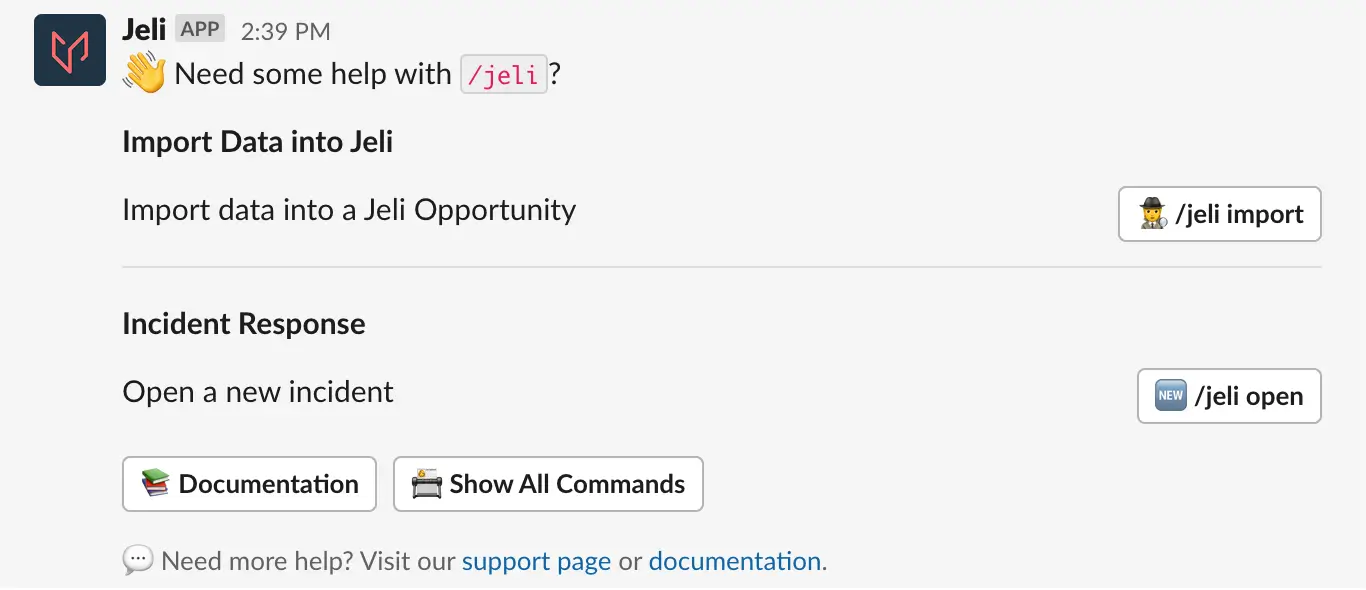
/jeli help command
List Common Actions
| Action | Command |
|---|---|
| List common actions. | /jeli |
If you forget any specific Jeli Slackbot commands, you can enter /jeli and we’ll prompt you with our most common commands.
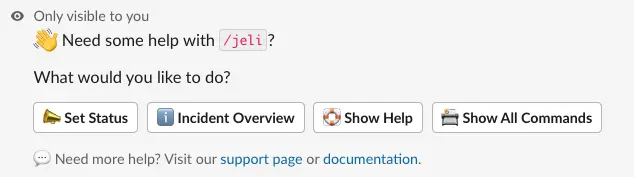
/jeli command
Incident Response Commands
Open a New Incident
| Action | Command | Aliases |
|---|---|---|
| Initiate incident response. | /jeli open | /jeli incident, /jeli open-incident, /jeli start, /jeli start-incident |
Initiate incident response with a single command. Include the available information about the incident in the Add More Details section, and utilize any configured integrations in the Use Integrations section.
Note: No field is required, if you do not add a name we will generate one for you from a randomized list of adjectives and nouns.
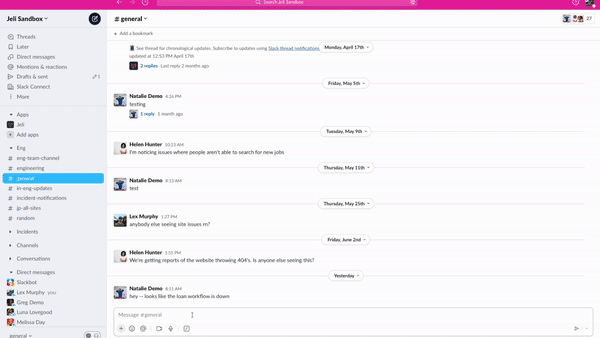
/jeli open command
We’ll send you an ephemeral message confirming the incident has been created with a link to the generated slack channel. We’ll also notify your selected broadcast channels that an incident has been created.
Add More Details
Every field in this section is optional, just add what you know now such as the:
- Summary
- Severity
- Add or remove relevant Broadcast Channels
- Assign yourself to a role within response
All of these fields are editable during response as well through various slash commands.
Use Integrations
Your Jeli Settings and Integrations will determine the default selections on this page and can be changed on a per-incident basis here, including:
- Automatically initiate a Zoom call
- Automatically initiate a Google Meet call
- Create a Primary Jira Jira ticket when the Jeli incident opens
- More information about creating Jira tickets from Jeli here
- Note: Using the Primary Jira ticket integration does change the naming scheme of the incident channels.
Incident Channel Naming
- When an incident is created the generated Slack channel name will follow this format:
#jeli-[incident number]-[incident name], e.g.,#jeli-29-docs-pages-are-down. - If you elect to have a primary Jira ticket automatically created, it will add the Jira ticket number as a prefix on the channel name as opposed to the
#jeli-prefix:#[jira ticket project and ticket id]-[incident name], e.g.,#inc-133-payroll-is-down. - If you do not add a name we will generate one for you from a randomized list of adjectives and nouns and the channel name will get the
#jeli-prefix or the Jira ticket prefix based on your configurations, e.g.,#eng-34-full-lemon. - To distinguish demo incidents from actual events, the naming differs:
#jeli-demo-[incident name]-[YYYY-MM-DD], e.g.,#jeli-demo-just-testing-2023-06-20. - If Jeli is currently undergoing an incident of our own impacting incident creation, we have fallbacks in place which will change the name format to:
#jeli-[incident name]-[YYYY-MM-DD], e.g.,#jeli-emails-are-delayed-2023-06-21.
Add a Summary to an Incident
| Action | Command | Aliases |
|---|---|---|
| Quickly describe the issue and keep it updated as new information emerges. | /jeli summary | /jeli update-summary |
Type what you know about the issue so far and update it when anything significant changes.
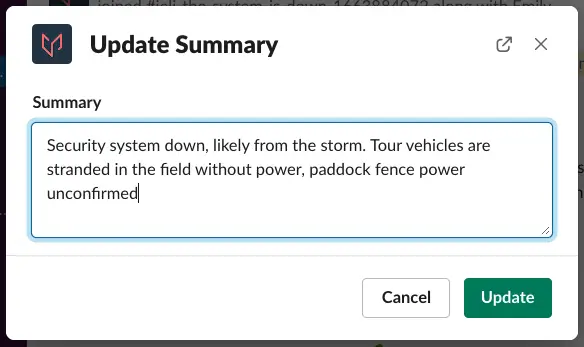
/jeli summary command
The summary is the main description of the incident. It is displayed in the overview responders can use to get up to speed in the incident channel. As well as in the incident notification sent to the broadcast channels, where those not involved in active response can stay up to date on the status of response.
To quickly update the status without opening a dialog box use /jeli summary [type out summary before hitting enter].
Add a Severity Level to an Incident
| Action | Command | Aliases |
|---|---|---|
| Choose a severity level, provide context for your decision, and customize linked Slack channels. | /jeli sev | /jeli severity, /jeli set-severity |
Select from the severity options of 0, 1, and 2, provide some in the moment context behind your decision and customize the broadcast based on the severity. Severity is not required and can be disabled by request.
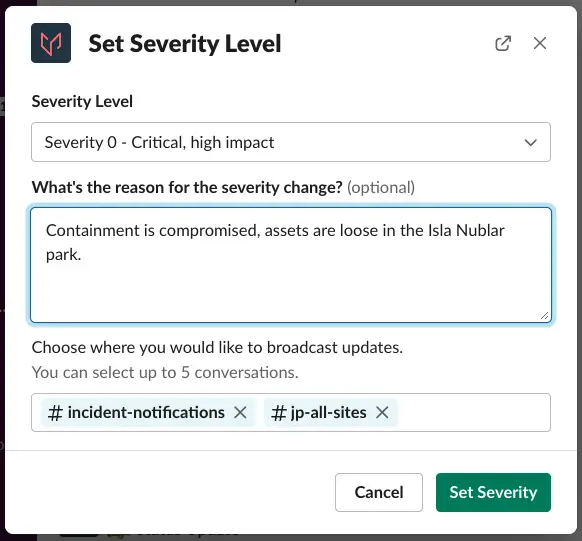
/jeli sev command
To quickly set the severity without opening a dialog box use /jeli severity [severity level number].
Get an Overview of the Current Incident
| Action | Command | Aliases |
|---|---|---|
| Receive a comprehensive, private overview of the current incident. Automatically displayed to anyone joining the channel for the first time. | /jeli overview | /jeli info |
Enter /jeli overview in the Slack incident channel to receive a full overview of the current incident. The message is only visible to the person that runs the command. The overview will also be automatically shown to anyone who joins the incident channel for the first time (it will only be visible to the individual who has just joined).
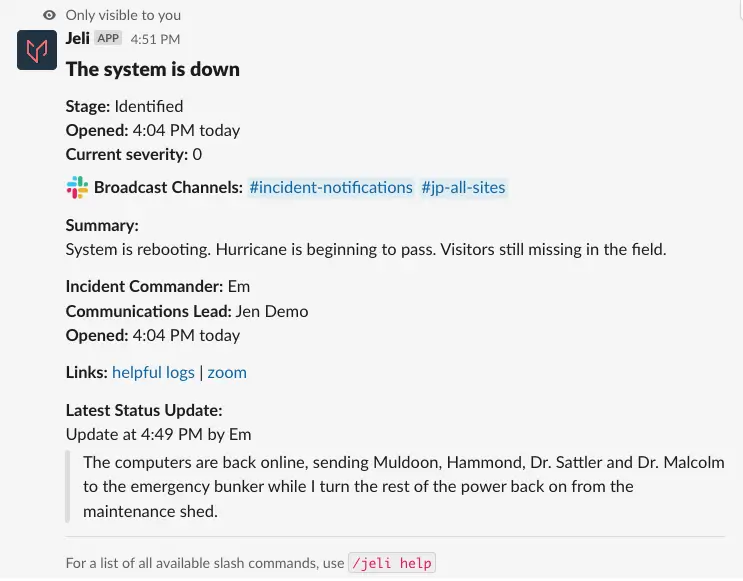
/jeli overview command
The incident overview is also what is visible in the broadcast channels and includes:
- Incident Title
- Incident Stage
- When the incident was opened
- Incident Severity
- Link to the incident Slack channel
- Summary
- Assigned Incident Commander
- Assigned Communications Lead
- Added Links
- The most recent status update
Set or Update an Incident Commander
| Action | Command | Aliases |
|---|---|---|
| Assign any Slack user as the incident commander for coordination. | /jeli ic | /jeli incident-commander, /jeli set-ic |
Select to assign anyone in Slack as the main point of contact for incident coordination. Anyone can use this command in the incident channel to claim or pass off the incident commander responsibilities.
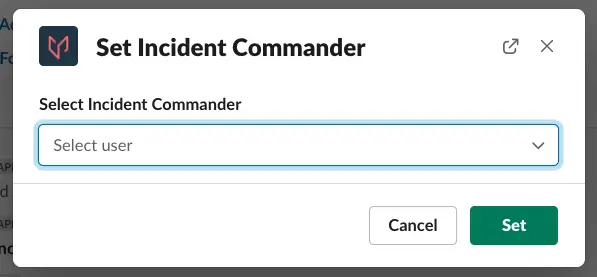
/jeli ic command
When an incident commander is set, we update the role in the overview and broadcast channels. We also ping the assignee in the incident channel with the configured role prompt, and DM them the same prompt for easy reference.
To quickly assign without opening a dialog box use /jeli incident-commander [@username|me].
Set or Update a Communications Lead
| Action | Command | Aliases |
|---|---|---|
| Assign any Slack user as the communication lead for incident updates. | /jeli cl | /jeli communications-lead, /jeli set-cl |
Select to assign anyone in Slack as the main point of contact for incident communication. Anyone can use this command in the incident channel to claim or pass off the communication lead responsibilities. When a communications lead is set, we update the role in the overview and broadcast channels. We also ping the assignee in the incident channel with the configured role prompt, and DM them the same prompt for easy reference.
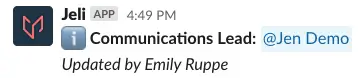
/jeli cl command
To quickly assign without opening a dialog box use /jeli communications-lead [@username|me].
Set or Update a Custom Role
| Action | Command | Aliases |
|---|---|---|
| Assign any Slack user to a custom role. | /jeli set-<role_name> | You can define an alias when defining a custom role. |
Select to assign anyone in Slack as the indicated custom role . Anyone can use this command in the incident channel to claim or pass off the role and its responsibilities. When a role is set, we update the role in the overview and broadcast channels. We also ping the assignee in the incident channel with the configured role prompt, and DM them the same prompt for easy reference.
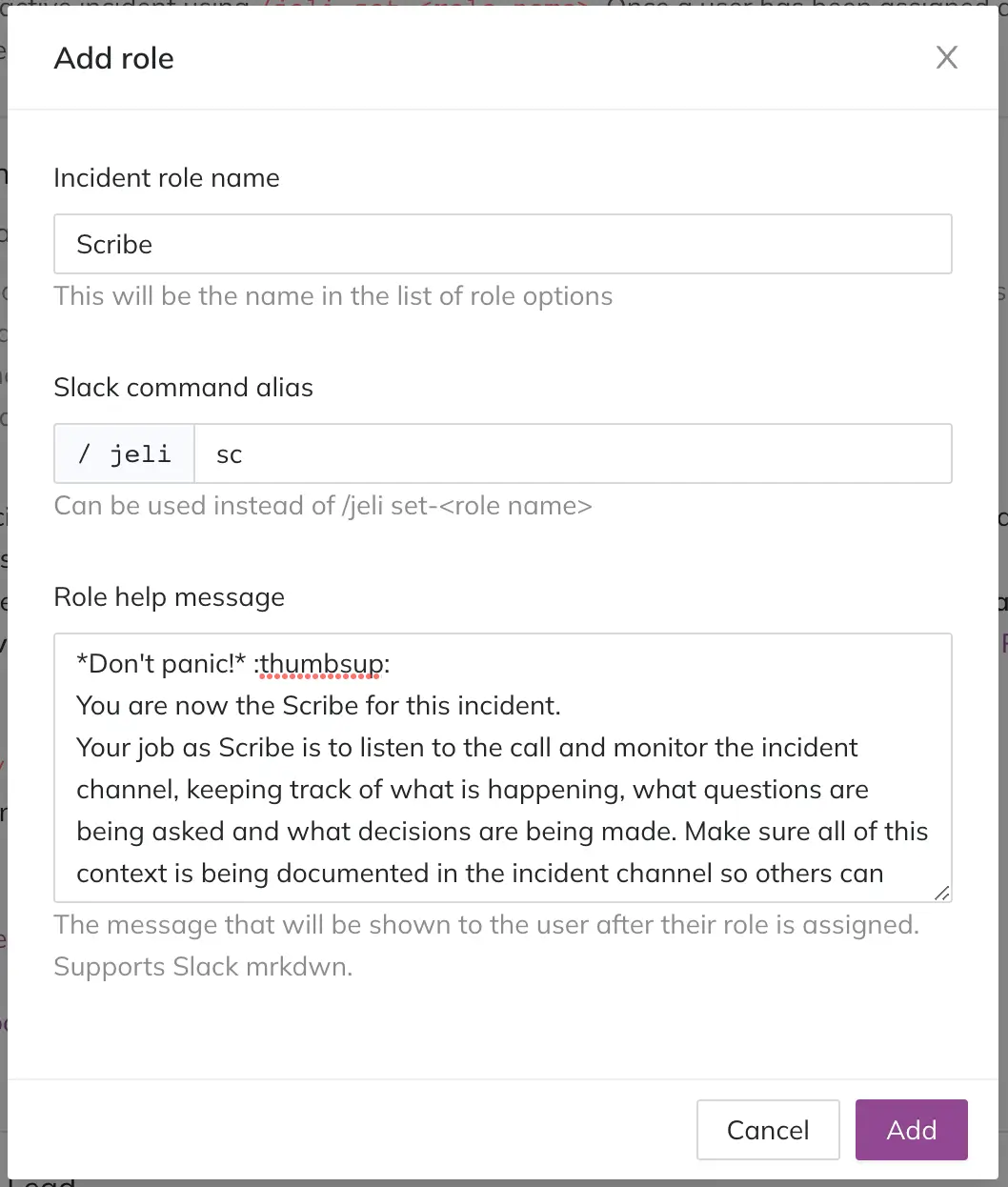
Configure a custom role
To quickly assign without opening a dialog box use /jeli set-<role_name> [@username|me].
Update the Status of an Incident
| Action | Command | Aliases |
|---|---|---|
| Compose a brief incident status update to share in the incident channel and append to the broadcast update thread. | /jeli status | /jeli status-update |
Compose an update regarding the incident's current status to be shared in the incident channel and appended to the update thread in broadcast channels. The status field has a limit of 240 characters.
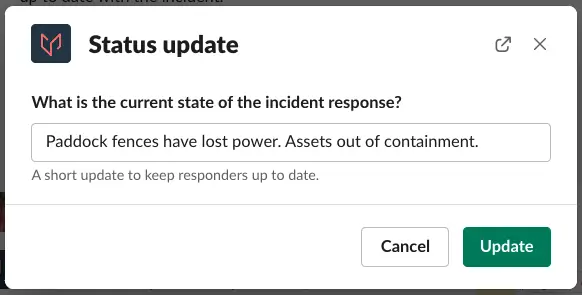
/jeli status command
To quickly update the status without opening a dialog box use /jeli status [enter a status message].
Update an Incident's Status with an Emoji or Message Shortcut
Hover over a Slack message and select Set incident status to convert the message into a status update.
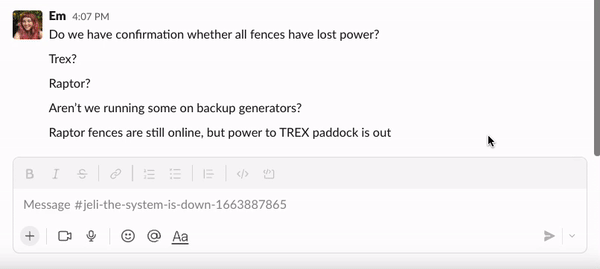
Set incident status
Or react to a message with the 📣 , 📌 , or 📫 emoji to turn any message in the incident channel into a status update.
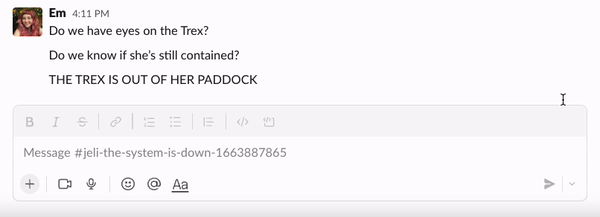
Use an emoji to send a status update
Update an Incident’s Stage
| Action | Command |
|---|---|
| Change the incident stage as you gather new information, with prompts to add context for stakeholder updates and incident review. | /jeli stage |
Incidents often don’t follow the same path every time. Throughout response you can change the stage of the incident as you gain new information and pivot into different efforts.
The bot will prompt you to add some context to what led to those changes, to help inform stakeholders and give you a record free of hindsight biases for your incident review.
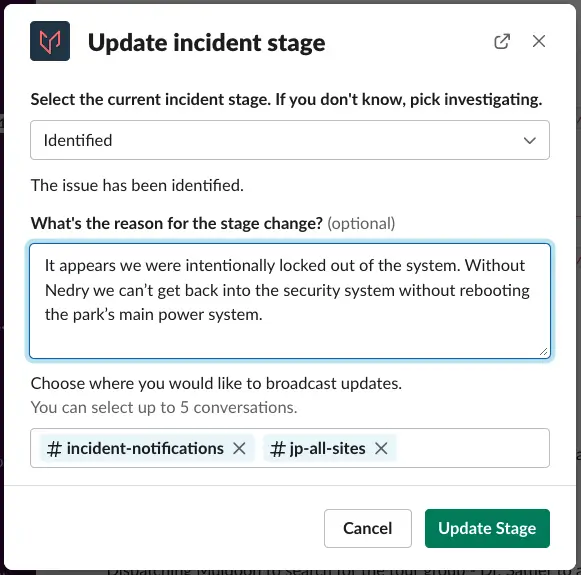
/jeli stage command
Jeli incident stages are: Investigating, Identified, Paused, Mitigated and Closed. Having an understanding of “where we are within the incident” breaks the incident into smaller chunks and helps responders, both within engineering and on the customer communication side, orient themselves around what tasks they may be expected to perform in the next stage.
There is no single path to resolution; you can easily move back and forth between the stages as you gain new information and adjust your response.
Set an Incident’s Stage to Mitigated
When moving the incident to the mitigated stage, we also create a Jeli Opportunity for when you’re ready to begin your incident review. After you provide an optional reason for the stage change, you will be prompted with the option to rename the incident based on all of the information you’ve gathered throughout response, and provide a new summary.
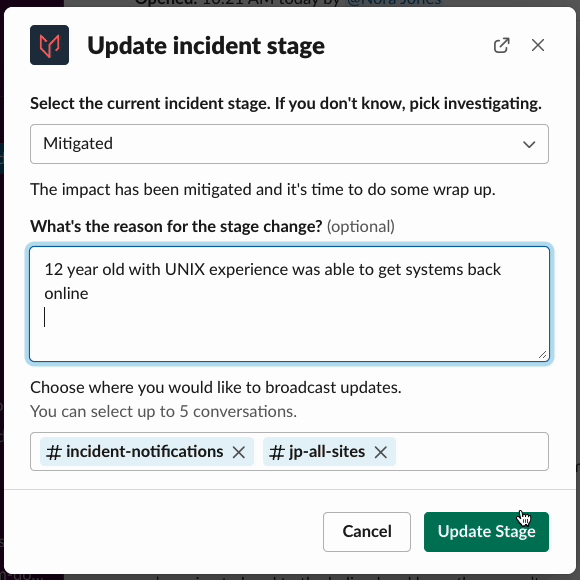
/jeli stage command
The new name and summary will be included in the opportunity created in Jeli, as well as updated in the broadcast channels in Slack.
Slack Channel Name
Changing the name of the incident will not change the name of the associated incident channel in Slack. To change the name of the Slack channel, use
/jeli rename.
Moving to the mitigated stage also means we will no longer send you status update reminders on your set intervals. We know that the time between mitigation and closing out an incident can be vary depending on your organization’s process, so feel free to take your time in this stage.
Note: Moving to the mitigated stage is not required to close an incident, address followups, or create a Jeli opportunity. If you skip this stage, we’ll still prompt you with those items upon closing the incident. You can also move back into the identified or investigating stages from mitigated and continue response if need be. (Status reminder intervals will be restored if you return to either identified or investigating stages.)
Close an Incident in a Mitigated Stage
| Action | Command | Aliases |
|---|---|---|
| Close an incident that is in the mitigated stage, ending the Jeli Slackbot's involvement and allowing you to finalize followups and updates before closing out the incident. | /jeli close | /jeli close-incident, /jeli end, /jeli end-incident |
Enter /jeli close to close an incident in the mitigated stage. Closing an incident will end the Jeli Slackbot's involvement in the incident channel. Since you have already mitigated the incident, closing it will look a little different than if you are closing it from an investigating or identified stage.
You will be prompted to fill out the close modal and any followups you created during the incident will appear after you close the incident with options to:
- Schedule a reminder
- Edit the followup
- Mark Done if you've completed the followup
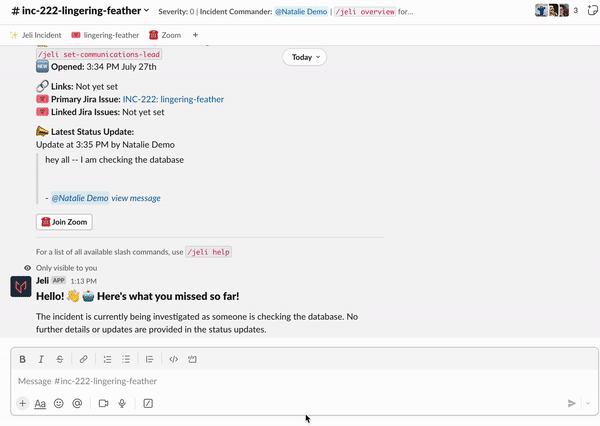
/jeli close command
We will update the Jeli opportunity with any messages sent in the incident channel since mitigation, and notify you when that is complete. We will also set the final status update with a link to the Jeli opportunity.
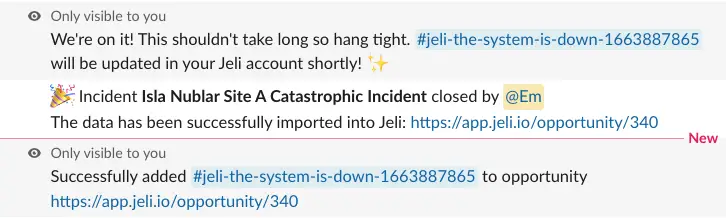
Closed Jeli incident
The broadcast channels will be updated as well, moving the incident stage to closed, setting an incident closed time, and linking to the Jeli opportunity.
Close an Incident in the Investigating or Identified Stage
Enter /jeli close to close an incident that is in the investigating or identified stages. You will be prompted with the option to rename the incident based on all of the information you’ve gathered throughout response, update severity, provide a new summary, and address any followups. The new name and summary will be included in the opportunity that is created in Jeli, as well as updated in Slack broadcast channels.
Slack Channel Name
Changing the name of the incident will not change the name of the associated incident channel in Slack. To change the name of the Slack channel, use
/jeli rename.
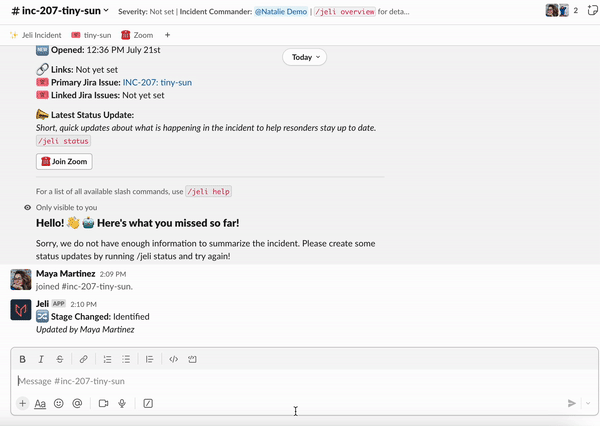
/jeli close command
If you attempt to close an unmitigated incident, you will be prompted to optionally change the incident stage to mitigated.
Closing the incident ends Jeli Slackbot's involvement in the incident channel, and creates an opportunity in the Jeli web app for incident review. Jeli will then update the channel with a final status indicating that the incident is closed and provide a link to the Opportunity.
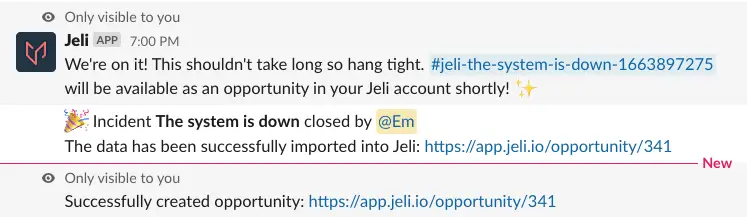
Closed Jeli incident
The broadcast channels will be updated as well, moving the incident stage to closed, setting an incident closed time, and linking to the Jeli opportunity.
Create Followups
| Action | Command |
|---|---|
| Create followup tasks. | /jeli remind |
Create followups to remind yourself or others what to work on once impact is mitigated.
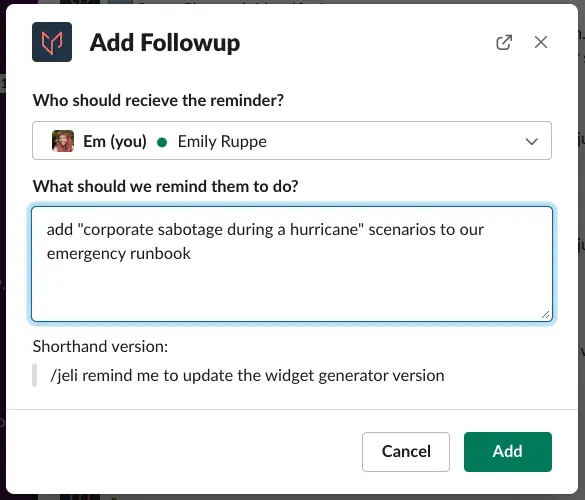
/jeli remind command
To quickly create a followup without opening a dialog box use /jeli remind [me or @user] [type out follw up before hitting enter].
Address Followups
When an incident is moved to the mitigated stage, Jeli sends the incident channel the list of followup items you asked us to remind you about throughout the incident. You can choose to schedule a reminder on a followup and we’ll ping you again about that item at the time of your choosing.
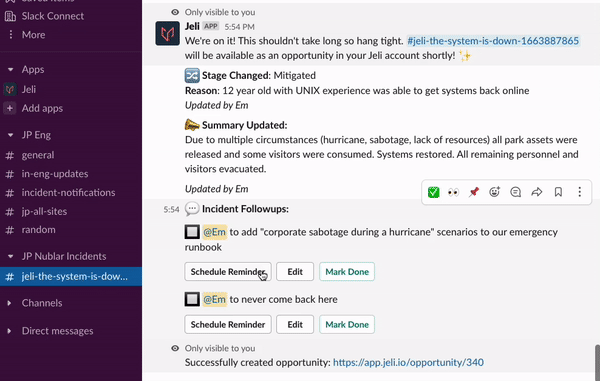
Schedule followups
You can also mark the followup as done, if you’ve already addressed it, or edit the followup to add more details or to remind someone else about that item.
Note: Scheduled reminders for followups will not ping to remind you if the followup is marked as done, marked as ignored, or the incident is closed.
Get a List of Followups
| Action | Command | Aliases |
|---|---|---|
| Display the full list of followups created during the incident. | /jeli reminders | /jeli followups, /jeli list-followups, /jeli followups-list |
Entering /jeli reminders displays the full list of followups created during the incident. It is shown in the incident channel but is only visible to whomever runs the command. From here you can edit followups and mark them as done.
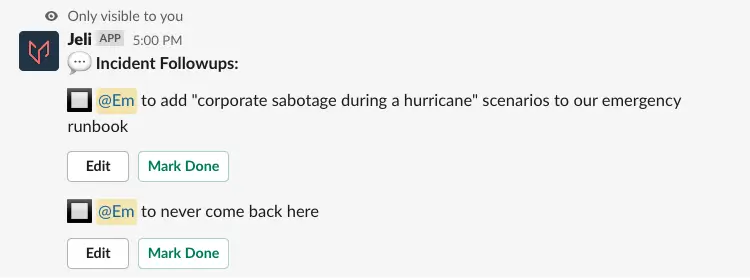
/jeli reminders command
Add a Link to an Incident
| Action | Command | Aliases |
|---|---|---|
| Add a link to an incident. | /jeli link | /jeli add-link |
Add multiple links to the overview of the incident, such as quick access links to an incident video call, reference document, and relevant dashboards. Use the Display Text field to describe what’s being linked.
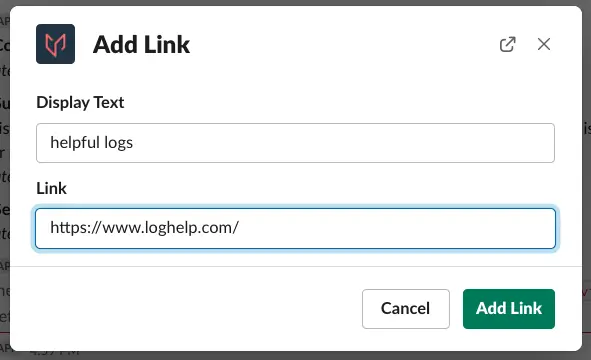
/jeli link command
Create and Link Jira Tickets
| Action | Command |
|---|---|
| Create or link a Jira ticket. | /jeli jira |
Create new Jira issues and link existing issues. For more information see our docs on:
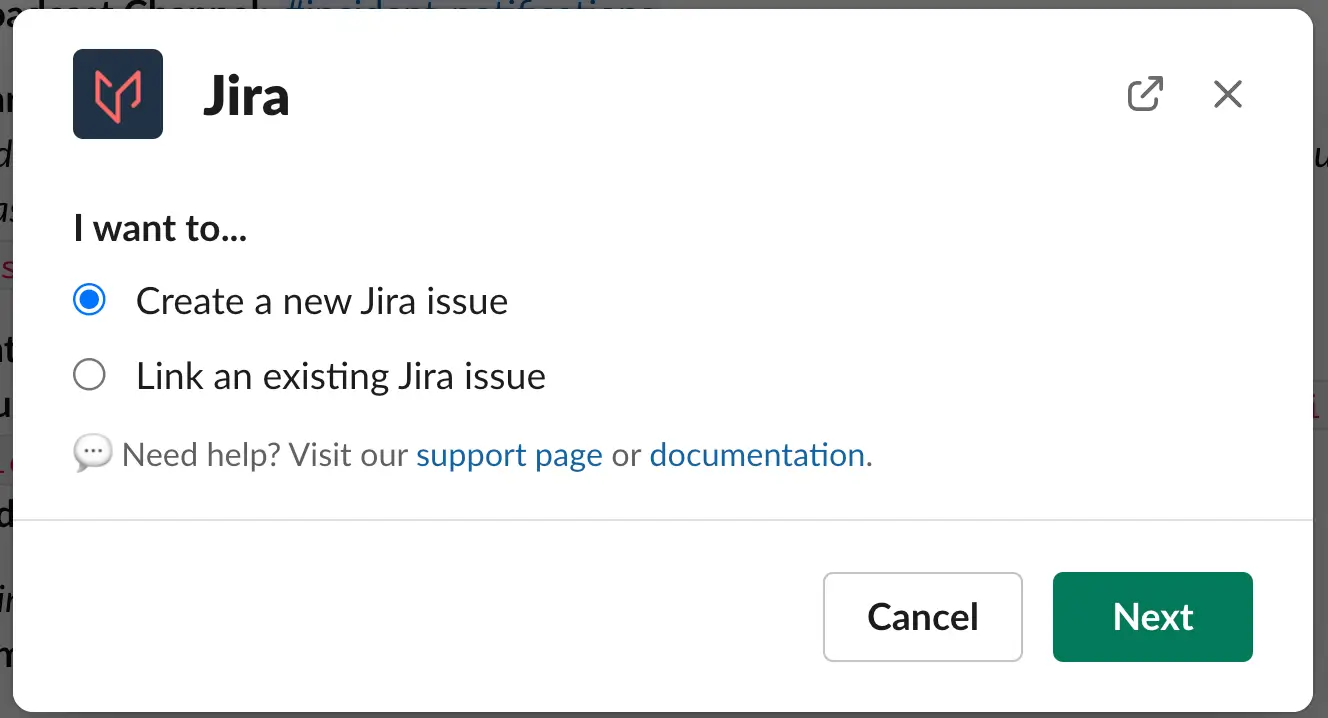
/jeli jira command
Create a Statuspage.io incident
| Action | Command |
|---|---|
| Create an incident on Statuspage.io | /jeli statuspage |
Use Jeli’s Statuspage Integration integration to share regular updates on your company’s status page to keep stakeholders and customers informed during an incident.
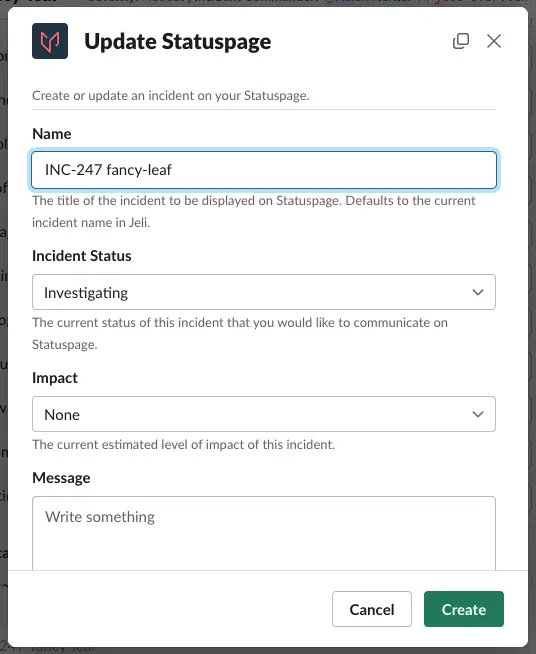
/jeli statuspage command
Get the Full List of Statuses for an Incident
| Action | Command | Aliases |
|---|---|---|
| Display the most recent status update and a full list of all status updates in reverse chronological order. | /jeli history | /jeli status-history |
Enter /jeli history to display the most recent status update first and a list of the entire status history in reverse chronological order. It is shown in the incident channel but is only visible to whomever runs the command.
The full list of status updates is also visible in a thread under the message containing the incident overview in the broadcast channels.
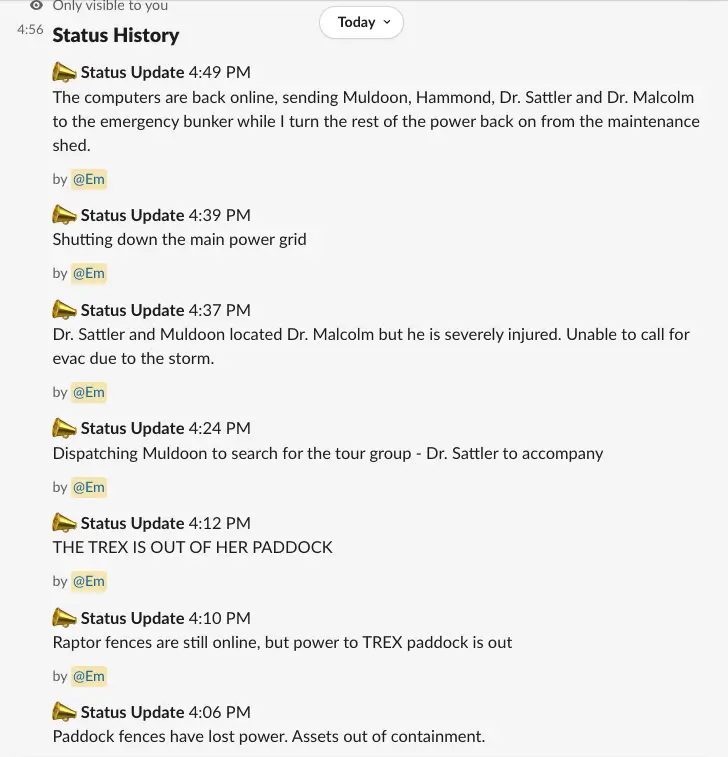
/jeli history command
Get a List of Active Incidents
| Action | Command |
|---|---|
| Display all active incidents using the Jeli Slackbot in your workspace. | /jeli active |
Displays all active incidents using the Jeli Slackbot in your Slack workspace. This command is helpful for when you’re not sure if someone’s already opened an incident for an issue, if you’re tracking multiple incidents at a time, or even to find your way back the the appropriate Slack channel.
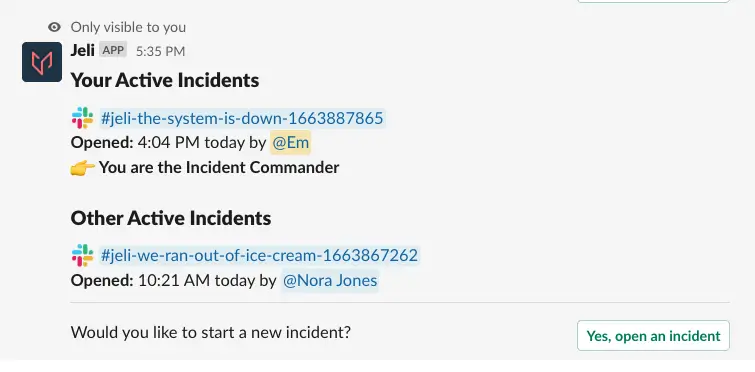
/jeli active command
Get a Summary of All the Status Updates in an Active Incident
| Action | Command | Aliases |
|---|---|---|
| Get a summary of the latest status updates and key events in an active incident channel. | /jeli catch-up | /jeli ketchup |
This command is most handy when you are joining an active incident channel, or are participating in an incident and want to catch-up on the latest happenings. Jeli will use the status updates in the incident channel to create an AI-summarized writeup of what's happened so far.
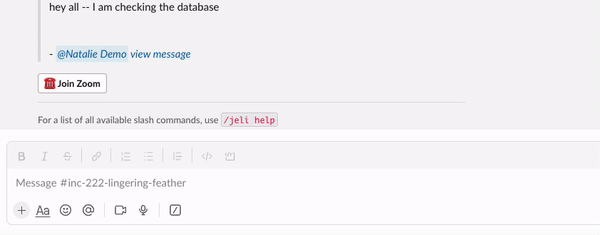
/jeli catch-up command
Escalate an incident
| Action | Command |
|---|---|
| Notify on-call responders. | /jeli page |
Page those who are on-call or additional responders using /jeli page. This will trigger the workflow that you set up in your on-call platform, e.g., PagerDuty.
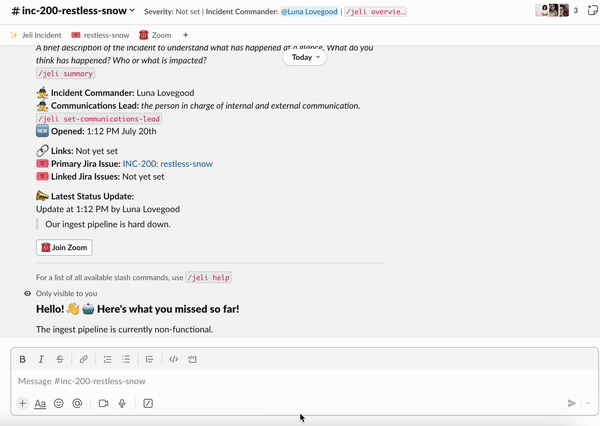
/jeli page command
Run a Demo Incident
| Action | Command |
|---|---|
| Run a demo incident. | /jeli demo |
Running a demo incident with the Jeli Slackbot gives you all the same features as normal response, but we do not broadcast the incident, or upload the Slack channel into Jeli once the incident is closed.
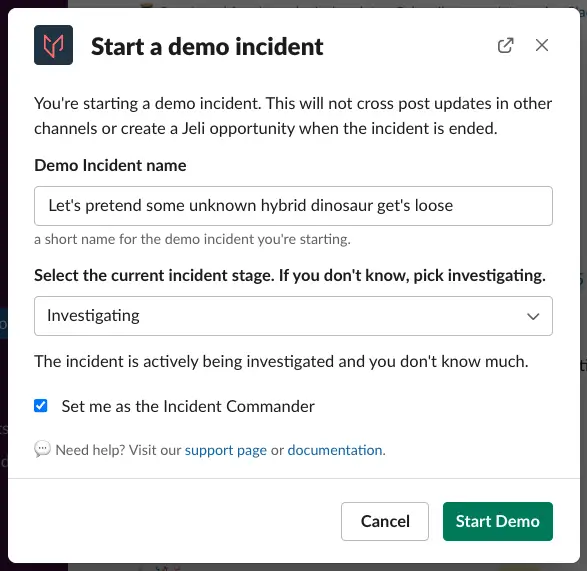
Demo Jeli incident
This is great for familiarizing yourself with Jeli’s features without creating any false alarms. You can use it when running stress tests, game days, or mock incidents to practice response with your team.
Incident Analysis Commands
Import Event Data into Jeli for Analysis
| Action | Command |
|---|---|
| Import Slack channel data into Jeli. | /jeli import |
Importing Slack channel data into Jeli helps bring more context into your timelines and helps you prepare for your incident reviews. Use this command to create a new Opportunity or import event data to an existing opportunity.
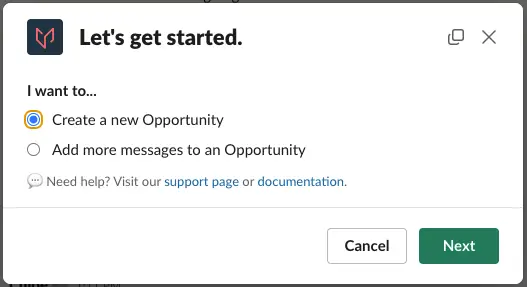
/jeli import command
Updated 7 months ago
