Slack Integration | Jeli
Jeli Part of PagerDuty
Slack + Jeli Benefits
- Enhance team communication during incident responses via direct integration with Slack
- Automate data collection for incident analysis and use in Jeli opportunities
- Manage multiple Slack workspaces
Requirements
Availability
Jeli is available to customers with a standalone Jeli plan, or if they are on the Enterprise Incident Management or Enterprise Customer Service Ops plans. For customers who have Jeli as part of their pricing plan, all users (regardless of user role) will have access to Jeli. Please contact our Sales Team to upgrade to an account plan with Jeli.
At this time, Jeli is not available for accounts in the EU service region (i.e.,
https://subdomain.eu.pagerduty.com).
To Configure the Integration
In Jeli
Admin permissions are required to add integrations in Jeli.
In Slack
You will need user permissions that allow you to add applications to your Slack workspace. Please contact your Slack administrator to adjust your permissions or install the integration.
How it Works
- Connect Jeli to your Slack workspace via Slack's app directory.
- Jeli captures incident alerts from Slack channels and presents the data for review in the Jeli web app.
- Jeli provides insights and recommendations based on the analysis to improve future responses.
Integration Walkthrough
In Jeli
- In the Jeli webapp, navigate to Settings Integrations Slack.
- Click Connect a workspace, which will take you to a Slack authorization page.
- If you use Slack Enterprise Grid, you will need to add Jeli to each workspace in which you'd like to use the integration. Click Connect a workspace for each Slack workspace you want to add Jeli to.
- Click Allow to authorize and complete the integration.
Note: Completing the integration with Slack will also install the Jeli incident response bot to your Slack workspace.
Slack | Jeli Integration User Guide
Please read Jeli Slackbot Commands for a full list of Slack commands and capabilities.
Slack Integration | PagerDuty
The Slack | PagerDuty integration can also automatically create a Jeli Opportunity when users resolve an incident using the
/pd resolvecommand.
FAQ
What can the Jeli app view in your Slack workspace?
Content and info about channels & conversations
- View messages and other content in public channels that Jeli has been added to
- View basic information about public channels in your workspace
- View files shared in channels and conversations that Jeli has been added to
- View messages and other content in direct messages that Jeli has been added to
- View emoji reactions and their associated content in channels and conversations that Jeli has been added to
Content and info about your workspace
- View custom emoji in your workspace
- View people in your workspace
- View email addresses of people in your workspace
What actions can the Jeli app take in your Slack workspace?
Perform actions in channels & conversations
- Join public channels in your workspace
- Manage public channels that Jeli has been added to and create new ones
- Send messages as
@jeli
Perform actions in your workspace
- Add shortcuts and/or slash commands that people can use
Updated about 2 months ago