SCIM User Provisioning
Use System for Cross-domain Identity Management (SCIM) provisioning to sync and manage PagerDuty users with Okta, OneLogin or Entra ID
Automatically manage users in your PagerDuty account via SCIM and keep them synchronized with our supported IdPs:
Availability
SCIM User Provisioning is available on all plans, and in all service regions.
Supported Roles
Supported roles for SCIM provisioning are as follows:
| Role Name | Value | Role Type |
|---|---|---|
| Global Admin | admin | Fixed |
| Full Stakeholder | read_only_user | Fixed |
| Limited Stakeholder | read_only_limited_user | Fixed |
| Manager / User | user | Flexible |
| Responder | limited_user | Flexible |
| Observer | observer | Flexible |
| Restricted Access | restricted_access | Flexible |
| Account Owner * | owner | Fixed |
Note
You cannot create this role through the REST API or SAML provisioning.
Configure SCIM User Provisioning
Enable Incident Reassignment in Your PagerDuty Account(s)
If a user has an assigned incident, you cannot delete them unless you’ve enabled incident reassignment on your account. Please see Enable Incident Reassignment for instructions to enable this feature if you have not already done so.
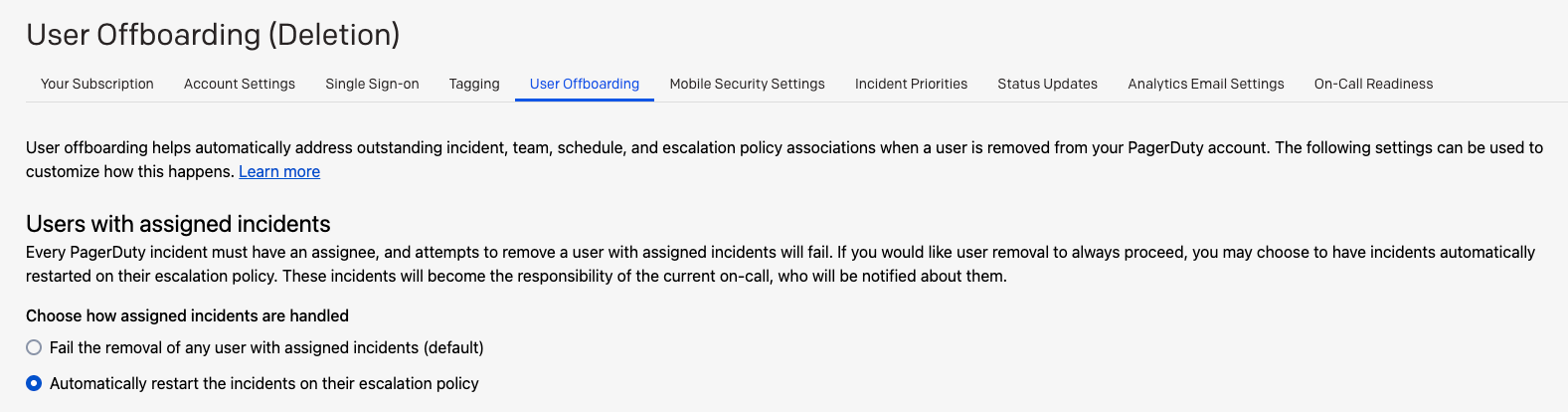
Note
Incident Reassignment is part of User Offboarding and is available on the following pricing plans: Business, Digital Operations (legacy) and Enterprise for Incident Management. If your plan does not include Incident Reassignment, SCIM cannot delete a user who is assigned to any active incidents. To proceed, either:
- Manually reassign the user’s active incidents to another user before deprovisioning them.
- Upgrade to a plan that includes Incident Reassignment to automate this step.
Create a PagerDuty API Key
Create a PagerDuty API key if you do not already have one.
Configure the SCIM Integration in your IdP
Select an IdP for provisioning instructions:
Assign or Deactivate Users
Deactivation Warning
PagerDuty does not support deactivating and reactivating the same user. If you deactivate a user in the IdP, this action will delete them in PagerDuty. If you reactivate the user, the behavior of the IdP’s SCIM client implementation determines how to reconcile the user. Okta, for example, creates a new user, while OneLogin throws a provisioning error message when the user fails to update.
Supported User Attributes
The PagerDuty SCIM API currently exposes the following user attributes:
| Attribute | Type | Read / Write | Description |
|---|---|---|---|
id | String | Read | Unique identifier for the user. |
userName | String | Read + Write | Email and username of the user. (Required) |
displayName | String | Read + Write | Name displayed in PagerDuty. (Required) |
externalId | String | Read + Write | Usually the IdP’s ID for the user. |
roles | Array | Read + Write | Single element array containing the user’s role. The accepted role is an object: {“type”: “base”, “value”: “user”} where the value matches the list of roles supported by the public API. |
active | Boolean | Read + Write | When set to false, the user will be deleted. |
title | String | Read + Write | Job title of the user. |
entitlements | Array | Read + Write | Single element array containing the user’s license. The accepted entitlement is an object: {“type”: “license”, “value”: “LICENSE_ID”} where LICENSE_ID is a license ID sourced from the public API licenses endpoint. |
timezone | String | Read + Write | IANA formatted time zone for the user. |
Updated about 2 months ago
