Reopen Incidents
Reopen previously-resolved incidents
You can reopen an incident if an issue reoccurs or requires further action after resolution. Reopening an incident eliminates the need to create duplicate incidents when work resumes on previously-resolved issues. A reopened incident retains all incident context, notes and history while enabling flexible assignment options.
Availability
Reopen Incidents is available to all pricing plans, with the exception of Digital Operations (Legacy).
ITSM Integration Support
| Integration | Support Status | Behavior |
|---|---|---|
| Jira Server | Supported (Configuration Needed) | Reopen is an event that you can map to a Jira status. Simply configure the Reopen step to the corresponding Jira status field. - Jira project workflows must allow a transition from Closed to Open or In Progress, based on your integration status mapping. If this transition isn’t enabled, the Jira issue will not reopen when the PagerDuty incident is reopened. For more information, see Jira: Allow issues to be reopened. |
| Jira Cloud | Partial | When you reopen an incident, the linked Jira work item will move to the status mapped to Triggered. - All other mapped incident fields, including notes, priority and subsequent status changes, will continue to synchronize to the associated Jira tickets, even after reopening the PagerDuty incident. - Jira project workflows must allow a transition from Closed to Open or In Progress, based on your integration status mapping. If this transition isn’t enabled, the Jira issue will not reopen when the PagerDuty incident is reopened. For more information, see Jira: Allow issues to be reopened. |
| ServiceNow | Not Yet Supported | Customers with this integration will have the feature disabled by default within Account Settings. - Linked ServiceNow incidents will only reflect the earliest resolution date of the PagerDuty incident. - Linked ServiceNow incidents will only reflect the original assignee even after a reopen. - Reopening a ServiceNow incident will create a new, linked PagerDuty incident. |
| ServiceNow CSM | Partial | - Does not yet support reopening as an action from the ServiceNow CSM side. - Incident status and any other synced data continue to sync after reopen. |
| Salesforce | Partial | - Does not yet support reopening as an action from the Salesforce side. - Incident status will correctly reflect within the Salesforce integration, even after a reopen. - Syncing mapped fields will continue to work even after a reopen. |
| Zendesk | Partial | - Does not yet support reopening as an action from the Zendesk side. - Incident status will correctly reflect within the Zendesk integration, even after a reopen. - Syncing mapped fields will continue to work even after a reopen. |
Reopen an Incident
To reopen a resolved incident:
- Navigate to the desired incident in PagerDuty.
- You can find a resolved incident by navigating to Incidents All Incidents Resolved tab and using the available filters to locate the incident.
- You can also find a resolved incident by navigating to the service the incident belongs to and locating it in the Resolved Incidents list.
- From the incident’s details page, click Reopen.
- In the modal that appears, under Assign to, you can select a user or escalation policy to assign the incident to.
- Note: The Assign to dropdown will default to the service’s assigned escalation policy if you do not make a selection. In cases where an incident was reassigned, it will default to the most recently assigned escalation policy.
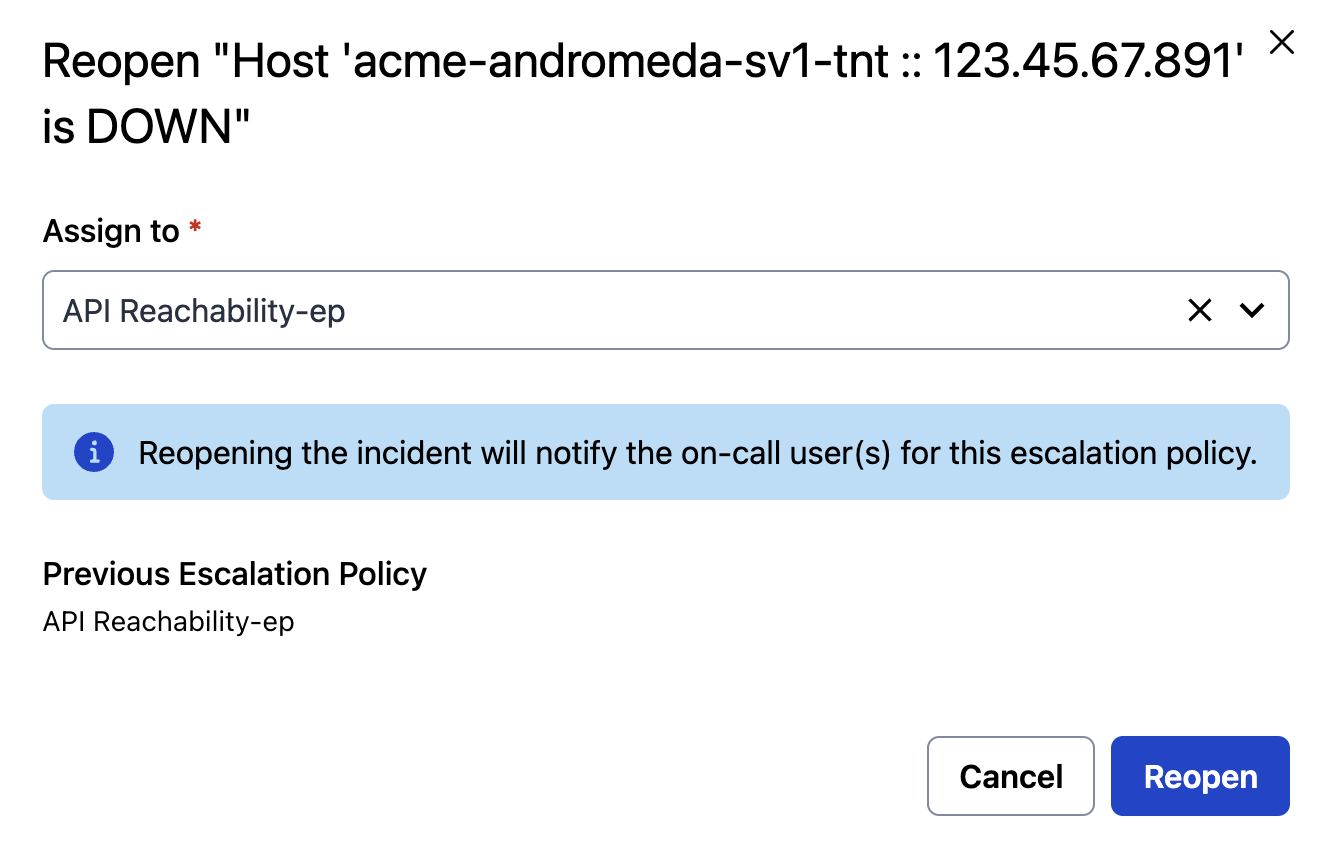
Select an assignee for the reopened incident
- Click Reopen to reopen and reassign the incident.
Once reopened, the following will occur:
- If you assigned the incident to yourself, the incident's status will update to Acknowledged.
- Otherwise, the incident’s status will update to Triggered and it will notify the assigned users according to their notification rules.
- A Reopened label will appear above the incident’s title while the incident remains open.
- The incident timeline will include an entry stating the incident was reopened and assigned.
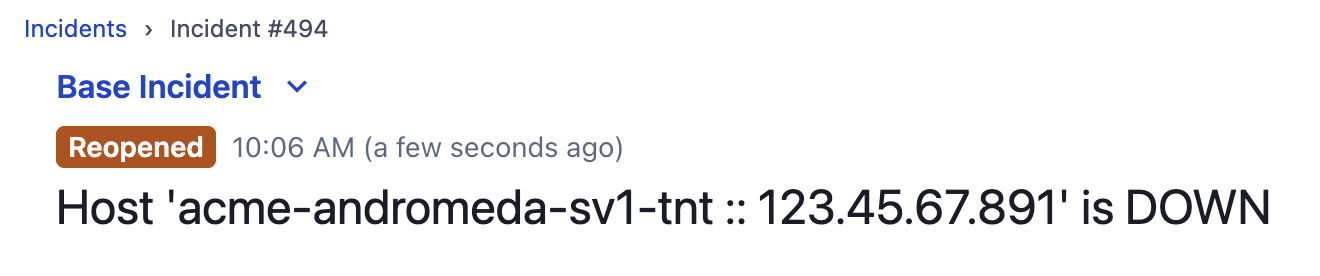
Reopened incident label above the incident title
Manage Reopen Incidents Settings
You can manage account-wide access to the Reopen Incidents feature in your Account Settings.
Required User Permissions
Admins and Account Owners can manage access to the Reopen Incidents feature.
- Navigate to User Icon Account Settings Incident Settings.
- Under Reopen Incidents, you can toggle Allow reopening incidents to the on or off position.
Updated 3 months ago
