Google Calendar Extension
The Google Calendar Extension syncs your team’s calendar events with PagerDuty. It integrates with Shift Agent to detect scheduling conflicts before they impact coverage, and it can also operate independently to support standalone scheduling needs.This integration reduces the need for manual availability updates and helps maintain operational continuity while respecting responders' scheduled commitments.
Availability
The Google Calendar Extension is available on all pricing plans.
Permission Scope Details
- PagerDuty’s Google Calendar integration connects at an account level. However, PagerDuty only ingests/reads Out of Office events for Google Calendar users with a corresponding PagerDuty user. We identify users by matching email.
- The scope
https://www.googleapis.com/auth/calendar.events.freebusydoes not enable PagerDuty to see all calendar event and all user data.- We also do not store data unrelated to Out of Office. We will store and display Out of Office dates and times for specific users on the PagerDuty schedule page. We use this data to determine if there are conflicts.
- We are not able to read event titles, see users on events or write/create on users' calendars.
Set up Google Calendar Extension
- In Google Workspace, follow the instructions to Create a service account so that you can share your credentials with PagerDuty. In Advanced settings, enable Domain-wide Delegation and Google Workspace Marketplace OAuth Client.
- In the top-left, navigate to APIs & Services OAuth consent screen.
- Select Data Access and Click or remove scopes.
- Click the Filter search field and select Scope.
- Search and select
https://www.googleapis.com/auth/calendar.events.freebusy. - Enable the Google Calendar API checkbox and click Update.
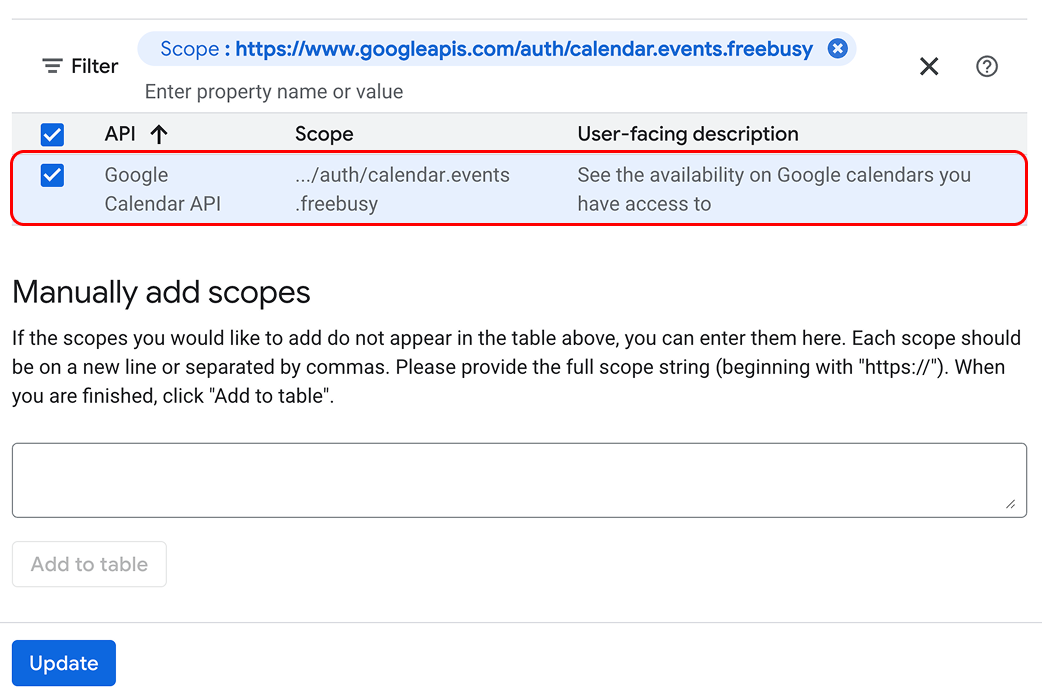
Enable https://www.googleapis.com/auth/calendar.events.freebusy
- In the PagerDuty web app, navigate to Integrations Extensions.
- Click New Extension and select Google Calendar.
- On the Google Calendar extension page, upload your Google Workspace token file. Please see Google's Creating a service account documentation for more information about your Google Workspace access token.
- After creating the service account, visit the Google Workspace Admin Console, and add a new client with an ID matching the service account's client ID.
- Note: You can only add one file for each Google Workspace.
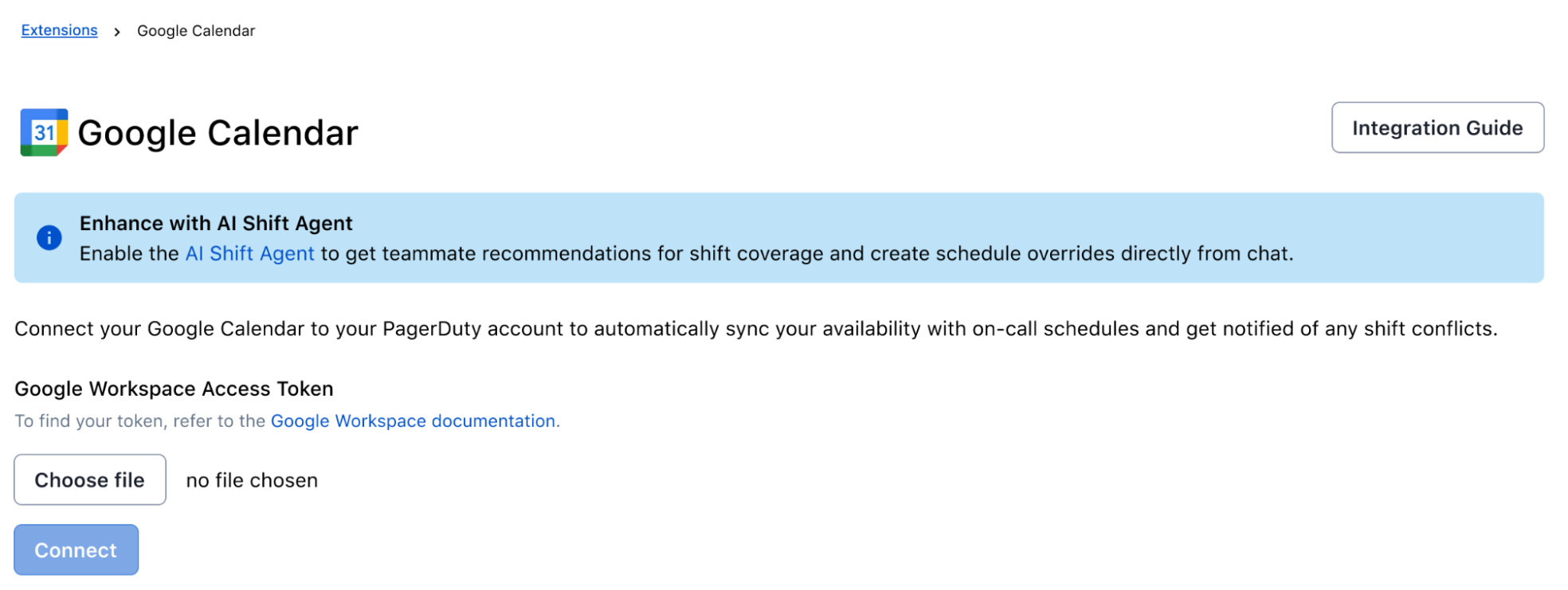
Upload Google Workspace access token
Calendar Event Limit
There is a limit of 1000 total future calendar events tracked per calendar.
Google Calendar Update Schedule
Shift Agent ingests users' Google Calendar data once an hour, and may not detect the latest conflicts. Please manually share your out-of-office information with Shift Agent (e.g.,
I am going to be on vacation June 13) if you would like it to immediately take recent availability updates into consideration.
Use Focus Time to Block Meetings
We recommend using the Focus Time event type when you block your calendar for lunch or other times when you'd like to prevent meetings. This will auto-decline events without triggering PagerDuty's conflict detection.
Account Level Notification Settings for Google Calendar Extension
In PagerDuty > Extensions > Google Calendar, you can adjust your notification settings.
When enabled, you can suppress Slack conflict alerts that occur during your Google Calendar Out of Office (OOO) event. Alerts outside the OOO window are delivered as usual. This helps reduce noise from last‑minute OOO blocks added to responders’ calendars.
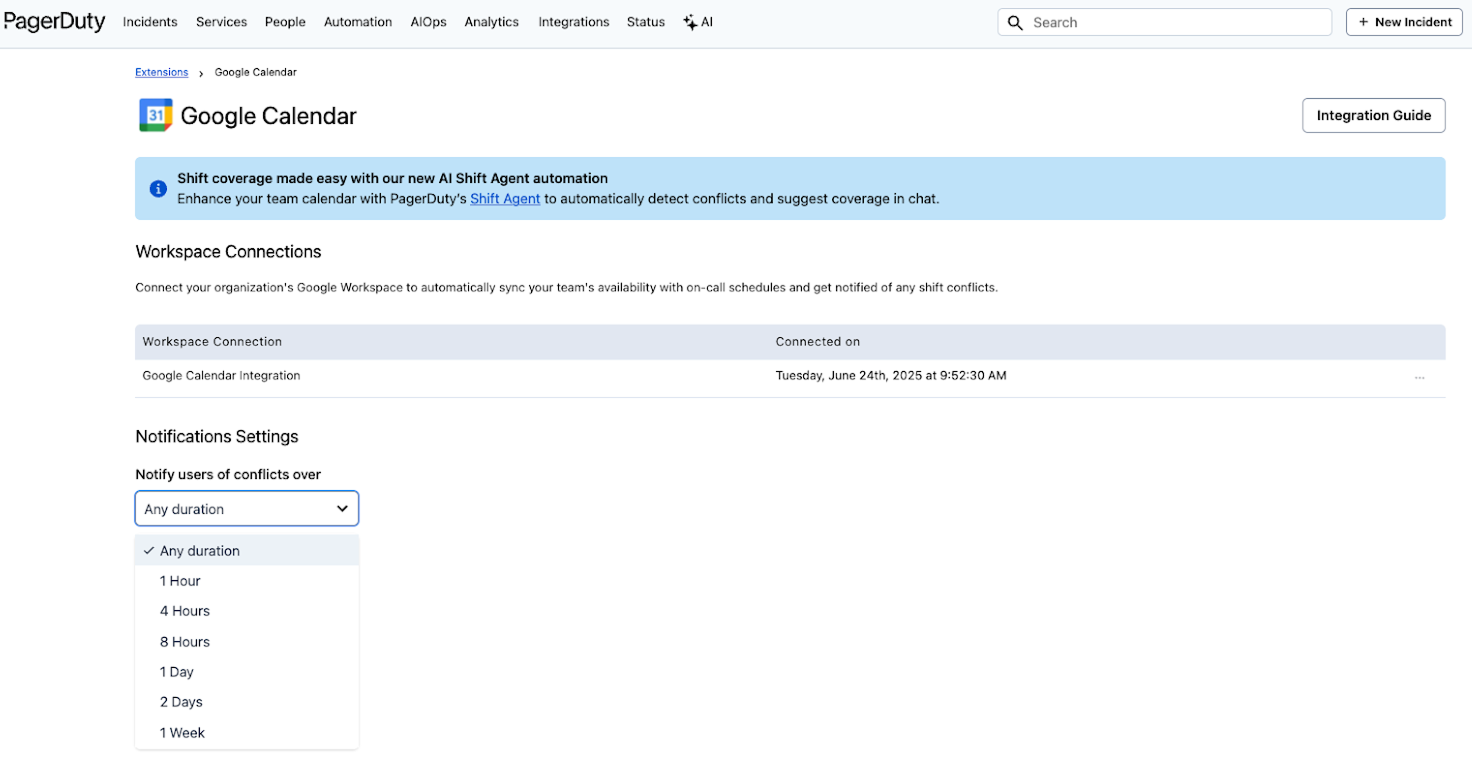
Google Calendar Notification Settings
Updated about 1 month ago
