Backstage Plugin Guide | PagerDuty
The PagerDuty plugin for Backstage allows you to surface key PagerDuty information related to a Backstage or Portal entity. Trigger incidents and view on-call users, active incidents, recent changes, and service dependencies directly in your developer portal.
Backstage/Portal + PagerDuty Benefits
- Display relevant PagerDuty information about an entity within Backstage or Portal, such as active incidents or recent changes.
- Quickly check who is on call for a service.
- Trigger an incident to the current on-call responder(s) for a service.
- Easily map PagerDuty Services to Backstage or Portal entities.
- Map service dependencies with either Backstage/Portal or PagerDuty as the source of truth.
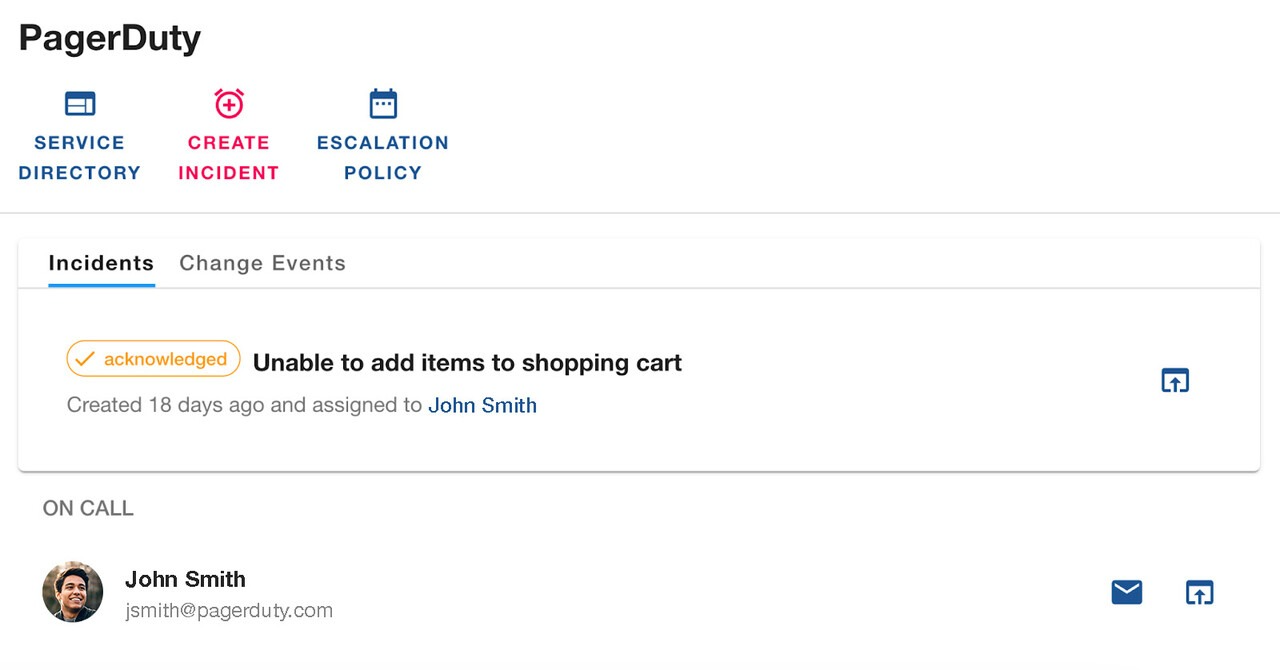
Requirements
Availability
The PagerDuty plugin for Backstage is available on Professional, Business, and Enterprise plans for Incident Management. To upgrade your plan, please contact our Sales Team.
To Configure the Integration
In Backstage
- Administrator access to install new plugins.
In PagerDuty
- Account owner or global admin access to install new integrations.
To Use the Integration
- Ensure you have access to the Backstage or Portal instance.
How it Works
- Services are mapped between Backstage/Portal and PagerDuty.
- Information related to your PagerDuty services are available within Backstage/Portal.
- Data syncs will automatically run at regular intervals to help ensure mapped data is kept up to date.
Version
There are two versions of the plugin:
- Backstage: Open source plugin.
- Portal: Paid/hosted version of Backstage.
Integration Walkthrough
In PagerDuty
- From the top menu, navigate to Integrations Developer Tools App Registration.
- Click New App and perform the following:
- Name: Enter a name for the app.
- Description: Enter a description for the app.
- OAuth 2.0: Check the OAuth 2.0 check-box.
- Click Next.
- On the next screen, select Scoped OAuth as the preferred authorization mechanism.
- In the Permission Scope section we recommend selecting the following permissions to ensure that the plugin works as expected:
abilities.read(Used in scaffolder only)Analytics.readEscalation_policies.readIncidents.readOncalls.readSchedules.readServices.readservices.write(Used in scaffolder only)Standards.readTeams.readUsers.readvendors.read(Used in scaffolder only)
Warning
You don't have to assign all the above permissions to your application, but not doing so might prevent the plugin from running as expected, and you might see errors on the PagerDuty card.
- Once you’ve selected permissions scopes, click Register App.
- Copy the Client ID and Client Secret and store them somewhere safe. You will use them later when configuring Backstage.
Install the PagerDuty Plugin
You can install the PagerDuty plugin in Backstage or in Portal using instructions in the following sections:
In Backstage
To install the PagerDuty plugin in Backstage, run the following commands from your Backstage root directory:
yarn --cwd packages/app add @pagerduty/backstage-plugin
yarn --cwd packages/backend add @pagerduty/backstage-plugin-backend
Once complete, you will then add the plugin to Backstage and your services.
Add the Frontend Plugin to Your Application
You will need to add the frontend plugin to your application, and currently that requires some code changes to the Backstage application. You can do that by updating the EntityPage.tsx file in packages/app/src/components/catalog.
Add the following imports to the top of the file:
import {
isPluginApplicableToEntity as isPagerDutyAvailable,
EntityPagerDutyCard,
} from '@pagerduty/backstage-plugin';
Find const overviewContent in EntityPage.tsx, and add the following snippet inside the outermost Grid defined there, just before the closing tag:
<EntitySwitch>
<EntitySwitch.Case if={isPagerDutyAvailable}>
<Grid item md={6}>
<EntityPagerDutyCard />
</Grid>
</EntitySwitch.Case>
</EntitySwitch>
Once you are done, the overviewContent definition should look similar to this:
const overviewContent = (
<Grid ...>
...
<EntitySwitch>
<EntitySwitch.Case if={isPagerDutyAvailable}>
<Grid item md={6}>
<EntityPagerDutyCard />
</Grid>
</EntitySwitch.Case>
</EntitySwitch>
</Grid>
);
Now the PagerDuty plugin will display in all your components that include PagerDuty annotations.
Note
The code samples provided above reflect the default configuration of the PagerDutyCard entity. You have at your disposal some parameters that allow you to prevent users from creating incidents, or hide the change events tab or even hide the on-call section of the card.
Configure the Frontend plugin
You’ve now added the PagerDuty frontend plugin to your application, but in order for it to show up you will need to configure your entities and the application itself.
Annotating Entities
For every component that shows up in your Backstage catalog, you have a .yaml file with its configuration. Add an annotation to the entity like this:
annotations:
pagerduty.com/service-id: [SERVICE-ID]
By default, if you only specify the pagerduty.com/service-id annotation, the PagerDutyCard component will disable the Create Incident button. But if you are using one of the latest versions (@pagerduty/backstage-plugin-backend:0.9.0 or higher) there is a mechanism to automatically create an integration in your PagerDuty services and add a pagerduty.com/integration-key annotation to the corresponding Backstage entity. This enables the option to create incidents from the PagerDutyCard.
You can optionally decide to annotate with an integration-key instead.The plugin will get the corresponding service-id and add it as an annotation, but since it requires more steps we recommend that you annotate with pagerduty.com/service-id.
Note
If you’re using multiple PagerDuty accounts in your setup, you should add an account annotation to your Backstage entities. This way the plugin knows with which instance to communicate with. If you don't provide one, the account that you selected as default will be used.
annotations:pagerduty.com/account: [PAGERDUTY-ACCOUNT]
Add the backend plugin to your application
Note
Version 0.6.0 of the backend plugin (@pagerduty/backstage-plugin-backend) introduced support for Backstage's new backend system which simplifies the backend configuration and requires less code.
Once you’ve completed steps in Installing the Plugin, you’ve added the PagerDuty backend plugin to your application. That said, in order for it to expose its capabilities to the frontend plugin, you need to configure it. There are two approaches for configuration:
Warning
If you were using the PagerDuty plugin for Backstage before the release of
@pagerduty/[[email protected], then you already have the Backend configured. In this case, please see our migration guidance instead of following steps below.
Legacy Backend System
Create a new file called pagerduty.ts at packages/backend/src/plugins/pagerduty.ts and add the following content:
import { Router } from 'express';
import { PluginEnvironment } from '../types';
import { createRouter } from '@pagerduty/backstage-plugin-backend';
export default async function createPlugin(
env: PluginEnvironment,
): Promise<Router> {
return await createRouter({
config: env.config,
logger: env.logger,
});
}
This creates the backend plugin that you can now configure in your application.
In packages/backend/src/index.ts, import your plugin and add a route for the APIs exposed by PagerDuty's backend plugin.
import pagerduty from './plugins/pagerduty';
// ...
async function main() {
// …
const pagerdutyEnv = useHotMemoize(module, () => createEnv('pagerduty'));
// ...
apiRouter.use('/pagerduty', await pagerduty(pagerdutyEnv));
New Backend System
Backstage's new backend system requires less code to set up plugins. Just open the packages/backend/src/index.ts file and add the PagerDuty backend plugin to your Backstage app as shown below.
// pageduty plugin
backend.add(import('@pagerduty/backstage-plugin-backend'));
Configure API Authorization
The PagerDuty plugin requires access to PagerDuty APIs, so you’ll need to configure your PagerDuty plugin for Backstage with the necessary credentials to reach them. This step requires using an access token, for OAuth, or an API token.
Note
If you don’t already have this information, please follow previous steps to Register an App to get the client id and client secret for OAuth authorization, or Generate a General Access REST API Token to generate a REST API Token.
Single PagerDuty Account
If all your services exist in a single PagerDuty account, you should follow the instructions below.
Scoped OAuth (recommended)
In the app-config.yaml file, add the following configuration and set your OAuth configuration:
pagerDuty:
oauth:
clientId: ${PD_CLIENT_ID}
clientSecret: ${PD_CLIENT_SECRET}
subDomain: ${PD_ACCOUNT_SUBDOMAIN}
region: ${PD_ACCOUNT_REGION} // Optional.
// Allowed values: 'us', 'eu'.
// Defaults to 'us'.
Note
The
subDomainproperty only requiresthe first segment of your PagerDuty account URL. Example: If your PagerDuty account URL ishttps://myaccount.pagerduty.comthen yoursubDomainvalue should bemyaccount.
Configuring it with an invalid value might cause authentication to fail.
REST API Token
In the app-config.yaml file add the following configuration to set your REST API Token:
pagerDuty:
apiToken: ${PAGERDUTY_TOKEN}
Multiple PagerDuty Accounts
If your organization has multiple PagerDuty accounts, we added multi-account support on version 0.14.0 of the frontend plugin (@pagerduty/backstage-plugin). In order to configure it, you should follow the steps below.
Scoped OAuth (recommended)
In the app-config.yaml file, add the following configuration and set your OAuth configuration:
pagerDuty:
accounts:
- id: ${PD_ACCOUNT_SUBDOMAIN_1} // The ID must be the subdomain for the account
isDefault: true // Only one account can be defined as the default/fallback
apiBaseUrl: ${PD_API_BASE_URL_1}
oauth:
clientId: ${PD_CLIENT_ID_1}
clientSecret: ${PD_CLIENT_SECRET_1}
subDomain: ${PD_ACCOUNT_SUBDOMAIN_1}
region: ${PD_ACCOUNT_REGION_1} // Optional. allowed values: 'us', 'eu'.
// Defaults to 'us'.
- id: ${PD_ACCOUNT_SUBDOMAIN_2}
apiBaseUrl: ${PD_API_BASE_URL_2}
oauth:
clientId: ${PD_CLIENT_ID_2}
clientSecret: ${PD_CLIENT_SECRET_2}
subDomain: ${PD_ACCOUNT_SUBDOMAIN_2}
Note
The
subDomainproperty requires only the first segment of your PagerDuty account URL. Example: If your PagerDuty account URL ishttps://myaccount.pagerduty.comthen yoursubDomainvalue should bemyaccount.
Configuring it with an invalid value might cause authentication to fail.
REST API Token
In the app-config.yaml file, add the following configuration to set your REST API Token:
pagerDuty:
accounts:
- id: ${PD_ACCOUNT_SUBDOMAIN_1} // The ID must be the subdomain for the account
isDefault: true // Only one account can be defined as the default/fallback
apiBaseUrl: ${PD_API_BASE_URL_1}
apiToken: ${PAGERDUTY_TOKEN}
- id: ${PD_ACCOUNT_SUBDOMAIN_2}
apiToken: ${PAGERDUTY_TOKEN}
Note
In the new multi-account setup, you can configure accounts with Scoped OAuth and others with a REST API Token. You can optionally specify the custom API base URL and events URL for some and not others. All optional properties will revert to default values if not present.
Test Your Configuration
Start your Backstage app, passing the PagerDuty API token or OAuth parameters as environment variables.
For Scoped OAuth
PD_CLIENT_ID='<ID>' PD_CLIENT_SECRET='<SECRET>' PD_ACCOUNT_SUBDOMAIN='<SUBDOMAIN>' PD_ACCOUNT_REGION='<REGION>' yarn dev
For REST API Token
PAGERDUTY_TOKEN='<TOKEN>' yarn dev
This will add an Authorization header to all requests made to PagerDuty REST APIs.
In Portal
To make the plugin visible on your Portal instance, you will need to install it first. The way this works in Portal is that it references the name of the plugin package, and Portal will manage it for you - it will install the latest version and refer to related plugins. Our main plugin is @pagerduty/backstage-plugin. By including this one, you will have @pagerduty/backstage-plugin-backend presented for installation too.
To install in Portal:
- Navigate toPlugins Install Plugin.
- Add
@pagerduty/backstage-pluginto the Package Name input. - There are two other plugins (backend modules) necessary to have the full suite of features exposed by
@pagerduty/backstage-plugin:@pagerduty/backstage-plugin-entity-processor@pagerduty/backstage-plugin-scaffolder-actions
- To add these on the Plugins page, click Add Another button twice, and include the above packages.
- After you’ve completed installation you should now be able to see the PagerDuty plugin on the Plugins page.
- To activate the backend module plugins, you need to navigate to the plugins being extended and activate them one by one:
- Plugins Catalog (View) Modules
@pagerduty/backstage-plugin-entity-processor(Manage Module) Start Module - Plugins Scaffolder (View) Modules
@pagerduty/backstage-plugin-scaffolder-actions(Manage Module) Start Module
- Plugins Catalog (View) Modules
- Now everything should be installed and ready to configure. The most important part of the configuration is the OAuth section, where you should input the information collected in the previous step:
clientId: Private application client IDclientSecret: Private application client SecretsubDomain: Your account’s subdomain name on<name>.pagerduty.comregion: Your account’s service region (US and EU are the available regions). Defaults to US, if none is provided.
Multi-Account Support
The PagerDuty plugin for Backstage is prepared for multi-account. If that’s how you want to operate, instead of filling the OAuth section, instead create new items in the Accounts section by clicking Add Items. This allows you to set up multiple client credentials for each of your accounts (you need to create an OAuth private application for each account). Be mindful that providing only one account makes it the default.
User Guide
Go to your Backstage or Portal account to view the integrated PagerDuty experience. The integration is present as part of the PagerDuty page within your instance, as well as on a PagerDuty card on your services’ Backstage entity pages. You can click Create Incident to create a PagerDuty incident from your developer portal.
Uninstall the PagerDuty plugin for Backstage
- In PagerDuty, navigate to Integrations Developer Tools App Registration.
- To the right of the app that you’re using for the Backstage or Portal integration, click the overflow menu and select Delete. In the confirmation modal that appears, click Delete again to confirm.
Get Help
The PagerDuty plugin for Backstage is an open source project maintained by PagerDuty. PagerDuty employees and the Backstage community contribute based on their availability.
Updated 3 months ago
