ServiceNow User Guide
How to use the ServiceNow integration after installation
Use PagerDuty Actions in ServiceNow
The latest version of PagerDuty’s ServiceNow integration allows ServiceNow users to utilize PagerDuty’s Add Responders, Conference Bridge, Incident Workflows, Incident Types, and Status Update capabilities within the ServiceNow interface. This suite of actions is an extension of previous versions which also allow you to trigger, reassign and resolve PagerDuty incidents from ServiceNow. To use these capabilities within ServiceNow, users must have a new role added to their ServiceNow user record: x_pd_integration.incident_response.
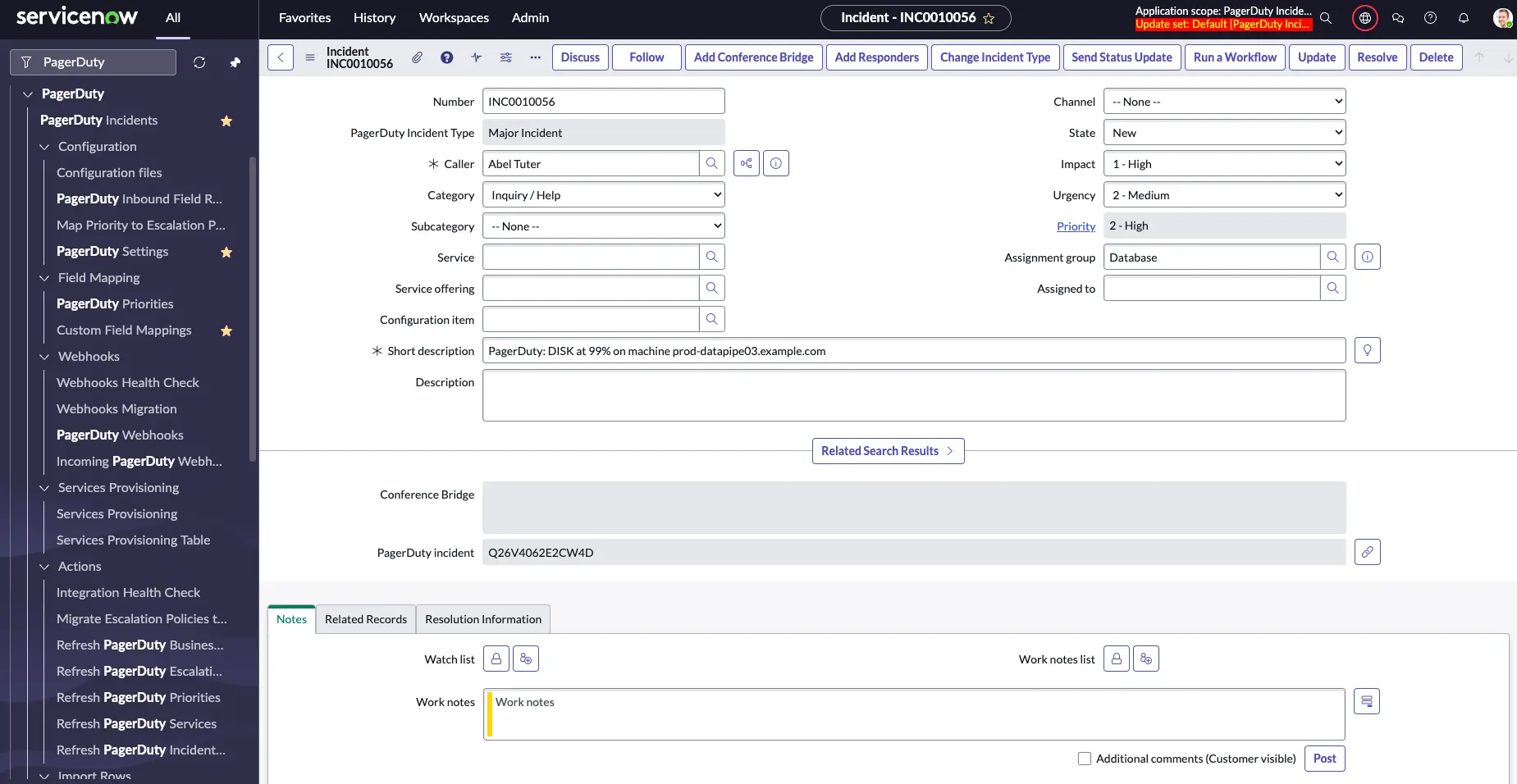
PagerDuty actions in ServiceNow
Take Action on an Incident from ServiceNow
Trigger a PagerDuty Incident from ServiceNow
-
Search and select PagerDuty Incidents in the application navigator. Click New to create a new incident.
-
Perform the following:
Field Instruction Caller Enter the ServiceNow user mapped to your PagerDuty account. Short description Enter a short description. By default, PagerDuty uses this for the incident title. Assignment Group Search and select an Assignment Group that is mapped to PagerDuty. Configuration Item If you are mapping configuration items to PagerDuty services, search and select the Configuration Item mapped to PagerDuty. Impact Select the appropriate value to generate a Priority value of 1 or 2. If you wish to trigger PagerDuty incidents for other priorities as well, you can follow the steps in our ServiceNow Troubleshooting Guide . Urgency Select the appropriate value to generate a Priority value of 1 or 2. If you wish to trigger PagerDuty incidents for other priorities as well, you can follow the steps in our ServiceNow Troubleshooting Guide . Enter any other preferred information on this page and click Submit in the upper right.
-
You should now see an incident in your PagerDuty account on the service that is mapped to your Assignment Group or Configuration Item. The integration will use the default service if a mapped service does not exist. If you would like a link back to the ServiceNow incident, click the PagerDuty incident title and click the Incident Number to the right of Linked Records.
View Object Mappings
You can see what PagerDuty service or escalation policy is mapped to a ServiceNow object by viewing the object's record in ServiceNow.
- Assignment Groups mapped to a PagerDuty escalation policy will have an ID value in the PagerDuty default escalation field.
- Configuration Items or Assignment Groups mapped to a PagerDuty service will have an ID value in the PagerDuty service and PagerDuty webhook fields.
Acknowledge an Incident from ServiceNow
Note
An incident can only be acknowledged through self-assignment in ServiceNow. If your ServiceNow and PagerDuty user accounts are not mapped, the integration uses the default user for the assignment and acknowledgement.
- Search and select PagerDuty Incidents in the application navigator.
- Click the Incident Number of your preferred incident to view its details. Select the Assigned to field and then choose yourself.
- Click Update. This will acknowledge the incident in PagerDuty.
Resolve an Incident from ServiceNow
- Search and select PagerDuty Incidents in the application navigator.
- Click the Incident Number of your preferred incident to view its details. Select the Resolution Information tab and then select the Resolution Code and enter Resolution Notes.
- Click Resolve below. This will also resolve the incident in PagerDuty.
Add Responders from ServiceNow
Availability
- The Add Responders feature is available on the following pricing plans: Business, Digital Operations (legacy) and Enterprise for Incident Management. Please contact our Sales team to upgrade to a plan with this feature.
- You must enable the Response Mobilizer option in the PagerDuty Settings to use this feature.
- Search for and select PagerDuty Incidents in the application navigator.
- Click the Incident Number of your preferred incident to view its details.
- Click Add Responders and enter the Assignment Group and User. You may optionally add a Message for the responder and/or Add Conference Bridge for the incident on this screen.
- Click Add Responders to send.
Change Incident Type
The Incident Types feature is documented in the Incident Types article. To update an incident's type, you can refer to the steps outlined in the Update an Incident's Type section.
Add a Conference Bridge from ServiceNow
Availability
- The Conference Bridge feature is available on the following pricing plans: Business, Digital Operations (legacy) and Enterprise for Incident Management. Please contact our Sales team to upgrade to a plan with this feature.
- You must enable the Conference Bridge option in the PagerDuty Settings to use this feature.
- Search and select PagerDuty Incidents in the application navigator.
- Click the Incident Number of your preferred incident to view its details.
- Click Add Conference Bridge. If you have already configured a PagerDuty Conference Bridge, you may select it from the Conference Bridge dropdown. Otherwise, you may enter the Dial-In Number and/or URL manually.
- Click Add Conference Bridge
Note: You may also optionally add a Conference Bridge while you are adding responders. Please follow instructions above in Add Responders from ServiceNow.
Run a Workflow from ServiceNow
Availability
- Incident Workflows are available on the following pricing plans: Business, Digital Operations (legacy) and Enterprise for Incident Management. Please contact our Sales team to upgrade to a plan with this feature.
- You must enable the Incident Workflows option in the PagerDuty Settings to use this feature.
- If you have not done so already, create a PagerDuty Incident Workflow.
- Search and select PagerDuty Incidents in the application navigator.
- Click the Incident Number of your preferred incident to view its details.
- Click Run a Workflow. Select your preferred Workflow from the Select Workflow dropdown and click Run to run the Workflow.
Post a Status Update from ServiceNow
Availability
- Status Updates are available on the following pricing plans: Business, Digital Operations (legacy) and Enterprise for Incident Management. Please contact our Sales team to upgrade to a plan with this feature.
- You must enable the Status Update option in the PagerDuty Settings to use this feature.
- Search and select PagerDuty Incidents in the application navigator.
- Click the Incident Number of your preferred incident to view its details.
- Click Send Status Update.
- If there is a Business Service dependency mapped to this service: The Impacted Business Service field will automatically populate.
- If there is no Business Service dependency mapped to this service: Select the Impacted Business Service(s) from the dropdown.
- You should see a dialog stating
This update will be published to your PagerDuty status dashboard. If you do not see this dialog, please check your configuration in PagerDuty.
- Enter your status update message in the Status Update field and click Send Update.
Refresh PagerDuty Business Services, Services, Escalation Policies and Priorities From ServiceNow
To refresh PagerDuty business services, services, escalation policies and priorities from ServiceNow, navigate to PagerDuty Actions and click the Refresh [PagerDuty-Object] option for the appropriate object.
Manual Incident Sync
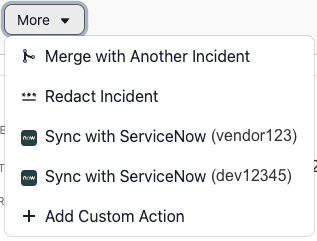
When you provision Assignment Groups and Configuration Items to PagerDuty, you can configure the webhook connection to manually sync incidents from PagerDuty.
In ServiceNow v8, the integration leverages workflow actions to manually sync PagerDuty incidents to ServiceNow, so a workflow connection is required. Manual sync is only available for an open incident if the impacted PagerDuty service has a webhook connection to ServiceNow, and the webhook Sync option parameter is set to Manual. You cannot manually sync a resolved incident.
Manually Create a ServiceNow Incident from a PagerDuty incident
- Navigate to the desired incident in PagerDuty and view the incident details page.
- The location of the manual sync button will depend on your integration version:
- If you are using ServiceNow v8, which utilizes our v3 webhooks, select More Sync with ServiceNow
- For all other versions which use our v2 webhooks, select Sync with ServiceNow from the top actions menu.
A modal will appear informing you that ServiceNow is processing the request, followed by a confirmation when the sync completes. A link to the ServiceNow incident will appear in the PagerDuty incident’s Linked Records field.
Updated 3 months ago
