Mitigate a Jeli Incident (Legacy)
Move Jeli incidents to the mitigated stage upon resolution | Jeli Part of PagerDuty Legacy
When a Jeli incident is resolved and you are ready to review it, you can move the incident to the Mitigated stage. This will create a Jeli Opportunity, and you can effortlessly send follow-up items to the incident channel.
Availability
- Jeli Incidents are only available on the Jeli Standalone (Legacy) plan. This feature does not come standard with our Enterprise for Incident Management plan.
- At this time, Jeli is not available for accounts in the EU service region (i.e., https://subdomain.eu.pagerduty.com).
Set an Incident’s Stage to Mitigated: /jeli stage
/jeli stage- Enter
/jeli stageto move a Jeli incident to the mitigated stage. This will also create a Jeli Opportunity for when you’re ready to begin your incident review. - Once you supply an optional reason for the stage change, you will receive a prompt allowing you to provide a new Incident name using all the information you've gathered during the incident response, as well as provide a new Summary.
- Click Submit.
- In the next modal, review the final details and then click Update Stage
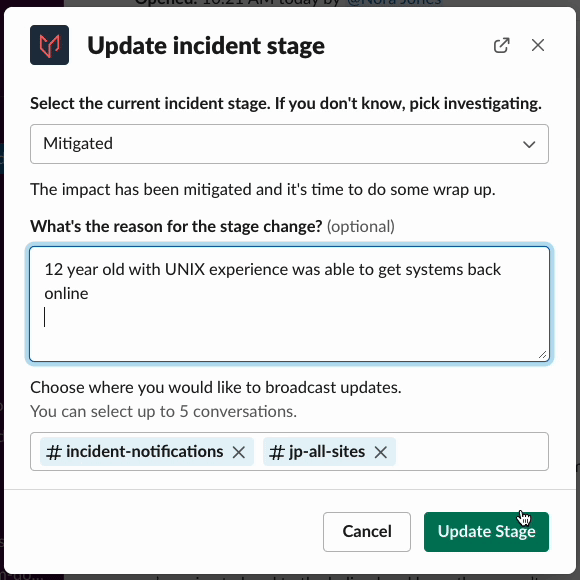
/jeli stage command
Slack Channel Name
Changing the name of the incident will not change the name of the associated incident channel in Slack. To change the name of the Slack channel, use
/jeli rename.
The new name and summary will update in the newly-created Jeli opportunity, as well as in the Slack broadcast channels. Moving an incident to the mitigated stage also means we will no longer send you status update reminders on your set intervals.
Important Note
Moving an incident to the mitigated stage is not required to close it, address followups, or create a Jeli opportunity. If you skip this stage, Jeli will still prompt you with those items upon closing. You can also move back into the identified or investigating stages from mitigated and continue response if need be.
Status reminder intervals will be restored if you return to either identified or investigating stages.
Address Followups
When an incident is moved to the mitigated stage, we send the list of follow-up items to the incident channel. You can choose to Schedule a Reminder on a followup and we’ll notify you again on the date and time you choose.
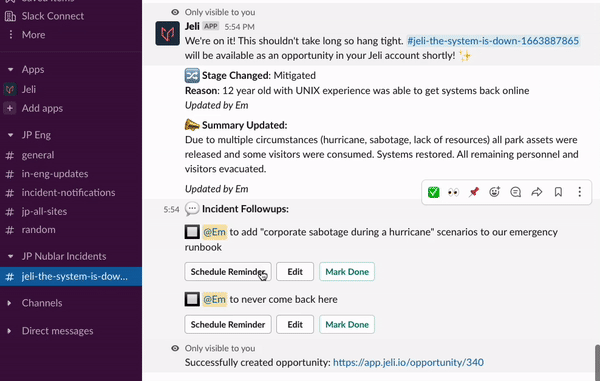
Schedule a followup
You can also perform the following on the followup: Mark Done, Edit to add more details, or Schedule a Reminder to notify someone else about the item.
Tip
Scheduled reminders for followups will not ping to remind you if the following occur:
- Followup marked as done or ignored
- Incident close
Updated 7 months ago
