Audit Trail Reporting
Track and report on changes to PagerDuty account objects
With Audit Trail Reporting, most changes to the configuration of PagerDuty account objects are tracked, attributed, and available for review and reporting. Audit Trail information helps prevent missed incidents and allows auditors to maintain internal compliance. Users have Audit Trail Reporting information available to review both at the object level and through our API.
Audit Trail Reporting is available on the following PagerDuty objects:
Requirements
- Audit Trail Reporting is available on the following pricing plans:
- Business
- Enterprise for Incident Management.
- Digital Operations (legacy)
- All users, with the exception of Limited Stakeholders, can view Audit Trail reports. Restricted Access users will only be able to view User reports and reports for objects they have been given access to.
Audit Trail Data
All Audit Trail reports will have an audit history page with the following parameters:
- Date: Date of the change.
- Actor: User who made the change.
- Object: Account object type.
- Action: Create, update or delete.
- Method: Browser, API or OAuth (mobile).
- You can view the change's full details by clicking the dropdown to the right.
You may filter these results by Last 24 Hours, Past Week, Past Month or Custom date range. Users can access audit records from the last 12 months, on-demand, and at any frequency. The maximum duration you can view at once is 31 days.
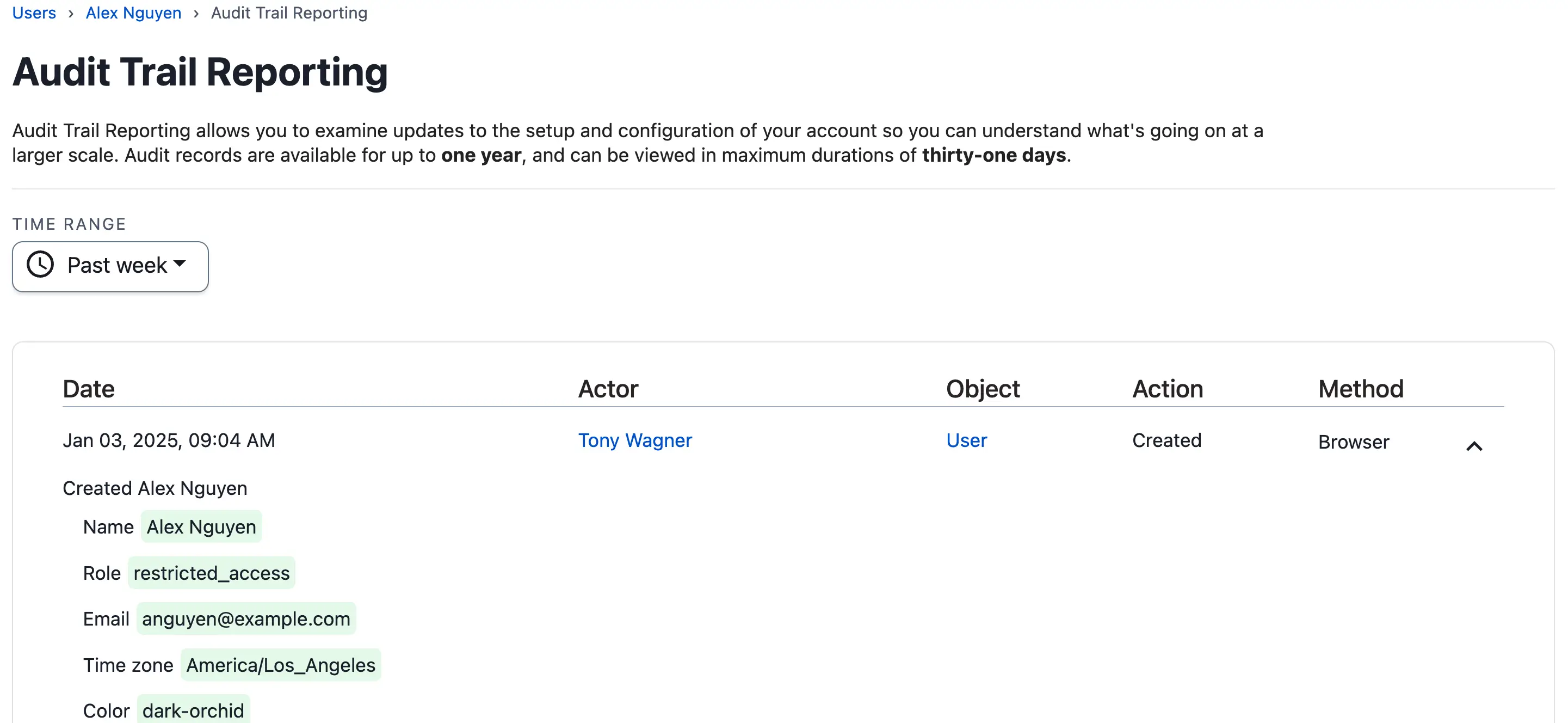
Audit Trail Reporting
User Audit Trail Reporting
In the PagerDuty web app, navigate People Users and select your desired user. On their user profile, click View Audit Trail Reporting on the right of the screen.

View User Audit Trail Reporting
Team Audit Trail Reporting
In the PagerDuty web app, navigate to People Teams and select your desired Team. Click View Audit Trail Reporting on the right of the screen.

View Team Audit Trail Reporting
Escalation Policy Audit Trail Reporting
In the PagerDuty web app, navigate to People Escalation Policies and select your desired Escalation Policy. Click View Audit Report on the right of the screen. At this time, this feature does not include changes to users or levels on escalation policies.
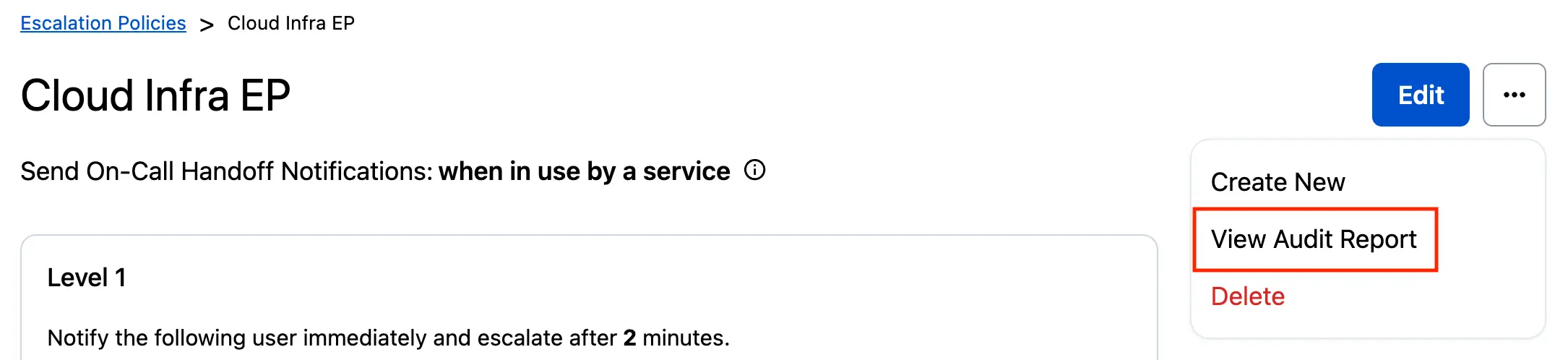
View Escalation Policy Audit Trail Reporting
Schedule Audit Trail Reporting
In the PagerDuty web app, navigate to People Schedules and select your desired Schedule. Click View Audit Trail Reporting on the right of the screen. At this time, this feature does not include details about overrides or users being added or removed from schedules. For a closer look at the before and after versions of a schedule, please refer to our documentation on our revert schedule feature.
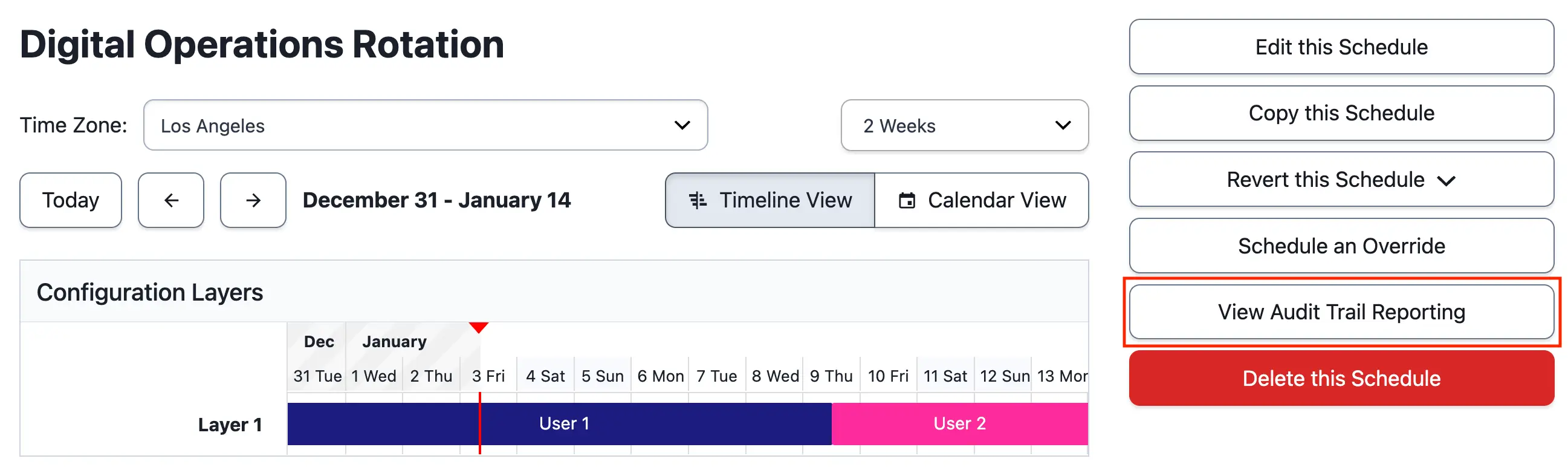
View Schedule Audit Trail Reporting
Service Audit Trail Reporting
In the PagerDuty web app, navigate to Services Service Directory and select your desired Service. Click More on the right of the screen and select View Audit Trail Reporting.

View Service Audit Trail Reporting
Limitations
Audit Trail Reporting does not capture the following actions related to services:
- Adding and removing extensions and integrations
- Disabling services
- Maintenance Windows
Incident Workflow Audit Trail Reporting
In the PagerDuty web app, navigate to Automation Incident Workflows click the dropdown to the right of your preferred Workflow and select View Audit Trail Reporting.
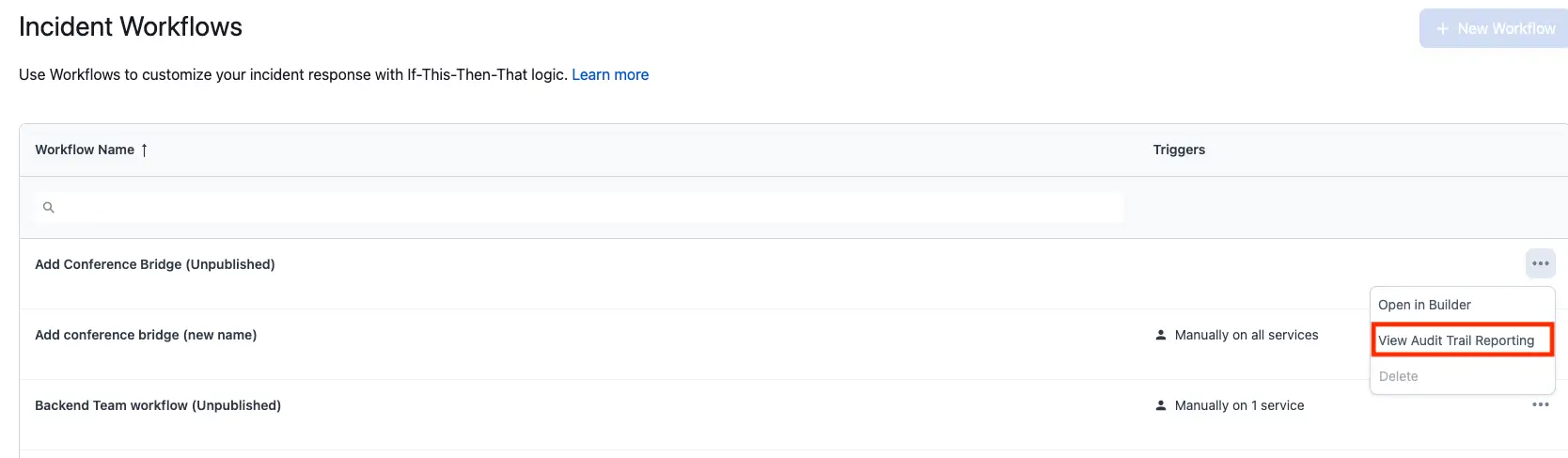
View Incident Workflow Audit Trail Reporting
Audit Trail Reporting API
For more information on advanced usage of Audit Trail Reporting, please visit our developer documentation, List audit records.
Updated 8 months ago
