On-Call Readiness Reports
Ensure that responders have optimal on-call notification settings
On-Call Readiness Reports help organizations improve incident response quality by ensuring responders have optimal notification rule configurations. When responders have well-configured notification rules, they are better prepared to go on-call and are less likely to miss notifications, decreasing MTTA. Every report provides a Team-filtered overview of each responders’ on-call readiness status, and can optionally send them email instructions on how to best configure their notification rules.
Availability
On-Call Readiness Reports are available on the following pricing plans: Business, Digital Operations (legacy) and Enterprise for Incident Management. Please contact our Sales team if you would like to upgrade your account to include On-Call Readiness Reports.
Create an On-Call Readiness Report
Required User Permissions
- Team Managers can create On-Call Readiness Reports for Teams that they are Managers or members of.
- Admins and Account Owner can create On-Call Readiness Reports for all Teams.
-
Navigate to Analytics On-Call Readiness and click Create a New Report.
-
Readiness Profile: You may optionally edit the name of the report by clicking next to the auto-populated name, entering your preferred name and clicking Save Changes. Next, select an on-call readiness profile:
Click Next to continue.
-
Search and Filter: On the next screen, the Teams that you are a member of, or a manager on, will be selected by default. Click the dropdown [X] teams selected to adjust which Teams will be included in the report. Once you have selected your preferred Team(s), click Apply.
-
Next you will see a preview of the selected Teams' Readiness Summary and Readiness Details. To see a detailed view of how each user compares to the report’s criteria, click the Team dropdown under Readiness Details. Click Next to continue.
-
Notify Users: This screens displays a summary of the emails that will be sent to your selected responders. It will display:
- Recipients: The number of recipients.
- Sender: This will be PagerDuty by default. You may change this by clicking Edit, selecting the preferred sender from the dropdown, and clicking Save changes.
- Subject: The default subject of the email, e.g.,
Action Requested: Your PagerDuty on-call profile is incomplete. - Documentation Link (optional): By default the email will direct users to follow documentation in the PagerDuty Knowledge Base. If you wish to link to internal documentation instead, you can do so by clicking Add one, entering a link to your preferred documentation, and clicking Save changes.
-
Below you will see a preview of the email that recipients will receive. After reviewing the information above, click Send Email to send to the selected recipients, or click Save & Close to save the report and email settings to be used at a later time. If you choose to send the email, click Confirm in the confirmation modal.
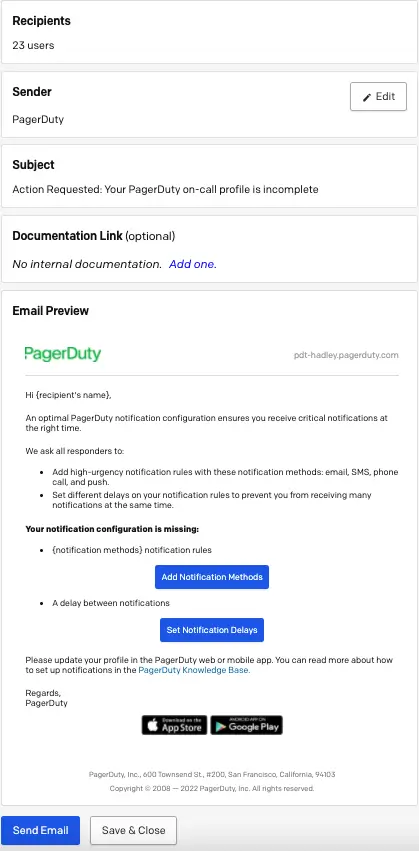
Preview on-call readiness email
Edit an On-Call Readiness Report
- Navigate to Analytics On-Call Readiness and click the Name of the report.
- You may edit the following pages:
- Readiness Profile: By default, the report will be at the Search and Filter teams step, but you may also change the Readiness Profile by clicking Previous. Once you have chosen your Readiness Profile, click Next to return to Search and Filter.
- Search and Filter: You may edit your selected teams by clicking into the dropdown under Search and select specific teams that you would like to target for improving readiness, editing your preferred Teams and clicking Apply. Click Next to edit the email details.
- Notify Users: On this page you may edit the Sender by clicking Edit, selecting the sender from the dropdown, and clicking Save Changes.
- Once finished with edits to all of the above pages, click Send Email or Save & Close on the Notify Users page to save your changes.
Edit On-Call Readiness Settings
Required User Permissions
Admins and Account Owners can edit On-Call Readiness Settings.
To change the default On-Call Readiness profile to fit your organization:
- Navigate to Analytics On-Call Readiness Settings. You can also find these settings by navigating to the User Icon Account Settings On-Call Readiness.
- Select your preferred default report profile and click Save.
Delete an On-Call Readiness Report
- Navigate to Analytics On-Call Readiness.
- Hover over the Name of your report and click . A confirmation pop-up will appear, click Delete to delete the report.

Delete an on-call readiness report
On-Call Readiness Report Profiles
Never miss a page
The Never miss a page profile ensures that responders have high urgency notification rules configured with every contact method (push, email, phone call and SMS). It also ensures that they have delays set between the notification rules in case they miss the first notification.
Try every notification method
The Try every notification method profile ensures that responders have high urgency notification rules configured with every contact method (push, email, phone call and SMS) which provides resiliency in case of delivery failures.
More than email
The More than email profile ensures that responders have high-urgency notification rules configured with at least one non-email/silent contact method (push, email, phone call or SMS).
Must include phone
The Must include phone profile ensures that responders have high-urgency notification rules configured with phone call notifications. It also ensures that users have delays set between the notification rules to prevent them from receiving many notifications at the same time. This is usually the most reliable way to be woken up at night.
On-Call Readiness Responder Emails
When a Team Manager or Admin sends out emails from the On-Call Readiness Report, the users from the selected Teams that do not meet the report’s criteria will receive emails similar to the below, prompting them to configure their notification rules properly:
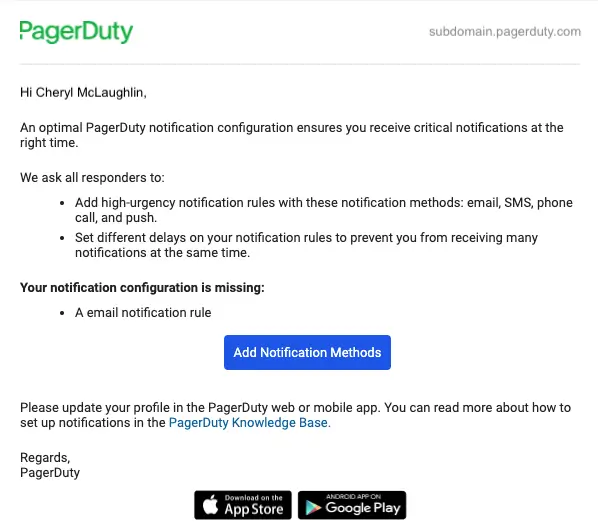
On-call readiness responder email
Mobile Notification Rule Templates
Users that download the PagerDuty Mobile App for the first time will go through an onboarding wizard, which includes fast and easy notification rule setup using our on-call readiness notification rule templates.
These templates include notification rule presets, which were crafted to signify different levels of urgency. Choosing a template will overwrite other notification rules, and it will prompt users who already have custom rules to confirm they would like to apply these changes.
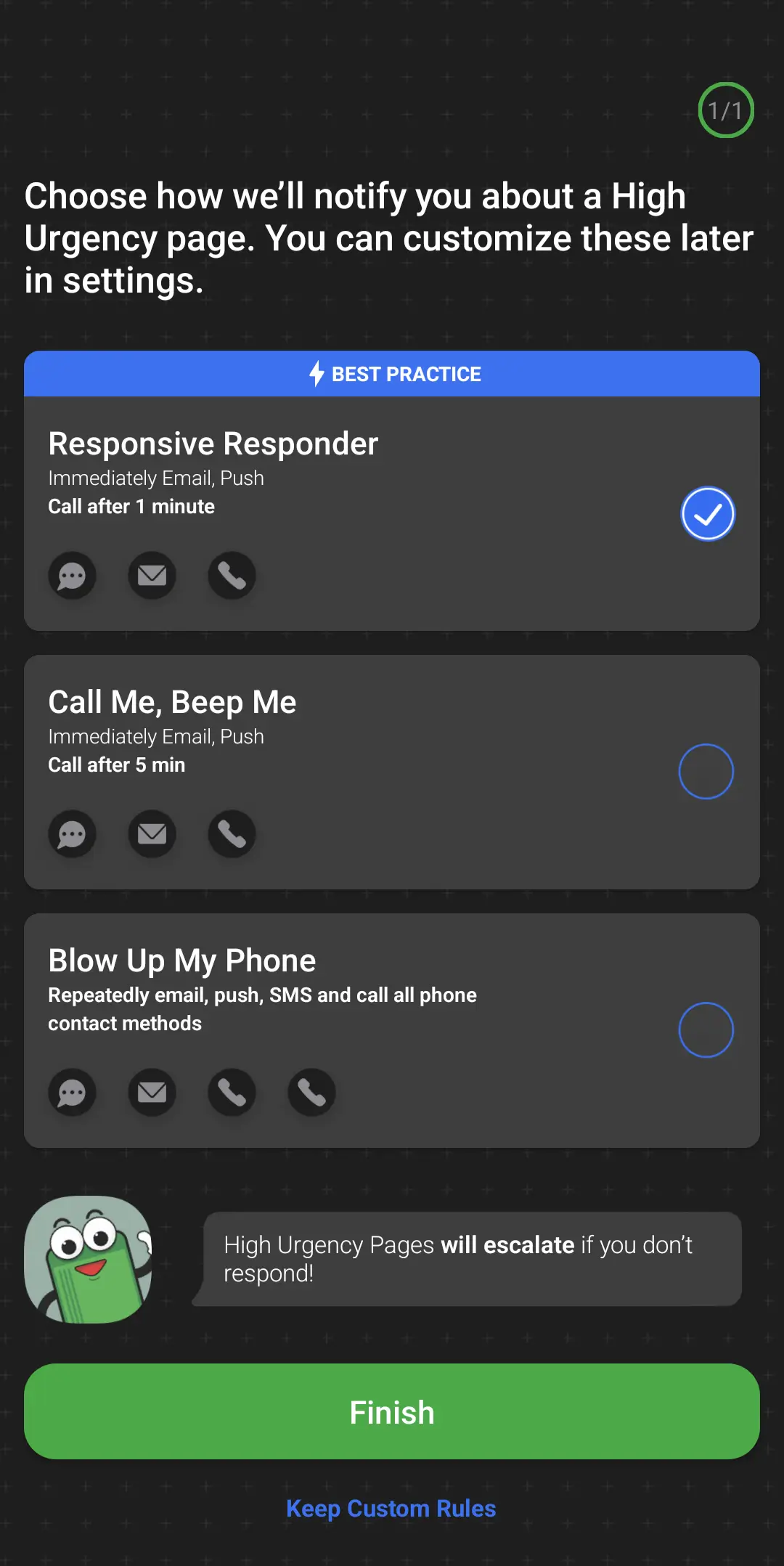
Mobile notification rule templates
Updated 6 months ago
