Internal Status Page
View the current status of business services impacted by incidents, and provide status updates to stakeholders across your organization
PagerDuty’s Internal Status Page provides technical responders, business responders, and leaders a live, shared dashboard of system health to improve awareness of operational issues. It displays the current status of key business services and sends notifications to alert users when business services are impacted. This feature improves communication between response teams and stakeholders during incidents.
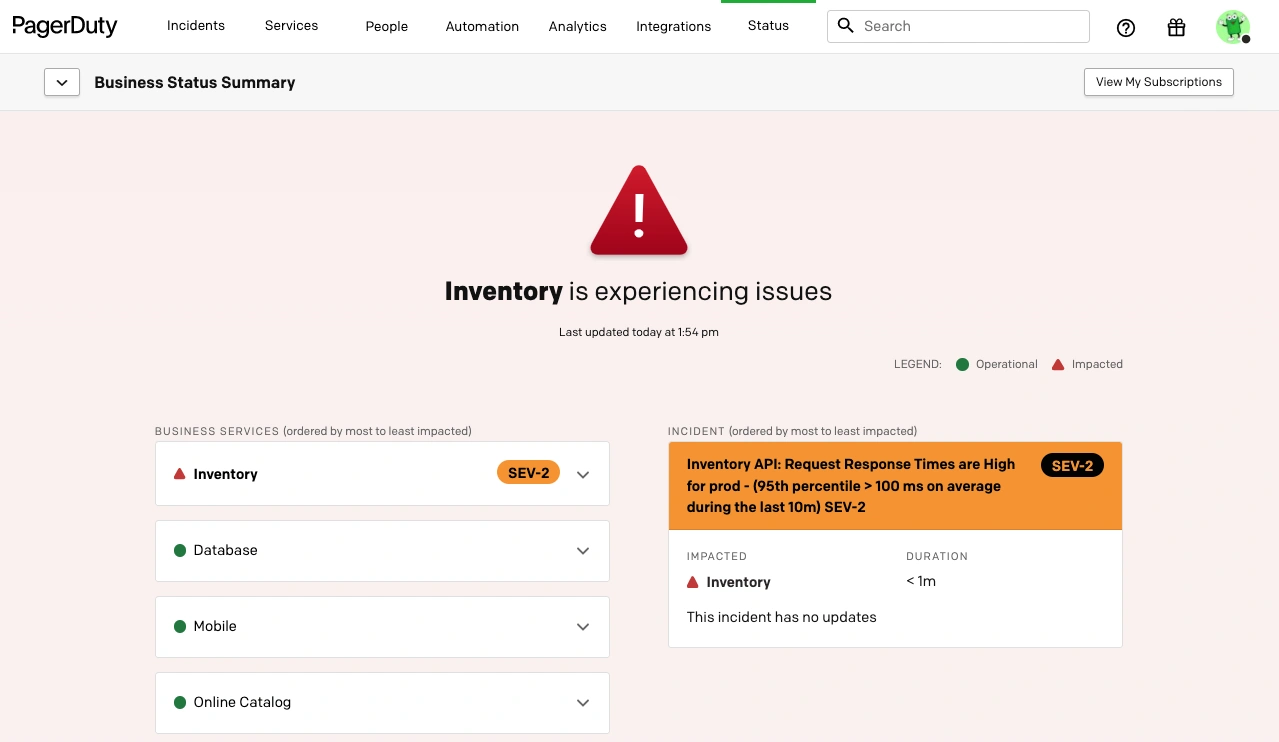
Internal Status Page
Availability
The Internal Status Page feature is available on the following pricing plans: Business, Enterprise for Incident Management and Digital Operations (Legacy). Please contact our Sales Team if you would like to upgrade to a plan that includes this feature.
Looking for our Company Status Page?
This article describes our Internal Status Page product, which you can use to create your own status pages. If you are looking for more information about the PagerDuty company status page at status.pagerduty.com, please read PagerDuty Outage Notifications.
Configure the Internal Status Page
Required User Permissions
Manager, Global Admin and Account Owner base roles can configure the Internal Status Page.
Step 1: Create Business Services
Follow our instructions on configuring business services to create new business services and add supporting services.
Step 2: Edit Business Service Settings
Follow our instructions to edit business service settings to choose how you would like to indicate business service incident impact on the status dashboard.
Step 3: Configure Incident Priority in Your Account
Follow our instructions to configure incident priority. Once business services have been created and incident priority has been enabled, your status dashboard will be operational.
Business Service Incident Impact Settings
Please note that incident priority will indicate business service incident impact based on the settings configured in Step 2 (above):
- If a supporting technical service has an open incident with any priority assigned: All incidents with an assigned priority will indicate business service incident impact on the status dashboard.
- If a supporting technical service has an open incident with a priority at or above
[SELECTED-PRIORITY]: Only incidents with priority levels at or above your predefined levels will indicate business service incident impact on the status dashboard.
Create Custom Dashboards
Custom dashboards allow you to create multiple dashboards for different business units or teams with varying multiple Business Service views.
Required User Permissions
Managers, Global Admins and Account Owners can create multiple custom dashboard views.
To create a new dashboard:
- Navigate to Status, click the Business Status Summary dropdown and select New Dashboard.
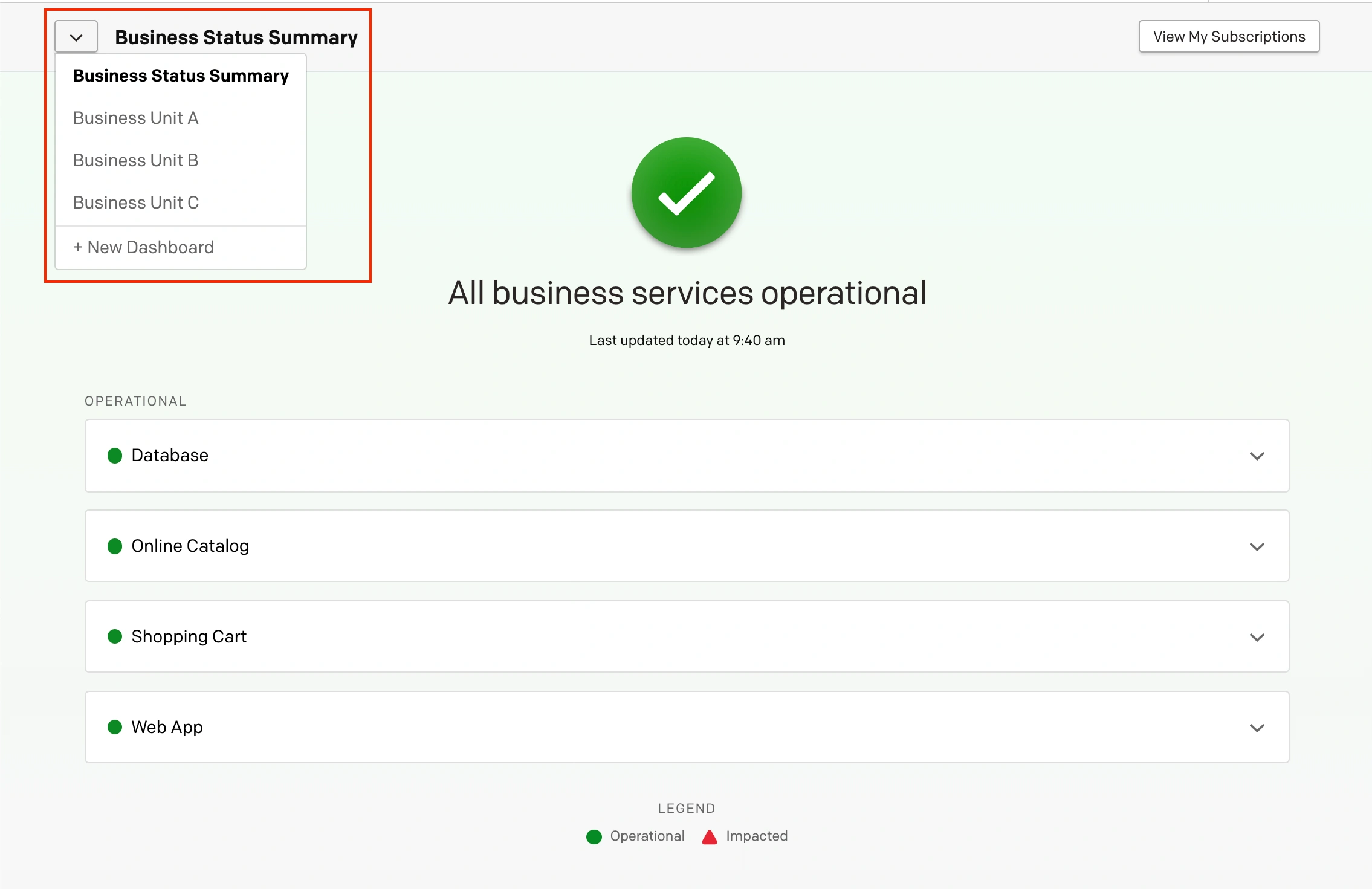
Select Business Status Summary
- Enter a meaningful Name and optionally edit the Custom URL. Search and select which Business Services you would like to include in this dashboard view by clicking the to the right of their name. Click Create Dashboard to save.
Edit Custom Dashboards
- Navigate to Status, select the Business Service Summary dropdown and select your desired dashboard.
- Click Edit Dashboard on the right and make any edits necessary.
- Click Save Changes.
Delete Custom Dashboards
- Navigate to Status, select the Business Service Summary dropdown and select your desired dashboard.
- Click Edit Dashboard on the right. On the next screen, click Delete Dashboard at the bottom left.
- A modal will appear confirming that the custom dashboard will be removed. Click Delete Dashboard again to confirm.
View the Internal Status Page
Designed with business stakeholders in mind, the status dashboard provides an overview of each business services' status, showing you at a glance whether any are being affected by incidents.
Required User Permissions
All users can view the internal status pages.
Refresh Rate
The Internal Status Page refreshes every 30 seconds.
View the Internal Status Page in the Web App
To view the web status dashboard, log in to your PagerDuty account, navigate to Status in the top menu, or access via link at YOUR-SUBDOMAIN.pagerduty.com/status-dashboard.
View the Internal Status Page in the Mobile App
To view the mobile status dashboard, log in to your PagerDuty account, tap the menu and tap Status Dashboard.
Limited Stakeholder Access Level
The Limited Stakeholder role provides users access to view and subscribe to the status dashboard, view their own user profile, and does not show any other parts of PagerDuty, whether they are using the web UI or the mobile app. If your organization creates more than one status dashboard, Limited Stakeholders can view all of them in the top-left dropdown, and manage their subscriptions by clicking View My Subscriptions.
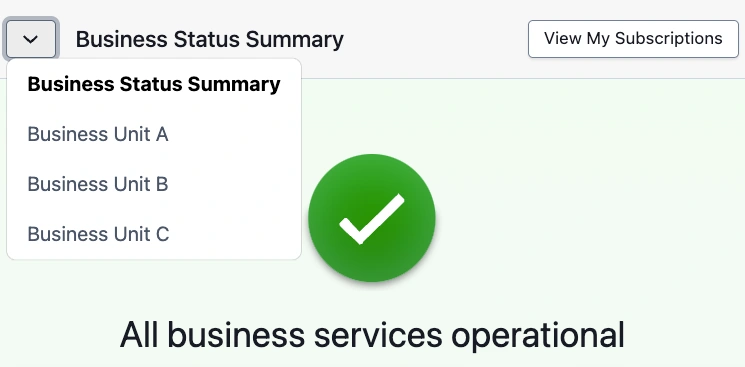
Limited Stakeholder access level
This access level is great for users who don't need to see all of the incident and responder activity in your account, but need some level of insight into your systems' health. To set up a Limited Stakeholder user, please visit our Advanced Permissions article.
Business Service Statuses
There are two business service statuses:
- Impacted (denoted by a red ): A business service will appear as impacted on the status dashboard when it is experiencing an active incident on one of its supporting services. A business service can become impacted by an incident automatically or manually.
- Operational *denoted by a green ): A business service will appear as operational when there are no active incidents impacting its supporting services.
During an incident, responders can update the status of a business service to indicate its disruption to business stakeholders via the status dashboard. A business service will appear as disrupted on the status dashboard in two circumstances:
-
Automatically when there is an open incident on any supporting technical service mapped to the business service and the incident has a priority assigned. Depending on your business service settings, this incident may need a priority assigned over a certain level. Incidents that have not been assigned a priority will not automatically appear on the status dashboard, so that it does not become cluttered with operational noise.
-
Manually when a user associates an incident with a business service by selecting the appropriate business service under the Impacted Business Services dropdown, found in the Status Updates tab of Incident Details. These manual incidents will appear on the Dashboard regardless of the Business Services setting in When should a business service show an incident.
Required User Permissions
Any user who has incident management permission should be able to add or remove an impacted business service from an incident.
Regarding which business services a user can add/remove — they should be able to see and add/remove any business services they can see elsewhere in the product (any non private business services for most users, different for restricted access users).
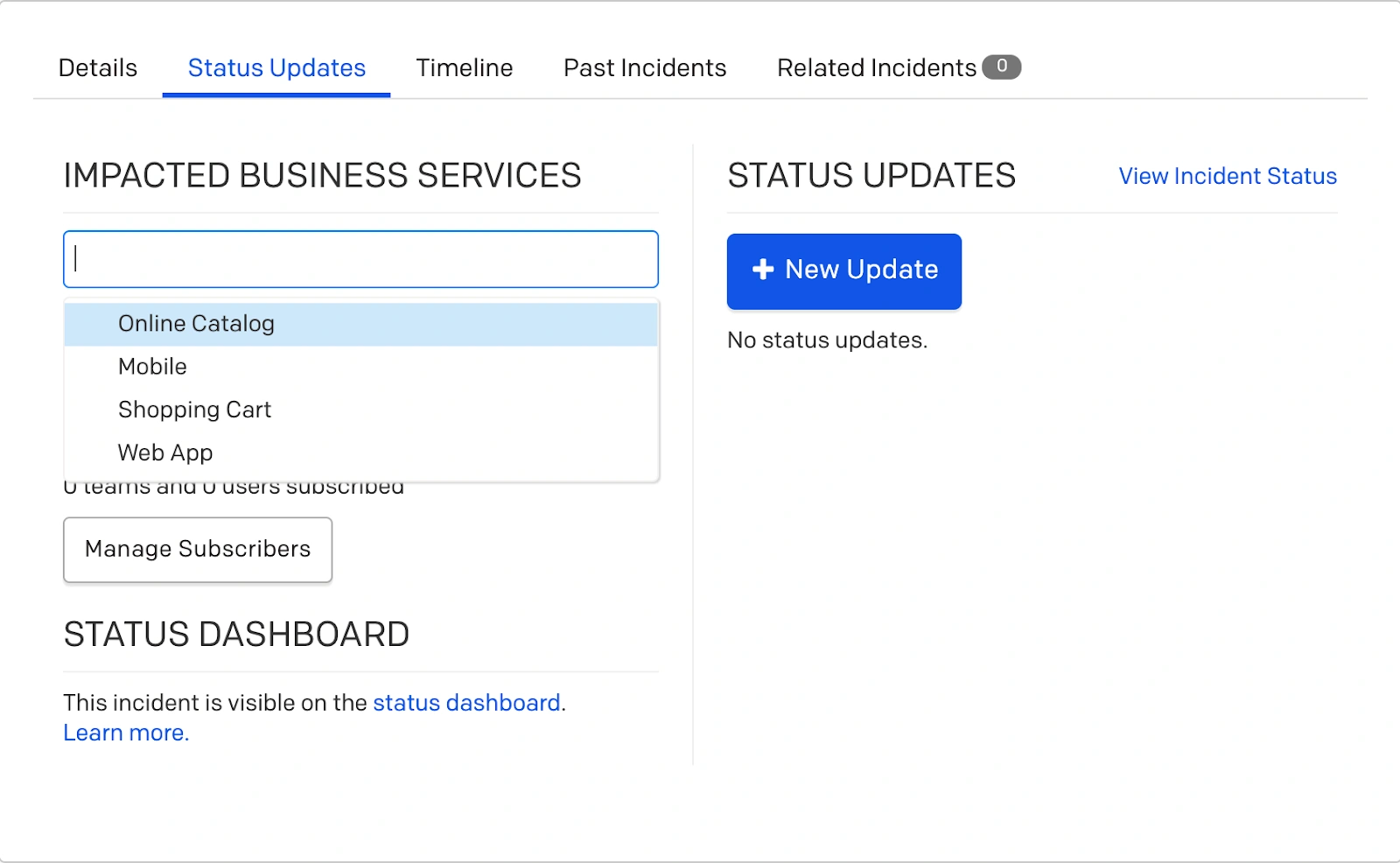
Impacted business services
When the above criteria are not met, the business service will show as operational on the status dashboard.
View Status Updates
When responders make status updates on incidents associated with an impacted business service, stakeholders can view these on the status dashboard. For more information on sending status updates, please read our Communicate With Stakeholders article.
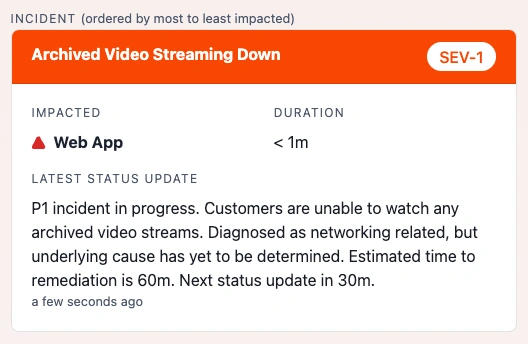
View status update
Status Update Branding
Availability
Status update branding is available with our Modern Incident Response suite of features available on the following pricing plans: Business, Enterprise for Incident Management and Digital Operations (Legacy).
Required User Permissions
Account Owners and Global Admins can manage status update branding.
If you would like to change the logo that appears in your status update emails (it will be the PagerDuty logo by default), you may upload a custom logo.

Default logo
To upload a custom logo:
- Navigate to User Icon Account Settings and select the Status Updates tab.
- Click Replace Logo and upload the file from your device. Once uploaded, it is automatically saved. If you would like to preview how this logo will appear on your emails, click Preview.
If at any time you wish to switch back to the default PagerDuty logo, you can click Reset PagerDuty Logo on the right side of the screen.
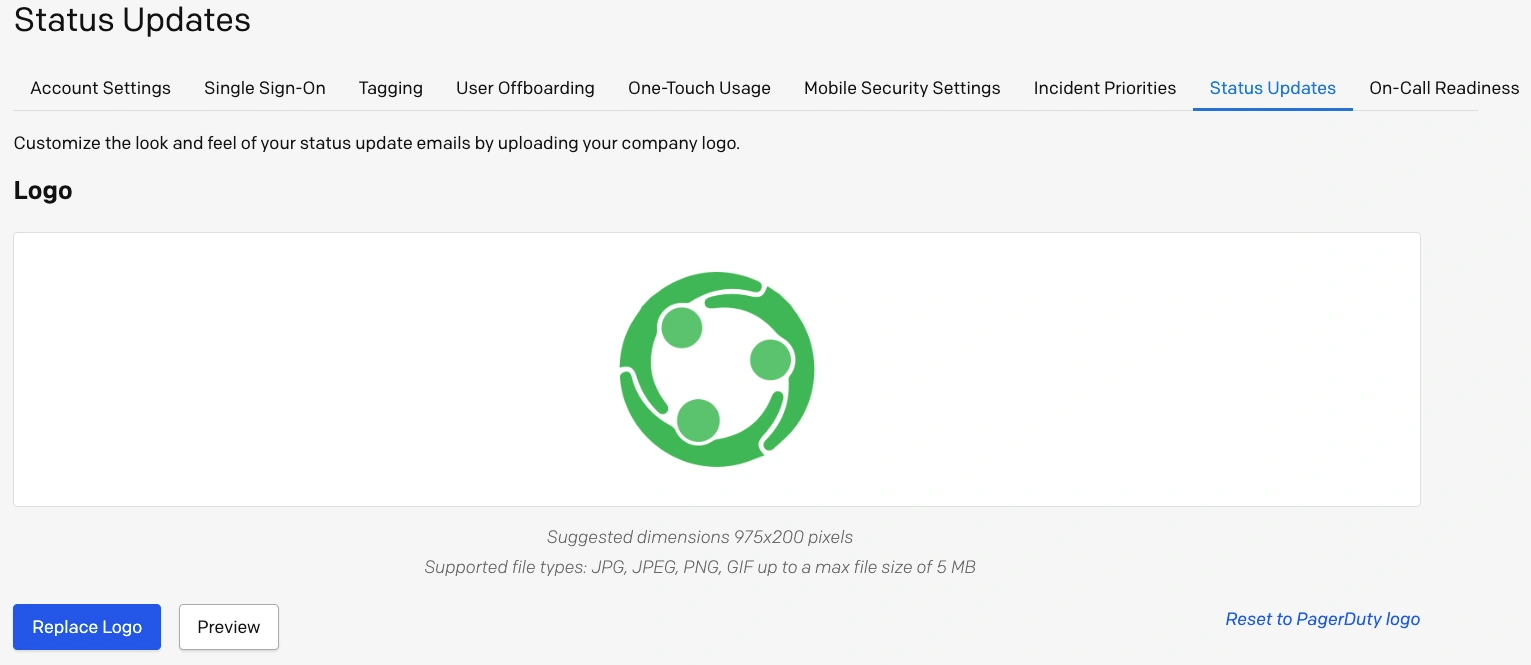
Replace logo
Subscribe to Business Services
Please see our article on Business Service Subscriptions for more information.
FAQ
How can I set incident priority automatically?
There are three ways to set incident priority:
- Set priority manually from the web or mobile app.
- Set priority via the REST API. You can use this endpoint to get your priority_id values.
- Set priority via Event Orchestration.
If I manually disassociate a business service from an incident, and then re-associate it, will upstream business service dependencies still show up on the Internal Status Page?
No. If the upstream dependency is removed, our system will remember that it had been disassociated and it will not show up on the status dashboard after it has been re-associated. Here’s an example to illustrate:
- There’s a technical service for mobile push notifications where an incident has been triggered. This is linked to two business services: one for mobile push notifications, and one upstream business service for the whole mobile app. Initially when this incident is triggered, it will show both business services affected on the status dashboard.
- After further analysis, the engineer determines only push notifications are affected, not the entire mobile app, so they remove the Mobile App Business Service from impacted services and now only the Push Notifications Business Service shows as affected.
- Now, if after removing the Mobile App Business Service they decide to re-associate it, it will NOT automatically show the Mobile App Business Service as affected, even though it’s upstream and dependent. This is because our system remembers that it’s not the whole mobile app that’s affected, due to the engineer’s previous removal.
We’ve made large-scale changes via API to our Business Services and dependencies. Will there be any possible lag time in processing these changes on the status dashboard?
Yes, please be aware that large-scale changes to your business services and dependencies may temporarily impact the accuracy of the status dashboard.
Updated 3 months ago
