View Review Participant Data
Jeli Part of PagerDuty
View review participant data by navigating to the Post-Incident Reviews People tab. This tab provides insights into participants’ involvement and roles.
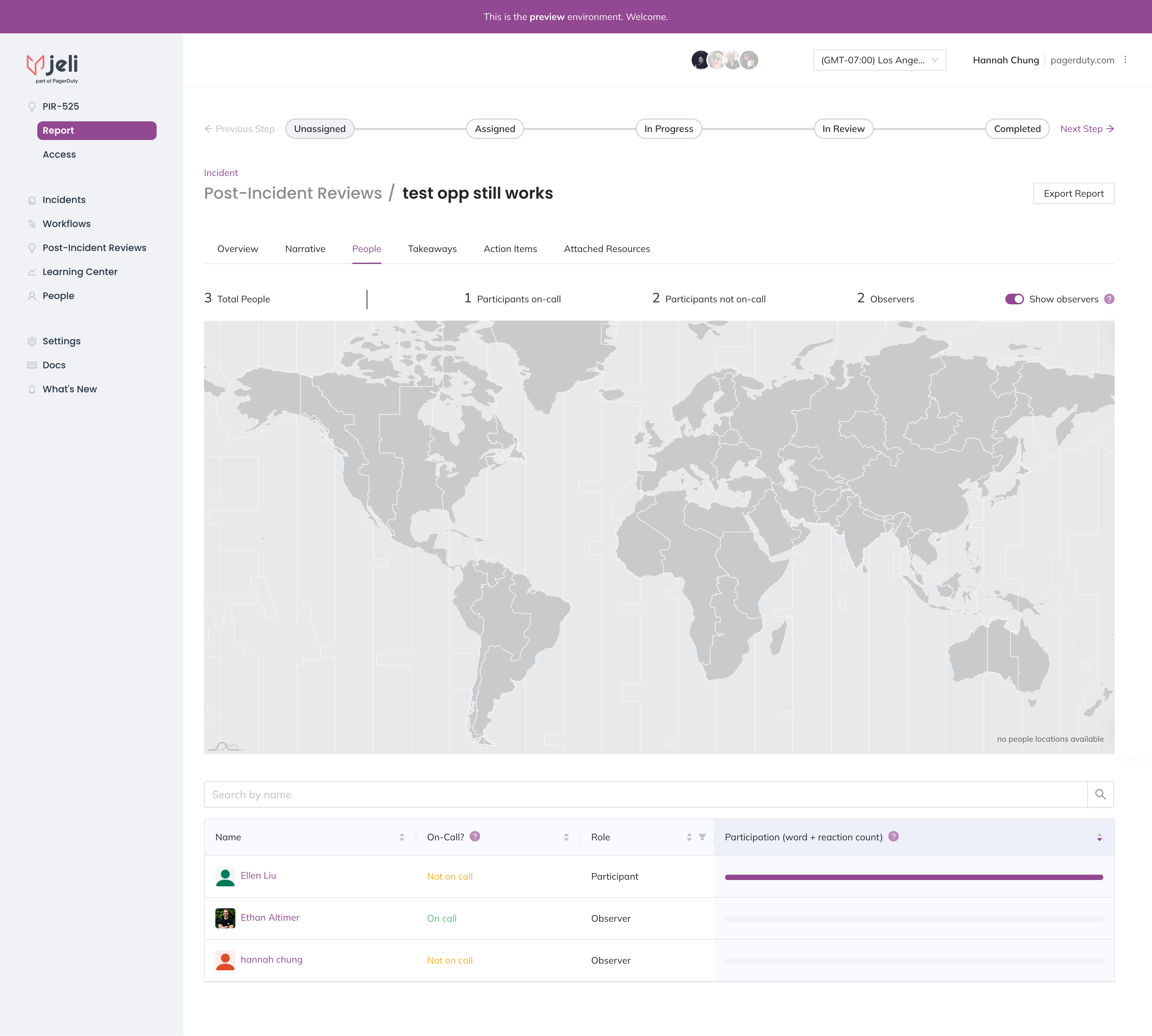
Post-Incident Review Participants
Availability
Jeli is available to customers with a standalone Jeli plan, or the Enterprise plan for Incident Management.
Please contact our Sales Team to upgrade to an account plan with Jeli.
People Tab
The People tab is available in the Report section of a Post-Incident Review. This tab shows how many people were involved in the Post-Incident Review, with a breakdown of how many people were on call, not on call, and those that were observers.
You will also be able to view a map that shows which time zones participants were in during the response.
Tip
You can toggle on/off whether observers are shown in the People tab by using the toggle Show Observers in the upper right (shown below). We define observers as participants with no word or reaction count.
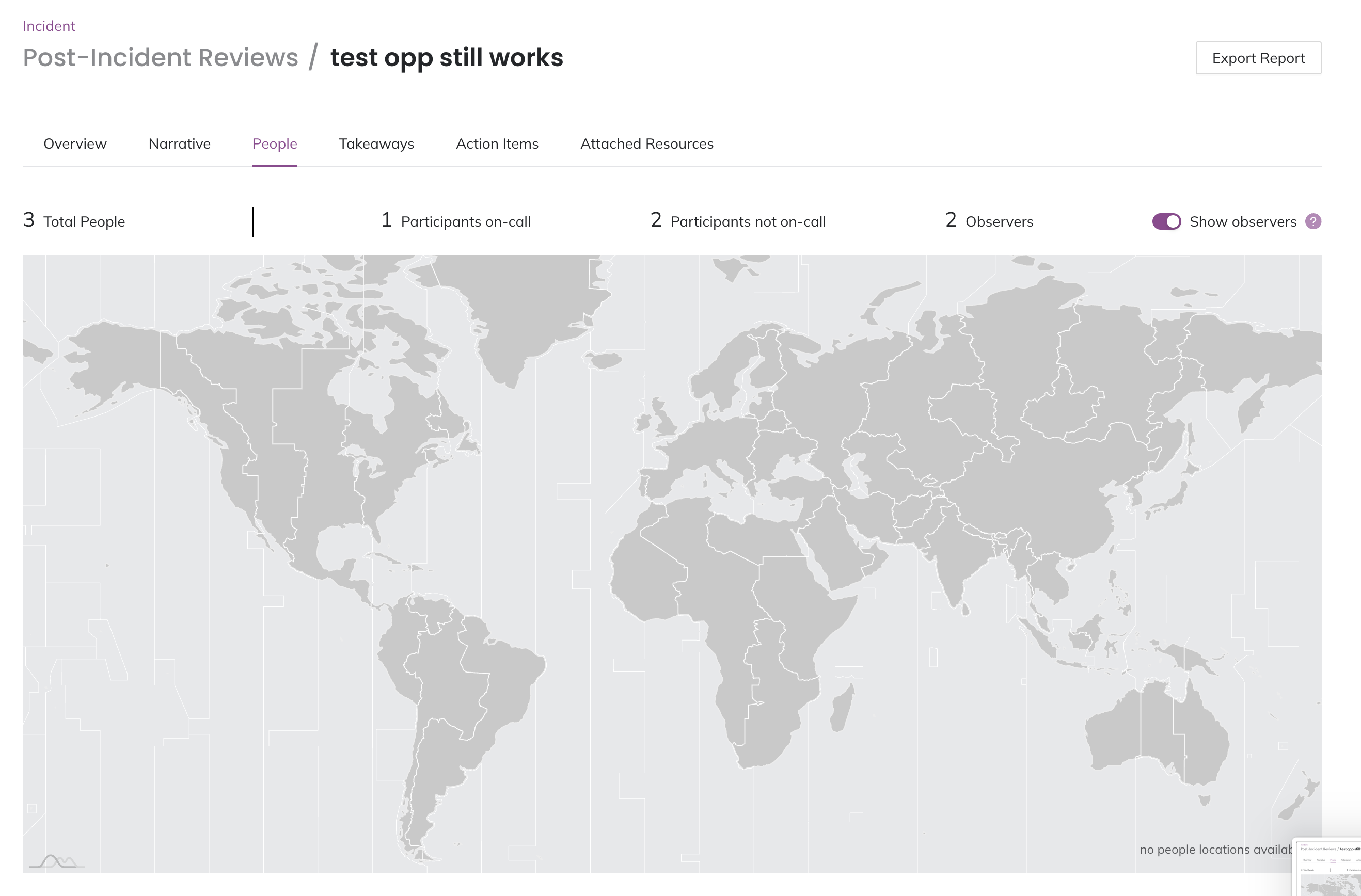
Participant time zones
Within the People tab, you can also view what role each participant had in the response, along with how often they participated. Participation is defined as the percentage of words and reactions sent across all channels.
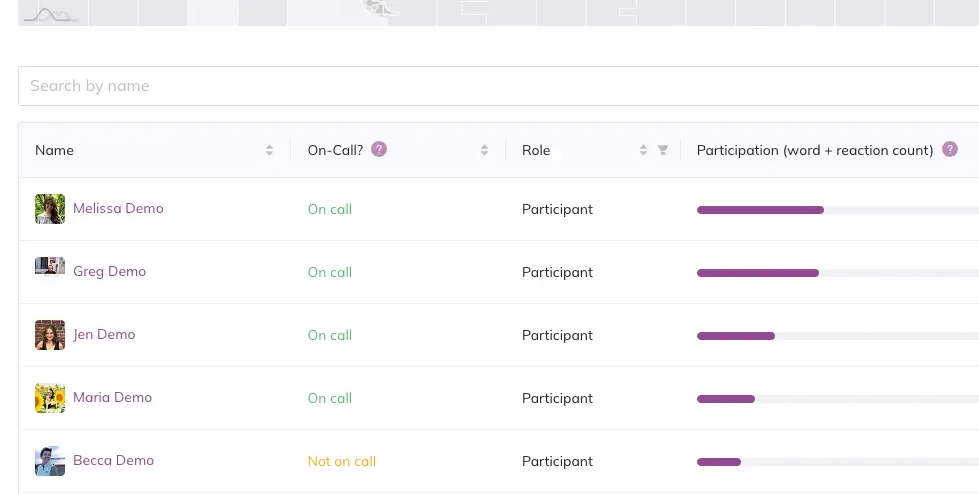
Participant roles and engagement
People Information Card
When you hover over an incident participant's name, an information modal pops up. This card contains an overview of the responder's involvement in the investigation. Their people data will be visible anywhere in Narrative Builder when you hover over a participant's name in a Slack message.
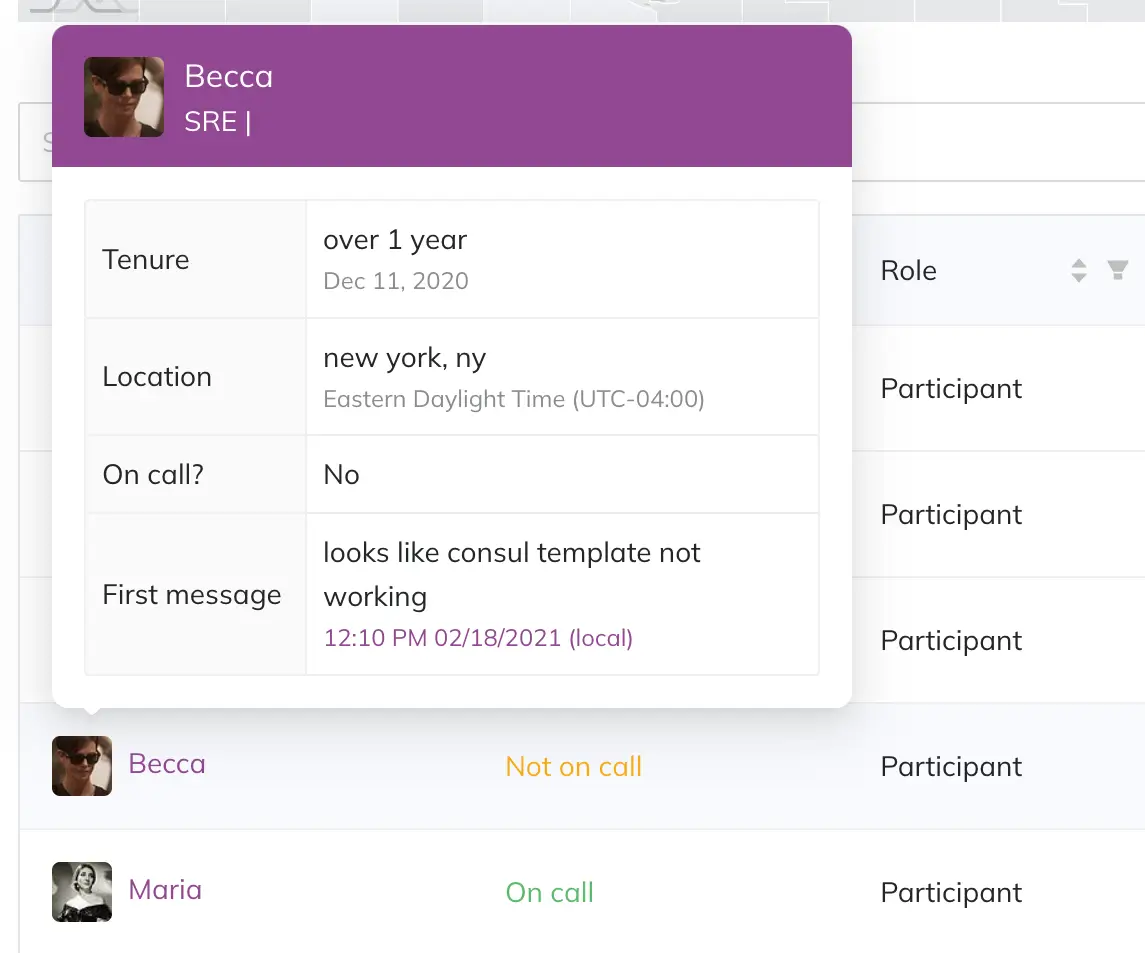
Participant information
From the information card, you can see an incident responder’s:
- Name
- Title
- Tenure and start date
- Location and time zone
- On-call status during the incident and a link to their on-call schedule(s)
- Note: Requires the PagerDuty Integration | Jeli
- Their first message in the incident
This data is a helpful starting point as you begin to learn about an incident and who was involved. Understanding who the key responders are will help inform the questions you ask as you tag and annotate the incident.
Updated 4 months ago
