PagerDuty Advance
Use agentic and generative AI capabilities to move more efficiently and cut costs
PagerDuty Advance is a set of generative and agentic AI capabilities embedded across the PagerDuty Operations Cloud that allows organizations to scale teams and build operational resilience. From AI agents handling well-understood tasks to generative AI for summarizing key information about an incident, PagerDuty Advance augments, guides, and even resolves operational work.
PagerDuty Advance includes:
- PagerDuty Advance Assistant
- PagerDuty AI Agents
- PagerDuty Advance Integration for Amazon Q
- PagerDuty Advance for Post-Incident Reviews
- PagerDuty Advance for Status Updates
- PagerDuty Advance for Automation Digest
- AI Generated Runbooks (Early Access)
Availability
PagerDuty Advance is available through one-time credits or as an add-on with the following pricing plans: Professional, Business, and Enterprise. Please contact our Sales Team if you would like to upgrade to a plan featuring PagerDuty Advance.
PagerDuty Advance AI Disclosure
To learn more about how we designed, built, and assessed PagerDuty Advance with mission-critical work in mind, you can access the PagerDuty Advance AI Disclosure by following these instructions:
- Visit PagerDuty’s Assurance Profile.
- In the top search bar, enter PagerDuty Advance AI Disclosure and select the most recent version of the document.
- Click on the document's row to Download the document.

PagerDuty Advance AI Disclosure
You may now open the document in your preferred document reader.
PagerDuty Guidelines for the Safe and Secure Use of Generative AI
Generative AI is a predictive technology, and sometimes the information it creates can be misleading or false. It is the responsibility of each user to fact-check the output of generative AI before you use it. Please see PagerDuty Guidelines for the Safe and Secure Use of Generative AI for more information.
Changes to PagerDuty Advance
We continuously strive to improve our genAI capabilities. If there are material changes to our PagerDuty Advance genAI features, we’ll document those in our PagerDuty Advance AI Disclosure.
Also, while PagerDuty Advance is General Access, certain features of PagerDuty Advance are currently in Early Access, as noted in our AI disclosure, and may be subject to more change.
PagerDuty Advance Benefits
- PagerDuty Advance Assistant: Reduce mean time to resolution (MTTR) for critical, unplanned work with the PagerDuty Advance Assistant, a genAI chatbot that provides responders with helpful insight from event to resolution. During an incident, users can interact with the PagerDuty Advance Assistant in Slack and Microsoft Teams using simple prompts, in order to get a summary of the key information about the incident. It can also anticipate common diagnostic questions and suggest troubleshooting steps.
- PagerDuty Advance for Post-Incident Reviews: Create an AI-generated executive summary of the incident within Slack or Microsoft Teams. You can automatically import the summary into a new Jeli Post-Incident Review.
- PagerDuty Advance Slack Side Panel: Users can send direct messages (DMs) and interact with the PagerDuty Advance Assistant without these messages being visible to other team members. This messaging interface provides a private, one-on-one conversation channel where users can ask questions, request assistance, and collaborate on tasks directly with the PagerDuty Advance Assistant.
- PagerDuty AI Agents: Supercharge teams with AI agents that guide and assist responders by taking on tedious or repetitive tasks within your connected ecosystem of tools, freeing up human capacity for high-impact work and innovation.
- PagerDuty Advance Integration for Amazon Q: Our integration with Amazon Q enhances incident responses by incorporating data from your Amazon Q Business apps. This connection provides comprehensive operational information from your organization's tools, helping teams resolve incidents more quickly and effectively.
- PagerDuty Advance for Status Updates: Our generative AI leverages Slack and Microsoft Teams and PagerDuty log entries to create and send internal status updates. When unplanned, interrupting work strikes, communication and coordination are essential. With push-button means of crafting a draft, responders can regain the time and resources needed to reduce downtime and team stress levels. With PagerDuty Advance for Status Updates, responders can easily keep stakeholders informed throughout an incident, while remaining focused on resolution.
Requirements
In PagerDuty:
- You will need an Admin, Global Admin or Account Owner base role.
In Slack:
- You need to be a workspace admin or owner.
In Microsoft Teams:
- A Microsoft Teams Admin must enable third-party apps for your organization, in order to download the PagerDuty app.
- A Microsoft Admin will need to authorize the Microsoft Graph API permissions required by the PagerDuty app.
How it Works
Once the PagerDuty Advance Assistant is connected to the chat app:
-
Users can interact with the PagerDuty Advance Assistant in a channel to receive wider context, potential root causes and on-call information.
-
The PagerDuty Advance Assistant allows PagerDuty to read the history of channels directly associated with the incident or service. This information then combines with PagerDuty incident log entries, allowing users to generate a Post-Incident Review draft from any resolved incident.
-
Users can generate status updates from an incident, which leverages the associated Slack channel and PagerDuty log entries.
Integration Walkthrough
Enable the PagerDuty Advance Assistant and AI Agents
1. Connect a Chat Integration
Connect PagerDuty Advance to Slack
- Navigate to AI AI Settings select the Assistant and AI Agents Configuration tab.
- Under Chat Integrations, check your Slack connection status:
- If Slack shows Not Connected:
Install the Slack | PagerDuty integration. - If Slack shows Update required:
- Optional: Enable the PagerDuty Slack app’s optional scopes to make PagerDuty Advance’s incident summaries and updates more helpful. This includes “catch me up” and “wrap me up” summaries, status updates, and proactive incident messages. With optional scopes enabled, these features will be able to leverage data from relevant Slack conversations, but note that threaded replies will not be included.
- To enable optional scopes:
- Navigate to Integrations Slack Integration.
- Click View next to the connected Slack workspace.
- Enable the PagerDuty Slack app’s Optional Scopes.
- Note: Without these scopes, PagerDuty Advance will still function using other data sources like incident notes and Scribe Agent transcripts.
- If Slack shows Not Connected:
- Navigate to AI AI Settings select the Assistant and AI Agents Configuration tab, and confirm that Slack shows Connected or Update required.
- Toggle Slack’s switch to the on position.
- Optional: Click Configure and enable proactive incident messages.
- Proactive Incident Insights: Toggle on to automatically send incident context, symptoms, impact, and investigation suggestions to incident channels when incidents trigger.
- Proactive Incident Summarization: Toggle on to automatically send private incident summaries to new incident channel members and Post-Incident Reviews to incident channels after resolution.
Enable the PagerDuty Advance Slack Side Panel
Availability
This feature is only available on Slack paid plans.
Required Scopes
The PagerDuty Advance Slack side panel requires additional scopes. A PagerDuty Admin may need to reauthorize the Slack integration in order to grant these scopes.
- In your Slack workspace, navigate to Preferences Navigation scroll down to App agents & assistants.
- Enable the PagerDuty checkbox.
Slack Admins can also enable the PagerDuty Advance Slack side panel for everyone in your Slack workspace. Please visit the Display AI apps in Slack article for more information.
Edit the Bot User Name
If you would like to edit the bot's user name after you have configured the integration, perform the following:
- Navigate to the Slack Marketplace using one of the following methods:
- Via URL:
- Go to
https://[your-pagerduty-subdomain].slack.com/marketplaceand click Manage in the upper right. - Select PagerDuty.
- Click the App Details tab. You will be redirected to the Slack Marketplace.
- Select the Configuration tab and continue to step 2.
- Go to
- Via Slack:
- Select PagerDuty from the Apps section in the left menu.
- Click Configuration. You will be redirected to the Slack Marketplace. Continue to step 2.
- Via URL:
- Scroll to the Bot User section and click Edit.
- Enter a new bot name and click Save Changes.
Connect PagerDuty Advance to Microsoft Teams
- Navigate to AI AI Settings select the Assistant and AI Agents Configuration tab.
- Under Chat Integrations, if Microsoft Teams shows Not Connected:
- Install the Microsoft Teams | PagerDuty integration.
- In Microsoft Teams, add the Optional Permissions for PagerDuty Advance to allow communication with PagerDuty Advance.
- Navigate to AI AI Settings select the Assistant and AI Agents Configuration tab, and confirm that Microsoft Teams shows Connected.
- Toggle Microsoft Teams’ switch to the on position.
- Optional: Click Configure and enable proactive incident messages.
- Toggle Proactive Incident Insights to the on position. When an incident triggers, automatically send a message to the incident channel with the incident’s context, symptoms, overall impact on services and customers, and suggested investigation paths.
- Toggle Proactive Incident Summarization to the on position. When new users join an incident channel, automatically send them a private incident summary. After an incident is resolved, send a Post-Incident Review to the incident channel.
2. Enable or Disable AI Agents
Required User Permissions
Account Owners and Global Admins have the ability to enable or disable AI agents.
If you don't have these permissions, click Request to Admin next to the AI agent you want to use. This sends an email request to your admins to enable that agent for you.
You can choose which AI agents to enable or disable by following the steps below.
- Navigate to AI AI Settings select the Assistant and AI Agents Configuration tab.
- Under AI Agents, toggle the switch of an AI Agent to the on or off position.
- Visit the AI agents’ guides for additional setup instructions:
3. Add Data Sources
Add a GitHub Personal Access Token
Grant access to your Github repositories so PagerDuty Advance can automatically use incident and chat data to identify and surface important change events that may have caused the incident.
- Install the Github Changes | PagerDuty integration.
- Navigate to AI AI Settings select the Assistant and AI Agents Configuration tab.
- Under Data Sources, toggle Allow PagerDuty Advance to access Github Repositories to the on position.
- Copy your Github token and paste it into the GitHub Personal Access Token field.
- Click Save Token.
Connect PagerDuty Advance with Amazon Q
PagerDuty Advance’s integration as a data accessor for Amazon Q enables teams to use chat apps to quickly search and retrieve intelligent insights from multiple external sources connected to your organization’s Amazon Q Business apps. For instance, when investigating similar past incidents, users can quickly access relevant runbook documentation from Confluence or pull historical data from ServiceNow, streamlining the troubleshooting and resolution process.
For more information on Amazon Q data accessors, please visit the Amazon Q Business User Guide.
In the AWS Management Console
- In the Services search bar, search and select Amazon Q Business.
- Under the Applications section, click Create application to create a new Amazon Q Business application.
- On the Create application page:
- Under Application name, enter the new application’s name.
- Under User access, select Authenticated access.
- Under Access management method, select AWS IAM Identity Center (recommended).
- Click Create.
- Under the Amazon Q Business left menu’s Enhancements section, select Data accessors.
- Click Add data accessor, then select the PagerDuty Advance data accessor.
- Update the PagerDuty Advance data accessor’s name, data sources, and access permissions as needed. When ready, click Add data accessor.
- Leave the Data accessor configuration details prompt open – you'll need these details when configuring this connection in your PagerDuty Advance settings within PagerDuty.
In PagerDuty
-
Navigate to AI AI Settings select the Assistant and AI Agents Configuration tab.
-
Under Data Sources, toggle Enable Amazon Q Business to the on position.
-
On the Amazon Q Business Configuration Values modal, enter your PagerDuty Advance data accessor details from AWS.
In PagerDuty: Amazon Q Business Configuration Values modal In AWS: PagerDuty Advance data accessor fields AWS field description IdC application region IdC application region The AWS region for the IAM Identity Center instance (e.g. us-west-2) Application ID Application ID The Amazon Q Business application ID (e.g. 1a1a1a1-2b2b-3c3c-4d4d-5e5e5e5e5e) Application region Application region The AWS region for the Amazon Q Business application (e.g. us-west-2) Retriever ID Retriever ID The Amazon Q Business retriever ID for PagerDuty Advance (e.g. 1a1a1a1-2b2b-3c3c-4d4d-5e5e5e5e5e) IdC application ARN IdC application ARN Also called the Data Accessor Application ARN, the client ID for IAM Identity Center (e.g. arn:aws:sso::...) -
Click Save configuration values.
-
To change these values, click Edit configuration values, enter the new values, then click Save configuration values.
Enable AI Summaries
Enable AI Summaries features to generate AI-powered incident summaries on the PagerDuty web app.
- Navigate to AI AI Settings select the AI Summaries tab.
- Toggle PagerDuty Advance for Status Updates to the on position. Use the latest incident and Slack and Microsoft Teams data to automatically generate internal Status Updates.
- Toggle PagerDuty Advance for Automation Digest to the on position. Use Automation Actions Log data to automatically generate log digest summaries.
Note: To access these features with the PagerDuty Advance Assistant, please enable at least one chat integration.
Manage PagerDuty Advance Account Settings
If you would like granular control over which PagerDuty Advance features are available within your account, you can manage these features in your PagerDuty Advance settings.
Required User Permissions
Account Owners and Global Admins can manage PagerDuty Advance settings.
Other users can only view these settings.
For AI Agents, you can click Request to Admin next to the AI agent you want to use. This sends an email request to your admins to enable that agent for you.
To configure PagerDuty Advance settings, navigate to AI AI Settings and select from the tabs below:
Assistant and AI Agents Configuration
Chat Integrations
Toggle the switch of a chat integration to enable or disable the PagerDuty Advance Assistant and AI agents for your chat app.
- Slack
- Microsoft Teams
Note: When disabled, the PagerDuty Advance Assistant features including Post-Incident Reviews and Slack Side Panel are disabled for your chat app.
Click Configure on your enabled chat integration to turn proactive messages on or off:
- Proactive Incident Insights: When an incident triggers, automatically send a message to the incident channel with the incident’s context, symptoms, overall impact on services and customers, and suggested investigation paths.
- Proactive Incident Summarization: When new users join an incident channel, automatically send them a private incident summary. After an incident is resolved, send a Post-Incident Review to the incident channel.
AI Agents
Toggle the switch of an AI agent to turn it on or off.
Data Sources
Toggle the switch of a data source to control the information that the PagerDuty Advance Assistant can access.
- Allow PagerDuty Advance to access Github Repositories: Automatically use incident and chat data to identify recent code changes that may have caused the incident.
- Enable Amazon Q Business: Use Amazon Q Business to retrieve information from its connectors within PagerDuty Advance.
AI Summaries
Toggle the switch of an AI Summary feature to turn it on or off.
- PagerDuty Advance for Status Updates: Use the latest incident and Slack and Microsoft Teams data to automatically generate internal status updates.
- PagerDuty Advance for Postmortems (Beta): Use the latest incident and Slack data to automatically generate postmortem reports.
- PagerDuty Advance for Automation Digest: Use Automation Actions Log data to automatically generate log digest summaries.
Globally Disable PagerDuty Advance
- Navigate to AI AI Settings.
- Click the
...button in the top right corner. - Select Disable PagerDuty Advance.
- Click the Disable button on the next modal.
Note: To re-enable PagerDuty Advance, navigate to AI AI Settings and click the Enable Advance button.
Warning: Globally disabling PagerDuty Advance here will not affect the AI Generated Runbooks (Early Access) feature. If you would like to disable that feature, please contact our Sales Team.
PagerDuty Advance User Guide
Please see our PagerDuty Advance User Guide to learn more about using PagerDuty Advance's features after it's been configured.
PagerDuty Advance Trial for Legacy Pricing Plans
Customers on some legacy pricing plans (e.g., Digital Operations) can trial PagerDuty Advance. As the Account Owner:
- In the PagerDuty web app, navigate to User Icon Account Settings.
- In the section Product Trials, click Activate PagerDuty Advance Trial.
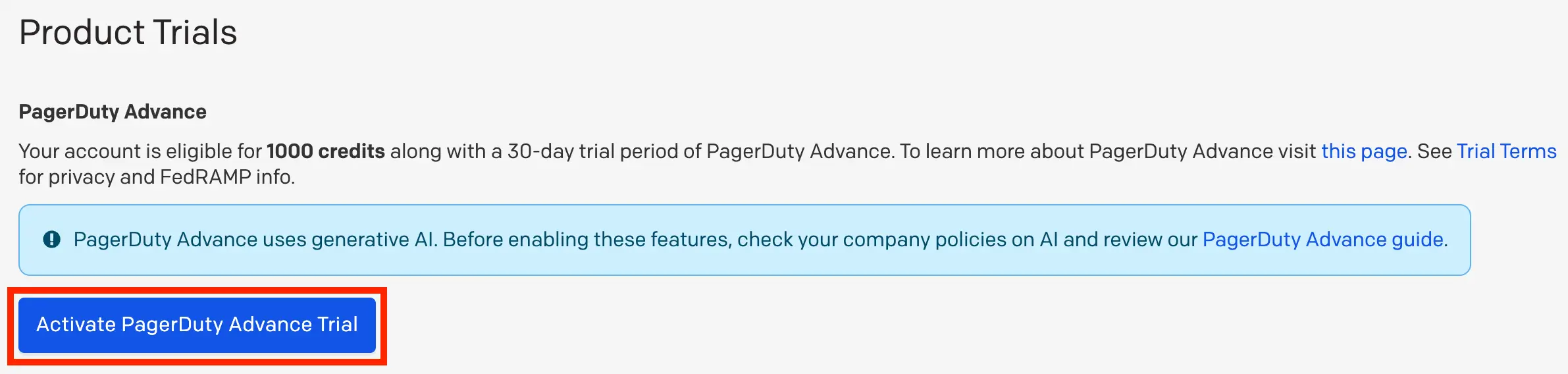
Activate PagerDuty Advance trial
Your PagerDuty Advance trial will begin immediately, and you will be able to see your remaining credits and the trial end date. Click Configure PagerDuty Advance to manage PagerDuty Advance settings.
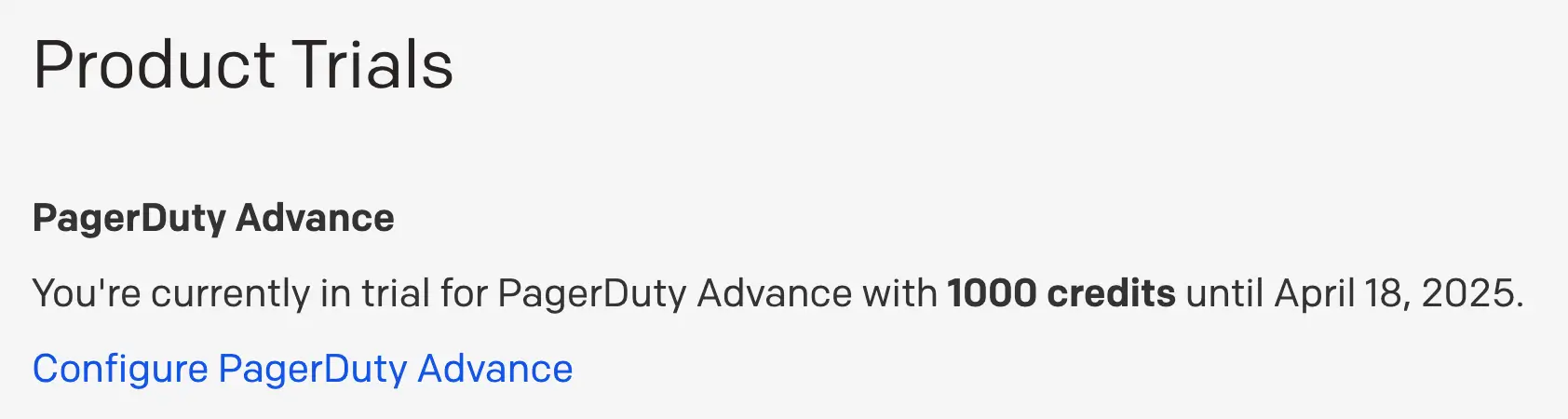
Configure PagerDuty Advance
FAQ
How do actions and credits work?
Please read our Product-Specific Terms for information on actions and credits.
How many credits does each action cost?
The current number of credits that Action Types will consume is as follows:
| Action Type | Description | Credit Value per Action | Average Time Saved per Action* |
|---|---|---|---|
| Automation Digest | One request to summarize the most important results from one Automation Action job using PagerDuty Advance for Automation Digest | 1 | 5 min |
| Incident Insight (Microsoft Teams***) | One request to generate an incident insight using PagerDuty Advance Assistant (e.g., what changed, what is the impact, what is our rollback process?**) | 2 | 10 min |
| Incident Summarization | One request to summarize an incident using PagerDuty Advance Assistant (e.g., catch me up, bring me up to speed) | 2 | 10 min |
| Status Update | One request to generate a status update that includes incident status and notes using PagerDuty Advance for Status Updates | 3 | 15 min |
| Planned Work | One question that is non-incident related. This includes general questions about the product | 2 | 10 min |
| Scribe Agent | One request that summarizes real-time audio transcripts from videoconferencing tools and generates post meeting summary | 6 for the first half-hour (each additional half-hour increment adds 6 credits to the total) | 30 - 120 min |
| Shift Agent | One of the following: - Recommendation of candidates to take a shift, or - Communicate with selected coverage candidates, or - Ask scheduling questions | 3 | 15 min |
| Insights Agent | One of the following: - Each question submitted to the Insights Agent via Slack (e.g., “How many P1 incidents did we have last month?”), or - Clicking one of the nudge buttons on Proactive Recommendations (e.g., Teams with the best MTTA) | 3 | 15 min |
| SRE Agent | One of the following: - Each request submitted to the SRE Agent via Slack or Operations Console (e.g., "What are my past incidents?), or - Clicking one of the nudge buttons (e.g., Update runbook) | 4 | 20 min |
*Based on PagerDuty Advance usage and PagerDuty research.
**Incident Insight prompts such as “what is our rollback process?” uses the PagerDuty Advance integration for Amazon Q.
***Incident Insights for Slack are provided via SRE Agent and Shift Agent.
The number of credits consumed per Action may change at PagerDuty’s sole discretion.
How do I view how many credits I have used?
All users can see how many credits have been used by navigating to Analytics PagerDuty Advance Analytics or AI Usage Analytics. The Account Owner also can review the remaining credits for their subdomain by selecting the Your Subscription tab in Account Settings.
What Large Language Models (LLMs) does PagerDuty use?
PagerDuty Advance generates outputs with the assistance from certain LLM providers. Please read the PagerDuty Advance AI Disclosure to learn more about how we designed, built, and assessed PagerDuty Advance with mission-critical work in mind, including any third party models used.
Does PagerDuty Advance train models using my data?
PagerDuty does not use your data to train models used for PagerDuty Advance.
How do I get more compliance, legal, privacy or security information about PagerDuty Advance?
- You can read the PagerDuty Advance AI Disclosure to learn more about how we designed, built, and assessed PagerDuty Advance with mission-critical work in mind.
- Stay informed about the compliance status of PagerDuty Advance by reviewing our Services in Scope page.
Are there any requirements for PagerDuty Advance actions to work?
For minimum requirements, read the PagerDuty Advance AI Disclosure for details. Additionally, certain Action Types will work only if certain products are provisioned in the customer’s account. For example, the Automation Digest action type requires the Automation Actions product. The following PagerDuty Advance Assistant prompts require the following products to work:
| Prompt | Required Product |
|---|---|
| Where are the alerts coming from? | Incident Management |
| Are there any related services affected? | Incident Management |
| Are there any open incidents for {service name}? | Incident Management |
| Who do I go to for help (who is on call)? | Incident Management |
| What happened? | Incident Management |
| Catch me up on this incident | Incident Management |
| Generate a post incident review | Incident Management |
| Write me a status update message | Incident Management |
| How do I set up {PagerDuty feature}? | Incident Management |
| What are the best practices for {PagerDuty feature}? | Incident Management |
| Why can’t I add notes to a PagerDuty incident? | Incident Management |
| What questions can I ask PagerDuty Advance? | Incident Management |
| What data is used to generate a status report? | Incident Management |
| Why are my Android notifications not showing up? | Incident Management |
| How can I set up an integration with Jira? | Incident Management |
| What is the customer impact? | CSOps |
| What changed? | AIOps |
| What is the probable cause? | AIOps |
| Are any of the changes likely to be the cause of the incident? | AIOps |
| Has this incident happened before? | AIOps |
What incident actions can I perform with the PagerDuty Advance Assistant?
The PagerDuty Advance Assistant now uses intelligent AI routing to connect you with specialized AI agents for different tasks. However, it no longer supports direct incident actions such as acknowledging incidents, adding responders, running workflows, or resolving incidents.
You can still perform these incident actions using the PagerDuty app commands and incident card buttons in your chat application.
How can I use the PagerDuty Advance plugin with Amazon Q?
The Amazon Q Business PagerDuty Advance plugin allows users to interact with the PagerDuty Advance Assistant. Please visit the Configuring a PagerDuty Advance plugin for Amazon Q Business article for more information on configuring this plugin.
What PagerDuty Advance Assistant questions are supported In Japanese?
The PagerDuty Advance Assistant supports both the inputs and outputs in Japanese for these action types:
- Any Incident Insight question except:
- Change Events / Probable Cause
- Who’s on call
- Service context (other services)
- Any Incident Summarization
How do I migrate from the PagerDuty Advance Slack app to the PagerDuty Slack app?
The PagerDuty Advance Slack app is no longer available. To enable PagerDuty Advance in the Pagerduty Slack App, please follow the setup guide.
Updated about 2 months ago
