Opportunity Tags
Use tags to categorize opportunities and identify related incidents | Jeli Part of PagerDuty
Opportunity tags add contextual data to assist in identifying related Jeli opportunities. When viewing an opportunity report, the Overview tab will list the applied Opportunity Tags and suggest Related Opportunities based on the tags those incidents have in common.
You can review these incidents and find common themes in order to help you find process gaps, prioritize work and highlight organizational systems that work or need investment. For example:
-
Not all incidents impacting your frontend service are the same, but looking across them you may notice that each incident review involving frontend mentions:
a. Team members have difficulty understanding a specific alert.
b. Your support team is struggling to find the right engineering team to page.
c. An indication of technologies that could use more expertise-sharing (i.e., knowledge silos that might exist in your organization). -
You can compare incidents and see where they differ:
a. Process changes made in reaction to previous incidents made subsequent responses more difficult.
b. Two incidents with the same impact to customers and underlying services had vastly different triggers, contributing factors and takeaways. You shouldn’t consider them as repeat incidents at all.
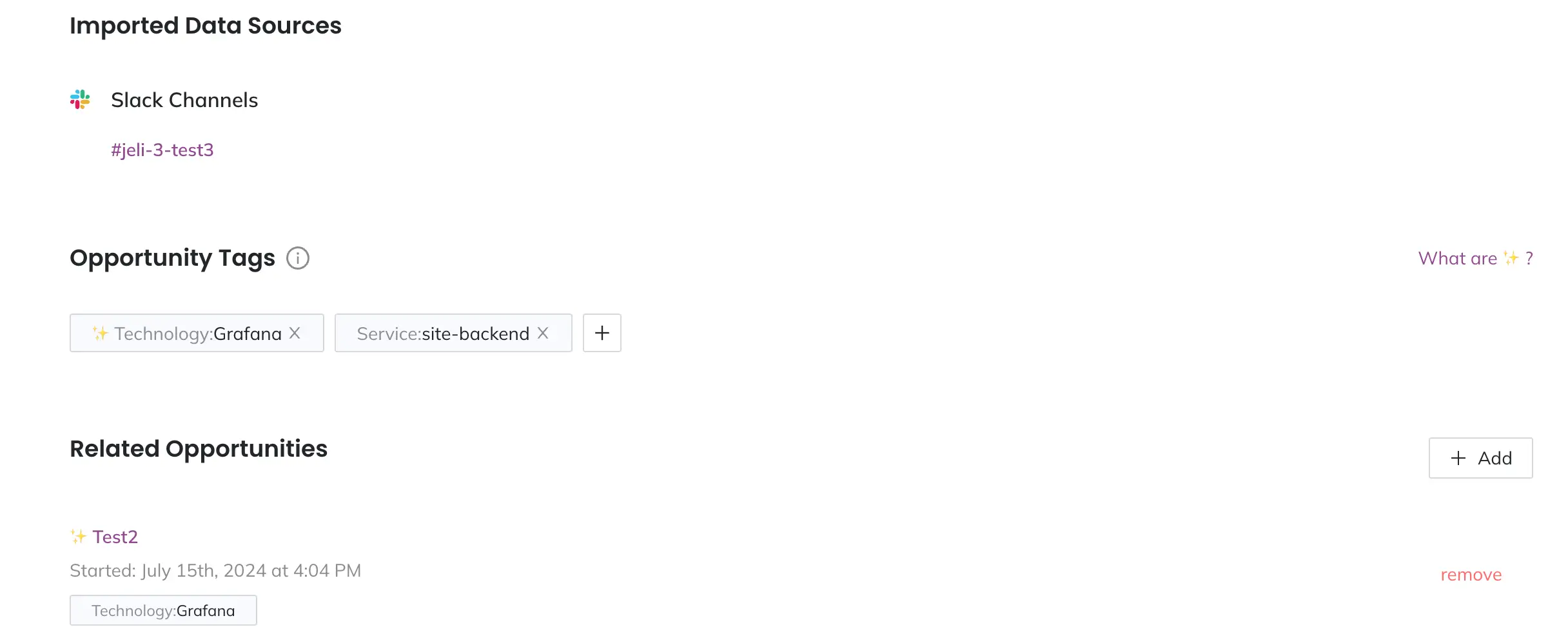
View tags on the Opportunity Report
Availability
Opportunity Tags are available with the Professional, Business, and Enterprise for Incident Management pricing plans.
Please contact our Sales Team if you would like to upgrade to a plan featuring Opportunity Tags.
Opportunity Tag Types
Opportunity tag types are the broader categories to help organize your opportunity tags. Some examples include:
- Service (default)
- Technology (default)
- Teams
- Vendors
- Severity
- Impact
Jeli starts with two opportunity tag types:
- Service: Internal resources created within your company (e.g., things created and managed by your teams). They’re likely acronyms, named after the product they support, or have fun names.
- Examples:
JSA,site-backend,Gandalf
- Examples:
- Technology: External resources shared between companies (e.g., code languages, data center or cloud provider regions and technology you’re using from vendors).
- Examples:
python,us-east-1,consul
- Examples:
Tag Names
Your organization may use Service and Technology to mean something else, or it may be inclined to interpret those words differently. You can define these two categories in whatever way will be the easiest for those within your organization to understand and adopt.
Create a New Opportunity Tag Type
To create a new opportunity tag type:
- Navigate to Settings Opportunities Tag Type.
- Click Create tag type.
- Enter a name for the tag type.
- Select Auto-tag values? if you want Jeli to automatically add tag values for this tag type.
- Click Create to save your new tag type.
Manage Opportunity Tags
Required User Permissions
Anyone in your organization can create new tags, add or remove existing tags and delete tags.
Opportunity tags are the subcategories that apply at the opportunity level. An opportunity tag belongs to only one tag type. For example, within the Technology tag type you may have values similar to the following:
- AWS
- Slack
- PagerDuty
- Lodash
Create a Tag
Opportunity Tag Parameters
Opportunity tags have the following restrictions:
- Must be between 3–255 characters long
- Can contain only alphanumeric characters, periods
., dashes-, underscores_, slashes/and spaces- Not case sensitive
- Navigate to the opportunity where the new tag will apply.
- In the Opportunity Tags section, click (if the opportunity already has a tag) or Add tag(s) (if the opportunity does not have a tag).
- Select the desired tag type for the new tag.
- Click and enter the new tag’s name. If the tag does not exist, you’ll see Create [tag name] appear in the dropdown.
- Click Create [tag name] to apply the new tag to the opportunity.
If you’ve enabled auto-tagging for the tag type you selected, Jeli searches your existing opportunities for mentions of the new tag and applies it.
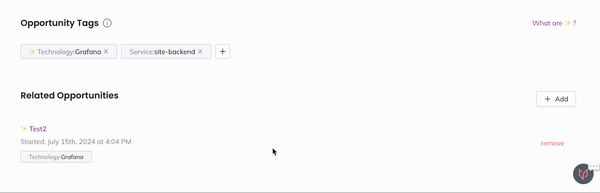
Jeli can automatically apply new tags to existing opportunities
Add an Existing Tag to an Opportunity
- Navigate to the desired opportunity.
- In the Opportunity Tags section, click (if the opportunity already has a tag) or Add tag(s) (if the opportunity does not have a tag).
- Select the desired tag type.
- Select the tag from the dropdown list. You can also search by clicking . Adding a tag will update the Related Opportunities list with other opportunities also using that tag.
Remove a Tag from an Opportunity
- Navigate to the desired opportunity.
- In the Opportunity Tags section, click on the tag you want to remove. The Related Opportunities list automatically updates.
Delete a Tag
- Navigate to an opportunity.
- In the Opportunity Tags section, click (if the opportunity has a tag) or Add tag(s) (if the opportunity does not have a tag).
- Select the desired tag type.
- Select the tag from the dropdown list. You can also search by clicking .
- Note: ❗️If the tag you wish to delete applies to the opportunity you are viewing, it will not appear in the selectable tag list. You must remove it first and then delete it.
- Hover over the tag name and click the icon. This will open a confirmation modal.
- Enter the tag as prompted and click Remove. This automatically deletes the tag from all opportunities.
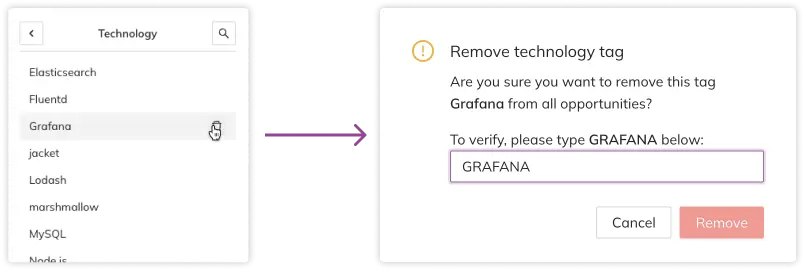
Confirm tag deletion
Updating Related Opportunities
When you add, remove, or delete a tag, the Related Opportunities section will automatically update. You will briefly see a next to this section once this process has completed.
Auto-Tagging
Auto-tagging is an optional setting available for tag types. When you create a tag, Jeli automatically searches your opportunities’ Slack messages and matches the tag to message contents. Jeli denotes auto-tags with sparkles (i.e., ✨). If you disable auto-tagging for an opportunity tag type, you can manually tag opportunities with that tag type.
To enable or disable auto-tagging for a tag type:
- Navigate to Settings Opportunities Tag Type.
- Locate your desired tag type and click the Auto-tag values? toggle to enable or disable auto-tag for that tag type.
- When you disable auto-tagging, you’ll see a confirmation prompt informing you that all future opportunities ingested after disabling will cease auto-tagging with tags of the chosen tag type.
Case Sensitivity and Special Characters
The auto-tag search used to match tags with messages is not case sensitive. It returns approximate results when it comes to periods, dashes and underscores, but not for spaces between words.
For example, a tag of Node.js will auto-tag an opportunity in the instance someone typed
Node-jsbut not when they typeNode js. A tag of Elasticsearch will not auto-tag an opportunity mentioningElastic search, and vice versa.
Recommendations
We recommend defining your tags based on what is frequently used in your organization. After that, you should check a few incidents you’d expect to be automatically tagged with that service or technology. If the expected opportunity tag did not apply, check the phrasing of the service in the Slack messages across those incidents.
We also recommend avoiding common words used frequently in response conversations (e.g., time or update).
FAQ
Can I edit the name of an existing opportunity tag type or tag value?
No. Once a tag type or tag value has been created, the name cannot be changed.
Can I delete opportunity tag types?
No. At this time it is not possible to delete existing opportunity tag types.
If I enable auto-tagging on a tag type, will it auto-tag existing tags?
No. Auto-tagging only occurs when you create new tags. Existing tags will not apply to opportunities when you’ve enabled this setting.
Updated 3 months ago
