Sync Incident Types with ServiceNow
Sync PagerDuty Incident Types with ServiceNow incidents
Each PagerDuty incident has an Incident Type which determines the set of Custom Fields that are available on the incident. You can sync Incident Types between PagerDuty and ServiceNow, allowing responders to view and update the Incident Type from the ServiceNow incident.
Prerequisite
You must configure the ServiceNow Integration in order to use this feature.
Inheritance
Incident Types exist within a hierarchy and will inherit Custom Fields from their Parent Incident Type. Please refer to Incident Types to learn more.
Enable Incident Types in ServiceNow
Required User Permissions
A ServiceNow Administrator role is required for configuration.
-
In ServiceNow, navigate to PagerDuty Configuration PagerDuty Settings.
-
Select the Incident Types option to enable this feature.
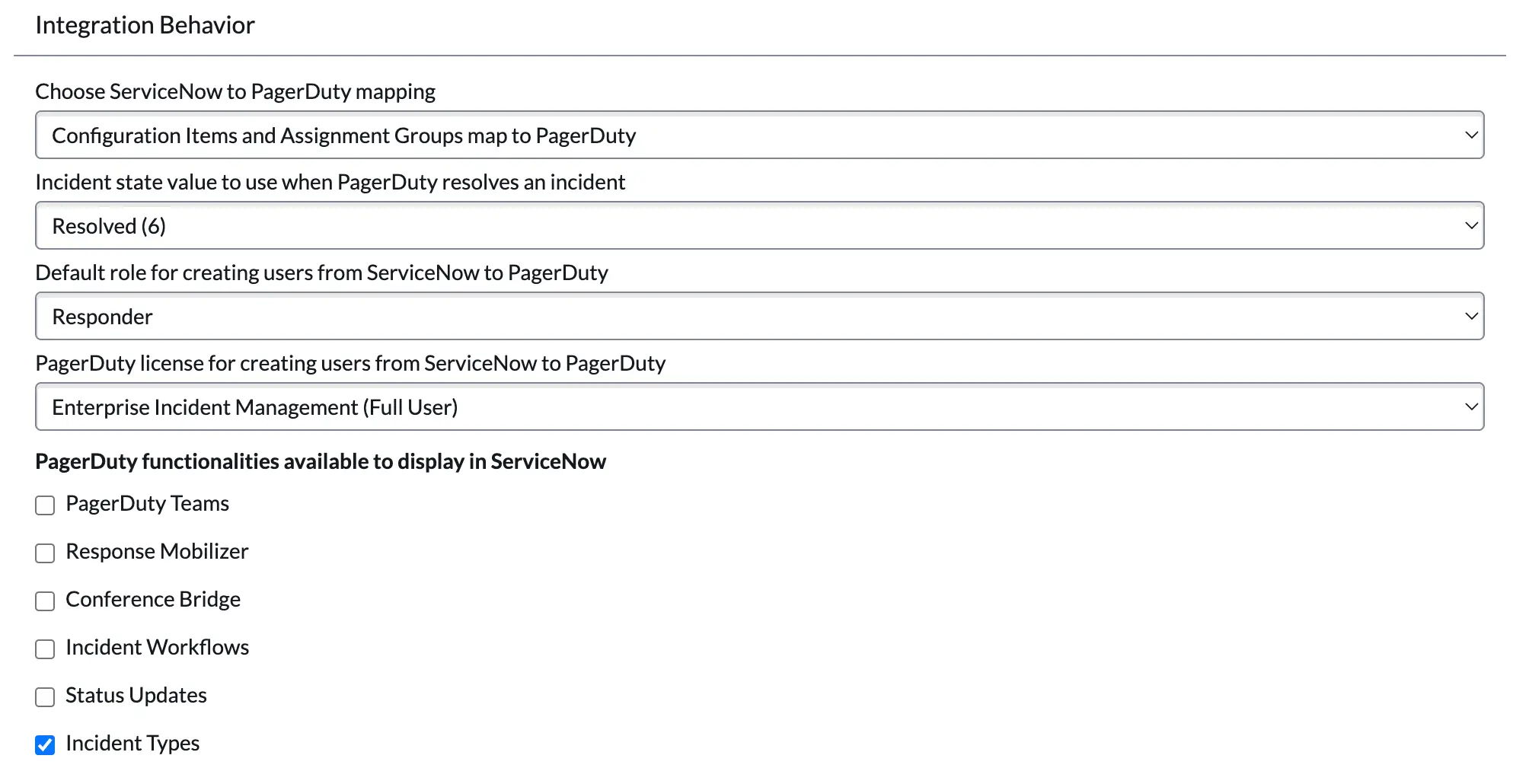
Enable Incident Types in PagerDuty Settings
-
Optional: Under Activity stream customization, enable Incident Types updates if you would like to see these updates in your ServiceNow incident activity stream.
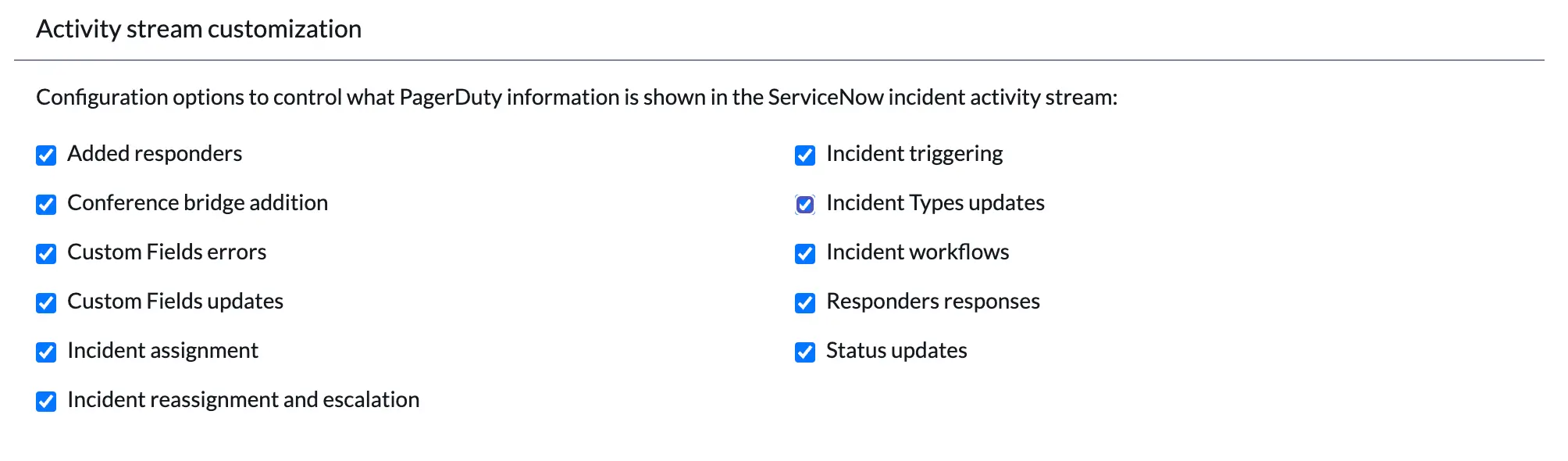
Enable Incident Types updates
- Scroll to the bottom of the PagerDuty Settings page and click Save.
- After enabling incident types, you'll need to populate the PagerDuty Incident Types table. Navigate to PagerDuty Actions Refresh PagerDuty Incident Types. In the confirmation modal, click OK.
This will populate the PagerDuty Incident Types table with the Incident Types you have configured in PagerDuty.
Add Incident Type to the Incident Form
In order to display the Incident Type on the ServiceNow incident form, you'll need to create a new column for the Incident table and then add the new field to the incident form.
Create Incident Type Column
- While in the Global scope, navigate to System Definition Tables.
- Locate and select the Incident table.
- In the Columns tab, click New to create a new entry.
- Perform the following for the required fields:
- Type: Select Reference.
- Column label: Enter Incident Type.
- Column name: This should automatically populate with
u_incident_type. If it populates with a different value, ensure you are in the Global application scope and try again. - Read only: Enabled
- In the Reference Specification tab, search for and select PagerDuty Incident Reference for the Reference field.
- Click Submit to save the column.
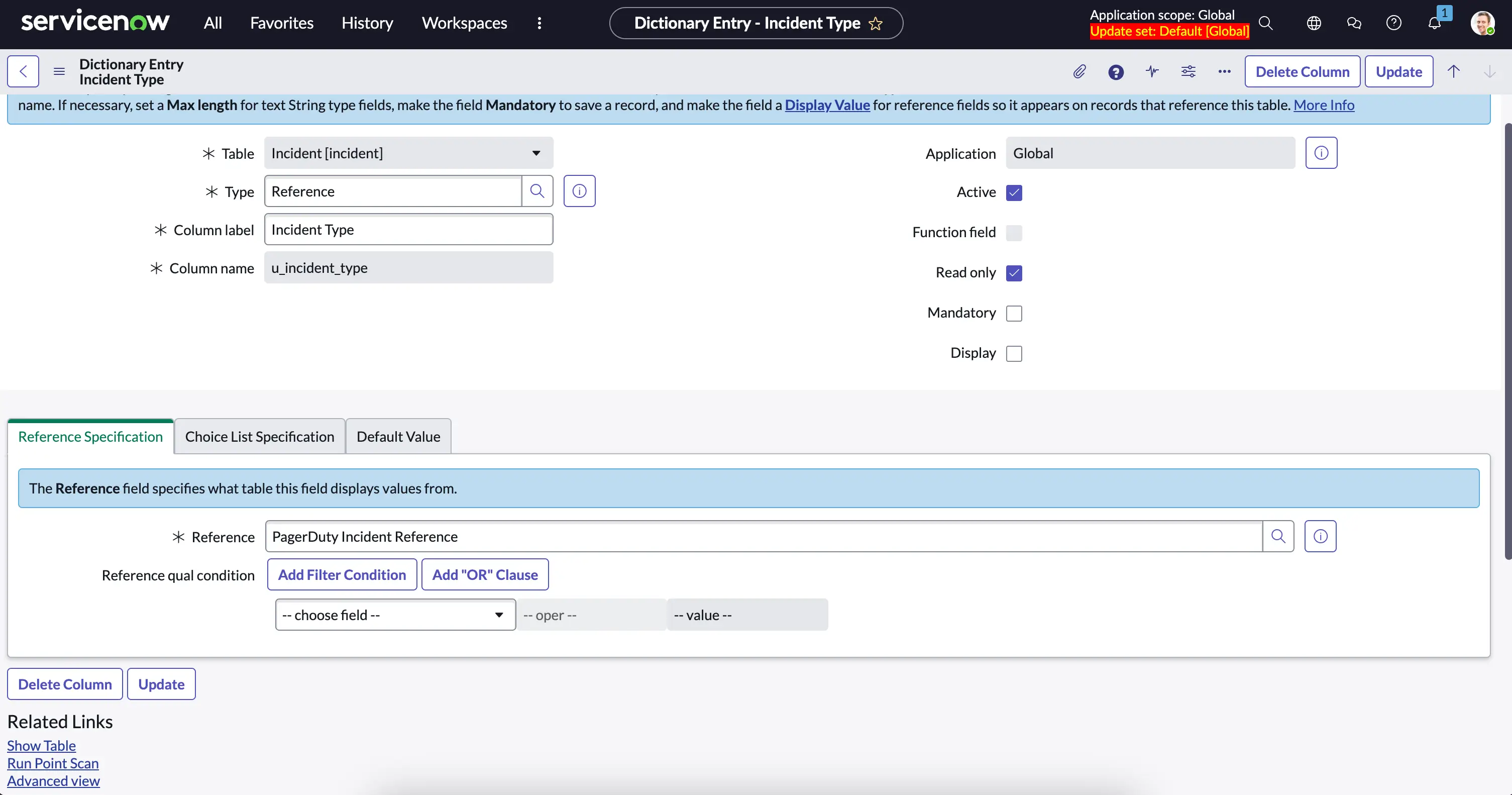
New Incident Type column
-
Navigate back to the Incident Type column you created.
-
Under Related Links, select Advanced view.
-
In the Calculated Value tab, check the Calculated box. In the Calculation field, paste the following script:
(function calculatedFieldValue(current) { var gr = new GlideRecord("x_pd_integration_pagerduty_incident_reference"); gr.get("servicenow_incident", current.sys_id); return gr.sys_id; })(current); -
Click Update to save the script.
Add Incident Type Field to Form Layout
- In ServiceNow, navigate to PagerDuty PagerDuty Incidents and view any incident.
- Select Configure Form Layout.
- Locate Incident Type in the slushbucket and add it to the Selected section. Use the arrows on the right side to adjust the field placement as desired.
- Click Save.
Add Incident Type to List Views (Optional)
To display the Incident Type when viewing a list in ServiceNow, follow the steps below:
- Navigate to your desired list (e.g., PagerDuty PagerDuty Incidents).
- Next to any column, select Configure List Layout.
- Add Incident Type to the Selected section.
- Click Save.
After enabling Incident Types, you can move on to configuring your Custom Field Mappings.
View Incident Types in ServiceNow
You can view synced Incident Types by navigating to PagerDuty Storage PagerDuty Incident Types. If an Incident Type is missing from your list, navigate to PagerDuty Actions Refresh PagerDuty Incident Types. This action will synchronize your PagerDuty Incident Types to ServiceNow so that they are available in the list view.
Update an Incident's Type
ServiceNow Default Incident Type
Incidents originating from ServiceNow are assigned the Base Incident type by default.
In PagerDuty
Please view Incident Types for steps on updating an existing incident's type. When an incident's type is updated in PagerDuty, it will automatically update the Incident Type field in ServiceNow.
In ServiceNow
You can change the incident’s type from the incident actions menu in ServiceNow:
- Navigate to PagerDuty PagerDuty Incidents. Select the incident you would like to update.
- In the top right, select Change Incident Type. If you do not see this option, ensure you have Incident Types enabled in the PagerDuty Settings.
- In the modal that appears, select the desired Incident Type from the dropdown.
- Click Change Incident Type. You should see a message in ServiceNow indicating the type updated successfully.
Incident Type Sync Behavior
- When an incident’s type is updated, the Custom Fields displayed in PagerDuty are updated automatically to align with the new Incident Type.
- Updating the incident’s type will not remove ServiceNow fields from the ServiceNow incident record.
- Updating the incident’s type will not remove or delete any existing values from the ServiceNow incident record (no retroactively back-deleting values).
- When the incident’s type is updated, mapped Custom Fields associated to the previous Incident Type will no longer synchronize.
When a PagerDuty incident is triggered, the integration automatically synchronizes the Incident Type to the corresponding Incident Type field in ServiceNow.
Changes to an incident's type are automatically synced between PagerDuty and ServiceNow. The latest value updated in either platform will always take precedence. These fields can be changed even after an incident is resolved, in case you want to update information only discovered during your incident review process.
The integration will automatically add Incident Type updates to the PagerDuty incident timeline so that responders can monitor and audit the changes that were made. If you have Incident Types updates enabled for your incident activity stream, these updates will appear in the ServiceNow incident's work notes as well as a note on the PagerDuty incident.
Promote to Major incident Based on Field
Business Rule
The Promote to Major Incident Based on Field business rule is disabled by default.
The Promote to Major Incident Based on Field business rule checks whether the short description in the ServiceNow incident record begins with [Major]. If it does, the business rule automatically updates the Incident Type field in ServiceNow to Major Incident. When this occurs, the PagerDuty incident's type is also updated to Major Incident.
Please note that the PagerDuty support team cannot support or implement customizations to this business rule. The rule is intended to function as an out-of-the-box solution to sync the Major Incident label across your incident workflow.
Manually Update Incident Types
After an Incident Type is created, you can edit the display name and description in PagerDuty. Incident Types cannot be changed within ServiceNow.
If you update an Incident Type, you'll need to navigate to PagerDuty Actions Refresh PagerDuty Incident Type to sync the update(s) to ServiceNow. The Incident Type list is updated to reflect the new display name and/or description. Existing ServiceNow incidents matching that Incident Type will also be updated to reflect the new display name in the “Incident Type” field.
Disabled Incident Type
Incidents cannot be associated to an Incident Type while the Incident Type is disabled. The Incident Type’s associated Custom Fields are also unavailable for new incidents.
Disabling an Incident Type will not affect any existing incidents of that type and existing values and fields are not modified.
After disabling or re-enabling an Incident Type in PagerDuty, navigate to your ServiceNow instance and Refresh PagerDuty Incident Type. This action will synchronize the updated Incident Type status to ServiceNow.
Updated 8 months ago
