Custom Fields on Services
Add service metadata to enhance incident management
Custom Fields on Services expand PagerDuty’s capabilities by allowing you to define custom metadata for your services. This metadata supports more intelligent incident management, comprehensive reporting, and improved contextual navigation, all of which empower your organization to operate at a higher level of maturity.
Availability and Limits
Custom Fields on Services is available with the following pricing plans:
- Business: Up to 15 custom fields
- Enterprise for Incident Management: Up to 30 custom fields
Please note, disabled custom fields do not count towards this limit, however the sum of enabled plus disabled fields cannot exceed 35 for both pricing plans. Please contact Sales to upgrade to a pricing plan with this feature.
Required User Permissions
The Account Owner and Global Admins can create, edit and delete Custom Fields on Services.
Users with permission to view and edit a service can also view and edit that service's custom field values.
Configure Custom Fields on Services
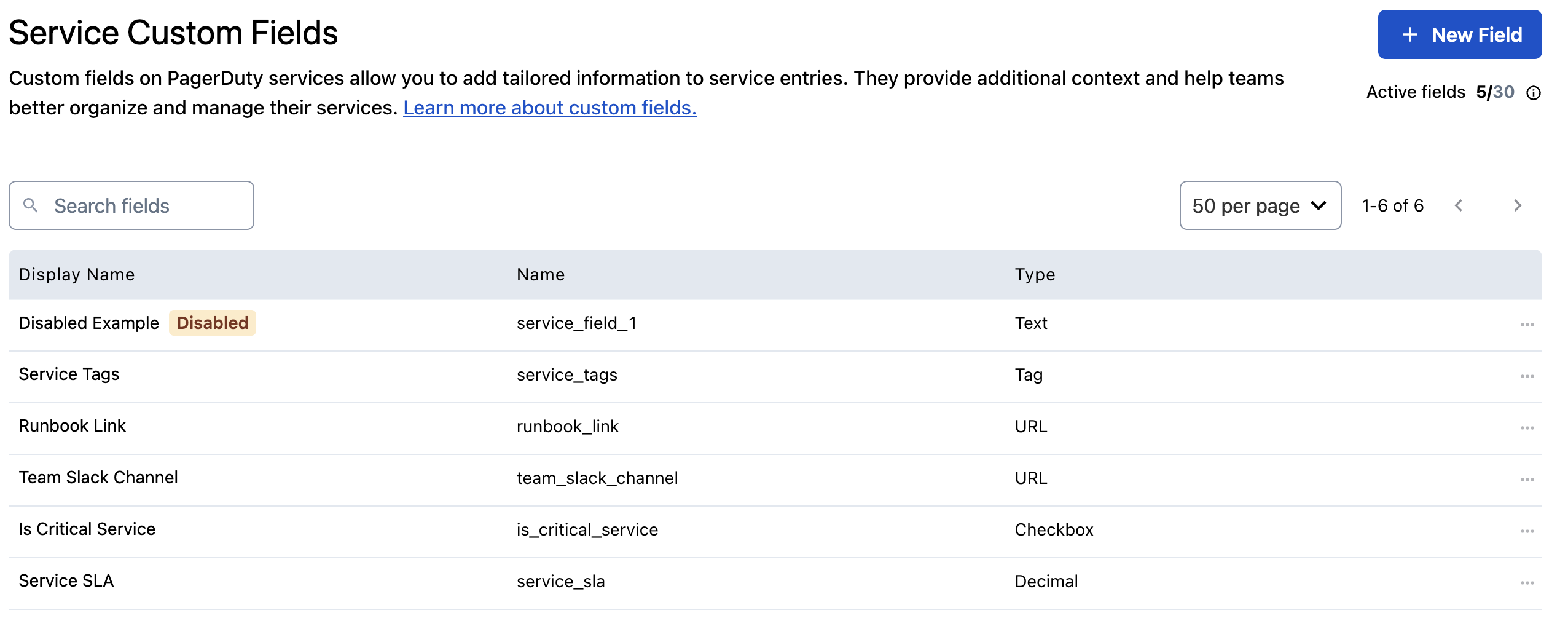
View and Manage Service Custom Fields
Create Custom Fields
Custom Fields on Services apply across all services on an account. When you create a new custom field, it will appear on all existing and future services in your PagerDuty account.
- Navigate to Services Service Custom Fields.
- Click New Field.
- Enter the following information:
| Field | Instructions |
|---|---|
| Display Name | Enter a name for the field. This name will appear on the service's Custom Fields tab. |
| Field Name | Enter a name for use when referencing this field in the API. Can only contain lowercase letters, numbers, and underscores. Note: You cannot change this value after initial creation. |
| Description | Write a description to help responders understand what this field is or how they should use it. |
| Field Type | Select a data type, e.g., Text, Single Select, Multi Select, etc. Note: You cannot change this value after initial creation. |
| Enable Field | Select Enable or Disable. Disabled fields remain visible but can’t be edited or have new values added. |
- Click Create Field. Repeat these steps for as many fields as needed.
Edit Custom Fields
- Navigate to Services Service Custom Fields.
- Click the menu to the right of the field you would like to edit and select Edit.
- Edit your preferred details and then click Update Field.
Disable a Custom Field
When you disable a field, it is no longer editable on services. However, this will not erase values from existing services (i.e., they will still be visible on the service details page). You should disable fields when you want to maintain existing data, but no longer want to use the field.
- Navigate to Services Service Custom Fields.
- To the right of your desired field, select Disable.
- In the confirmation modal, click Disable.
Delete a Custom Field
Deletion Warning
Deleting a custom field will permanently delete the field for all services and remove existing data. This action cannot be undone.
- Navigate to Services Service Custom Fields.
- To the right of your desired field, select Delete.
- In the confirmation modal, click Delete.
Field Types
You can specify the field data type when you add a Custom Field. Data types help standardize and validate field data, preventing users from entering incorrect data types into a field. Custom Field types are:
- Text
- Single Select
- Multiple Select
- Tag
- URL
- Checkbox
- Datetime
- Decimal
- Integer
Field Restrictions
You can only set a Custom Field's type once. If you wish to update a Custom Field's type, please delete the old one and create a new one with the preferred type.
- String values have a maximum of 255 characters.
- Single Select and Multiple Select field types can have a maximum of 55 options.
- A custom field can have a maximum of 55 tags, and one tag can be up to 255 characters.
- URL values can have a maximum of 500 characters. Only absolute URLs are allowed, and must use one of the following schemes:
http,https,tel.- Datetime values must conform to either "full-date" or "date-time" as defined in RFC3339, section 5.6. Examples of supported values:
2025-03-14,2024-04-28T11:53:12Z.
View Custom Fields
To view all Custom Fields on Services, navigate to Services Service Custom Fields.
To view Custom Fields on a specific service in the PagerDuty web app, navigate to Services Service Directory, select your preferred service, and select the tab Custom Fields.
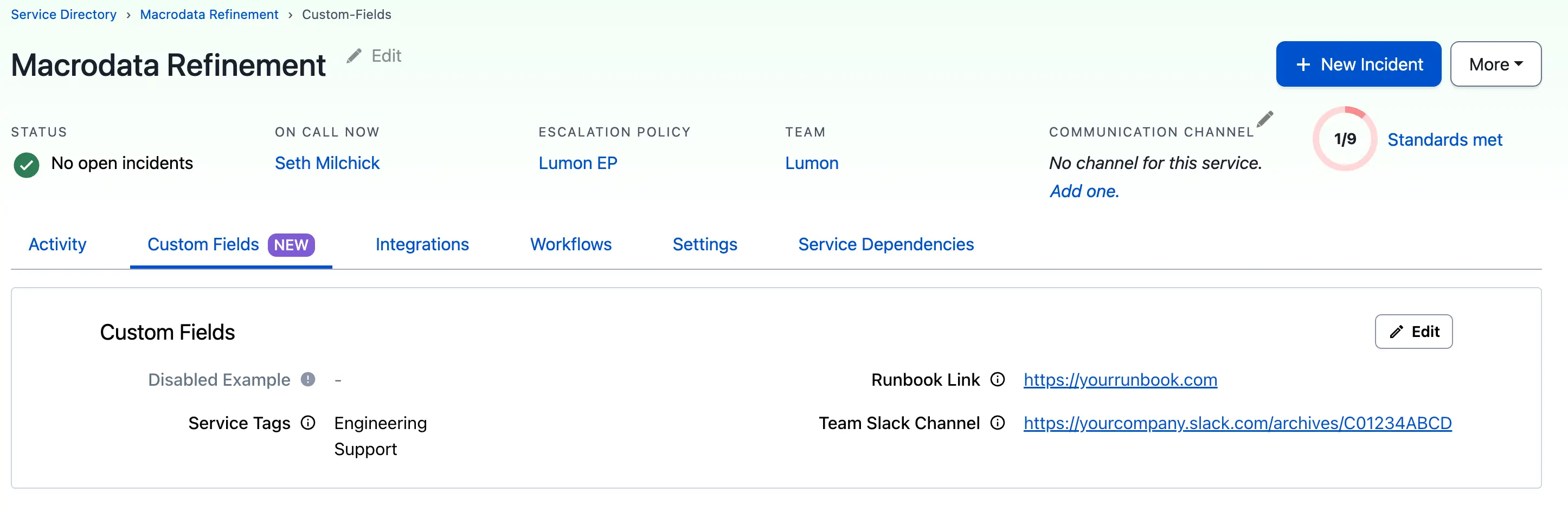
Custom Fields on Services in the PagerDuty web app
You can also view and search by Service Custom Fields from the Service Directory page using the search bar. The search matches on field values only (not the field names), but both the field name and its value will be displayed in the results. This helps streamline the management and organization of your services, similar to our contextual search feature for other objects.
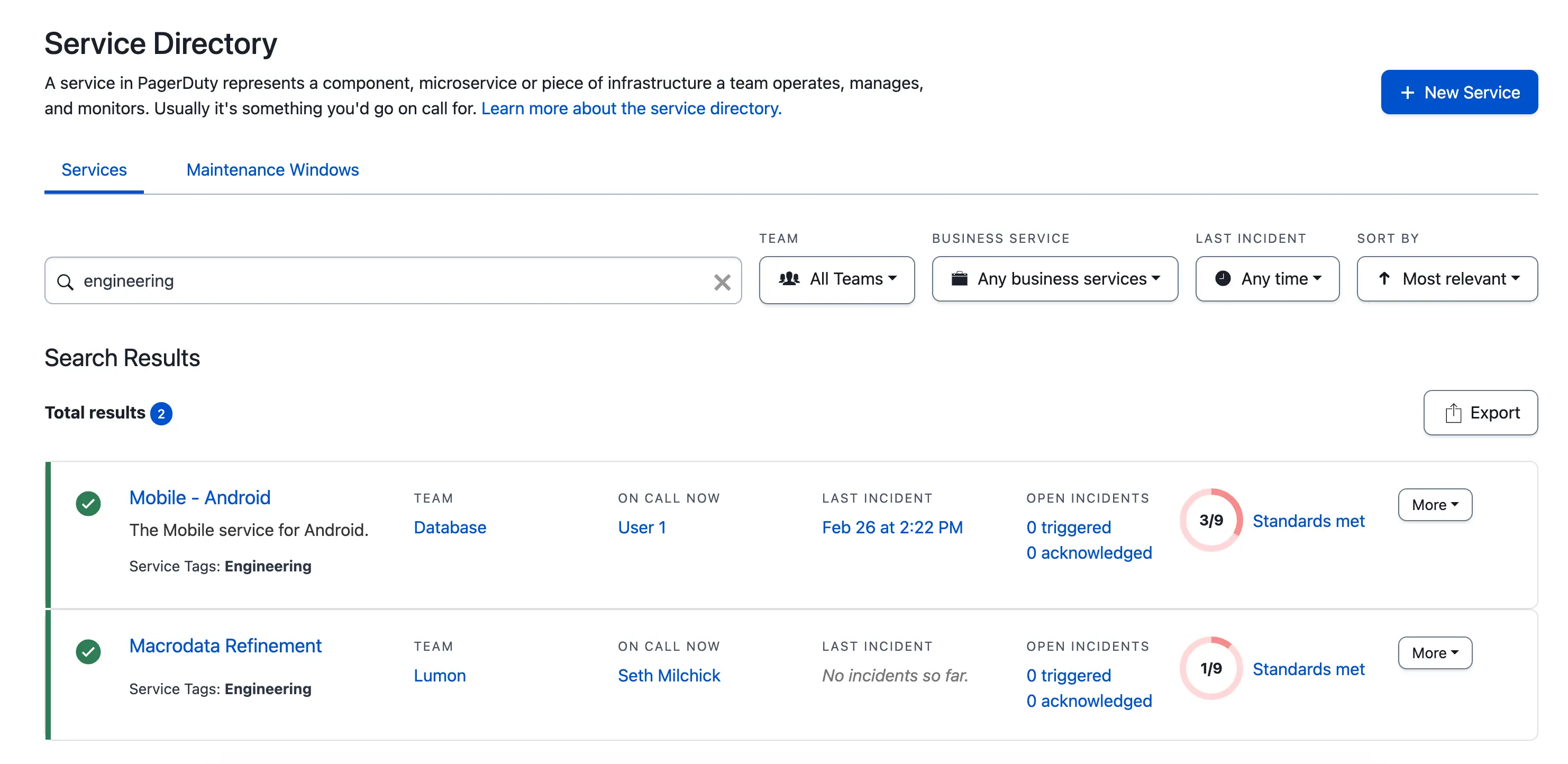
Search for services by Custom Field values
Edit Custom Field Values
You can fill out Custom Fields to assist you in service management and incident response.
- In the PagerDuty web app, navigate to Services Service Directory and select your preferred service.
- On the service's details page, select the tab Custom Fields and click Edit Fields.
- Enter your desired value(s) in the applicable field(s).
- Click Save.
FAQ
Can I create and manage Custom Fields on Services by using Terraform or the API?
Yes, you can create new Custom Fields as well as update, disable or delete existing fields by using our REST API or through Terraform. You can also use these methods to update the Custom Field values on a service.
Please refer to our Developer documentation for more information about using the REST API to manage Custom Fields.
Please read our Terraform engineering blog and review the PagerDuty Provider Terraform documentation for more information about using Terraform.
Can I run reports on Custom Fields on Services data?
Yes, PagerDuty Analytics allows you to leverage the Services Custom Fields you’ve configured to gain deeper insights into how specific services are performing across your organization.
To get started, navigate to Analytics Insights Service Performance. You can click to open the filter selection. Then select Add to choose your desired filters, including Service Custom Fields, to tailor the report to your needs.
Can I sync PagerDuty Custom Fields with ServiceNow incident record fields?
Bi-directional syncing between PagerDuty Custom Fields on Services with ServiceNow incident record fields is currently in development and scheduled for later this year.
Can I view Service Custom Fields in the mobile app?
Service Custom Fields are currently not visible within the mobile app, however the ability to view Custom Fields on the service’s details screen in the mobile app is planned for later this year.
Updated 5 months ago
