PagerDuty Integration | Jeli
Jeli Part of PagerDuty
PagerDuty + Jeli Benefits
- Add responders into to an incident using the Slack | Jeli Integration.
- Automatically gather PagerDuty data for your analysis.
- See who was on call during an incident and what notifications PagerDuty sent.
Requirements
Availability
Jeli is available to customers with a standalone Jeli plan, or if they are on the Enterprise Incident Management or Enterprise Customer Service Ops plans. For customers who have Jeli as part of their pricing plan, all users (regardless of user role) will have access to Jeli. Please contact our Sales Team to upgrade to an account plan with Jeli.
To Configure the Integration
In Jeli
Admin permissions are required to manage your Jeli Integrations. To add someone as an admin, visit User Access Management Settings in the Jeli web app.
How it Works
- Users open a PagerDuty incident and notify responders using the Jeli Slackbot.
- Optionally add more responders for assistance with the incident.
- Jeli records actions taken in PagerDuty for use in an incident review.
Integration Walkthrough
There are two ways to connect Jeli and PagerDuty:
Connect via API Key (Recommended)
In PagerDuty
- In PagerDuty, navigate to Integrations API Access Keys.
- Click Create New API Key.
- Enter a Description to help you identify the key later.
- Click Create Key.
- Copy and paste this key in a safe place for later use, as it will not be accessible again.
In Jeli
- Navigate to Settings Integrations PagerDuty and select the Connect via API Key (Recommended) tab.
- Enter your configuration details:
- Default email: An email address for a user currently provisioned in your PagerDuty account. If a user uses the PagerDuty integration in Jeli, but does not have a PagerDuty account, actions will be attributed to this default user.
- PagerDuty domain: The URL of your organization’s PagerDuty instance. For example,
bean-co.pagerduty.com. - API Key: The General Access REST API Key that was generated in PagerDuty in step 1.
- Click Connect account.
Connect via OAuth2
In Jeli
- Navigate to Settings Integrations PagerDuty and select the Connect via OAuth2 tab.
- Click Connect an account. This will take you to a page with an installation link, which will redirect you to PagerDuty.
- Select your Region and log in to PagerDuty.
PagerDuty | Jeli Integration User Guide
All actions taken by Jeli within the PagerDuty account (e.g., creating an incident, triggering alerts) will be recorded in PagerDuty with the name of user who configured the integration.
Notify a Responder
Jeli will send PagerDuty notifications to the on-call responder by creating a PagerDuty incident on the selected service.
- In Slack, enter
/jeli pageand select a service.
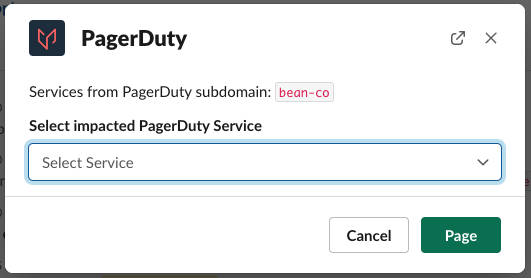
Select a PagerDuty service
- Select the user you would like to notify. You may optionally notify additional users. You can also notify additional users later in the incident, if necessary.
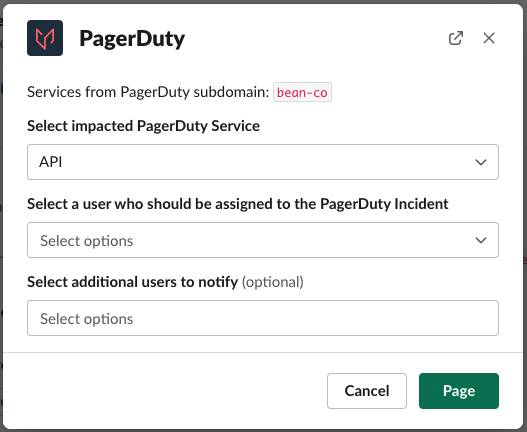
Select a user
- Click Page.
Jeli will create a PagerDuty incident and post an update in Slack.
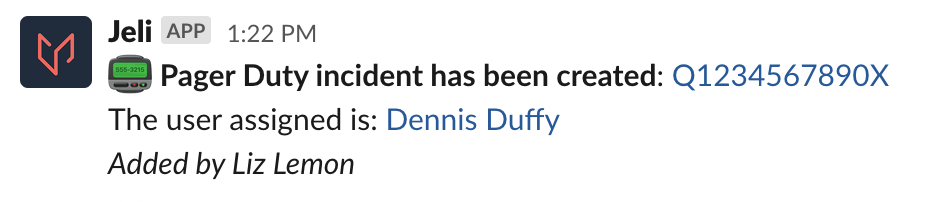
PagerDuty incident created
Request Additional Responders
After first issuing the page command, you may use the same command again to request additional responders.
- In Slack, enter the command
/jeli page.
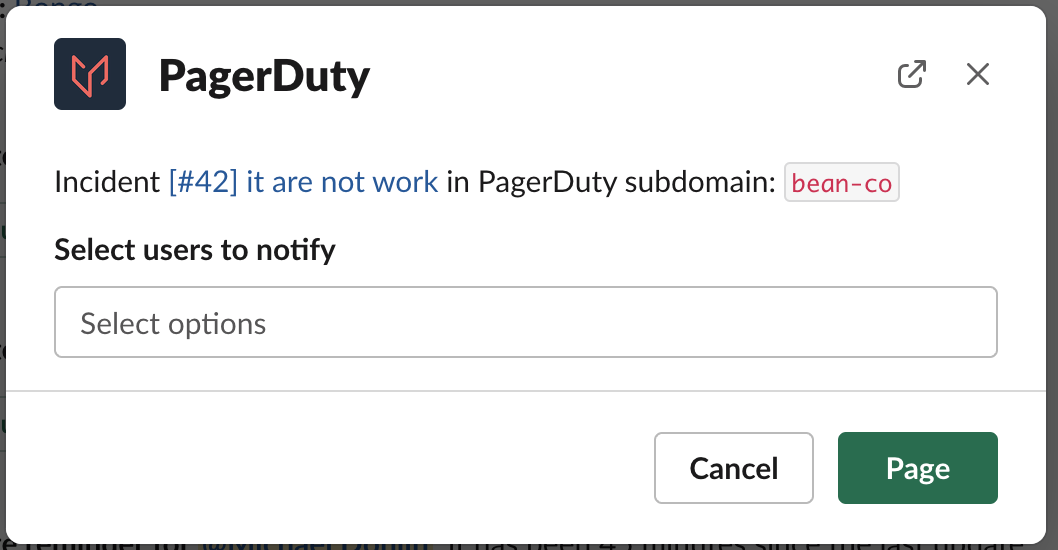
Select a user
- Depending on your account's pricing plan, you will see different behavior:
- For PagerDuty Business, Digital Operations (legacy) and Enterprise Incident Management plans, Jeli will request additional responders using the Add Responders feature.
- For PagerDuty Free and Professional plans, Jeli will request additional responders by assigning the incident to the additional users and/or escalation policies that you select.
View PagerDuty Incident Details
In Slack, enter the command /jeli info. Jeli will display the details of the page as an ephemeral message within the incident chat.
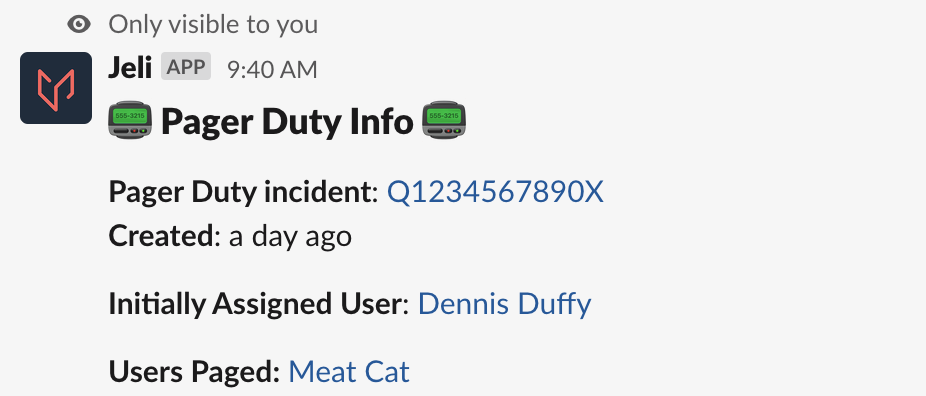
PagerDuty incident details
Incident Analysis
Jeli queries the PagerDuty API when Post-Incident Reviews are created. It will show you all alerts that fired from 30 minutes before your Post-Incident Review started until 30 minutes after it ended.
This PagerDuty data can then be used as evidence as you analyze and build the Post-Incident Review's narrative.
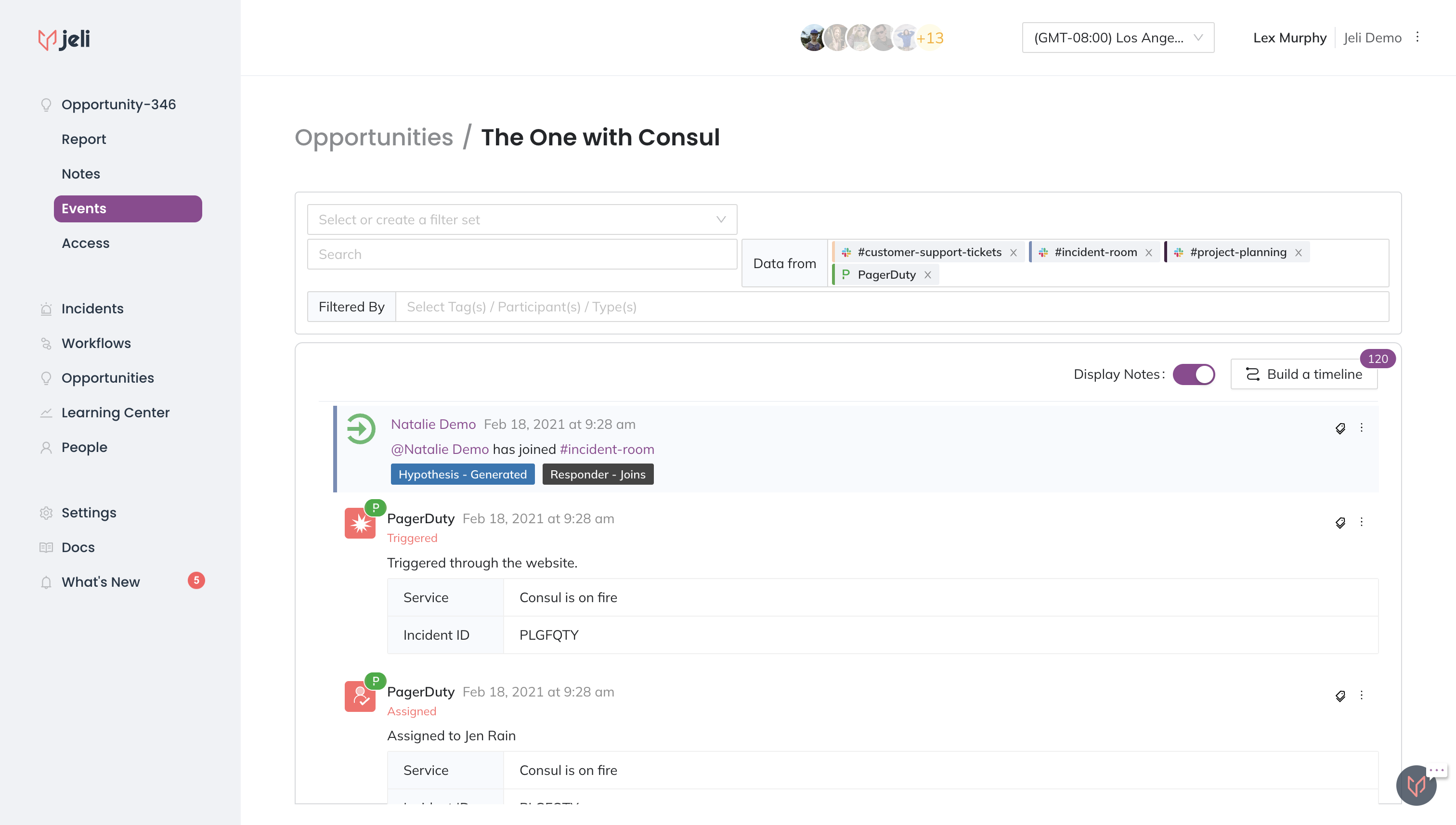
Jeli Post-Incident Review
Updated 4 months ago
