Post-Incident Review Stages
Track your Post-Incident Reviews' progress | Jeli Part of PagerDuty
Post-Incident Review Stages provide quick visibility into an investigation’s current status. You can use Post-Incident Review Stages to easily track the progression of your incident review process.
There are five Post-Incident Review Stages:
- Unassigned: You have created a Jeli Post-Incident Review, but you have not assigned an investigator. This can indicate that no one is working on the incident review.
- Assigned: You have assigned an investigator to an Post-Incident Review, showing who is accountable for its completion. Jeli automatically applies this stage once an investigator is assigned.
- In Progress: The investigator has started working on the Post-Incident Review. This stage will be automatically recognized if the investigator has added a marker in the Narrative Builder.
- In Review: The investigator is seeking feedback on the Post-Incident Review from peers that participated in the incident.
- Completed: Incident responders have reviewed the Post-Incident Review and are no longer working on it.
Availability
Post-Incident Review Stages are available with the Professional, Business, and Enterprise for Incident Management pricing plans.
Please contact our Sales Team if you would like to upgrade to a plan featuring Post-Incident Review Stages.
Legacy Customers
If you created Post-Incident Reviews before this feature existed, Jeli automatically applied either the Assigned or Unassigned stage to those Post-Incident Reviews.
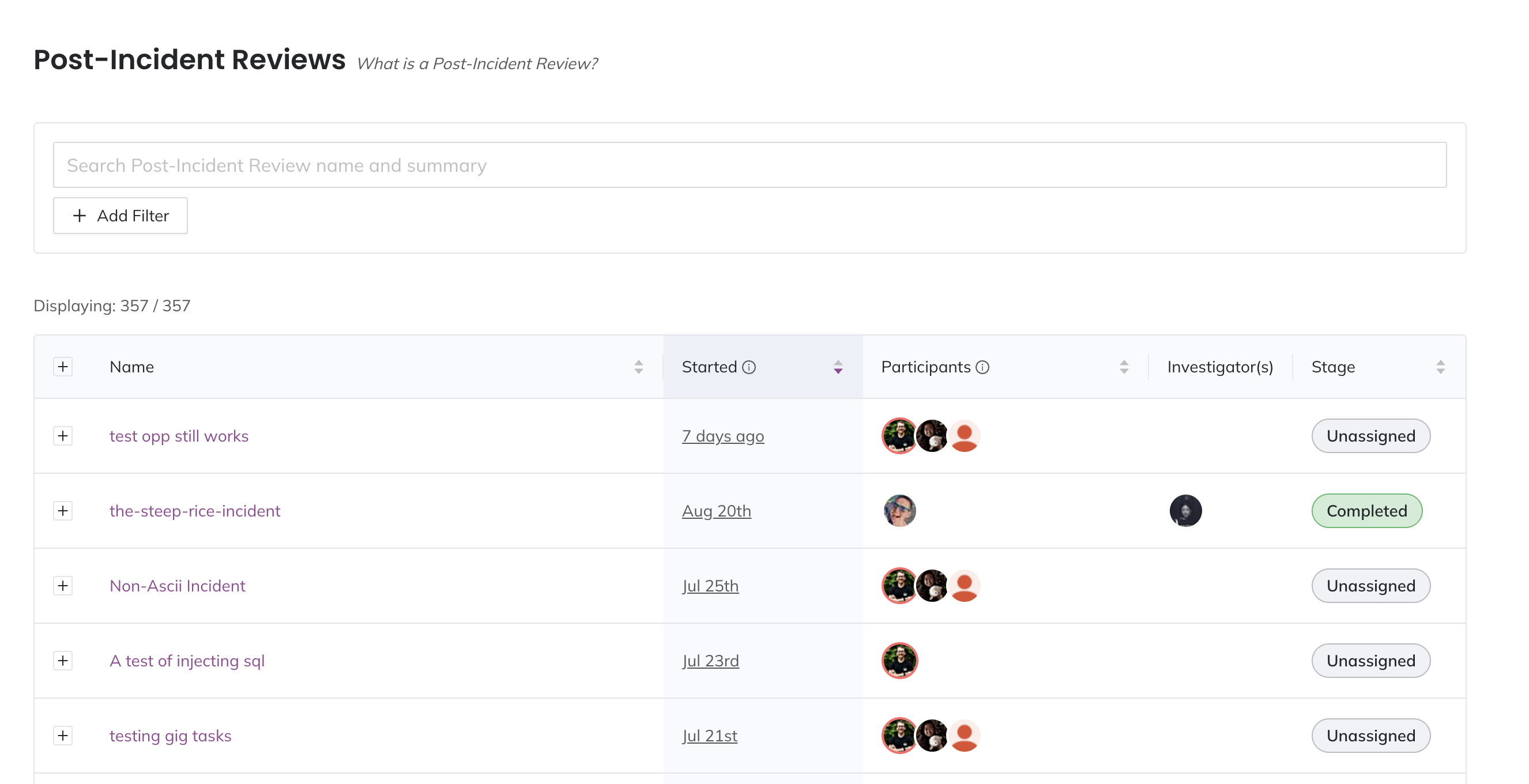
List of Post-Incident Reviews
Post-Incident Review Stages Timeline
The Post-Incident Review Stages timeline provides an at-a-glance view of each Jeli Post-Incident Review's status. The timeline is displayed at the top of each Post-Incident Review page, highlighting the currently active stage. This can be particularly helpful for executives who want to quickly assess a Post-Incident Review's progress.
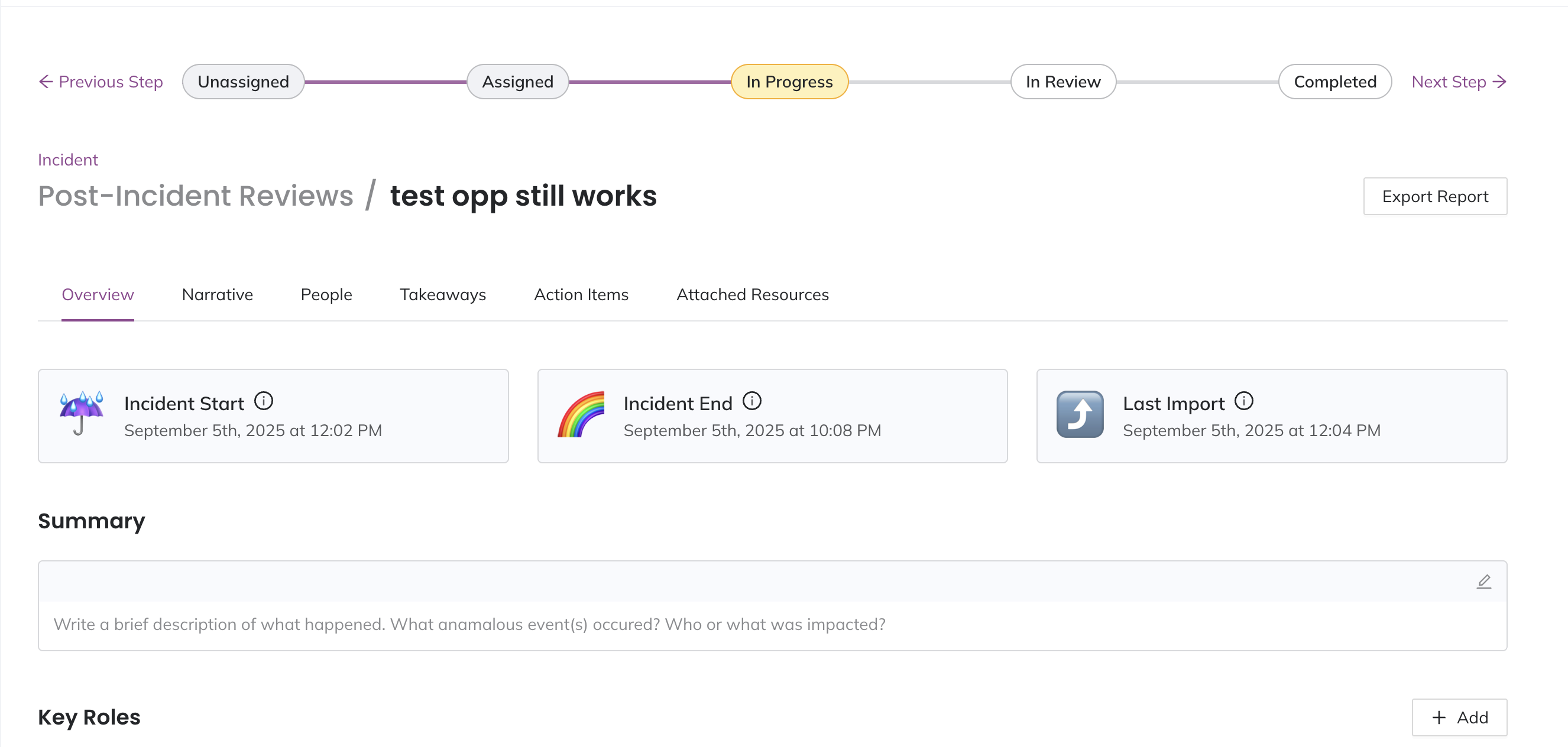
Post-Incident Review Stages timeline
Manually Move Post-Incident Review Stages
When viewing a Post-Incident Review, you can manually update the Post-Incident Review stage from the timeline. You can click Previous Step, Next Step or the name of the stage you want to move to.
Filter by Post-Incident Review Stage
You can use the filter on the Post-Incident Reviews page to select Post-Incident Reviews in a specific stage. This can help you see which Post-Incident Reviews may need additional attention or resources.
-
Navigate to Post-Incident Reviews and click Add Filter.
-
Select a Dimension to filter by:
- Stage
- Tags
- Start date
- Key role
- Participants
- Duration
- Event or note content
-
Depending on the dimension you select, enter any additional required criteria.
-
Click OK.
After you have created a filter, optionally click to add more filters. Click Clear all filters to reset your view.
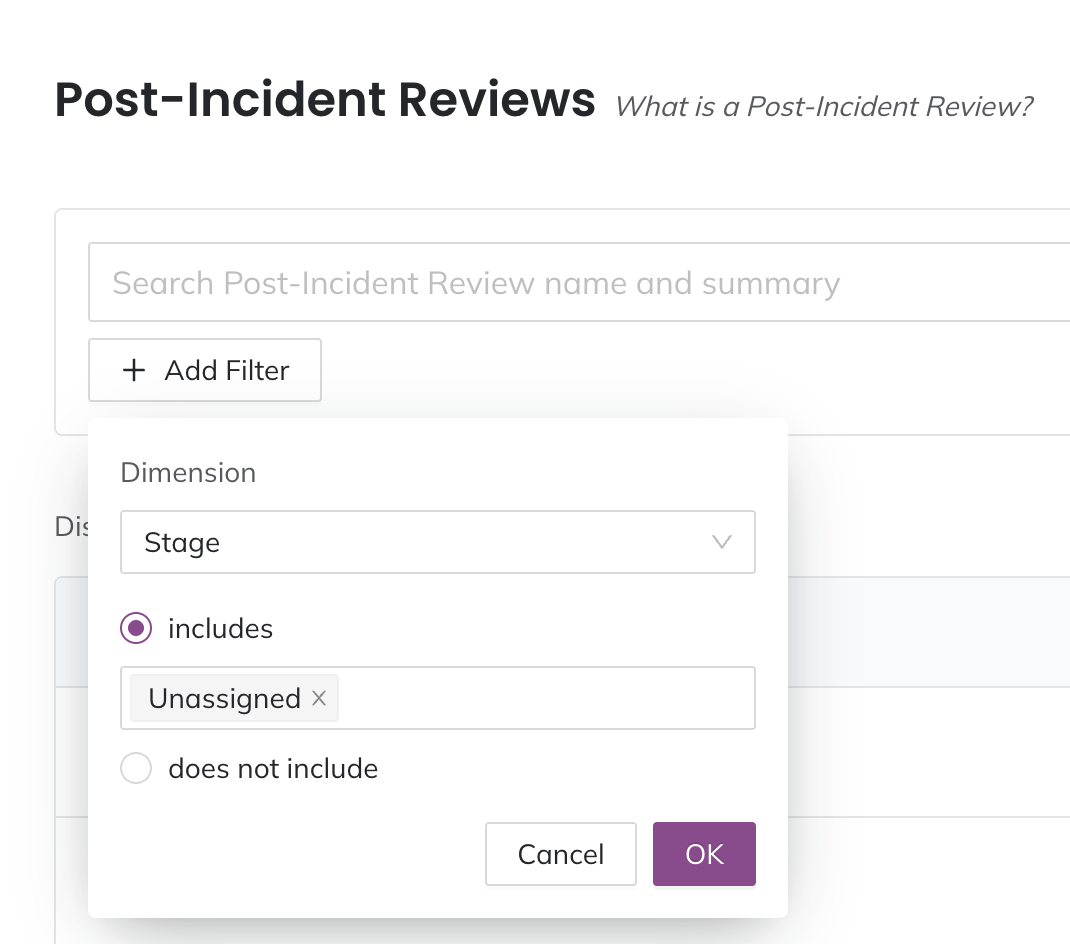
Sort by stage
FAQ
Can I customize Post-Incident Review Stages?
No, Post-Incident Review Stages are not customizable.
Are there any restrictions when moving from one stage to another?
There are no restrictions when manually moving between stages and you may move to any stage at any time.
Updated 4 months ago
