Entra ID Integration | Jeli
Log in to Jeli via Entra ID | Jeli Part of PagerDuty
Entra ID + Jeli Benefits
- Organizational access control by allowing users to seamlessly sign in to the Jeli web app
- Supports SP-initiated SSO to log users into Jeli
- Backed by Auth0
Requirements
Availability
The Entra ID Jeli integration is available on the Jeli Standalone (Legacy) pricing plan.
At this time, Jeli is not available for accounts in the EU service region (i.e., https://subdomain.eu.pagerduty.com).
To Configure the Integration
You will need admin or super privileges in the Azure admin portal to proceed.
How it Works
Users can enter their email address associated with their Entra ID domain on the Jeli log in page. They will be redirected to the Entra ID login flow for authentication. Once the user has successfully authenticated they'll be directed to the Jeli web app.
Integration Walkthrough
Enterprise SSO Provider Limitation
Only one enterprise connection can be enabled at a given time. If you’re switching to Entra ID from Okta, you will need to coordinate a time for the cutover with PagerDuty Support.
I. In Entra ID
Create the Jeli app in Entra ID
- Sign in to the Azure admin portal and navigate to Enterprise applications.
- Select New application > Create your own application.
- In the window that appears:
- Enter a name for the application (e.g., Jeli).
- Under "What are you looking to do with your application?" select Register an application to integrate with Microsoft Entra ID (App you’re developing).
- Click Create to create the application.
- You'll be directed to the Register an application screen. Perform the following:
- Under “Supported account types”, select Accounts in this organizational directory only.
- For the Redirect URI, select Web and then enter this value:
https://login.app.jeli.io/login/callback

Enter the Redirect URI value
- Click Register to complete the app creation.
Generate the Client Secret
- Navigate back to Enterprise applications and select your newly created application.
- In the sidebar, navigate to Manage > Single sign-on and click Go to application to configure the application properties.
- Copy the Directory (tenant) ID, and the Application (client) ID, as you will need to provide these later.
- For “Client Credentials”, select Add a certificate or secret.
- Select New client secret, then enter a helpful description for the secret and select an expiration date of your choice. Click Add to create the client secret.
- Copy the secret's Value as you will need this for the next step.
Client Secret Storage
Client secret values in Entra ID can only be viewed immediately after creation. Be sure to save the secret value before leaving the page.
II. Contact PagerDuty Support
Security Recommendation
When contacting the PagerDuty Support Team, please take care not to expose sensitive information in plain text over email. We recommend one of the following approaches:
- Compose your message in a text editor and upload the file to a document-sharing application (e.g., Dropbox or Google Drive).
- Enter the information requested below in a secure application (e.g., 1Password).
In your message to PagerDuty Support, share a secure link to the document or credentials.
To complete the integration, please send a message to the PagerDuty Support Team with the following information (these are the values you copied from the previous steps):
- Directory (tenant) ID
- Application (client) ID
- Secret Value
Entra ID | Jeli Integration User Guide
Log into Jeli
Once you have received confirmation from PagerDuty that Entra ID is enabled for your account, you can log in with the following steps:
- Navigate to the Jeli web app. If you’re logged out, you’ll be redirected to the login screen.
- Enter your email to enter the login flow for your Entra ID domain (Jeli uses Entra ID's Home Realm Discovery based on your email).
- Upon a successful login, you’ll be returned to Jeli where you can start interacting with the Jeli web app.
Uninstall the Entra ID | Jeli Integration
To uninstall the integration:
- Contact the PagerDuty Support Team to disconnect the authentication provider from your domain.
- Revoke the client secret in Azure.
FAQ
Can I have more than one enterprise SSO Provider?
For technical reasons, only one enterprise connection can be enabled at a given time. If you’re switching to Entra ID from Okta, you will need to coordinate a time for the cutover with PagerDuty Support.
In contrast, if you’re switching to Entra ID from another authentication method such as Google Auth, there is more flexibility. We can enable Entra ID while Google Auth is enabled, and then disable Google Auth once you’ve tested and confirmed Entra ID login.
Do you support IdP-initiated SSO?
At this time we only support SP-initiated SSO with Entra ID.
What information does the Entra ID integration use?
This integration is used for Single Sign-on (SSO) into the Jeli web app using your organization’s Entra ID account. We collect the user's email address in order to verify the organization’s domain, link individuals to their Jeli user account, and associate linking accounts on various other services like Slack and PagerDuty.
I’m having trouble signing in with Entra ID, what do I do?
If for any reason you’re having difficulty signing in to Jeli using Entra ID credentials, try the following:
- Make sure the user signing in has access to your Azure account and can sign in to your Azure web portal independently of Jeli
- Confirm that you’re using the domain Jeli has associated with your organization. For instance, if your company is Example Inc, and your domain is
example.com, your email should be[email protected]. - Confirm that your application's client secret has not expired. If it is expired, you will need to contact the PagerDuty Support Team to reauthorize Entra ID.
Updated 11 days ago