Shift Agent
Eliminate manual on-call management and ensure seamless coverage
Shift Agent transforms the way teams manage on-call schedules by bringing AI-powered automation to PagerDuty. Designed for on-call managers, team leads, and incident responders, it eliminates the time-consuming complexity of managing schedule conflicts and coverage gaps. The system works proactively in the background—monitoring calendars, detecting potential conflicts, identifying qualified replacements, and coordinating schedule changes—all without manual intervention. By automating these traditionally manual tasks, Shift Agent helps ensure reliable operational coverage while giving valuable time back to your teams and helping maintain healthy work-life balance for your responders.
By default, Shift Agent activates for all customers who enable PagerDuty Advance with our Slack integration.
Availability
Agents are a PagerDuty Advance feature. PagerDuty Advance is available through one-time credits or as an add-on with the following pricing plans:
- Professional
- Business
- Enterprise for Incident Management
Please contact our Sales Team if you would like to upgrade to a plan featuring PagerDuty Advance.
Required User Permissions
- PagerDuty Advance permissions for configuration are the same across all agents. After the required permissions are accepted, any user can interact with the Shift Agent.
- An Admin or the Account Owner can configure the Google Calendar Extension.
Configure Shift Agent
Shift Agent has two primary functions:
Intelligent Conflict Detection
PagerDuty's Shift Agent is an AI-powered scheduling assistant that automatically manages on-call coverage conflicts. It monitors responder calendars, detects scheduling conflicts and coordinates coverage changes—all without manual intervention. By automating these traditionally time-consuming tasks, Shift Agent eliminates coverage gaps, reduces scheduling stress, and ensures operational readiness. This allows teams to focus on critical work while maintaining confidence in their on-call coverage.
- Configure and enable PagerDuty Advance in a chat integration (e.g., Slack).
- Ensure users have appropriate permissions to manage on-call schedules and integrations.
- Shift Agent will only detect conflicts on schedules configured on Level 1 of an escalation policy in order to reduce noise. If you would like a specific schedule to be included in conflict detection, please ensure it’s on Level 1 of an escalation policy.
Extension for Google Calendar
The Google Calendar Extension automatically syncs your team's calendar events with PagerDuty, allowing Shift Agent to detect scheduling conflicts before they impact coverage. This integration reduces the need for manual availability updates and helps maintain operational continuity while respecting responders' scheduled commitments.
Learn more on setting up your Google Calendar Extension.
Disable Shift Agent
You can disable the Shift Agent by toggling its switch to the off position on the AI Settings page.
User Guide
Check Responder Availability
In a PagerDuty Advance chat, enter a message such as, I am on vacation June 13. Do I have a conflict?. Depending on your availability, PagerDuty Advance will offer contextual suggestions, such as Create override manually or Find coverage.
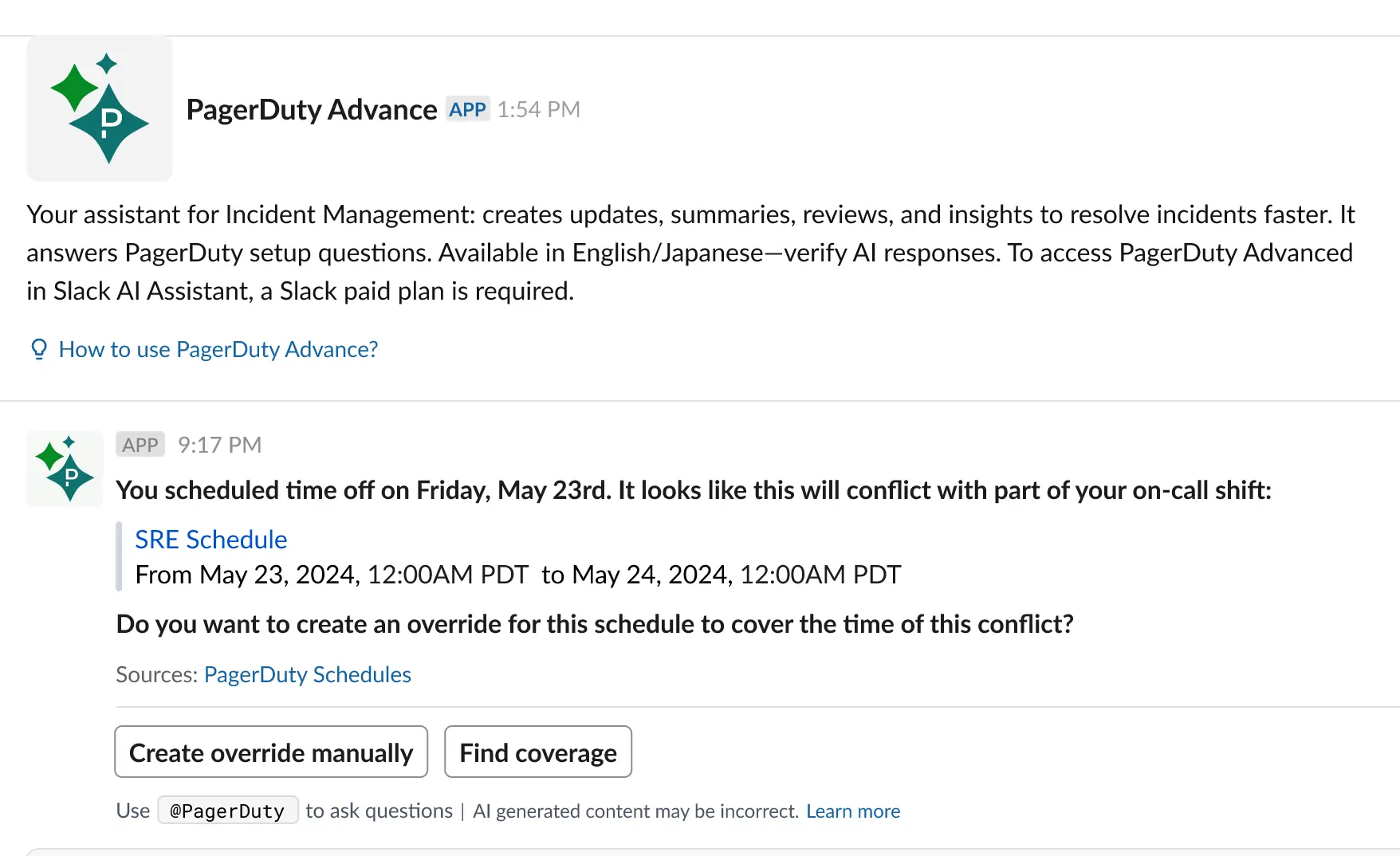
Check responder availability
Request Coverage
Shift Agent can automatically find a replacement for an on-call shift. Click Request coverage to reach out to suggested candidates. They will receive a message based on their configured notification rules.
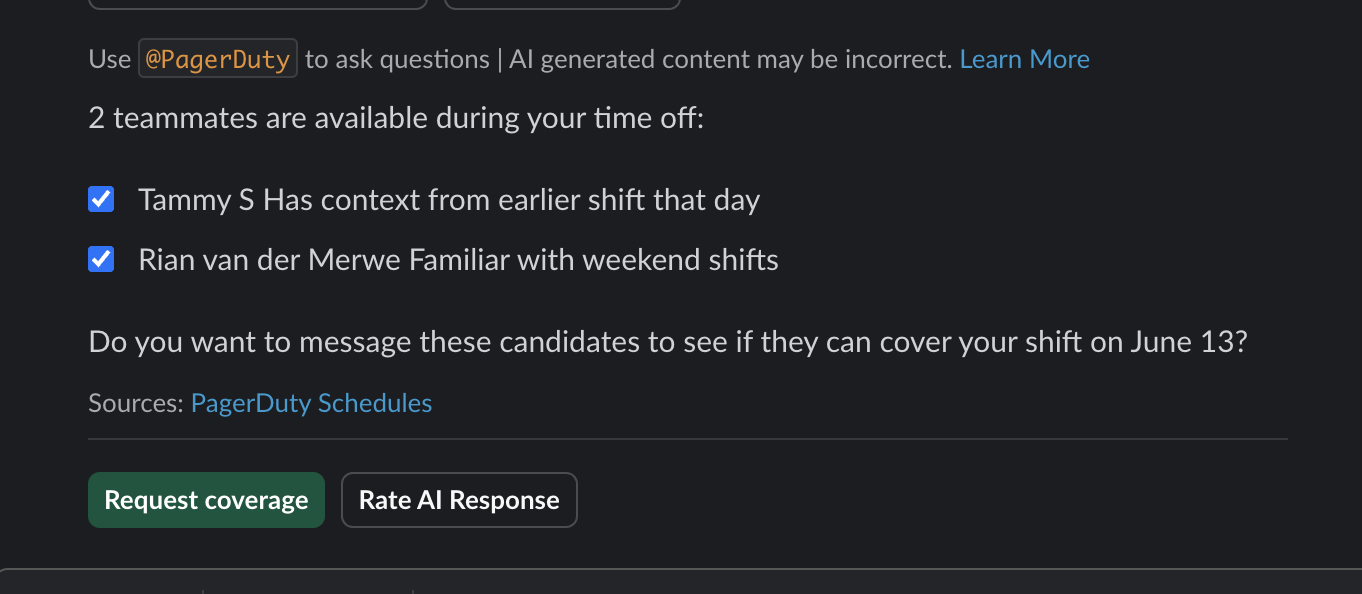
Request coverage
You will receive an update once a candidate accepts the shift. Shift Agent will automatically update on-call schedules and maintain a record of all changes.
The Shift Agent will give responders 48 hours to respond. This 48 hour period will not include Saturday or Sunday. After the period timeout, or after all candidates decline, you will also receive a notification.
Configure Notification Rules
Users can configure their Notification Rules to customize how Shift Agent contacts them.
Slack Notifications
When you link your PagerDuty user account with Slack, PagerDuty will attempt to automatically create notification rules for shift conflicts and shift coverage requests. If you've connected more than one Slack workspace, PagerDuty will use to the most recently-added workspace.
You can review and customize your Notification Rules at any time. If you are not receiving notifications as expected, please check your User Profile to make sure the preferred Slack workspace is selected to receive notifications, or add a workspace if none is currently configured.
Shift Conflicts
PagerDuty automatically adds a notification rule to users' profiles when the Google Calendar extension is enabled in the account.
To edit this setting:
- Navigate to User Icon My Profile and select the Notification Rules tab.
- Under When I have an upcoming shift conflict, contact me via, click to edit or to remove the notification rule.
- Make the required changes and click Save.
Shift Coverage Requests
All PagerDuty Advance users have a notification rule for when they receive a shift coverage request. You can edit this notification rule (i.e., change the selected workspace), however you cannot delete it.
- Navigate to User Icon My Profile and select the Notification Rules tab.
- Under When I'm sent a shift coverage request, contact me via, click .
- Make the required changes and click Save.
FAQ
How many credits does the Shift Agent use?
Accounts with PagerDuty Advance have an allotment of credits at their disposal. Shift Agent consumes three credits every time the following actions execute:
- Recommending users to take a shift
- Direct messaging candidates
- Answering a question
Please refer to How many credits does each action cost? for more information.
Demo Video
Watch this demo to see the Shift Agent in action.
Updated 24 days ago
