ServiceNow v7 Frequently Asked Questions
Below you will find answers to the most common issues users encounter while working with ServiceNow:
FAQ
How can I tell what version of the PagerDuty app for ServiceNow I am using?
In ServiceNow, go to System Applications Applications Downloads tab and find the application PagerDuty Platform for Real-Time Operations. Under the application title, you will see the version of the app.
When is an incident sent to PagerDuty?
By default, the PagerDuty application triggers an incident in PagerDuty when two conditions are met:
- The service and escalation policy used for handling the incident can be determined.
- The incident’s priority is P1 or P2.
You can, however, adjust these conditions in ServiceNow under Configuration Files Business Rules PD Trigger PagerDuty Incident Business Rule:
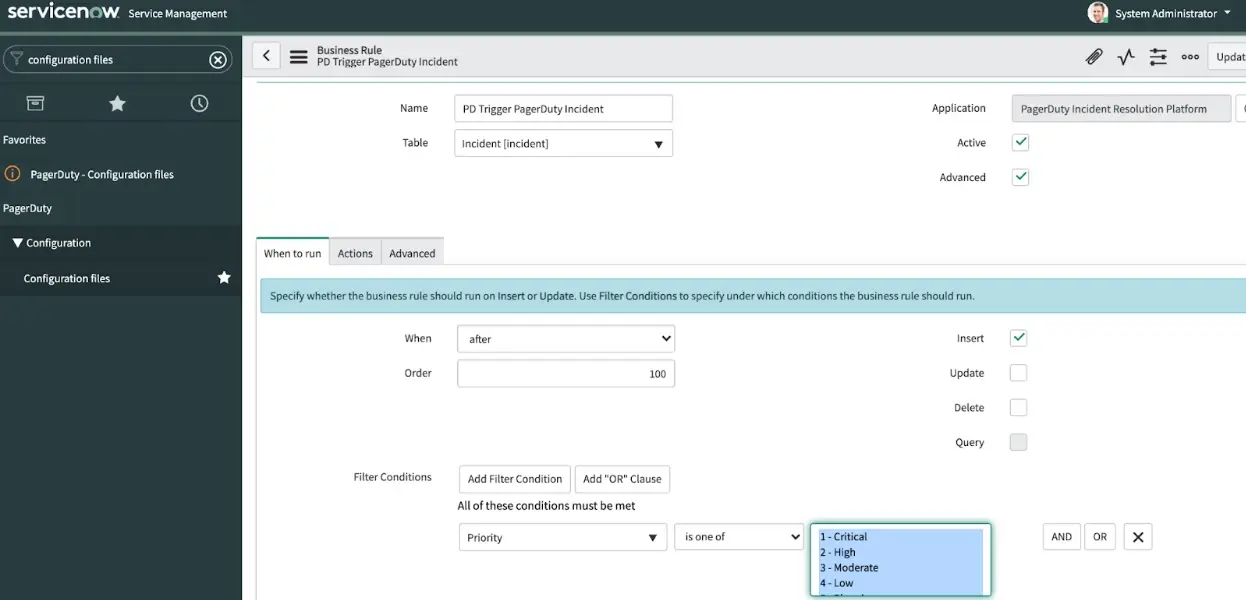
Select conditions
By default, the priorities 1 - Critical and 2 - High will be selected. If you wish to trigger PagerDuty incidents for other priorities as well, select any combination of desired priorities. If you make an edit to the priorities that trigger PagerDuty incidents, you will likely also want to make the same adjustment to the priority conditions in a second business rule, PD Trigger PagerDuty Incident on update, which covers scenarios where an existing ServiceNow incident (not yet linked to PagerDuty) is updated in a way that meets the conditions to create a PagerDuty incident.
Tip
Before proceeding with the above, ensure that PagerDuty Priorities and ServiceNow Priorities are synchronized and configured according to our Advanced ServiceNow Configuration guide.
Warning
Please note that any customizations which alter the integration’s out-of-the-box behavior are not supported by the PagerDuty Support Team. That said, we understand that it may be necessary to configure the synchronization between incidents to include priorities in addition to P1 and P2.
How are the service and escalation policy determined?
ServiceNow determines the service and escalation policy in PagerDuty using the following criteria:
- If ServiceNow to PagerDuty mapping is set to Assignment Groups map to PagerDuty, the assignment group must be provisioned, i.e., its PagerDuty Service field must correspond to a valid service ID and its PagerDuty Escalation field must correspond to a valid escalation policy ID.
- If ServiceNow to PagerDuty mapping is set to Configuration Items and Assignment Groups map to PagerDuty:
- The escalation policy can be determined from the assignment group, whether it is set as the assignment group of the incident or as the assignment group designated for the configuration item;
- The service can be determined from the Configuration Item, OR:
- If the Configuration Item is not provisioned, the service can be determined from the configuration property Default PagerDuty Service ID to use if Configuration Item is not mapped (this is a catch-all).
Versions 3.5 and Earlier
In versions 3.5 and earlier, the PagerDuty escalation policy is not required to create an incident, but only assignment groups can be associated with PagerDuty services.
How can I see the PagerDuty fields in ServiceNow?
In version 4.0 and later, there are three places where PagerDuty fields appear on the group form:
- Two fields on the incident form.
- One field on the user form.
- One field on the Configuration Items form.
To make each visible:
- View the form you want to change and right-click the gray header.
- Select Configure Form Layout. The new page will have two columns.
- In the left column, find the PagerDuty fields you want to include, select them and click the right arrow to add them.
- Save the form.
The next time you view the form, you should see the new fields added.
You can also enable the fields in the list view. To do this, click the gear icon in the upper-left corner of the list to add columns to the display.
How can I manually edit PagerDuty fields?
Right-click on a field’s label, click Configure Dictionary, uncheck Read only on the new page, and save.
How do I undo provisioning of a group, user or CI?
This will allow you to reset provisioning for a user, group or Configuration Item.
- Enable writing to the integration fields as described above. The fields' labels all start with "PagerDuty", and their column names start with
x_pd_. - Set the values of the fields to be blank.
- Delete or rename the corresponding objects in PagerDuty to avoid name collisions, with the exception of users.
Objects must have unique names, ignoring differences in case and leading/trailing whitespace, which can cause errors when trying to provision them again. With this in mind, step 3 (deleting objects from your PagerDuty account) is necessary to ensure there are no pre-existing objects in the PagerDuty account with the same names.
The reason why this isn't necessary for users is because the integration does not attempt to create a new user if it finds a user with the same email address as the user in ServiceNow. This means existing users in PagerDuty will not cause issues when provisioning from ServiceNow.
Can I provision a ServiceNow webhook again?
If you clear the value of the PagerDuty Webhook field in the ServiceNow assignment group/Configuration Item, then a webhook will be automatically re-provisioned in PagerDuty at the time an incident for this group/CI triggers in PagerDuty. The integration will save the new webhook object's ID to this field.
Can I connect multiple PagerDuty services to a single ServiceNow group?
The integration provides 1-to-1 mapping out-of-the-box. It is, however, possible to map many PagerDuty services to a single ServiceNow assignment group or CI. Read more about this in the ServiceNow v6 Integration Guide.
Where do PagerDuty field values come from?
Fields such as PagerDuty Escalation and PagerDuty Service that are added to the assignment group, Configuration Item and user tables in ServiceNow are automatically populated with IDs from PagerDuty when they are provisioned. These IDs are all upper-cased, alphanumeric strings that begin with P. You can find any PagerDuty object’s ID by navigating to its details page in PagerDuty, and examining the page’s URL. The ID should be near the end of the URL.
For example, if a PagerDuty service is found at https://subdomain.pagerduty.com/service-directory/P2SID6B, the service’s ID is P2SID6B.
How do I associate an assignment group or Configuration Item with a pre-existing escalation policy or service?
To manually provision objects (i.e., create a link between pre-existing objects in PagerDuty and ServiceNow):
- Clear out the values that contain the PagerDuty IDs, e.g., PagerDuty Escalation, PagerDuty Service, etc.
- Obtain the objects’ IDs from their respective detail pages in PagerDuty.
- Input the ID values into the respective fields in the ServiceNow object (assignment group or Configuration Item).
- Save.
What fields are sent to PagerDuty when provisioning a user?
The following values are sent when provisioning:
- Display value (i.e., full name)
- Phone numbers
phonemobile_phone
emailtitle
Is it possible to integrate more than one PagerDuty instance with a single ServiceNow instance?
This integration supports integrating a single PagerDuty instance with multiple ServiceNow instances, however you cannot integrate multiple PagerDuty instances with a single ServiceNow instance.
Updated 8 months ago
