AWS Security Hub Integration Guide | PagerDuty
Configure the AWS Security Hub integration
PagerDuty + AWS Security Hub Integration Benefits
- Send AWS Security Hub finding events to PagerDuty.
- Use the PagerDuty platform to manage, organize, and respond to events that are relevant to your organization.
- You can define the Event Pattern that will send AWS Security Hub finding events to PagerDuty through SNS Topics. Example JSON for the Event Pattern is available below in our CloudFormation template.
- If you would like to manually send AWS Security Hub finding events instead of automatically sending them based on an Event Pattern, you can optionally create a custom action in AWS Security Hub.
Requirements
In AWS Security Hub:
- If using the CloudFormation template below, you must have access to create a CloudFormation template.
In PagerDuty:
- This integration requires a Manager, Admin, Global Admin or Account Owner base role to configure.
How it Works
- Amazon EventBridge sends AWS Security Hub finding events to PagerDuty.
- These events then generate PagerDuty incidents and notify responders.
Version
This guide details configuration of the AWS Security Hub V1 integration.
Integration Walkthrough
In PagerDuty
There are three ways to integrate AWS Security Hub with PagerDuty:
- Integrate With Event Orchestration: Integrating with Event Orchestration may be beneficial if you want to build nested rules based on the payload coming from AWS.
- Integrate With Event Rules: Integrating with global or service-level event rules may be beneficial if you want to build different rules based on the payload coming from AWS.
- Integrate With a PagerDuty Service: Integrating with a PagerDuty service directly can be beneficial if you don’t need to route alerts from AWS to different responders based on the event payload. You can still use service-level Event Orchestration to perform actions such as suppressing.
Integrate With Event Orchestration
Expand
Configure a Global Orchestration Integration
- Configure a Global Orchestration in your PagerDuty account.
- Navigate to Automation Event Orchestration click the name of your Global Orchestration.
- Click the Global Orchestration Key dropdown and then copy the Integration Key.
- Once you have your Integration Key, the Integration URL will be:
https://events.pagerduty.com/x-ere/[YOUR_INTEGRATION_KEY_HERE]
You can now proceed to the In the AWS Management Console section below.
Configure a Service Orchestration Integration
- Configure a Service Orchestration in your PagerDuty account.
- Create a Generic Events API integration on the same service.
- Once complete, copy the Integration Key and paste it into the following URL:
https://events.pagerduty.com/x-ere/[YOUR_INTEGRATION_KEY_HERE]
You can now proceed to the In the AWS Management Console section below.
Integrate With Rulesets
Expand
Event Rules End-of-Life
Rulesets and Event Rules will end-of-life in 2024. We recommend using Event Orchestration instead, which offers new functionality, such as improved UI, rule creation, APIs and Terraform support, advanced conditions, and rule nesting.
Configure a Global Ruleset Integration
- From the Automation menu, select Event Rules and click your Default Global Ruleset.
- On the Event Rules screen, click the Incoming Event Source dropdown and copy your Integration Key.
- Once you have your Integration Key, the Integration URL will be:
https://events.pagerduty.com/x-ere/[YOUR_INTEGRATION_KEY_HERE]
You can now proceed to the In the AWS Management Console section below.
Configure a Service Event Rules Integration
To use service-level event rules:
- Configure service event rules on your preferred service.
- Create a Generic Events API integration on the same service.
- Once complete, copy the Integration Key and paste it into the following URL:
https://events.pagerduty.com/integration/[YOUR_INTEGRATION_KEY_HERE]/enqueue
You can now proceed to the In the AWS Management Console section below.
Integrate With a PagerDuty Service
Expand
Add to a New Service
- To add the integration to a new service, navigate to Services Service Directory and click New Service.
- Follow the prompts and configure the service to your preferences. On the Integrations screen, select AWS Security Hub from the search bar dropdown.
- Once you are done entering your service settings, click Create Service.
- You will now be in the service’s Integrations tab. Find your integration in the list and click the to view and copy your Integration URL. Keep it in a safe place for later use.
- You can now proceed to the In the AWS Management Console section below.
Add to an Existing Service
- To add an integration to an existing service, go to Services Service Directory and select the service where you would like to configure the integration. Select the Integrations tab and click Add another integration.
- Select AWS Security Hub from the search bar dropdown.
- Click Add. Find your integration in the list and click the to the right to view and copy your Integration URL. Keep it in a safe place for later use.
- You can now proceed to the In the AWS Management Console section below.
In the AWS Management Console
Next you will need to configure Amazon EventBridge to send AWS Security Hub events to PagerDuty. There are two ways to do this:
CloudFormation Template
This CloudFormation template will automatically create a new SNS Topic named SecurityHubSNSTopic. The CloudFormation template will prompt you to provide an Event Pattern for selected events to be routed to the SNS Topic target. The template will also prompt for the PagerDuty Integration URL generated in steps above.
- Download the PagerDutyCloudFormation.template file.
- In the AWS Management Console, search and select AWS CloudFormation in the Services search bar. Select Stacks in the left menu and then click Create stack.
- Select Template is ready and Upload a template file.
- Upload the PagerDutyCloudFormation.template file and then click Next.
- Enter a Stack name and then specify the following parameters:
- EventPatternParameter: Enter a JSON Object that represents the Event Pattern.
- JSON Example:
{ "source": [ "aws.securityhub" ] }
- JSON Example:
- PagerDutyEventsEndpoint: Enter the PagerDuty Integration URL generated in steps above.
- Click Next.
- EventPatternParameter: Enter a JSON Object that represents the Event Pattern.
- On the next screen, configure stack options to your preference and then click Next.
- On the final page, review your stack’s details and then click Create stack. The integration is now complete.
Configure Amazon EventBridge Manually
- In the Services search bar, search and select Simple Notification Service. In the SNS dashboard left menu, select Topics and click Create Topic on the right. This topic will be used to route alerts to PagerDuty from AWS.
- Select the Standard Topic Type.
- Next, perform the following:
- Name: Enter a name for your topic. You may want to name your topic after your PagerDuty service’s name.
- Display name (optional): Enter an optional display name.
- Click Create topic.
- Now that your topic has been created, select Subscriptions in the left menu and click Create Subscription.
- Perform the following:
- Topic ARN: Select the Topic ARN of the topic you just created.
- Protocol: Select HTTPS.
- Endpoint: Paste your Integration URL (generated in steps above).
- Ensure that the Enable raw message delivery checkbox is unchecked.
- Click Create Subscription.
- Your subscription should be automatically confirmed. Refresh the page to make sure the Status is
Confirmedand notPendingConfirmation. - Next, search and select EventBridge from the Services search bar.
- Select Rules from the left menu, then click Create Rule.
- On the next screen, perform the following:
- Name: Enter a name that can be easily identified.
- Description (optional): Enter a description of the rule, pattern and target(s).
- Event Bus: Select default.
- Enable the rule on the selected event bus: Toggle to the on position.
- Rule with an event pattern: This will automatically be preselected.
- Click Next to continue.
- On the next page, perform the following:
- Event source: Select AWS events or EventBridge partner events.
- Sample event (optional): If you would like to view sample events, you may do so in this section.
- Event Source: Select AWS services.
- AWS Service: Select Security Hub.
- Event type: You may select All Events, AWS API Call via CloudTrail, Security Hub Findings - Custom Action, Security Hub Findings - Imported or Security Hub Insight Results based on your preferences.
- Click Next to continue.
- On the next page, perform the following:
- Target types: Select AWS service.
- Select a target: Search and select SNS topic.
- Topic: Search and select the topic created in previous steps.
- Configure other additional settings to your preference.
- Click Next to continue.
- On the next page, optionally add tags to your preference. Click Next to continue.
- On the final page, review your settings and click Create Rule. If you would like to create more rules, repeat steps 7-13. Once you have finished configuring your rules, the integration is complete.
Custom Actions for Manual Notifications
If you would like to manually send AWS Security Hub findings instead of automatically sending them based on an Event Pattern, you can follow this section to configure the Custom Action button in AWS Security Hub.
- Follow Amazon’s documentation to create a custom action, and ensure that you copy the Custom action ARN.
- Search and select Amazon EventBridge in the Services search bar.
- Select Rules in the left menu and click the Create Rule button.
- On the next screen, perform the following:
- Name: Enter a name that can be easily identified.
- Description (optional): Enter a description of the rule, pattern and target(s).
- Event Bus: Select default.
- Enable the rule on the selected event bus: Toggle to the on position.
- Rule with an event pattern: This will automatically be preselected.
- Click Next to continue.
- On the next page, perform the following:
- Event source: Select Other.
- Sample event (optional): If you would like to view sample events, you may do so in this section.
- In the Event Pattern field, the pattern should look similar to the below example, but ensure that you replace the value
CUSTOM_ACTION_ARN_HEREin the resources section value with the Custom action ARN generated above.
Example:
{
"source": [
"aws.securityhub"
],
"detail-type": [
"Security Hub Findings - Custom Action"
],
"resources": [
“CUSTOM_ACTION_ARN_HERE”
]
}
- Click Next to continue.
- On the next page, perform the following:
- Target types: Select AWS service.
- Select a target: Search and select SNS topic.
- Topic: Search and select the topic created in previous steps.
- Configure other additional settings to your preference.
- Click Next to continue.
- On the next page, optionally add tags to your preference. Click Next to continue.
- On the final page, review your settings and click Create Rule.
FAQ
What AWS Security Hub findings will be sent to PagerDuty when using the CloudFormation template?
Expand
This will depend on your Event Pattern that is defined in the CloudFormation Template section, above. By default, this configuration will send all AWS Security Hub findings to PagerDuty. You can restrict this by adding specific ‘detail-type’ and/or adding specific resources.
Does PagerDuty sync statuses and updates with AWS Security Hub?
Expand
No, not at this time. AWS Security Hub will send notifications to PagerDuty, and updates will not be posted/synced back with the particular AWS Security Hub Finding.
Updated about 10 hours ago